WhatsApp hidden features 2025: 20 tricks for both Android and iPhone users

Written By Axel Nash |

So what is the WhatsApp? It is one of the most widely used messaging apps that has dominated the hearts of nearly every mobile user on earth.
And when Facebook owns WhatsApp, it evolves with more features and opportunities to connect with 2.5 billion users.

There are various WhatsApp features like sending view once voice messages, customizing notifications for individual chats, etc. Here, you will get to know all WhatsApp tips and tricks in 2025 that have blown away all the other struggling messaging apps.
- 1. How to send view once voice messages in WhatsApp?
- 2. How to send WhatsApp messages to numerous people?
- 3. How to track online status?
- 4. How to mention someone when creating a status
- 5. How to get voice message transcripts in WhatsApp?
- 6. How to recover deleted WhatsApp contacts?
- 7. How to hide your chats?
- 8. How to hide your last seen status?
- 9. How to hide media from certain chats in your gallery?
- 10. How to hide WhatsApp group photos and videos from gallery?
- 11. How to customize notifications for individual chats in WhatsApp?
- 12. How to add filters and custom backgrounds to video calls?
- 13. How to read messages without being given away blue ticks?
- 14. How to enable an automated reply to WhatsApp messages?
- 15. How to schedule WhatsApp messages?
- 16. How to find all your WhatsApp photos and videos?
- 17. How to find out who read your WhatsApp messages?
- 18. How to disable group notification in android?
- 19. How to export WhatsApp chat?
- 20. How to use WhatsApp communities' Events and Replies features?
Check our video tutorial below:
1. How to send view once voice messages in WhatsApp?
WhatsApp is a regularly updated app, and despite what some might think, it is a robust and mature app for diverse communication needs. WhatsApp allows users to send view-once photos and videos, but now, WhatsApp is also enabling view-once voice messages. Isn’t that great?

* For Android & iPhone users:

- Step 1: Tap the green mic button in any chat on WhatsApp to start voice message recording.
- Step 2: You will see a semi-circled 1 icon.
- Step 3: Tap that to enable view-once voice message. You will see the notification.
MobileTrans - Transfer WhatsApp between iOS and Android
Easy WhatsApp transfer between different phones. The 1-click solution to backup WhatsApp chats on iOS/Android devices.
2. How to send WhatsApp messages to numerous people?
Sending messages to multiple people allows you to communicate to the masses. The option available in WhatsApp is the Broadcast. It saves the trouble of sending one message to multiple people.
Here is how you can do it:
* For Android users:
- Step 1: Open WhatsApp.
- Step 2: Click on the Chats.
- Step 3: Click "Broadcast Message"

- Step 4: To send a message, select numerous contacts.
- Step 5: Click Done.
- Step 6: Type the message and attach media if you want to.
- Step 7: Finally, hit the Send button.

* For iPhone users:
- Step 1: Open WhatsApp & click on the Chats.
- Step 2: Then click on the New Chat.
- Step 3: Now click on the New Group and add multiple contacts to send the message.
- Step 4: Click Next.
- Step 5: Enter group name and picture and then tap create.
- Step 6: Now open the group in your WhatsApp and send the message to a group similar to sending an individual.
3. How to track online status?
When it comes to tracking the online status of any contact on WhatsApp, the WeLastseen app is the best option.
Follow the steps below to track the WhatsApp online status of any contact with WeLastseen:
- Step 1: Install the WeLastseen App on Your Phone.
- Step 2: Add Contact to Track.
Tap Add Contact at the bottom of your screen to add any WhatsApp contacts to WeLastseen. You can also change the contact name and edit the phone number using the WeLastseen app.

- Step 3: Track Online Status with WeLastseen.
Choose any of the contacts you added to WeLastseen to check their online status and last seen on WhatsApp. When you select a contact, tap on Start Tracking and WeLastseen will immediately display their online status and Last Seen.

Thanks to WeLastseen, you can now discover when a contact is online and available to chat even if they hide their last seen from you. The app's easy navigation and advanced features also help you find speaking opportunities with your friends and loved ones.
4. How to mention someone when creating a status
Users get to apply this “Status Mention” feature only while uploading pictures or videos as a status. Therefore, you cannot tag a user while adding an audio or text status. Through the following steps, understanding how to mention someone in WhatsApp status on different devices will help you navigate this functionality.
* For Android users:
As an Android device user, you can update your WhatsApp status and add mentions to make sure your desired contact sees the status before the 24-hour deadline. Explore the steps below to start uploading status on Android and learning how to mention your friends:
- Step 1. Locate and press the WhatsApp icon on your device to open the app. Within the main screen, enter the “Updates” tab from the bottom navigation bar. From here, tap on your profile photo with the “+” green button to start posting your status.

- Step 2. Now, you can either snap a live “Photo” or “Video” according to your will. Alternatively, press the “Gallery” icon to upload multimedia from the “Gallery” of your device.

- Step 3. Once you are done cropping and editing the status you are trying to upload, hit the “Add a Caption” text box. Within this box, touch the “@” icon on the bottom-right and hit the “OK” to move from the following screen. Now, select the contact you want to mention from the list and press the “Tick” button. This will inform the tagged contact that they were mentioned on your status.

* For iPhone users:
While adding status on an iOS device, you can insert mentions to ensure your favorite contact notices it before the status disappears. Follow the steps below to start creating status and discover how to use the WhatsApp status mention feature through an iPhone device:
- Step 1. Open the WhatsApp application, go to the “Updates” tab from the bottom-left, and tap the “My Status” beside your profile icon to add the status.

- Step 2. Next, use WhatsApp's camera lens to capture a picture or video. Alternatively, import an image or video through the “Gallery” icon since you are going to add media on status.

- Step 3. Lastly, as you upload the status, the caption text box will have an "@" sign that represents the tagging feature. Using that icon, pick someone from your contact list and witness them getting tagged on your status for immediate viewing.

5. How to get voice message transcripts in WhatsApp?

Yes, WhatsApp users can now get transcripts for the voice messages they send to their loved ones. This is one of the nicest hidden features of WhatsApp, and you can enable it today both on Android and iOS devices.
* For Android & iPhone users:

Steps: Go to Settings > Chats > toggle Voice Message Transcripts ON.
6. How to recover deleted WhatsApp contacts?
If you ever lost contacts on your phone, you also lost WhatsApp contacts. It is because WhatsApp uses similar contacts stored in your mobile.
Luckily, there are various apps and tools to recover your contacts. But here, you will know one for Android and one for iPhone.
* For Android users:
The best Android app to recover deleted contacts is by MobileTrans. This professional tool is the safest method to recover deleted contacts for Android users.
Here is how to recover contacts:
- Step 1: Download and install the MobileTrans application.
- Step 2: Tap Backup & Restore option.

- Step 3: Then tap Choose Deleted WhatsApp Data Restore tab.

- Step 4: Now connect the computer to your phone.
- Step 5: Now back up your WhatsApp data on the device by following instructions and clicking the Next button.

- Step 6: Now, MobileTrans installs a custom WhatsApp custom version on the device to finish the recovery process.

- Step 7: Permit the software to access your Android mobile.

- Step 8: Next, restore your backup data on the custom WhatsApp from your Android mobile.

- Step 9: Finally, view the deleted messages or call logs and decide which contact you wish to recover. Tap on the "To Device" or "To Mac" button and restore them.

* For iPhone users:
The best tool to recover WhatsApp contacts on iPhone is the iMyFone D-Back. Besides recovering contacts, it also restores photos, videos, and documents from WhatsApp.

Here are the quick and easy steps to recover contacts:
- Step 1: Download and install the software.
- Step 2: Now click "Recover From iOS Device" and connect the computer to the phone.
- Step 3: Now choose the Contacts as the target to scan.
- Step 4: After scanning, a pop-up notification shows lost messages, contacts, Whatsapp messages, etc.
- Step 5: Select the WhatsApp folder and press the Recover button to restore your lost contacts.
If you want to back up your mobile data, click here and never miss any contact or files.
7. How to hide your chats?
You can hide your chats by Archiving them. It is a significant feature of WhatsApp, where you can archive your notifications and hide them from people.
Here is how to archive chats:
* For iPhone users:
- Step 1: Launch WhatsApp in iPhone.
- Step 2: Once on the Chats screen, find the chat you wish you archive and swipe left.

- Step 3: You will see two options, Archive and More. Tap Archive and the conversation is archived now.

* For Android users:
- Step 1: Launch WhatsApp in Android
- Step 2: Locate the chat to archive.
- Step 3: Tap and long-hold the conversation.

- Step 4: A drop box icon emerges on the top of the screen.

- Step 5: Tap on the icon to archive the chat.
8. How to hide your last seen status?
What does last seen mean on WhatsApp? It means when was the last time any contact was available on WhatsApp. If you want to hide your "last seen" status, the most common and easiest way to hide your last seen is to disable it from the WhatsApp application.
* For Android users:
Here is how to do that:
- Step 1: Launch WhatsApp and click on the three dots at the top right corner.
- Step 2: Click on settings.
- Step 3: Tap on the Account option.
- Step 4: Next, click on the Privacy option.
- Step 5: Then click on the Last Seen.
- Step 6: Finally, click on the Nobody option to hide your last seen status from everybody.
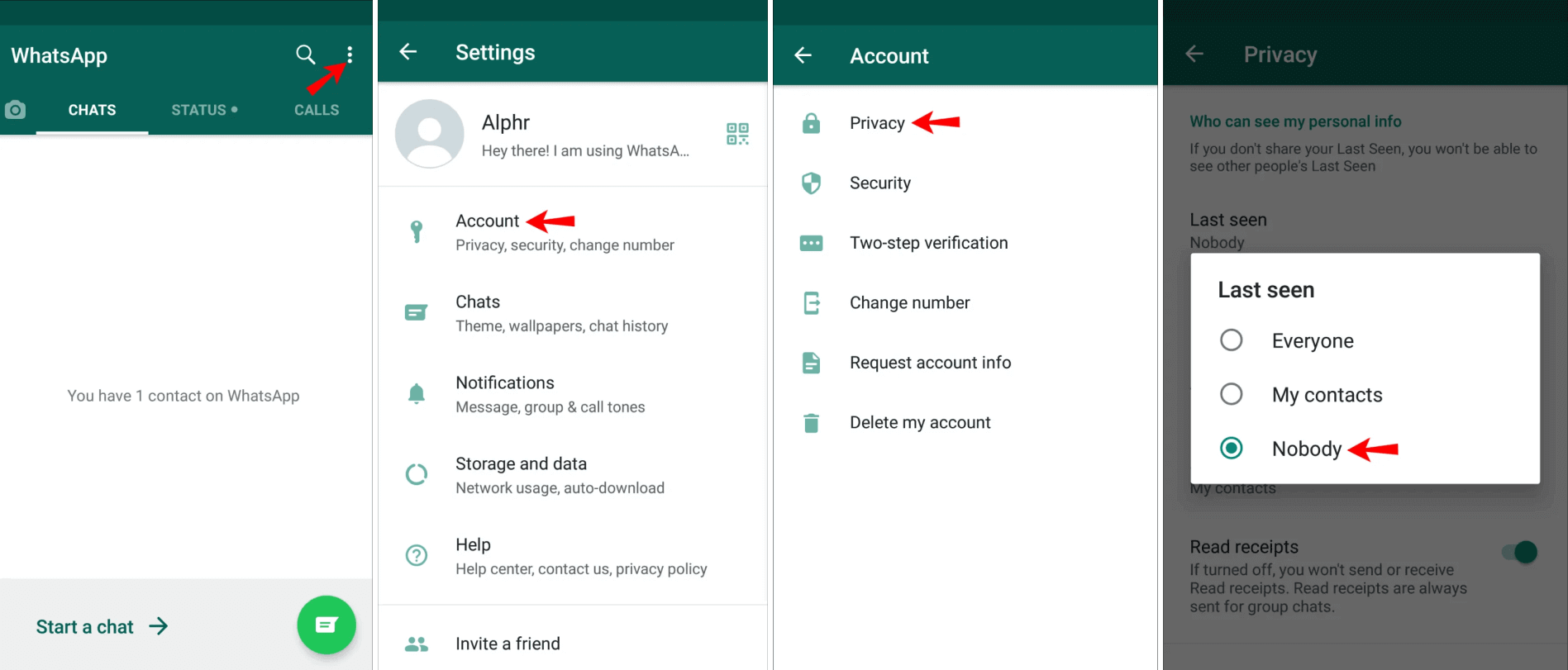
* For iPhone users:
- Step 1: Launch WhatsApp.
- Step 2: Click on the Account and then the Privacy option.
- Step 3: Click on the Last Seen option and select it to Nobody.

9. How to hide media from certain chats in your gallery?
You can hide your personal or official media from other people viewing it. It adds privacy to your communication with the sender.
Hide media from chats as follows:
* For Android users:
- Step 1: Launch WhatsApp and open the chat you want to hide media.
- Step 2: Go to the Menu option and click the View Contact.
- Step 3: Click Media Visibility option.
- Step 4: A message says "Do you want to show newly downloaded media from this chat in your phone's gallery?". Select No.

* For iPhone users:
- Step 1: Open the chat you want images to hide.
- Step 2: Click on the contact's name.
- Step 3: Tap "Save media to camera roll"
- Step 4: Hit the "No" option.

10. How to hide WhatsApp group photos and videos from gallery?
Just as hiding individual chat media, you can also hide photos and videos of a WhatsApp group.
Here is how to do it:
* For Android users:
- Step 1: Open WhatsApp on Android.
- Step 2: Click three dots on the menu and tap on the Settings option.
- Step 3: Then tap on the Chats section and uncheck Media Visibility.

* For iPhone users:
- Step 1: Launch WhatsApp and click the Settings tab.
- Step 2: Now click on the Chats option and disable "Save to Camera roll"

11. How to customize notifications for individual chats in WhatsApp?

You’d be forgiven to think that WhatsApp only allowed setting notifications for all messages, groups, and calls; however, if you tap the contact while in the chat window with the contact, you will see Notifications there as well. Any notification you set here will be a custom notification for this contact alone.
The process is identical for both Android and iOS.
12. How to add filters and custom backgrounds to video calls?

Did you know one of the latest hidden tricks of WhatsApp is the ability to let you add filters and custom backgrounds to your video calls? There are 10 backgrounds and 10 filter options for you to play with! This feature is being rolled out gradually.
- Step 1: During a video call, look for this symbol.

- Step 2: Tap the symbol. You can then change filters, effects, and backgrounds as per your liking.

13. How to read messages without being given away blue ticks?
When you send a message to any of your contacts, if you do not get any check, WhatsApp is not sending messages. If you get one check on WhatsApp message, the message is delivered but not read yet. But two blue ticks on the message indicate the receiver viewed the message. If you want to read WhatsApp messages but are not ready to reply yet, this is a trick for you.
Here is how you can do it:
* For Android & iPhone users:
Disable Read Receipt

- Step 1: Launch WhatsApp and go to the Settings option.
- Step 2: Then go to the Account tab and then the Privacy option.
- Step 3: Find the Read Receipt option and uncheck it.

14. How to enable an automated reply to WhatsApp messages?
It is a handy tool for WhatsApp users that sends automated replies to people when they are unavailable.
Follow the below steps to send automated replies:
* For Android users:
- Step 1: Launch WhatsApp and open the menu by tapping on three dots.
- Step 2: Choose Business tools.
- Step 3: Now select Away Messages.

- Step 4: Now enable Send Away messages and type your automated text.
- Step 5: Then schedule your messages by clicking the Schedule option and choosing the preferred option.
- Step 6: Now decide if you want to send these messages to everyone or specific contacts.

* For iPhone users:
- Step 1: Launch Shortcuts on iPhone.

- Step 2: Now open Automation Settings.
- Step 3: Click on + for a new shortcut and select Create Personal Automation.
- Step 4: Now decide the day and time and click Add Action.
- Step 5: Now, Click Send Message on WhatsApp.
- Step 6: Click the Message button, enter the text and click Done.
15. How to schedule WhatsApp messages?
Scheduling WhatsApp messages manage your work, saves you much time, and keeps you away from remembering to contact someone.
Numerous apps are available to schedule your WhatsApp messages. Even some official ones too.
So here they are:
* For Android & iPhone users:
WHATSAPP BUSINESS
It is an official WhatsApp app that houses many features like scheduling messages. It has an "Away Message" that you can utilize to schedule messages.
Here is how to use it:
- Step 1: Install the WhatsApp Business.
- Step 2: Register with your number.
- Step 3: Now, open the Settings tab
- Step 4: Click Business Tools.
- Step 5: Now, click on Away Message in Messaging.

- Step 6: Tap on the "Send Away Message".
- Step 7: Click on the pencil icon beside the Away message to write your text.
- Step 8: Now click on Schedule and set the time or use custom options.
- Step 9: Add people to whom you want to send the message.
- Step 10: Finally, click on Save.

* For iPhone users:
USE SIRI SHORTCUTS
iPhone's Shortcuts app provides a bulk of facilities, out of which one is scheduling messages in various apps.
Here is how you can schedule your WhatsApp messages with the Siri Shortcuts app:
- Step 1: Go Shortcuts app on iPhone or download if unavailable.
- Step 2: Tap the Automation tab down the bottom.
- Step 3: Tap the "+" icon at the top right and select "Create Personal Automation"
- Step 4: Select a day and time to schedule your message by clicking "Time of Day"

- Step 5: Select "Add Action"
- Step 6: A suggestion box opens where you click Send Message with WhatsApp.

- Step 7: Now, click the "+" sign to write your message and add a contact to send the message.
- Step 8: Finally, click on the Next button.

16. How to find all your WhatsApp photos and videos?
If you face trouble finding your photos and videos, you may have some settings issues with the application. Fixing it will help you find and see all media on WhatsApp.
Here is how to do it:
* For Android users:
Enable Media Visibility
- Step 1: Open WhatsApp and click on three dots on the top right of the app.
- Step 2: Select your desired chat to view media files and click the settings option.
- Step 3: Now click the Chat option and enable "Show media visibility"

* For iPhone users:
Allow media on your phone
- Step 1: Open the Settings on your iPhone.
- Step 2: Find the WhatsApp option and tap on it.
- Step 3: Now click on "Photos" and tap "Read and Write" You now have permission to view images on your iPhone.

MobileTrans - Transfer WhatsApp between iOS and Android
Easy WhatsApp transfer between different phones. The 1-click solution to backup WhatsApp chats on iOS/Android devices.
17. How to find out who read your WhatsApp messages?
Finding who read your message keeps you updated about the situation. It helps decide if you or the guy receiving the message should act accordingly or not. It is used widely in group chats.
Here is how you can keep updated about the situation:
* For Android users:
- Step 1: Launch WhatsApp on your Android.
- Step 2: Open the group where you sent the message.
- Step 3: Now hold the specific message which you want to get the report.
- Step 4: Now click on the Info.
- Step 5: The ones who read your message will be available under the Read By tag.

* For iPhone users:
- Step 1: Open WhatsApp on iPhone.
- Step 2: Open the group chat where you sent the message.
- Step 3: Now press and hold the message to get the report.
- Step 4: Click on the Info option.
- Step 5: Those who read your messages will appear under the Read By tag.

18. How to disable group notification in android?
It disappoints a lot to hear bulk on WhatsApp notification messages when at work or sleeping. So you disable all the notifications rather than blocking them.
Here is how to do it:
* For Android users:
- Step 1: Open WhatsApp and go to the Settings by clicking three dots.
- Step 2: Now head to the Notification section and click the "Popup Notification".
- Step 3: Finally, choose the "No Popup" option to disable all notifications.
If you want to know all tips and tricks to turn off WhatsApp Notifications, click here.
19. How to export WhatsApp chat?
Exporting a conversation lets you backup all messages and media files in case of mobile theft or later use.
Here is how you can export the conversation:
* For Android users:
- Step 1: Open a single chat or group in WhatsApp.
- Step 2: Click on the three dots button.
- Step 3: Select the Export option.
- Step 4: Select if you want to export only messages or include media files.
- Step 5: Select the suitable method for your needs.

* For iPhone users:
- Step 1: Open a single chat or group in WhatsApp.
- Step 2: Click on the chat name.
- Step 3: Now, click export on the information page.
- Step 4: Decide if you also want to export media files along with the messages.
- Step 5: Now, choose the preferred method to transfer the complete chat.
- Step 6: WhatsApp will export entire chats into a ".zip" file.

MobileTrans - Restore a Backup To Your Phone
Want to retrieve WhatsApp messages on your Android smartphone but don’t know how? MobileTrans can help you easily get back deleted messages with a few clicks.
20. How to use WhatsApp communities' Events and Replies features?

WhatsApp Communities now come with two essential features: Replies and Events. The events feature is beneficial for those who might want to plan a get-together. Instead of doing all that over the phone or some other way, they can now do it within their WhatsApp community. The process is standard for both iOS and Android.
Creating an Event

- Step 1: Go to any of the groups in your community and tap the PLUS symbol at the bottom left.
- Step 2: Tap Event.
- Step 3: Set details and tap Send.
Replying In Announcement Groups

Users can now also reply in announcement groups. To do so, tap and hold the message, select Reply, and type a response. It is the same for Android and iOS.
Conclusion:
There is a reason WhatsApp is used & loved by over 2.5 billion users worldwide. It provides all the features that help you to not only stay connected but also enjoy your conversation. From sending view once voice messages to utilizing privacy features, WhatsApp delivers the best features provided by any messaging app out there.
Check our video tutorial below:
MobileTrans - Transfer WhatsApp between iOS and Android
Easy WhatsApp transfer between different phones. The 1-click solution to backup WhatsApp chats on iOS/Android devices.
New Trendings
Top Stories
All Categories







Axel Nash
staff Editor