Many individuals want to send a message to multiple contacts at once for various reasons. Whether it's sharing updates or announcements, typing and sending the same message repeatedly is sluggish. However, you can save time and effort by learning how to send messages to multiple contacts on WhatsApp.
While sending out promotions for your business or sharing updates with friends, this approach would prove beneficial. Therefore, read this article and explore simple yet effective ways to send messages to multiple contacts without compromising the quality.
In this article
Part 1. How to Create a Broadcast List on WhatsApp and Send a Message?
To make communication easier and more efficient, using a broadcast list is an ideal solution. It allows you to simultaneously send the same message to multiple contacts without creating a group.
This method is especially useful for keeping messages private while ensuring they reach the intended recipients. Thus, let's dive below to learn how to create a broadcast list on WhatsApp and send messages on your mobile devices.
For Android
Instructions: After accessing the messaging app, tap the “Three Dots” icon from the main screen. Upon seeing a menu, you need to choose the “New Broadcast” option. Afterward, select the individuals from the contact list and press the “Tick” icon button. Now, simply type a message you want to send to multiple contacts simultaneously and send it through the newly created broadcast list.
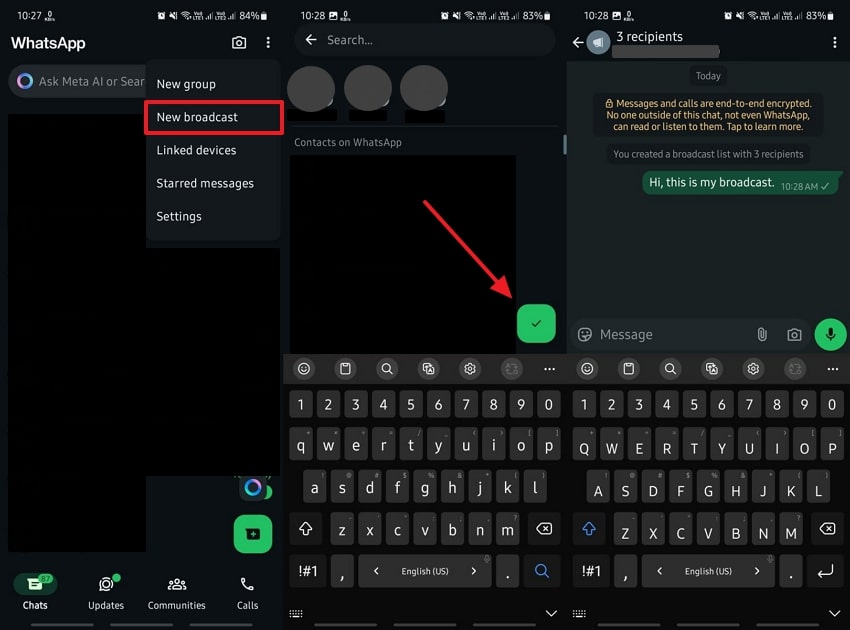
For iPhone
Step 1. To initiate, navigate to the chatting application and tap the “Plus” icon button from the main screen. Then, choose the “New Broadcast” option from the next screen and select the persons you want to add. Upon selecting the contacts, press the “Create” option to make a new broadcast channel.
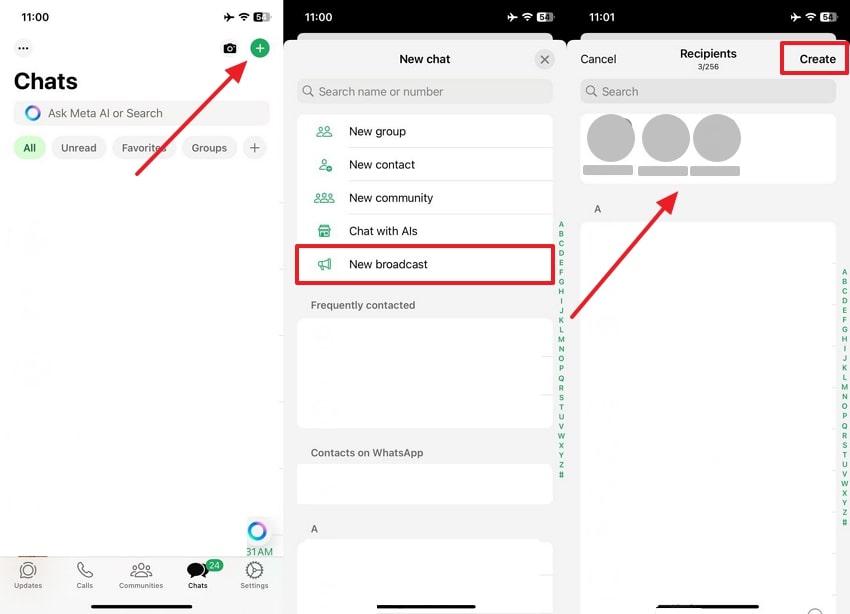
Step 2. When you create a broadcast list by selecting your preferred persons, open the channel to access its chatting screen. Now, you will be able to send a message to multiple contacts at once.
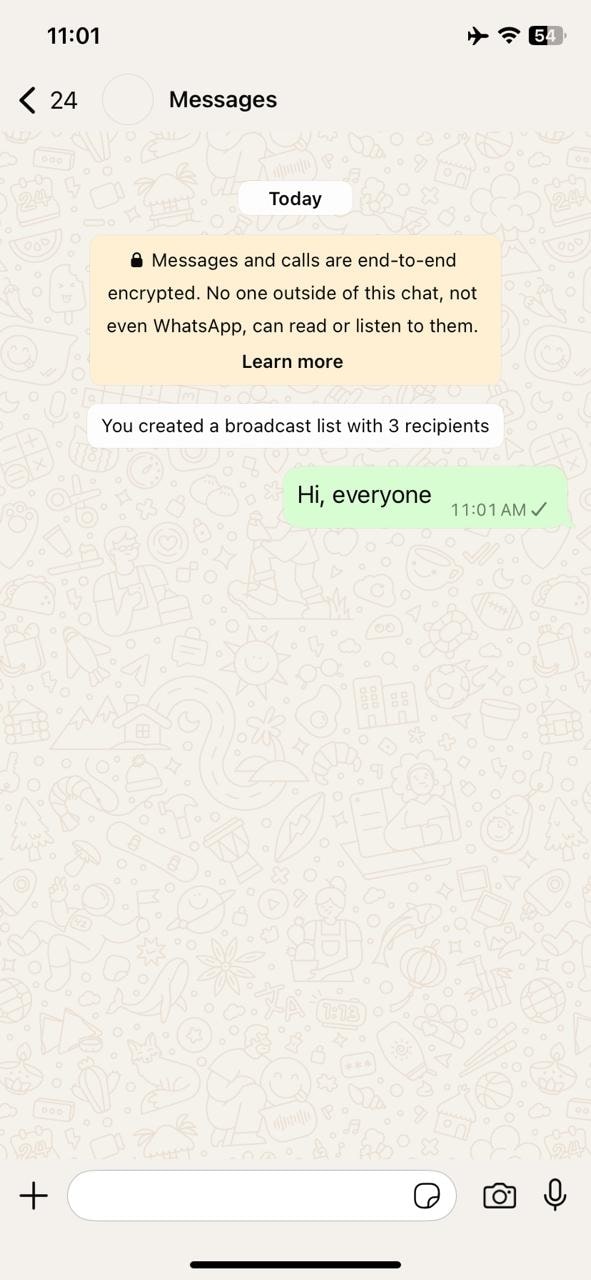
Part 2. How to Send Messages to Multiple Contacts on WhatsApp by Forwarding the Message?
Other than the above method, forwarding messages can also be a quick and convenient alternative for reaching several contacts at once. This method is ideal for situations where you already have a message ready to share and need to distribute it fast. Follow the steps below to learn how to send text to multiple contacts without group messages through forwarding:
For Android
Instruction. Open the messaging application on your phone and access the chat containing the messages that you wish to share. Next, tap the message for a few seconds and press the “Forward” icon when the message is selected. Upon seeing the next screen, choose the people from your contact list and hit the “Send” button to send WhatsApp messages to multiple contacts without broadcast.
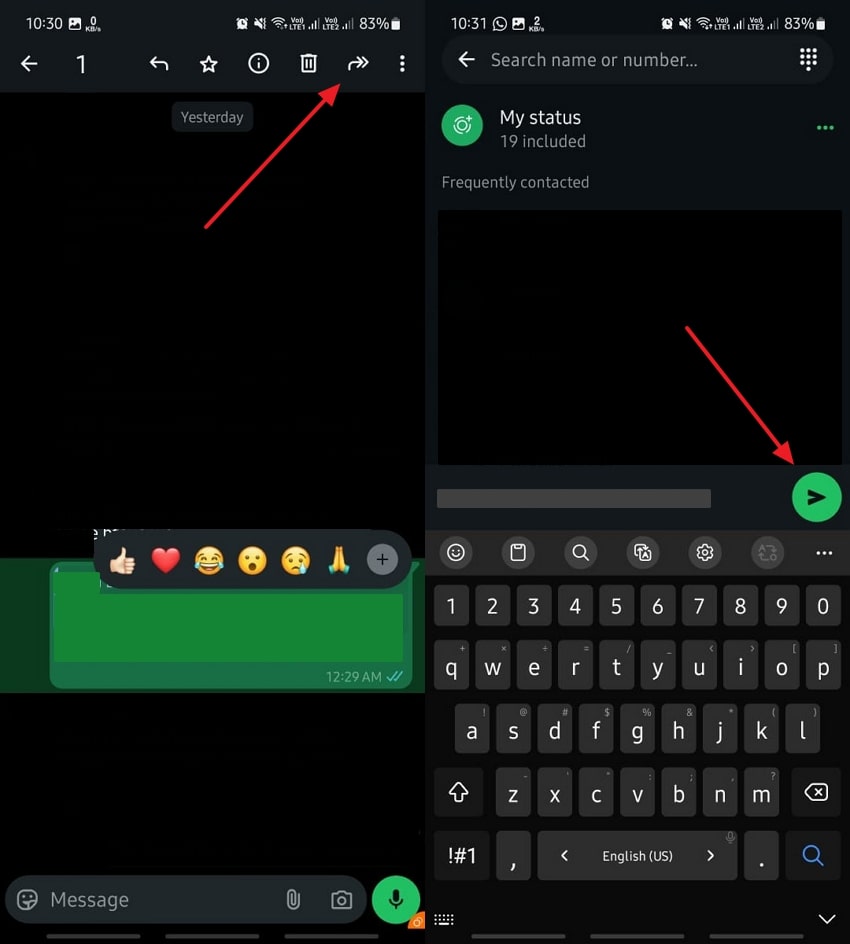
For iPhone
Instruction. As you access the specific chat screen, select the message by long-pressing it. Next, choose the "Forward" option from the newly appeared list and tap the "Forward" icon again on the next screen. Afterward, choose the people you want to send a message to and press the "Forward" button.
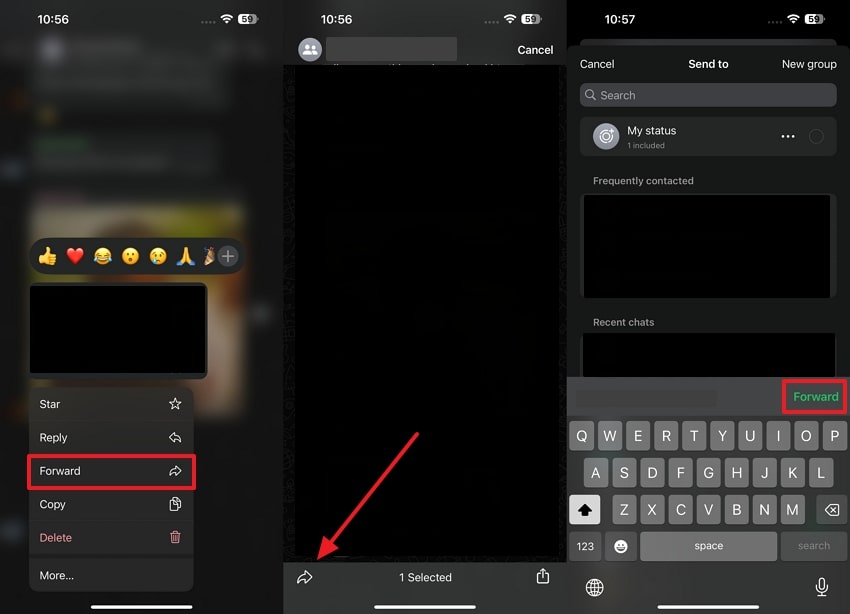
Part 3. How to Send Messages to Multiple Contacts on WhatsApp via Group?
Moving forward, creating a group is another effective way to manage communication with multiple people. It is ideal for interactive discussions or ongoing updates where recipients can respond.
This method ensures everyone receives the same information in a shared space, which makes it perfect for teams or event planning. Thus, go through the instructions below to understand how to send a message to all contacts on WhatsApp via a group:
For Android
Step 1. Begin by navigating to the texting application to access its main screen. Here, use the “Three Dots” icon and tap the “New Group” option on the list. Upon seeing the next screen, select the individual you want to add to your group and press the “Next” button. Afterward, type a group name according to your preference and tap the “Confirm” button.
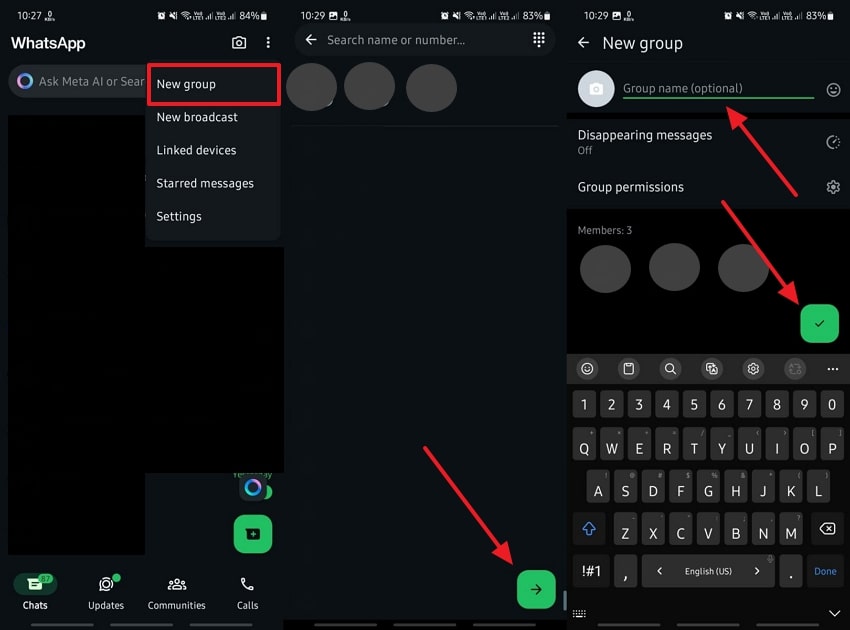
Step 2. Upon creating a group, open the chatting screen and type a message you want to send to multiple selected contacts.
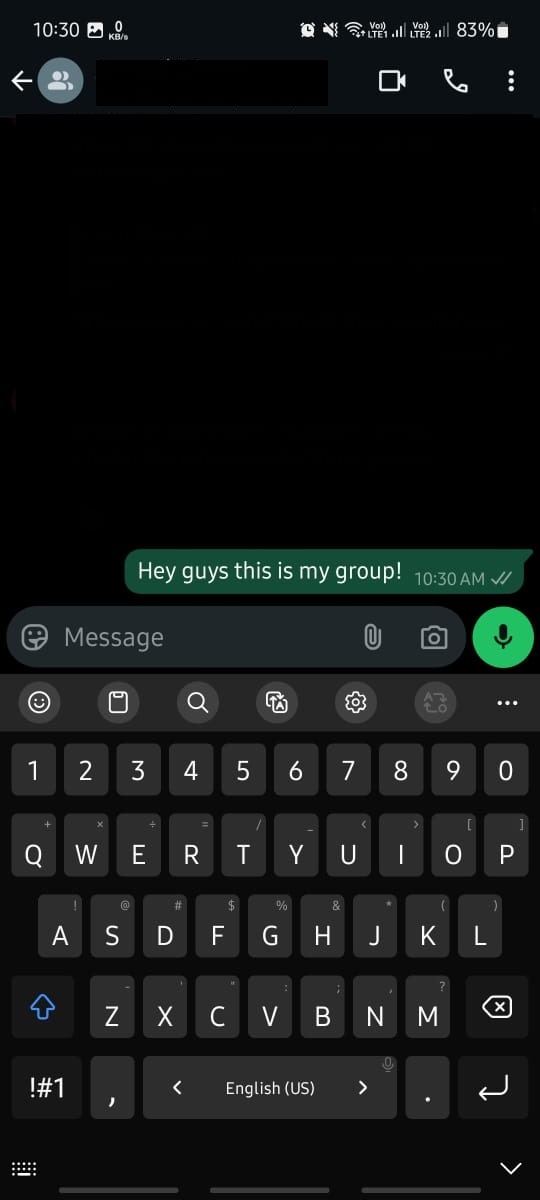
For iPhone
Step 1. Launch the texting application and tap the “Plus” icon button on the main screen. After that, choose the “New Group” option from the next screen to move further.
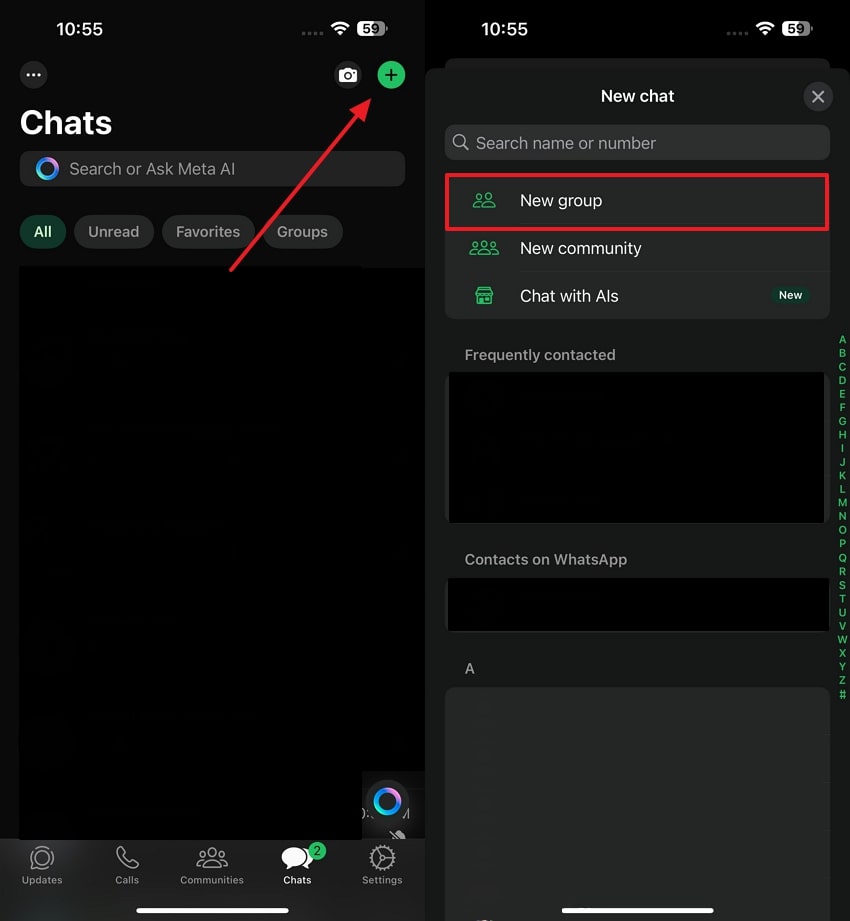
Step 2. Afterward, you need to select the individuals from your contact list to add to your group. Then, just press the “Next” button after choosing the persons you want to send messages to at once. Next, add a group name that suits your needs and press the “Create” button.
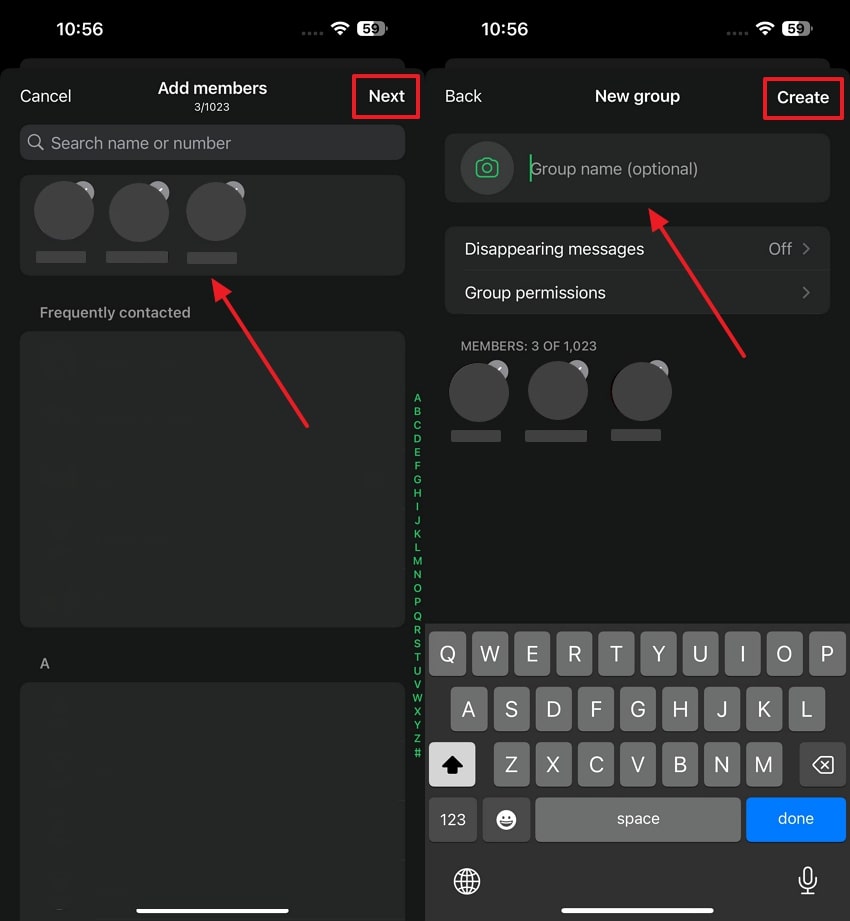
Step 3. When your group is created, navigate to its chatting screen and type any message. Now, you will be able to send WhatsApp messages to multiple contacts without broadcast.
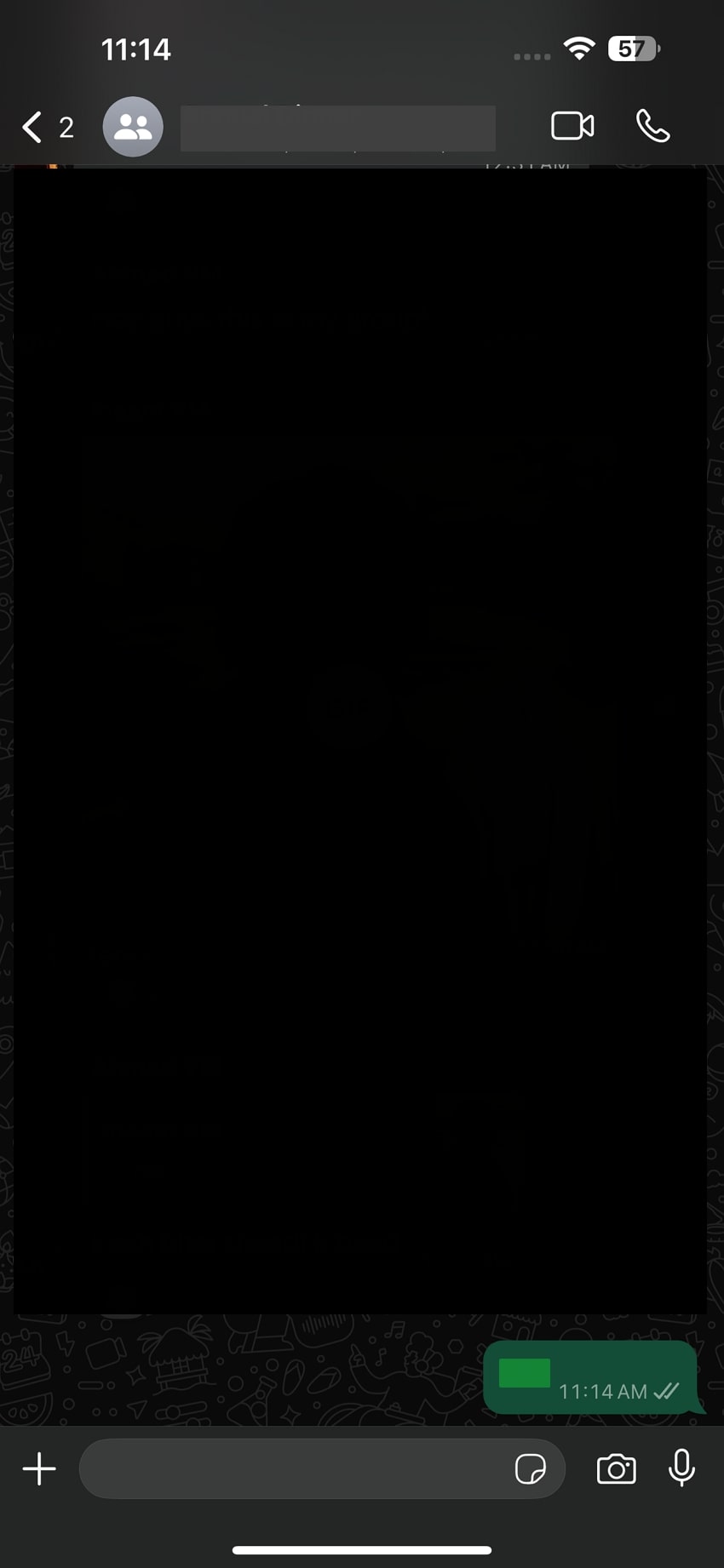
Part 4. How to Send Messages to Unknown and WhatsApp Contacts Using WhatsApp Business API?
While the above method simplifies chatting, businesses often need a more advanced solution. This is where the Business API enables companies to automate and manage messaging. To cater to these needs, integrating tools like Wati enhances its capabilities by offering features such as messages to unknown persons.
Thus, follow the comprehensive guide below to learn how to send WhatsApp messages to multiple unsaved numbers using this method.
Step 1. To begin, you need to create a Facebook Business Manager account to access the API of this Business texting app. Once your account is set up, navigate to the “Business Settings” tab within the dashboard. Here, click the “WhatsApp” option to configure your account. You have to provide key business details and add the phone number you intend to use for your API integration.
Step 2. Upon setting up the account, navigate to the "Dashboard" within your WhatsApp Business Account. Here, you will find the option to integrate with API providers, which enables you to send messages to unknown people.
Step 3. Following this, you need to integrate "Wati" as an API provider to enable messages sent to unknown people feature. This integration allows you to streamline communication by automating and scheduling messaging.
Step 4. When you have integrated Wati into your business account, the next step is to import your contacts and create a "Contact List." Now, click on the “Browse Files” option and upload the contact list from your device to add them in Wati. Then, just press the “Map Columns” button to align the file's data fields with the system’s fields.
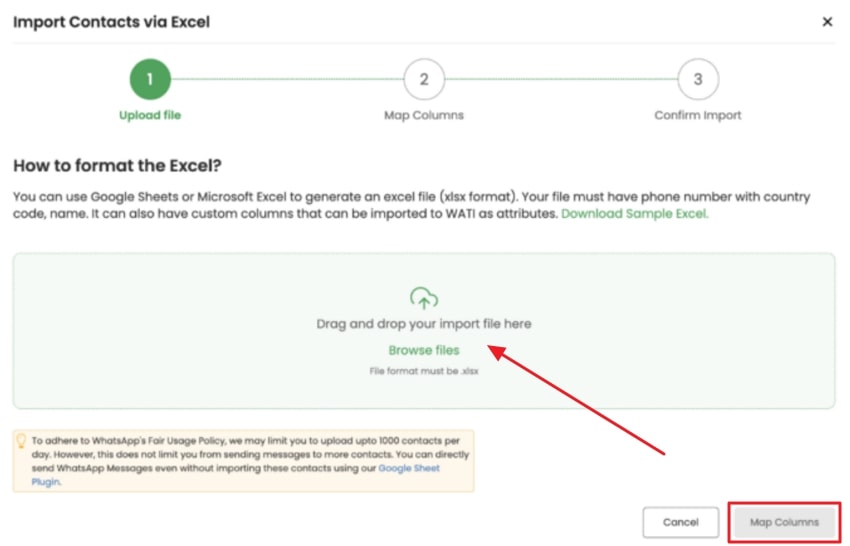
Step 5. After finalizing your contact list based on your business needs, proceed to craft the message you wish to share. Now, assign “Template Name” to the message, which will help you organize and track the templates you create. Next, compose the main content of your message in the “Body” section that aligns with your intended purpose. Finally, use the “Preview” feature to review your message before finalizing it.

Step 6. Moving forward, check the boxes next to all the contacts whose numbers you want to send this message to. Then, proceed to schedule the message by specifying the desired date and time in the "When to Send" section. After verifying all the details, click the "Add Broadcast" button to confirm and finalize the setup.
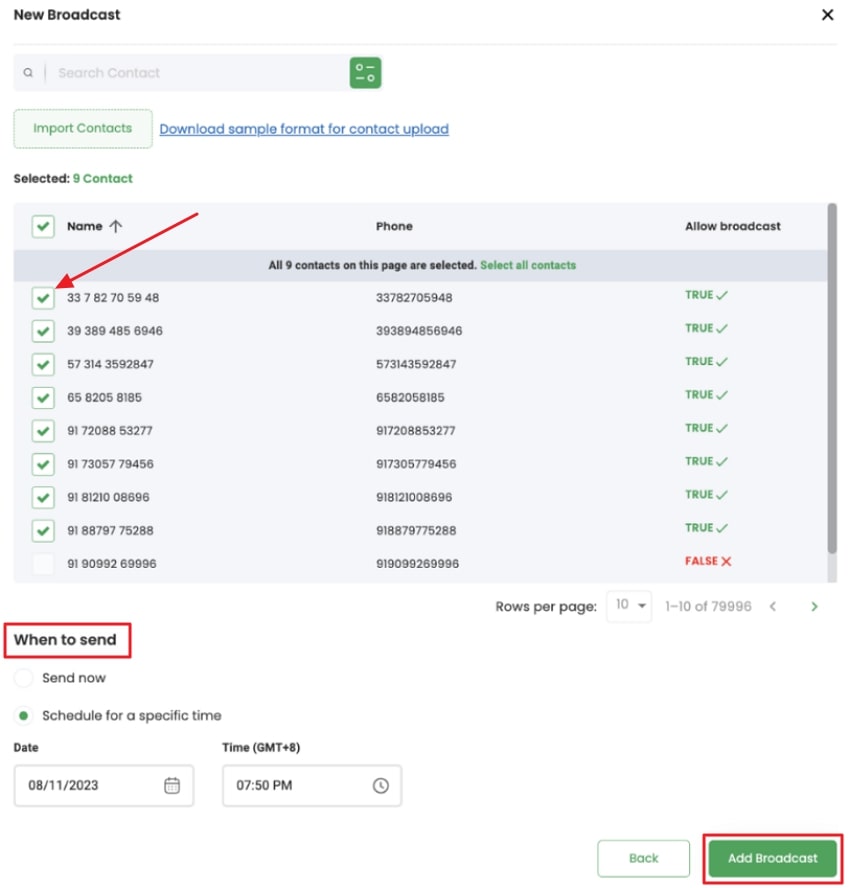
Pro Tip. How to Transfer WhatsApp and WhatsApp Business Messages Using Mutsapper?
When managing bulk messaging, transferring data efficiently between devices becomes important. Mutsapper offers a reliable solution for those transitioning between phones. Users can transfer messages and contacts directly between mobile devices with different operating systems. It stands out for its versatility and compatibility across brands like iPhone, Samsung, Xiaomi, and Vivo.

Furthermore, the app supports dual-end transfers to swiftly move calls and chat history. Even if data is accidentally deleted, Mutsapper allows easy recovery of all data files. Plus, it ensures data security by not storing personal information to give users peace of mind. So, follow the steps below to transfer your messages with ease:
From Android to iPhone
Step 1. Access the App to Initiate the Process
To begin, launch the Mutsapper application after installing it on your Android device. Then, select the "Android to iPhone" option from the app's main screen. Next, you need to log in to your WhatsApp account by following the verification process. Once this process finishes, tap the “Next” button to move forward with the transfer process.

Step 2. Start the Data Migrating Process
Afterward, choose your preferred method for transferring data, either with or without a USB cable. Once you have selected the desired transfer mode, press the “Start” button to begin the process.

From iPhone to Android
Step 1. Connect Your Both Phones to Start the Task
To begin the transfer process, select the “iPhone to Android” option on your device. Next, use a USB or OTG cable to establish a connection between your devices. When the connection is secure, choose the “With USB Cable” option to initiate the data copying process. This step ensures a direct and efficient transfer of data on both your devices.
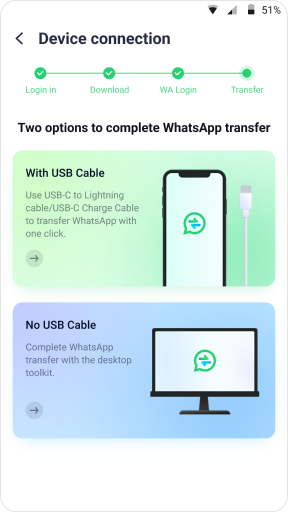
Step 2. Restore Your Data on Your Device
After completing the initial setup, log in to WhatsApp by entering your details in the respective fields. Then, you need to press the “Next” button to move forward. Once logged in, grant the necessary permissions to facilitate the data transfer process.

Conclusion
To sum up, learning how to send messages to multiple contacts on WhatsApp ensures you save time and streamline messaging. Whether you use broadcast lists or groups, each method offers unique benefits depending on your situation. For businesses managing bulk messages, the Business API integrated with Wati provides powerful features like scheduling and global outreach.
Plus, this tool enhances efficiency and ensures seamless message delivery to large audiences. Additionally, when transitioning between devices or managing data, Mutsapper proves to be an excellent choice. Its easy transfer methods keep your messages and contacts secure. So, you must try Wati and Mutsapper today to enjoy a seamless experience.











