How to Transfer Data from Android to Android/iPhone to iPhone with MobileTrans App?
The tough data transfer may disturb the joy of getting a new phone. But with MobileTrans app, it’s just a piece of cake.
Whether from Android to Android or iPhone to iPhone, MobileTrans app will give you access to contacts, music, photos, videos, and more data copy with one click. You can look more at how to transfer data from Android to Android or iOS to iOS with the following instruction.
Check this video guide for a quick look.
Don't forget to download MobileTrans app before you follow the steps.
Android to Android
Step 1: Launch MobileTrans App on Your Phone
Firstly, install and launch MobileTrans application. Then tap the Phone to Phone button.

Tab Android to Android as your transfer direction. Tab Send in your old phone and Receive in your new phone.

Step 2: Choose Data to Transfer
Secondly, select the data to transfer on the old phone and tap the Send button.

Step 3: Connect Both Phones via Scanning QR Code
Thirdly, connect the two devices. Scan the QR code displayed on it with your old phone after giving your permission to MobileTrans app. Then both smartphones will be connected. If it is not connected automatically, you can also manually connect the hotspot/wifi on the QR code interface.
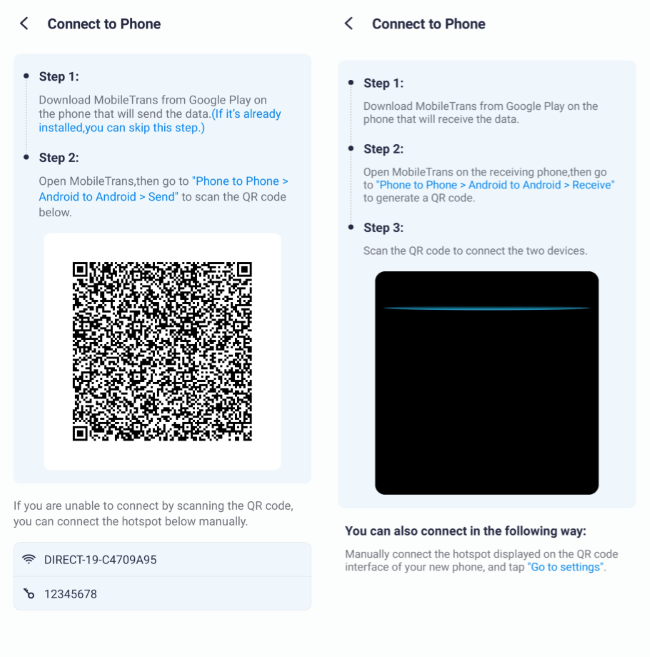
Step 4: Start to Transfer Your Data
Finally, MobileTrans app will automatically start transferring the data to your new device. After a few seconds, you will receive a notification on your screen that reads your data has been sent successfully.
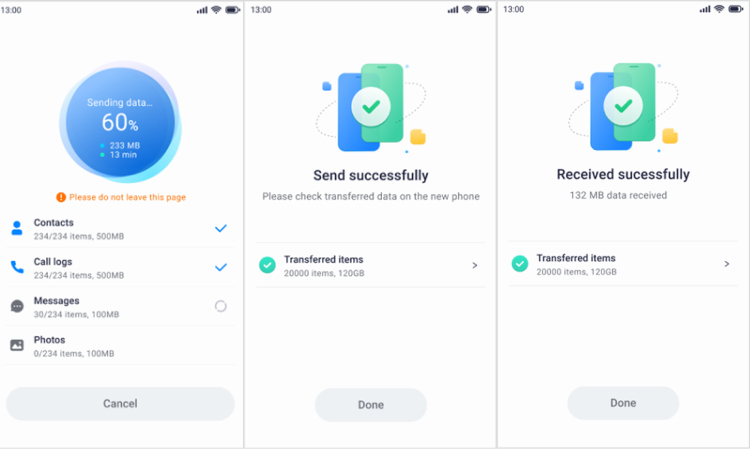
iPhone to iPhone
Step 1: Launch MobileTrans App on Your iPhone
Firstly, install and launch MobileTrans app. Then tab the Phone to Phone button.
Tab iPhone to iPhone as your transfer direction. Tab Send in your old iPhone and Receive in your new iPhone.
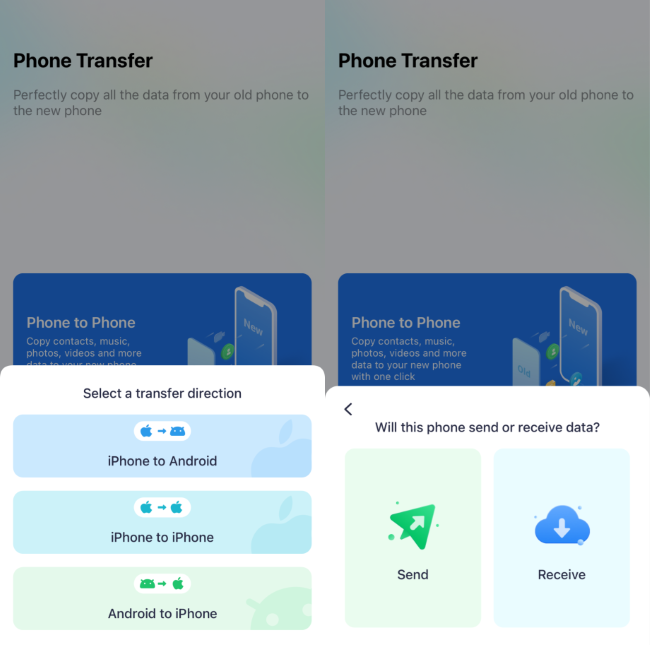
Step 2: Choose Data to Transfer
Secondly, select the data to transfer from your old iPhone and tap the Send button.
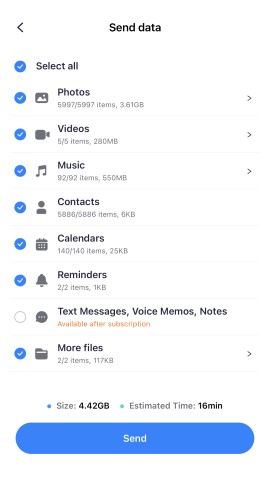
Step 3: Connect Both iPhones via Scanning QR Code
You have two way to connect both iPhones.
1. You can establish a connection between devices using iCloud. Make sure both devices are signup with the same Apple ID. Additionally, enable iCloud settings for syncing on both devices.

2. You can also choose the QR code method for a easier process to connect the two devices. Scan the QR code displayed on it with your old iPhone after giving your permission to MobileTrans app. Then both iPhones will be connected. After that, If it is not connected automatically, you can also manually connect the hotspot/wifi on the QR code interface.
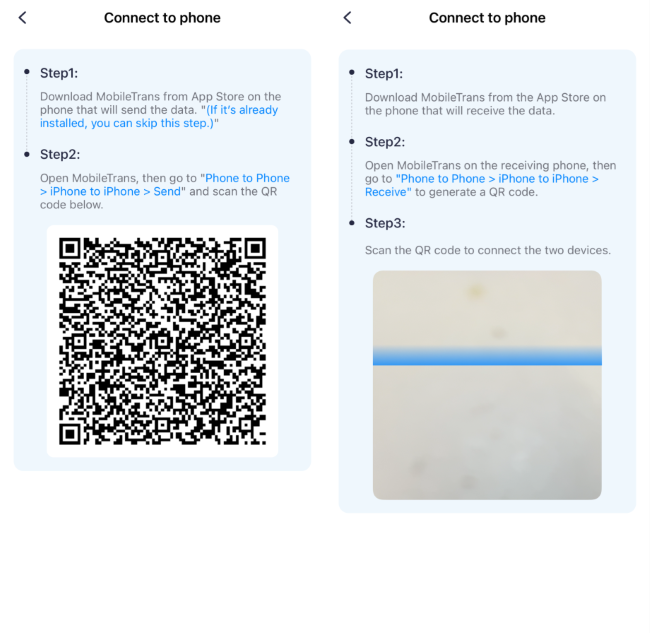
Step 4: Start to Transfer Your Data
The data transfer process will start after pairing the devices. Allow a few minutes for the transfer. And you'll get a Received successfully notification on the new iPhone when it is completed.


