The need to move data quickly arises whenever you switch to a new phone for daily use. Whether shifting from an old Huawei to a new device, transferring files without errors remains important for smooth access. At this point, using a Huawei data transfer app helps ensure your data stays safe. So, this article discovers the top 10 data transferring apps, so you never worry about losing information during phone changes.

In this article
Part 1. Our Top Picks | 10 Best Huawei Data Transfer Apps in 2025
Various quick and effortless data transferring apps are available to make your phone switch effortless. So, the following section covers the top 10 Huawei phone clone apps and other trusted options, to help you address this need:
1. MobileTrans App
Best For: Fast cross-platform transfers of all data types with strong privacy protection.
Among the Huawei data transfer apps, MobileTrans is highly recommended, as it lets you move data between iOS and Android. Moreover, this dedicated app allows you to migrate multiple types of data, such as contacts and photos, between 2 phones. It delivers transfers with speeds of up to 30MB/s, moving large files within seconds.
In addition, no mobile data is used since MobileTrans does not use your internet, but a local hotspot. Beyond fast transfers, the MobileTrans App ensures compatibility with more than 6000 devices worldwide, making it highly versatile for mixed brand environments. Additionally, its intuitive interface reduces setup time, allowing even non-technical users to complete migrations easily.
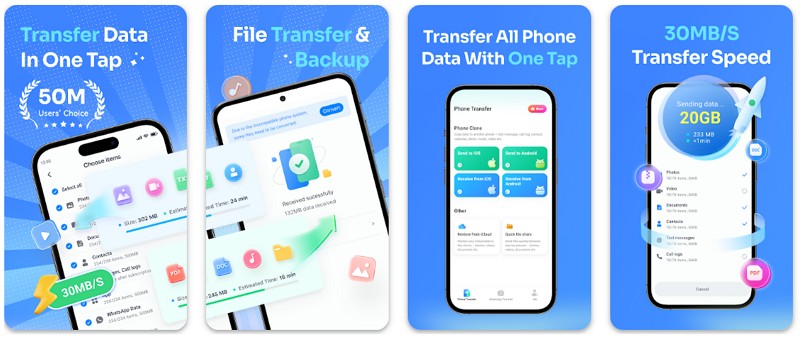
Key Features
- WhatsApp Transfer: Users can even migrate WhatsApp and Business WhatsApp data securely between devices.
- Backup Data: It also lets you back up SMS and call logs with one click, restoring them anytime later.
- File Transfer: This app can also migrate Word, Excel, PowerPoint, PDF, and ePub files without compatibility issues.
- Brand Independence: MobileTrans works perfectly across Huawei, Samsung, iPhone, Oppo, Xiaomi, and other brands.
- iCloud Sync: Besides phone transfer, you are also able to transfer iCloud data to Android devices without a complex setup.
2. Huawei Phone Clone
Best For: Wireless transfers with broad compatibility and encrypted connections across devices.
This Huawei clone app provides a secure and fast way to migrate essential data between devices wirelessly. It supports quick transfers with a speed of up to 8 GB per minute. Along with that, a private, encrypted connection through a Wi-Fi hotspot or QR code keeps data safe during migration. Besides, users can move contacts, photos, videos, messages, call logs, and even installed apps without issues.
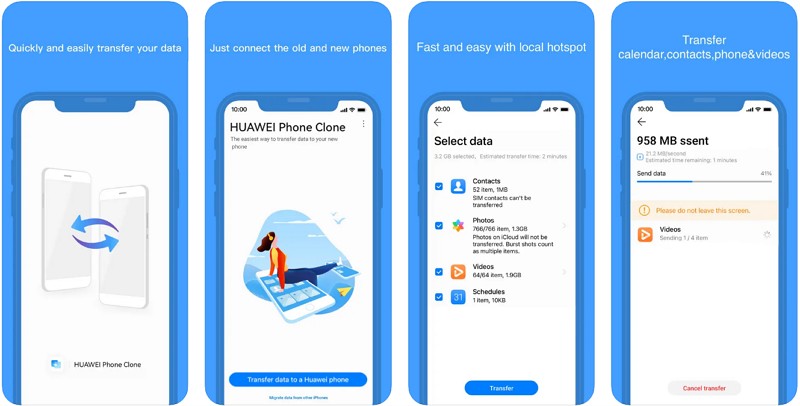
Key Features
- Compatible with Android devices running version 7.0 or higher for cross-device migration convenience.
- Allows device connection simply by scanning a QR code for fast pairing setup.
- Preserves app-related data during transfers, maintaining functionality on the new Huawei device.
3. Phone Clone
Best For: Quick phone-to-phone transfers with high-speed performance and broad file support.
Phone Clone is also a reliable Huawei file transfer app designed for secure and fast data migration. It allows moving various types of data, including contacts and documents, smoothly between two Android devices. With incredible speed reaching up to 40MB/second, large files move instantly. Along with that, the app does not require an internet connection, enabling offline transfers anywhere without mobile data.
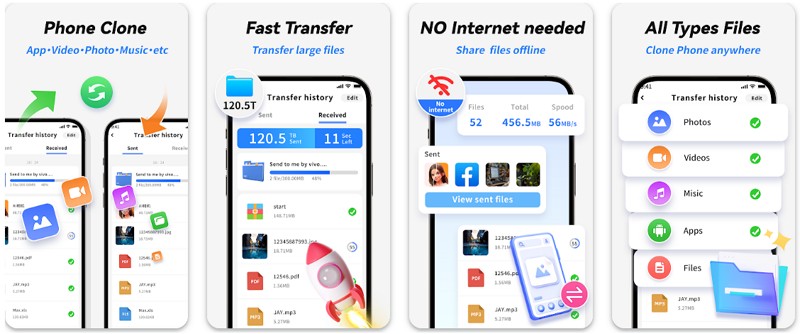
Key Features
- Supports multiple file formats like MP4, AVI, JPEG, and APK, ensuring maximum compatibility always.
- Enable batch transfers, moving multiple files simultaneously without slowing overall transfer performance.
- Creates backups of your phone's data to prevent any accidental data loss.
4. Smart Mobile Data Transfer
Best For: Cross-platform transfers with unlimited file size, backup support, and transfer history tracking.
Another Huawei Clone Phone app alternative that lets you move contacts, photos, music, videos, and documents between devices. Plus, there is no file size limitation, so large data transfers are completed without restrictions or interruptions. It even ensures secure and private sharing, only shifting files after permission from the user. Apart from data migration, users can check the transfer history, making it easier to track all migrated files successfully.
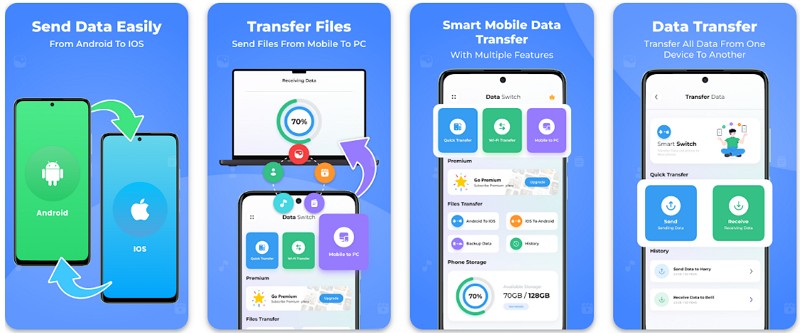
Key Features
- Supports Android-to-iPhone and vice versa transfers by providing seamless data migration.
- Also works with phone-to-PC transfers, letting users move mobile data directly to computers.
- Even backs up phone content to prevent accidental loss of files during migration processes.
5. Transfer All Data - PhoneClone
Best For: Complete phone cloning solution ensuring secure and lossless migration across diverse mobile platforms.
This Huawei phone clone app allows you to copy your entire mobile content quickly and securely. Moreover, it guarantees that there are no lost files in migration as it preserves total data integrity through the migration process. The app also supports wireless transfer methods such as Wi-Fi or QR code for added convenience. Additionally, it enables Android to iOS transfer through the Move to iOS option.
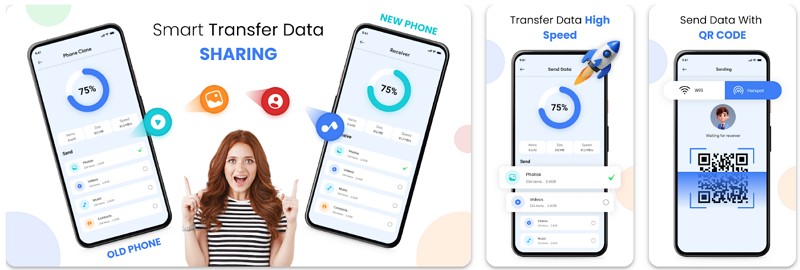
Key Features
- Send multiple file types at once, including images, apps, audio, and documents, seamlessly.
- Reduces switching time by cloning the old phone's complete data to your new one.
- Provides smart content transfer to organize shared files automatically, saving time and manual effort.
6. Send Anywhere
Best For: Secure cross-platform file transfers with encryption, original quality preservation, and multi-recipient sharing.
Send Anywhere is another powerful Huawei data transfer solution that ensures smooth file sharing with advanced security. It also allows transferring any file type without changing the original format, maintaining its full quality. In addition, a unique one-time 6-digit key makes sharing files quick, simple, and accessible for all users. Besides, users can even share files with multiple people at once through a secure, generated link.
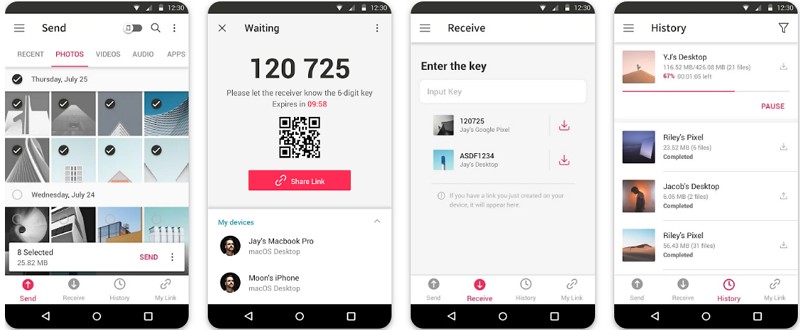
Key Features
- Protect sensitive data during transfer with advanced 256-bit reinforced encryption security technology.
- Move large video, music, or photo files without worrying about data usage limitations.
- Ensure cross-platform support, but check copyright laws before sharing APK application files.
7. Smart Transfer
Best For: Securely migrating contacts, media, apps, and messages with backup support and multi-device compatibility.
Another Huawei phone clone app alternative migrates essential files like contacts and multimedia between phones securely. The app also supports WhatsApp transfer and even phone replication to make sure your new device feels familiar instantly. It provides an option to copy calendars and reminders, ensuring your schedules remain organized. Besides, backup options are available, which enable you to secure copies of files before transferring them.
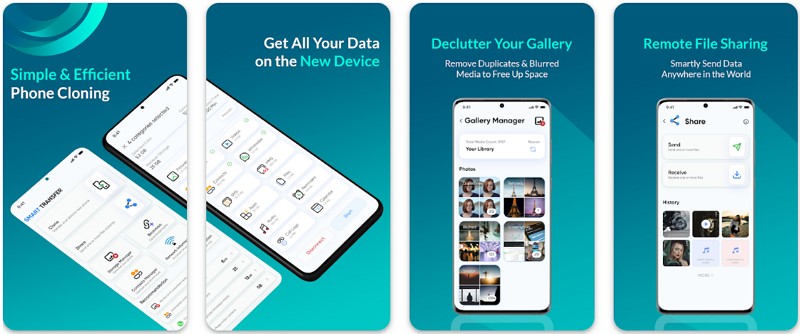
Key Features
- Provides free cellular 3G/LTE file transfer, making data sharing possible anytime without internet dependency.
- Supports SMS and MMS transfer, so text messages and multimedia chats are safely moved.
- Enables app transfer, letting you clone applications with data to continue usage instantly.
8. Xender
Best For: High-speed Huawei data transfer with unlimited file sharing, social media downloads, and cross-platform support.
Xender provides fast Huawei data transfer to support music, videos, photos, and multiple file types efficiently. It offers high-speed transfers up to 40Mb/s by letting you send videos, music, and pictures within seconds. Alongside that, there are no file size limits, so you can share large files without restrictions. Additionally, this dedicated app provides a video-to-MP3 conversion feature, which enables users to convert media quickly.
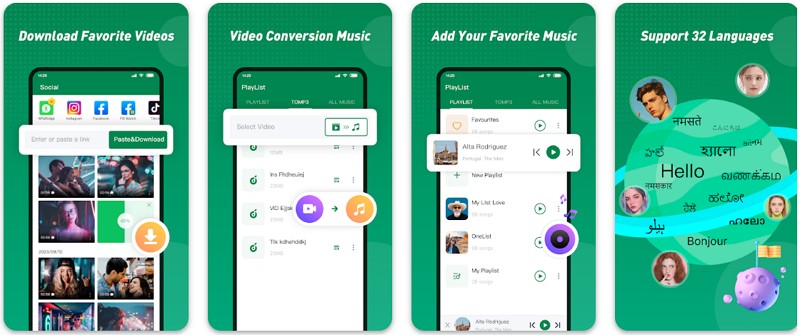
Key Features
- Wi-Fi Direct technology enables transfer speeds 200 times faster than standard Bluetooth methods.
- Social media videos and photos from platforms like Facebook, TikTok, and Instagram can be downloaded.
- Group sharing enables multiple devices to connect and transfer files without extra setup.
9. Copy My Data
Best For: Simple wireless Huawei file transfer with PIN protection and phone cloning.
Copy My Data is also a simple Huawei file transfer app that supports effortless phone-to-phone data sharing. It allows users to transfer information seamlessly over the same Wi-Fi network without needing a computer. In addition, this advanced app ensures secure sharing by letting you protect your transferred files using a PIN code. It also includes backup functionality, helping you preserve important data safely before transferring.
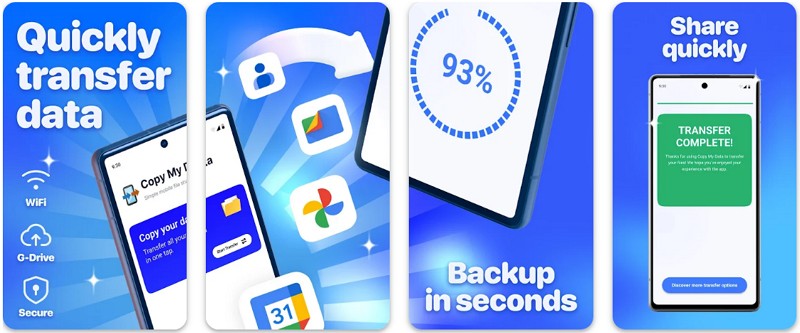
Key Features
- Works with both Android and iOS devices, ensuring broad compatibility for various smartphones.
- Selective transfer options allow moving only the files you want, instead of everything together.
- Clones entire phones easily, ensuring no contacts, media, or documents are left behind.
10. File Sharing
Best For: Ultra-fast transfers with built-in file manager, privacy protection, and unlimited sharing.
InShare provides ultra-fast file transfer of 40Mb/s speed, completing a 1GB transfer in 30 seconds. This dedicated app's built-in file manager helps organize, search, and easily locate files before sharing. Along with that, users can share various things, including games, videos, and PDFs, easily on Android and iOS. While migrating, it allows sending and receiving multiple files or entire folders in one smooth process.
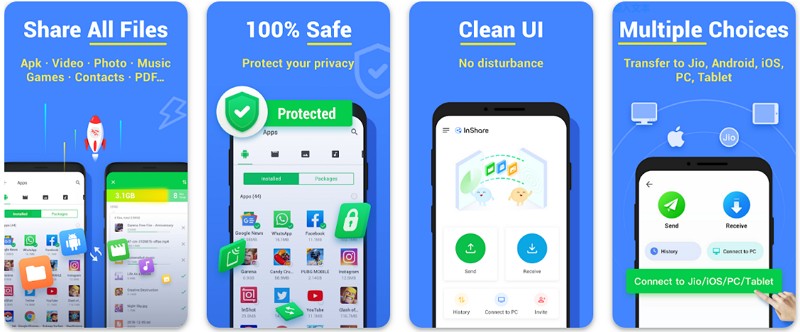
Key Features
- Fast Mode enhances stability by switching devices to 5GHz, ensuring smoother connections.
- Protects user data and privacy with strong file-sharing security mechanisms in place.
- Share files anytime and anywhere, without geographical limits or internet connectivity barriers.
Part 2. How to Choose the Perfect Huawei Data Transfer App [Tabular Comparison]
After exploring the top apps, selecting the best Huawei Phone Clone app requires comparing features and other aspects. Below, we will provide you with a table to highlight the major differences among each solution:
|
Name |
Best For |
Speed |
Backup & |
Security |
User |
|
Fast cross-platform transfers with privacy protection |
Up to 30MB/s, hotspot without internet |
Yes |
End-to-end privacy & WhatsApp transfer |
4.9/5 |
|
|
Wireless migration with encrypted connections |
8 GB per minute |
Limited |
Encrypted Wi-Fi hotspot & QR connections |
3.3/5 |
|
|
High-speed offline transfers |
40 Mb/s |
Yes |
Secure offline sharing |
4.6/5 |
|
|
Unlimited size transfers with history tracking |
Stable, unrestricted |
Yes |
User permission for secure sharing |
4.3/5 |
|
|
Complete phone cloning, lossless migration |
Stable wireless |
Yes |
QR/Wi-Fi secure migration |
4.2/5 |
|
|
Secure cross-platform transfers with encryption |
Fast, key-based |
Limited |
256-bit encryption |
4.4/5 |
|
|
Media, apps, SMS, MMS, and WhatsApp migration |
Cellular 3G/LTE & WiFi |
Yes |
PIN-protected, SMS & MMS security |
4.5/5 |
|
|
High-speed unlimited file sharing |
40Mb/s, Wi-Fi Direct |
No |
Standard local security, group sharing |
4.3/5 |
|
|
Easy phone cloning with PIN & selective transfers |
WiFi-based seamless |
Yes |
PIN protection for transferred files |
4.4/5 |
|
|
Multi-platform, built-in file manager |
40Mb/s, 1GB in 30s |
No |
Privacy protection, Fast Mode (5GHz Wi-Fi) |
4.8/5 |
Hence, MobileTrans App stands out as the best choice among all Huawei data transfer apps. So, let's explore how you can use this dedicated data transferring app to move Huawei data:
Step 1. Once you launch this Huawei clone app on your source Huawei device, tap Phone to Phone > Android to Android > Send.

Step 2. Select your preferred data, like photos, videos, apps, or WhatsApp Data, and hit the Send button.

Step 3. On your receiving phone, tap Phone to Phone > Android to Android > Receive and scan the QR code.
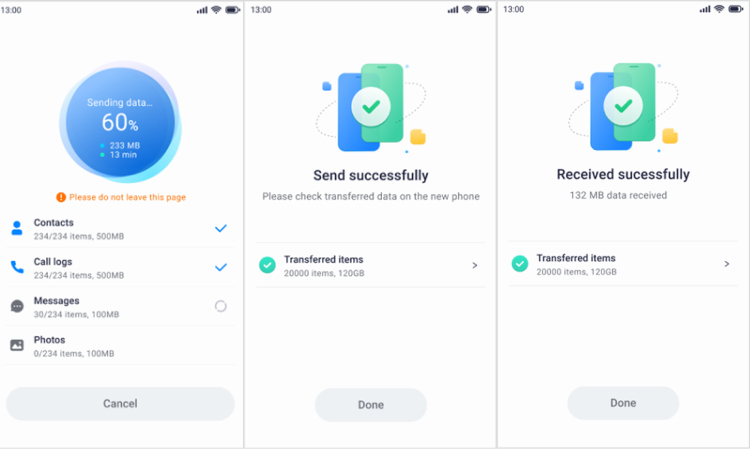
In addition to the app, MobileTrans also offers its desktop software for effortless phone-to-phone transfer. This tool lets you move 18+ data types and supports 6,000+ mobile devices to move data between them. So, you can also download and try the MobileTrans software when you prefer wireless migration.
Conclusion
In summary, switching phones can feel stressful, especially when you don't want to lose important data. A good Huawei data transfer app makes the process smooth by moving data safely. This article has provided the top 10 options to help you overcome this challenge. However, when you want an effortless and secure option, only the MobileTrans App stands out as the ideal solution.











