Getting the two working together can be confusing if you have been using both iOS and Android devices. There might be times when you need to access iCloud on your Android phone, but is it doable?
Yes, of course. And in this article, we will break down two sure-fire methods to help you access your iCloud photos on Android without much hassle.
However, you may undergo an extra set of procedures regarding cross-platform access. Read this article until the end and find the best method for viewing your iCloud photos on Android. If you want to view photos from Android on iCloud, you might want to upload photos from Android to your iCloud.
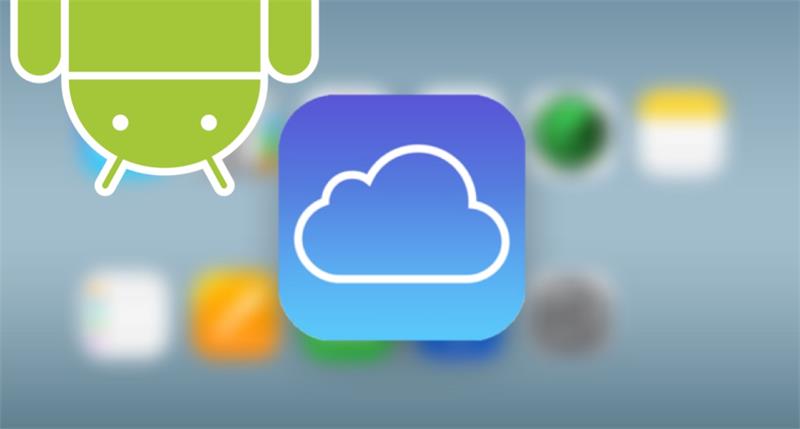
How To Access iCloud Photos on Android - Using a Computer
As you may know, there is no iCloud for Android, but that does not mean you have to leave behind your iCloud photos. Now, check out the possible ways to access iCloud photos on Android with the help of your PC.
Method: 1 How To View iCloud Photos on Android Easily
MobileTrans, a reliable data-transfer tool, can fulfill your needs to access and view your iCloud picture on Android.
MobileTrans has a feature called iCloud to Phone, which can help transfer different types of data, including calendars, contacts, photos, etc., to any mobile phone effortlessly. It is secure, fast, and easy to use. And your data on the Android would stay the same.

Steps to View iCloud Photos on Android Easily:
- Open MobileTrans, from the main screen, go to Phone Transfer, and then select iCloud to Phone.

- Use your iCloud credentials and log in.

- Enter the verification code you receive.

- Once you log in, you can select all the desired photos. Then hit on Restore to Device.

- Now, you will have to connect your Android phone to the computer.
- As you connect the phone, you will see onscreen instructions. Enable the USB Debugging. Click on the Start button to begin the transfer.

- Wait for a few minutes until the transfer is over.

Pros:
- It allows you to select all photos or your desired photos for transfer.
- It also lets you transfer your iCloud photos to an iPhone with a different Apple ID.
- Easy to use.
Cons:
- You need to install this software on your computer.
Method 2: How To See iCloud Photos on Android Without iPhone
What if you do not have your iPhone at hand? Is it possible to access iCloud photos on Android without iPhone? The short answer is: Yes.
Here is the solution. You can download the iCloud images to your computer and later import the same on your Android device. However, this method is not as straightforward as the one discussed above. You can still use the Wondershare MobileTrans for help.
Steps to see iCloud Photos on Android without iPhone:
- Go to icloud.com and log into your Apple ID on your MacBook. And you will get the verification code on your Mac.
- Select photos to download on the computer.
- Launch MobileTrans and connect your Android phone to the computer.
- From the MobileTrans main screen, head to the Phone Transfer module and hit Import to Phone.

- Click the Photos section on the left and choose your desired pictures.

- Now, click on Import. And choose Add File to import photos on your computer to your Android.
- When the import process is complete, you can view all transfer images.

Pros:
- Faster transfer.
- You do not need an iPhone to receive the code.
Cons:
- The steps are a bit complicated.
- The Select All option on iCloud can only select 1000 images at most.
How To Access iCloud Photos on Android - Without Computer
Method 1: How To See iCloud Photos on Android Using MobileTrans App
MobileTrans App is a revolutionary application that enables users to easily restore their iCloud data to their Android devices. This app allows users to access iCloud photos on Android and enjoy seamless data transfer between iOS and Android devices.
- •Simple and user-friendly interface for easy navigation.
- •Enables easy transfer of iCloud data to Android devices.
- •Access iCloud photos on Android with just a few clicks.
Step 1: Download MobileTrans App on your phone and choose iCloud to Android feature.

Step 2: Log in to your iCloud account.
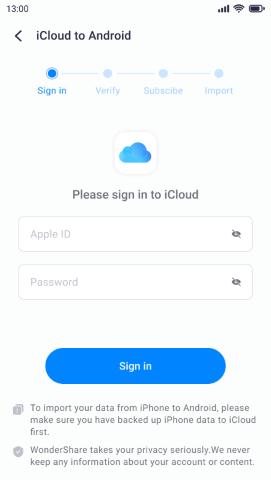
Step 3: Select the data you need to transfer.
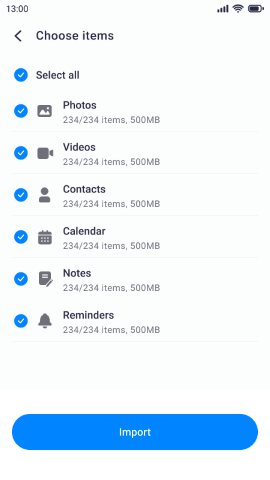
Step 4: The process is to be completed within seconds.
Method: 2 How To View iCloud Photos on Android Via iCloud Website
Is there a way to access iCloud Photos on your Android phone when you don't have a computer? Well, accessing iCloud Photos on an Android device is very much possible. But, it involves extra steps.
Steps to access iCloud Photos on Android without a Computer:
- Open up your browser on your phone.
- Head to icloud.com, the official website of iCloud.
- Sign in or log in to iCloud using your Apple ID.
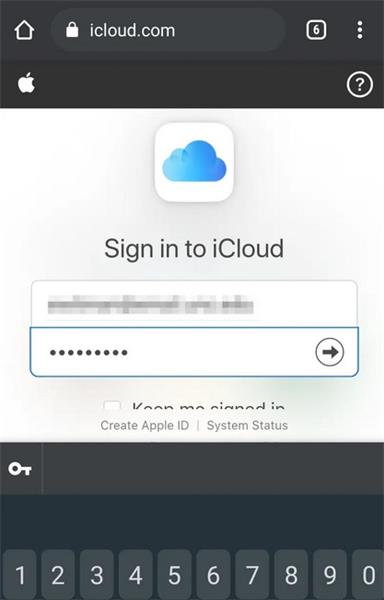
- Now, if you are using a new Android device to sign into iCloud, you will need to grant permission when prompted.
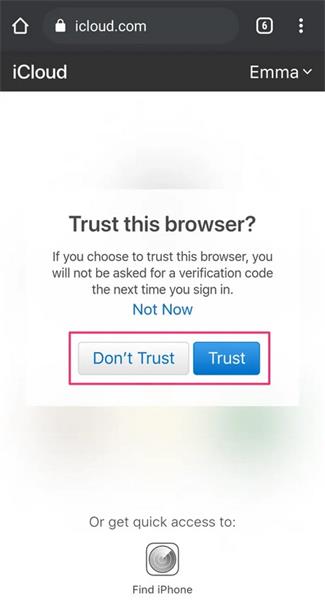
- You will receive an authentication code on the Apple-linked device; enter the code on the Android phone to continue.
- From the homepage, click on Photos to access all the photos.
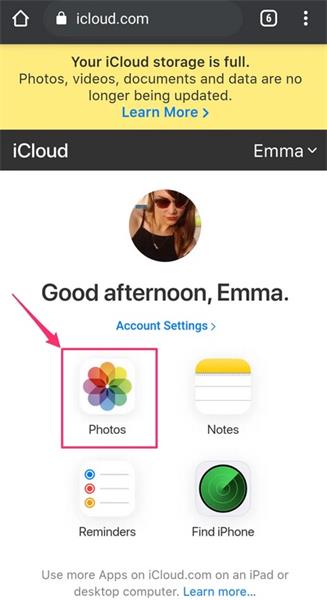
Bonus: Add iCloud to Homescreen
You can also add the iCloud website to your homescreen on Android to access data quickly.
- access and log into icloud.com on your browser.
- Tap on the three-dot menu.
- Select Add to Home screen and name the shortcut.
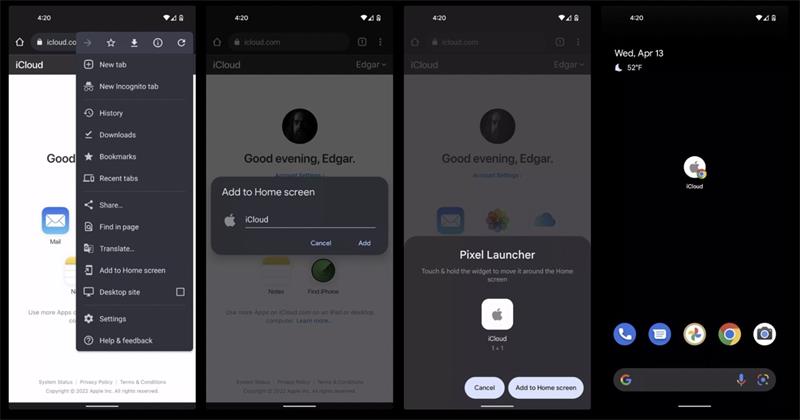
Note:
- In case you have lost your iOS device and signed into the Android device to access Fine My iPhone, you may skip the two-factor authentication.
- If you run out of iCloud storage, you may be unable to access all the photos stored on your Apple devices.
The Closing Thoughts
So, now that you know how to access iCloud photos on Android devices. In this post, we have shared how you can access iCloud photos using a computer and without an iPhone.
However, if you are looking for the best way of accessing iCloud Photos, MobileTrans is the best!
New Trendings
Top Stories
All Categories















Axel Nash
staff Editor