Hello, I am thinking of jumping ship to Android, can I transfer my iCloud photos to Google Photos?”
The short answer is yes, you can transfer iCloud photos to Google photos.
Just as we all know, iCloud usually comes with a free 5G storage space to save our iPhone data, and this usually gets filled up fast, especially when you have a lot of photos.
To save your iCloud free 5G storage, you might need to transfer your photos to other storage or cloud services like Google drive.
In this guide, we would focus on the term “How to transfer iCloud photos to Google photos’. So without wasting much of your time, let's dive in to find out more about that.
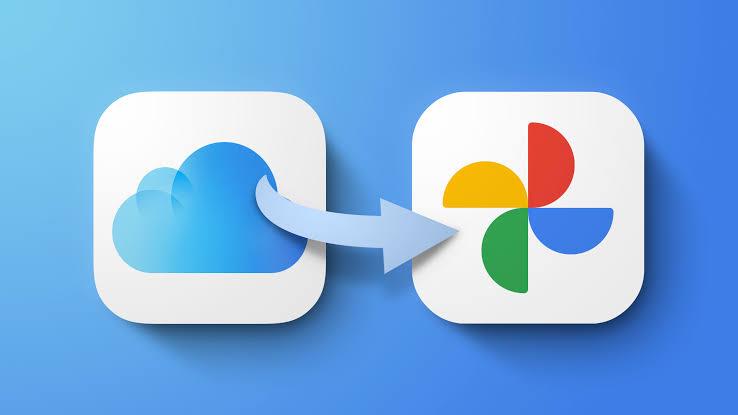
Part 1: How to Transfer Photos from iCloud to Google Photos Directly
Do you know that Apple has allowed the direct transfer of iCloud photos to Google photos in over 240 countries since 2021? Well now you know! So, if you're looking to free up your iCloud storage if you want to transfer iCloud photos to your new Android phone, you can easily request a copy of your iCloud photo from the Apple service and transfer them to your Google photos.
We've discussed the detailed stepwise guide to transfer iCloud photos to Google photos using this method below. However, before proceeding with the steps, make sure you have the following requirements;
- You must be using iCloud to store photos and videos on your iPhone.
- Your Apple ID should be using two-factor authentication.
- You must have a Google account to use Google photos.
- Your Google account should have enough storage for you to execute the photo transfer operation.
How to Transfer iCloud Photos to Google Photos in Detailed Steps
Step 1: Visit Apple Data and Privacy login page.
Step 2: Log into your iCloud account using the correct login details, then from the new interface, navigate to the third option “Transfer a copy of your data” and click on “Request to transfer a copy of your data”.

Step 3: Select Google photos as the destination where you want to transfer the photos from the drop-down menu, then tick the checkbox photos, videos, or both and click on Continue.

Step 4: Confirm the storage space requirement, then login into the Google account which you want to transfer the iCloud photos or videos to.

Step 5: Grant Apple data and privacy permission to add photos and videos to your Google photos by clicking the Allow button.

Step 6: Finally, confirm the details, then “Confirm Transfer”.

This transfer method from Apple usually takes 3-7 days to get completed. You'll get a confirmation via your email when the transfer operation is executed from Apple.
Note: Contents/Photos saved on the shared album, live photos, photo stream contents, and photos/videos that are not stored on iCloud will not be transferred to Google photos.
Part 2: Move iCloud Photos to Google Photos Manually
If you’re not willing to wait for Apple for up to 3-7 days to transfer your iCloud photos to Google Photos, you can easily use the manual transfer method by downloading photos from iCloud to the computer and then moving them to Google photos.
Although this process might be quite long, the truth is it is worth it, as it saves you from having to wait for Apple. Besides, it won’t take you more than a few minutes to complete the operation.
Simple Steps To Move iCloud Photos To Google Photos Manually
Step 1: Visit icloud.com and login into your iCloud account using your Apple ID and Password. Then click on ‘Photos’.

Step 2: Select the photos you want to transfer to Google photos then click on the Download button located at the top-right corner of the page.

Step 3: Up next, visit the Google Drive official website then login into your account where you want to move the photos using your details.
Step 4: Click the New button as shown in the image below, then select ‘File Upload’ and choose the photos you downloaded from iCloud. Your iCloud photos will be downloaded to your Google Photos instantly.

Note: iCloud only allows downloading 1,000 photos at most each time.
Part 3: Export iCloud Photos to Android Devices
If you're looking to switch from iPhone to Android, instead of copying iCloud Photos to Google Photos, you can export iCloud Photos to your Android Device straightforwardly. And you'll need the help of a very efficient data-sharing tool - MobileTrans.
MobileTrans by Wondershare is a reliable data-sharing software that eases the process of transferring data from one device to another. With this tool, you can transfer iCloud data, Whatsapp data, and lots more effortlessly.
MobileTrans - Transfer iCloud Photos
Transfer iCloud Photos to Android Phone Easily.
- It supports transferring photos, videos, contacts, and more from iCloud to Android phones.
- Support more than 6,000 Android devices.
- It doesn't affect existing data on your Android device.
- Never record any user information.
- Transfer 18+ types of data from one phone to another, regardless of the OS.

 4.5/5 Excellent
4.5/5 ExcellentGuide to Export iCloud Photos to Android Photo Using MobileTrans
Before we start with the stepwise guide, make sure you've downloaded and installed the Wondershare MobileTrans app
Step 1: Launch MobileTrans software on your Mac/Windows PC and Connect your Android phone to the PC.
Step 2: Click on ‘Phone transfer’ from the home interface then choose ‘iCloud to phone’ next.

Step 3: You'll be required to log in to your iCloud account where you want to download photos from. Just Sign in using your Apple ID and password.

Step 4: Up next, enter the verification code that is sent to your iOS device.

Step 5: Click on Photos from the left-hand side of the page, then select the photos you're looking to export to your Android phone and click on ``Restore to Device’.

Step 6: On the new page, hit the Start button to begin the photo export process.

Step 7: Just wait for a few minutes for the photos to be exported to your Android phone. Then after that, disconnect your Android phone from the PC.

Now you can view your iCloud photos on the new Android device. No need to transfer your iCloud photos to Google photos, which would either take too long or too complicated.
Part 4: Frequently Asked Question (FAQ)
1. How to Transfer iCloud Backup to Android?
Again, the platform dependence of many iCloud makes it challenging to keep the Android and iCloud backup synchronized. Using Wondershare's MobileTrans - Phone Transfer is a great application for safe and comprehensive data transfer with a very strong customer base and reviews. It is very easy to use and provides a 100% result without data loss. You can follow the step-by-step guide to find out how to sync photos to iCloud and how to transfer iCloud backup on Android.
2. How to Transfer WhatsApp Backup from iCloud to Google Drive?
WhatsApp data, including photos, chats, contacts, and conversations, is a critical part of our digital identity and data treasure. So when we switch devices or want to keep data on iCloud and Google Drive, move to this article to kown how to transfer WhatsApp backup between iCloud and Google Drive.
3. How to Transfer Google Photos to iCloud Photos?
Can you upload photos from your iPhone to google photos? Yes. Can you transfer Google Photos to iCloud Photos? Again yes. There are several options and alternatives that are all discussed in another article.
Conclusion
Transferring iCloud photos to Google photos doesn’t come easier than this. As you've seen from the article above, you can transfer iCloud photos to Google photos in different ways. You can do so either by requesting a copy of your cloud data from Apple or you can do the transfer manually all by yourself. It all comes down to your choice
You can also use advanced data sharing software for the transfer of iCloud photos. Yes, with a tool like MobileTrans, you can move photos from iCloud to Android photos, making it easy for you to move photos directly from your Android device to Google photos.
New Trendings
Top Stories
All Categories










Axel Nash
staff Editor