iCloud is Apple's cloud-based service allowing Apple users to keep all their devices in sync and connected wherever they might be across the world. iCloud stores all your contacts on your cloud storage profile and keeps updating contacts across all your devices.
Now the problem occurs when you update contacts on one of your Apple devices like iPhone or iPad, but it doesn't reflect on your other devices. The syncing engine is facing contacts not syncing to the iCloud problem as in real-world technology, and tools don't always work seamlessly and effortlessly.
iCloud admittedly faces sync issues annoying many users, including photos not syncing to iCloud; however, most of the sync issues can be resolved quite easily if you know the tricks.
Quick suggestions:
- • Make sure you're using the same iCloud account on all your devices.
- • Sign out and reboot your device, sign in again to the same iCloud ID.
- • Check your internet connectivity as it can cause contacts syncing problems.
1. Set contacts to sync with iCloud as the default account
In case you recently signed out and back to the iCloud, you'll need to manually change your default account sync settings for the Contacts app. To do so, follow along.
- Open the Settings app on your iPhone.
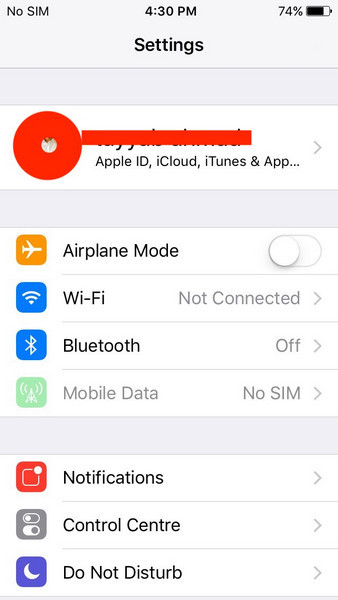
- Look for Contacts settings.
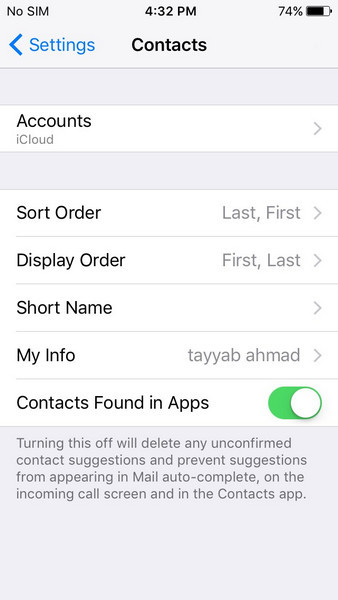
- Here go into "Accounts."
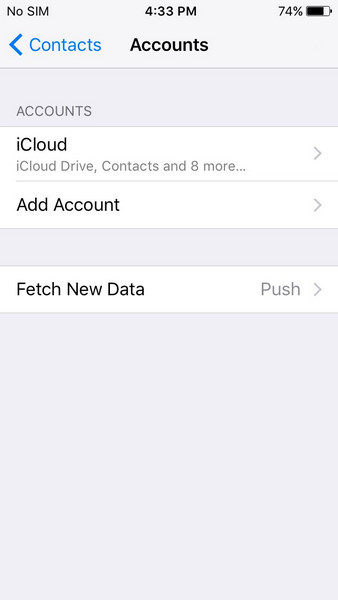
- Now go to "Default Account" and select "iCloud."
MobileTrans - Backup Phone Data to PC in 1 Click
Back up all content on your phone to your PC quickly and easily. You can restore the backup to any iOS/Android device whenever you need it.
2. Contacts are not synced in iCloud due to third-party accounts
If you have changed the default account settings for the Contacts app to any third-party accounts, you might notice that some contacts stored on your iPhone are missing on other devices. To resolve sync contacts from iPhone issue here, you can manually find and add the missing contacts to your Contacts app. Now, when iCloud backups up your iPhone contacts, the missing contacts will be added and saved to the iCloud library.
- Open the "Phone app" on the iPhone.
- Then go to "Contacts" and then "Groups."
- Press the "All iCloud" option to uncheck it.
- Now tap "All [iPhone name]" to select it.
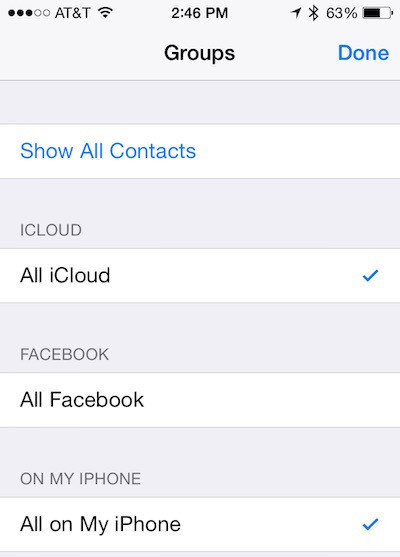
- Press the "Done" button on the top-right corner of the app.
- Turn off the device and restart after a few seconds.
You'll be able to find a list of contacts synced directly to your iPhone. Find the missing contacts and add them to your iCloud Contacts list.
Switch on or off iCloud syncing
If you're still facing the iPhone contacts not syncing to iCloud, switch off the iCloud syncing and again turn it on to give it a rebooted push.
- Launch the Settings app and head over to your "Profile."
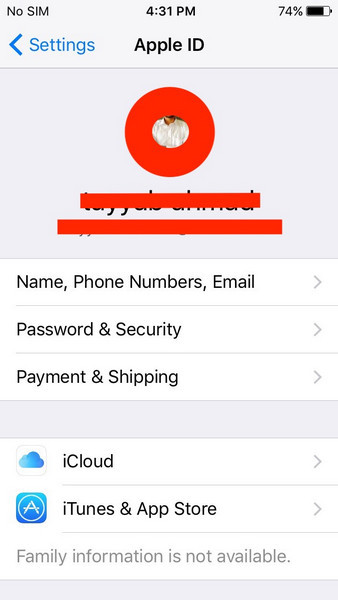
- In the Profile, go to "iCloud," or if you're using iOS 10.2 or earlier, you can go to iCloud directly from the Settings app on the first page.
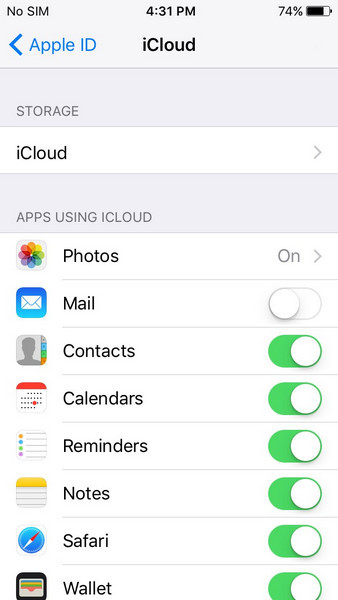
- Press the Contacts toggle button to turn off the Contacts syncing with iCloud. iPhone will prompt you a selection popup, select the "Keep on My iPhone" option.
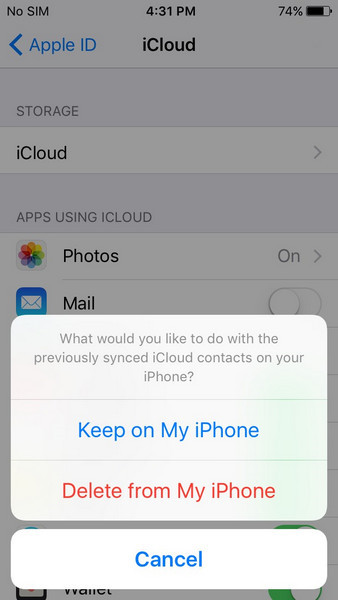
- Now restart the device and switch on the Contacts sync with iCloud again. You might get another popup menu asking, "What would you like to do with the existing local contacts on your iPhone?" Press the Merge button.
3. Check for iOS update
iOS updates often come up with critical bug fixes, and running an older version of the operating system might lead to unresolved problems on your device. So, if you don't have the latest iOS version, ensure to update it as soon as possible. It can resolve any miscellaneous issues from propping up on your device.
- Connect your device to a Wi-Fi network.
- Go to the Settings app and then to "General" and to "Software Update."
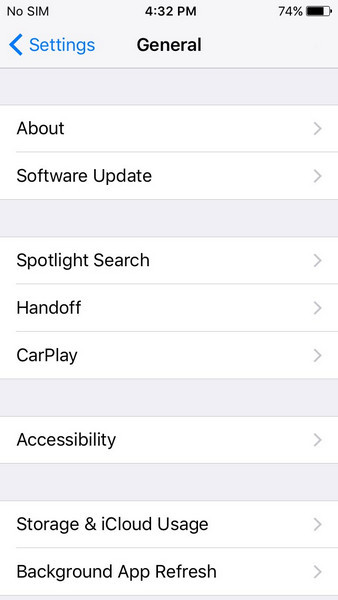
- If there's an update available for your device, it will be shown here, just press the Download and install. The device will start downloading the latest iOS version. Also, make sure to connect your device to power before performing the process.
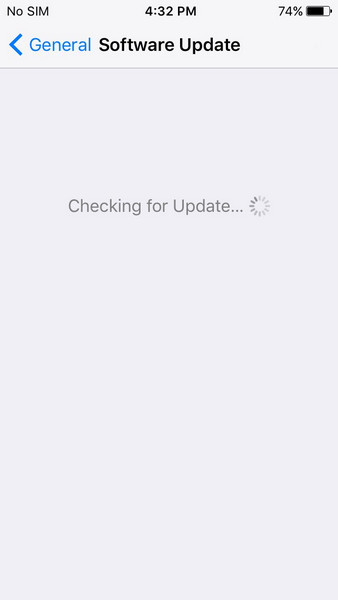
4. The Nuclear solution
The Macobserver quoted an Apple support specialist for this solution to your iPhone contacts not syncing to iCloud, especially when you sync with your Mac device. To remove the tainted contact records from iCloud and make the pure iOS contacts synced across all devices, follow the steps.
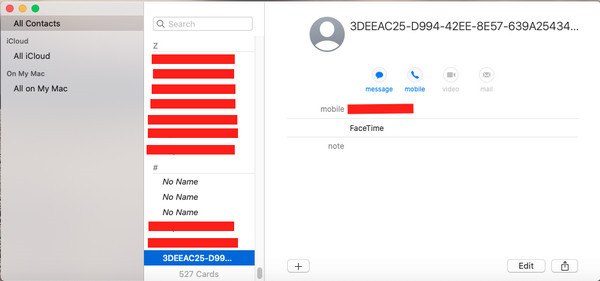
- To be on the safe side, backup all your devices before continuing with this method.
- Head over to the iOS device that contains all your contacts. This is the untainted device, log out from iCloud and don't delete the contacts from the device.
- Now delete all the contacts from all the other devices and iCloud.com. Ensure everything's removed – to do so on Mac, open Contacts app, and select all contacts by pressing "Command + A" and pressing the delete button.
- When every Contact is wiped out from all devices and iCloud, log in the pure iOS device to iCloud and sync its contacts with iCloud.
The contacts from the untainted device will load into iCloud and be synced with other Apple devices.
5. Backup iPhone Contacts to Computer using MobileTrans – Backup
Wondershare MobileTrans is an amazing toolset that can be used to efficiently back up all your contacts from any of your iOS devices and share it with any number of other devices, either iOS, Android, or Windows. This astounding software suite is serving millions of people around the world in resolving iCloud issues and serving as a perfect alternative to be used to transfer and backup all the revered data securely.
You no longer have to rely on the buggy and internet-based iCloud storage for backing up and sharing your contacts and other data and face iCloud contacts not syncing with iPhone, Mac, iPad, etc. The MobileTrans seamlessly backups and transfers virtually any type of data proficiently among any device. It's continually updated with features and bug fixes to save you from facing any unforeseen situation.
MobileTrans - Backup
Backup iPhone Contacts to Computer With 1 Click!
- • Backup and restore data from iOS, Windows, and Android devices.
- • Supports backup of contacts, music, videos, apps, photos, messages, wallpapers, ringtone, notes, reminders, bookmarks, calendars, and more.
- • Never overwrite the previous backups.
- • Supports over 6000 mobile devices.
- • Support phone to phone transfer and WhatsApp transfer
Let's see how using MobileTran,s you can back up your iOS contacts easily without relying on iCloud.
- Download the MobileTrans – Backup and install it on your computer system, either a Windows PC or a Mac, and open it and go to Backup & Restore > Phone Backup & Restore, and click on the Backup button.

- Select Contacts to backup to computer and click on the Start button to begin the backup process.

- That's it!
We discussed the most frequently occurring iCloud contacts, not syncing issues,s and went through their possible solutions. I also introduced the best solution for you to sync your Contact without depending upon the cloud-based iCloud solution – the MobileTrans backup and restore tool with the ability to backup selected types of files without requiring any computer expertise and effort. The sleek interface and powerful toolset allow you to backup and transfer all your Contacts from one iOS device to another without iCloud.
New Trendings
Top Stories
All Categories










Axel Nash
staff Editor