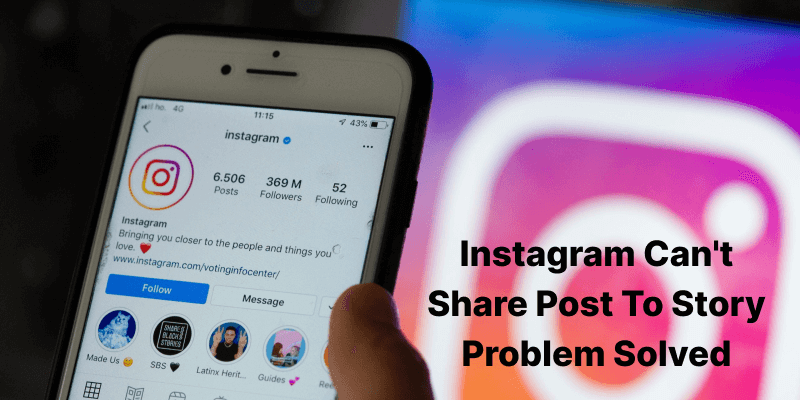
Instagram has a unique privacy policy that only allows public posts to be shared. If the account is private, you won't see the "Share to Story" button. However, we've developed a reliable solution that allows you to share nearly any post on your Instagram story.
Part 1: Why won’t Instagram let me post?
If the "Add post to the story" button is absent, you won't be able to share a post to your Story. Only public accounts have access to this functionality. The share button will not be present if you are trying to share a post from a private account, and you will be unable to proceed.
You can determine if an Instagram account is public or private. To do so, go into incognito mode on Instagram and search for the same account. The postings will be buried in its private, and the account page will say, "This account is private."
Sometimes it may occur when the permission to share is withheld. For example, the other account may have disabled sharing, which is the second reason you might be unable to share a post to your Story.
Part 2: How to share a post to an Instagram story?
Now let's look at how we might solve some of the most prevalent resharing issues.
Methode #1: Toggle to Reset Resharing
It's possible that resetting the "Allow Resharing to Stories" toggle will solve the problem. However, to do so, you must first turn off the toggle.
- Step 1: Click on your profile in the Instagram app. In the upper right corner, select the three-line menu.

- Step 2: Select "Privacy" from the "Settings" menu.

- Step 3: Toggle "Allow sharing to story" to disable it by going to "Story."

After you've disabled the function, restart your device and enable it again. Then, follow the steps below to enable it:
- Step 1: Open Instagram and choose your account.
- Step 2: In the upper right corner, click the three lines.
- Step 3: Toggle between "Settings" and "Privacy."
- Step 4: Toggle the "Allow" switch after clicking "Story."
Methode #2: Remove Instagram
Uninstalling and then reinstalling Instagram may resolve your issue with sharing posts on the network. You may rest easy knowing that all of your Instagram posts and followers will be safe. This is a workaround for Android users only. Follow the instructions below to clear the cache.
- Step 1: Navigate to "Apps & Notifications" under "Settings."

- Step 2: Select "Instagram." After that, go to "Storage" and "Clear Cache."

- Step 3: Try sharing a post to check whether the issue has been resolved.

Methode #3: Change your phone
Surprisingly, resharing a post with a different phone could actually work. After login into their account from a different device, some users notice that their "Add post to story" button returns.
Methode #4: Publicize your account
Your friends and followers will not be able to repost your images if you have a private account. Following the procedures below, you may make your account public:
- Step 1: Open Instagram and choose your account.
- Step 2: On your Instagram profile, tap the icon of three horizontal lines in the top-right corner of the screen.
- Step 3: Select "Privacy" from the "Settings" menu.
- Step 4: Then tap on the option that says “Account privacy” present under the category “Connections”.
- Step 5: After clicking on the toggle button of “Account privacy”, it will turn to a grey color. This will make your account public from private.
- Step 6: On the pop-up, just confirm this process, and tap on “Change”.

Your Instagram account is now public and you have your photo or video from Instagram right there in your camera roll. In addition, all your friends and followers will be able to share your posts on their Instagram stories./p>
Part 3: FAQS
1. What is the difference between posts and stories on Instagram?
Instagram posts are the photographs and videos that appear in a user's main feed, as they were formerly known. Unlike stories, postings are permanent (or at least until deleted). Users can also add subtitles to images or videos that show underneath them.
Instagram Stories are more transient and entertaining. Instagram Stories last 15 seconds and are deleted 24 hours after uploading them. On the other hand, your finest Instagram Stories can be featured at the top of your account and will remain there indefinitely.
2. How can I see someone's story on Instagram without them knowing?
To do so, just install the 'Chrome IG Story' Chrome Extension and begin browsing stories without leaving a footprint. Simply install the extension, go to Instagram's online version, and log in using your username and password. After that, you may start sneaking peeks at other people's Instagram Stories.
Similarly, people also face problems in sharing photos on WhatsApp and posting them to statuses. For this purpose, you should consider reading our article on how to fix WhatsApp not sending photos Issue on iPhone and Android.
Conclusion
Are you worried because you can't share a post to a story on Instagram and keep on asking why won't Instagram let me post? This article has comprehensively guided you on why your post cannot be shared and why you can't repost a post on Instagram. Remember that Instagram may not allow you to share someone's post because of privacy concerns. However, you will want to know the solution if you love the particular post and want to share it as your Instagram story. Do not forget to let us know how this article has helped you in solving your problem.
New Trendings
Top Stories
All Categories









Axel Nash
staff Editor