How to fix WhatsApp Not Sending Photos issue on iPhone and Android?

Written By Axel Nash |

But we know it will not always work smoothly, and you might encounter WhatsApp not sending photos. This can be annoying, and you will need to find out why that happened It can ruin the joy of using Whatsapp. If you experience problems with sending photos on Whatsapp, we will share with you the reasons why it is happening and how you can fix them on your own.
Part 1: 7 Reasons and Fixes for WhatsApp Not Sending Pictures From iPhone and Android
Tip# 1: Mobile Network Is Not Available?
The first thing that you should check if you are not able to send any photos on Whatsapp is your connectivity to your mobile network. There could be a problem with your mobile network and will need to turn it off and on to solve this issue. You can follow the steps on how to do this.
- Step 1: Go to the "Settings" and go to "Wi-Fi" and turn that off. After, you can go back to "Cellular" or "Mobile Network" and turn that off as well.
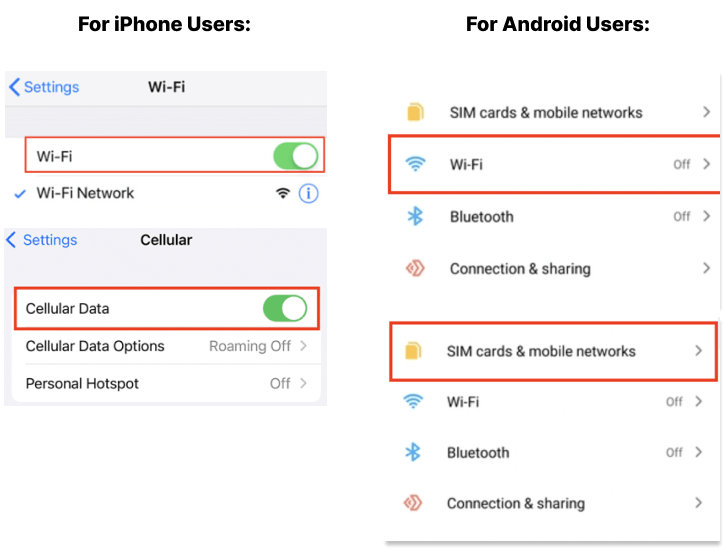
- Step 2: Now that you have turned off the Wi-Fi and the Mobile Network, you can now put your phone on "Airplane Mode" and give it a few seconds before turning it off.

- Step 3: Finally, you can turn your "Wi-Fi" and "Cellular"/" Mobile Network" once again.
Tip# 2: Restart your phone
Another quick fix for all minor issues is to restart your phone. You can restart your phone by pressing and holding the "Power" button and clicking on "Restart". You can try this and see if this fixes the issue of sending photos on Whatsapp.
Tip# 3: Update Whatsapp Application
The reason why you could be facing this issue is that your Whatsapp application is not up-to-date. Make sure that your Whatsapp is updated to its latest version which you can find out by going to the phone's "App Store" or "Play Store". If it needs to be updated, do update it and retry sending a photo on Whatsapp.
Tip# 4: Reinstall Whatsapp Application
Some issues within Whatsapp could also be solved if you uninstall the application itself and install it again. Once you have done it, it should be able to solve some of the minor issues on the Whatsapp application and you can retry sending a photo on Whatsapp.
Tip# 5: Inaccurate Date and Time on Your Phone
You need to check if your phone has the correct date and time because if it is not, it will have problems connecting to Whatsapp's servers which in turn creates a problem when it comes to sending photos. You can change the time and date according to your network provider's date and time. You can follow the steps to automatically change the date and time.
- Step 1: Go to "Settings" and click on "General".
- Step 2: After you can click on "Date & Time" and toggle "Set Automatically".

- If you think that someone else can access your account, you can read our article to check on this: "How to Check If Someone Else Is Accessing Your WhatsApp Account".
- You can also check yourself if your Whatsapp account is hacked and you can read more on how to do this in our article, "WhatsApp Security: How to Check if You've Been Hacked & What to Do if You Are".
Tip# 6: WhatsApp Taking Up Your Phone Storage?
Another possible reason you cannot send any photos is that Whatsapp has taken a lot of space in your phone storage. When sending photos on Whatsapp, the photo will be saved on your phone which will require space storage. You can check on your storage status by following the steps below.
For iPhone Users:
- Step 1: Go to "Settings" and click on "General".

- Step 2: Then you can click on "iPhone Storage".

- Step 3: Finally, you will be able to see the storage you have used and how much space you have leftover. If you see that you do not have enough space, you can try to delete some photos, videos, or apps to clear up some space for your phone.

For Android Users:
- Step 1: Go to "Settings" and click on "Storage".

- Step 2: It will then show you how much space and the percentage you have used and the ability to free up some space. If you do not have enough space, try to delete some files, photos, and videos so you can send photos on Whatsapp again.

- You can also read more on other ways to clear up your storage space and have to back up your files in our article, "How to Reduce WhatsApp Storage on iPhone and Android".
- YAnother way to clear up more space for your phone is to also clear the Whatsapp cache. You can read more on how to do this in our article, "How To Clear Whatsapp Cache on Phone".
Tip# 7: Check WhatsApp Permissions
Once you have exhausted all the tips that we shared and none of them are still working, you can try to check whether Whatsapp has the right permissions to access your camera and photos. If they do not have the right permissions, it can hinder Whatsapp to be able to send photos to your contacts. You can check if your Whatsapp has the permissions by following the steps below.
For iPhone Users:
- Step 1: Go to "Settings" and you can scroll down until you see "Whatsapp".

- Step 2: You can allow all the required permissions under Whatsapp. Once done, you can retry sending a photo on Whatsapp again.

For Android Users:
- Step 1: Go to "Settings" and choose "Application Manager". From there, you can choose "Whatsapp".

- Step 2: From here, you can click on "Permissions".

- Step 3: Make sure that all of the required permissions for Whatsapp are toggled on. Once done, you can try to send a photo on Whatsapp now.

Part 2: How to Transfer WhatsApp Photos/Images & Videos from Android to iPhone?
You probably bought yourself a new phone and one of the most annoying things, when you have a new phone, is transferring everything to the new one. Of course, you want to have all the files that you have from your old phone and on your new one. Choosing which files to move and manually sending it can be very time-consuming and labor-intensive on your part.
Our tool, "MobileTrans - WhatsApp Transfer" , can help in making transferring files to your new phone an easy task to do. MobileTrans - WhatsApp Transfer can help you to get all your files in just a few simple clicks. You can read more on how to do this in our article, "How to transfer WhatsApp message from iPhone to Samsung Galaxy Phone".
Check our video tutorial below:
Conclusion
We hope that our tips will help you to fix any issue related to sending photos on Whatsapp. We understand that sending photos to our friends is one of the enjoyable and essential features that you can do on Whatsapp and to have this ruined by a minor issue can ruin our day. However, do not fret, you can go back and read this article, follow the tips that we shared, and in no time, you will be able to send photos to your friends once again.
New Trendings
Top Stories
All Categories







Axel Nash
staff Editor