It depends on the individual perspective to decide between the gadgets based on their usage. Most professionals fix their views on iPad for tireless read because of its large display screen size. The resolution and the brightness of the screen are well formulated to safeguard your eyes. The iPad is the perfect choice for passionate readers. If you want to spend your time in reading then make a healthy transformation to iPad gadgets instead of normal Android devices. The upcoming iPad Pro is on the verge of the release and there is functionality modification inbuilt to serve the expectation of the users. Read this article in your new iPad gadget and ignite your knowledge with the optimum techniques to transfer contacts from Android to iPad in a wise manner.
Part 1: Transfer contacts from android to iPad by MobileTrans - Phone Transfer
It sounds exciting with the heading. Mobile Trans – Phone Transfer .
You can guess the functionality of this program from its name. Yes, this app enhances the data transfer between mobiles and completes the process effectively.
This program works well in Android and iOS platform. It is reliable software with excellent features as follows
- • Quick transfer of the data despite its file size
- • Does not require any internet connection to perform the transfer task
- • Three simple steps to establish a complex transfer process
- • The existing data will be available in the destination device during the data transfer process without any loss or overwrites.
- • A user-friendly tool which does not require any technical skills to carry out the desired task between the gadgets
Steps to transfer contacts from Android to iPad
Step 1: Link the Android and iPad in your PC
Make use of a USB cable and connect the two devices Android and iPad in your PC. Download MobileTrans program from the official website of Wondershare. Install the tool and launch the device. Select the Phone Transfer feature and hit the button to trigger the transfer process.

Step 2: Select Data
The Mobile Trans program senses the data available in your Android device and displays the data selection screen. You can choose any data based on your requirement for this transfer process and hit the ‘Start’ button.
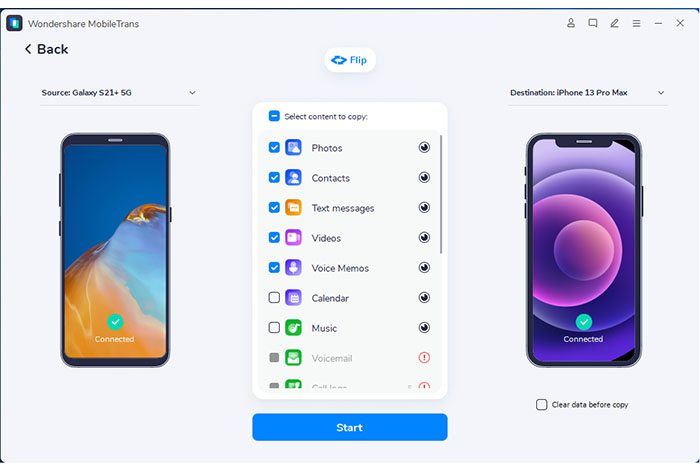
You must wait for a few minutes to complete the transfer process. Do not disconnect the two gadgets at this stage because the transfer is interrupted thereby leading to data loss. You must maintain the connection until the end of the transfer process.
After the successful data transfer process, disconnect the gadgets and check the new contacts in your iPad. You will find the selected data from Android has reached the iPad via MobileTrans app effortlessly.
Part 2: Transfer contacts from android to iPad by ‘Move to iOS’
Apple’s innovation assisting in the migration of Android to iOS platform is ‘Move to iOS’ app. This app works well but with few restrictions are as follows
- • It needs an uninterrupted internet connection to accomplish a successful data transfer process.
- • It works on the Wi-Fi platform
- • The transfer process slows down when there is an unstable Wi-Fi connection
- • The steps are little complicated and careful attention on the procedure is required.
Stepwise procedure to transfer contacts from Android to iPad
Step 1: Reach Apps and Data
In your iPad, surf through the ‘Settings’ and knock the option ‘Apps and Data’. In the new window hit ‘Move Data from Android’ option from the displayed list.

Step 2: Install the app
In your Android device, go to the ‘Google Play Store’ and install the ‘Move to iOS’ app.
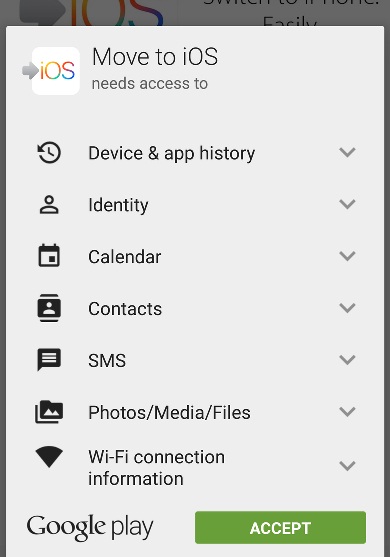
Step 3: Enter the pairing code
Open the ‘Move to iOS’ app in your Android phone and hit ‘Continue’ in both the gadgets. Then, press ‘Agree’ and ‘Next’ button in the Android Phone. You will witness a 10-digit code in your iOS device and you have to enter this code in your Android phone to establish a pairing between the gadgets.
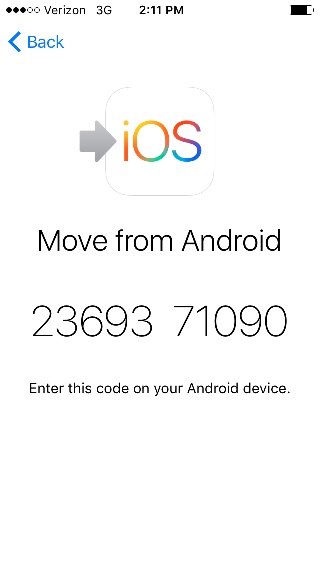
Step 4: Transfer contacts
Now the two gadgets are connected and you have to select data from the Android device to initiate the transfer process. Check-in the desired data and tap the ‘Next’ button to trigger the transfer. Do not disturb the gadgets until the transfer process completes successfully.

Disconnect the two devices and you will witness a prompt in the Android gadget to visit the Apple store for the device recycles process. In your iPad, press ‘Continue Setting up iPad’ to proceed with the Apple ID login.
The time span of the entire transfer process depends on the number of data employed during the transfer. You have to wait even for hours if the data is large.
Conclusion
It is a perfect landing on the conclusion to decide upon, which methodology suits your needs when you want to transfer contacts from Android to iPad. Obviously, Mobile Trans is the perfect choice because of its quick transfer feature. Clear and crispy steps are available above to guide you during the transfer process. Mobile Trans is an effective tool to establish a safe and secure transfer between the gadgets despite their working platform. The compatibility and its overwhelming performance resist you to look upon on other programs in the digital market.
New Trendings
Top Stories
All Categories










Nicola Massimo
staff Editor