"Hello,I just got a new iPhone, and I want to transfer my game data from the old iPhone to it. Please, how can I do this?"
The query above is from an iPhone user who just got a new iPhone but doesn't want to let go of his game data on his old phone. If you're in a similar situation, don't worry, we understand how it feels to repeat stages you have passed in a game all over again.
There are reliable ways to transfer game progress from your old iPhone to the new one. So, to help you out, we've explained three workable ways that you can transfer game progress to new iPhone without compromising your game data.
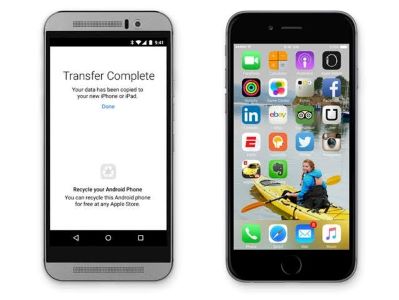
Part 1: Can I Transfer Game Progress to New iPhone?
You can transfer game progress to new iPhone. However, the process of performing such an operation varies depending on how your game stores its data. Game data can be stored in the following ways;
- Locally: Games whose data is stored locally will always back up anytime you perform an iCloud or iTunes backup on your iPhone. So, once you restore your old iPhone backup to the new one, such game data will be transferred with the backup to the new iPhone.
- Directly to iCloud via Game Center: If the game data is stored directly to iCloud via Game Center, your game process will be restored on the new iOS device once you log in to the same Game Center on it.
- Game's Server: Some games use players' log in to store data on their server. For this kind of game, you just have to install the game app on your new iPhone and log in to your account to continue from where you stopped in the game.
Now you have a brief understanding of how game data can be stored, let's discuss the process of transferring game progress to a new iPhone.
You may also be interested in How to Transfer Ringtones to iPhone?
Part 2: Transfer Game Progress to New iPhone in 3 Ways
There are three ways to transfer game progress to new iPhone, but it depends on how your game data is stored. You can either transfer game progress using backup, via iCloud sync, or via the Game Center. So, read on.
Method 1: Using iCloud Backup
As mentioned earlier, games whose data is stored locally will always back up anytime to perform an iCloud or iTunes backup on your iPhone. So, if the game data you're looking to transfer to a new iPhone is stored locally, you can easily back up the game data to iCloud, then restore it to your new iPhone.
Step 1: Launch Settings on your old iPhone and tap on your Profile.

Step 2: Tap on iCloud and select iCloud Backup
Step 3: Connect your iPhone to a wifi connection and tap Backup Now to begin the backup process.
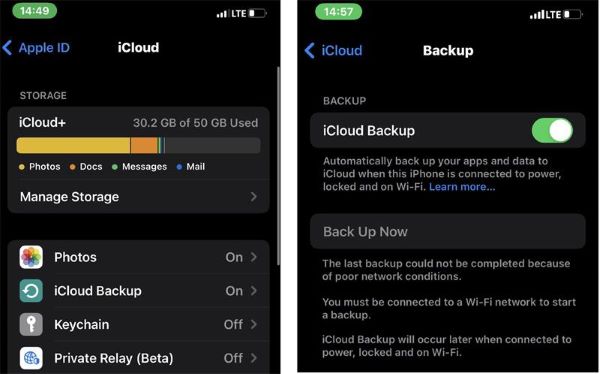
Step 4: Complete your new iPhone setup process until you reach the Apps & Data screen, then, select Restore from iCloud Backup to restore the data of your old iPhone backup.

Step 5: Finally, download the game app on your new iPhone to continue playing from where you stopped.
Note:Make sure you use the same iCloud account as the one on your old iPhone during the data restoration process on the new iPhone.
Method 2: Via iCloud Sync
If the game progress can be synced directly to iCloud, worry less, you can transfer it via iCloud, and the fantastic thing is the process is pretty straightforward compared to using backup. However, make sure you back up your old iPhone first to ensure all game data you're syncing from the old iPhone is up to date.
The steps illustrated below explain how to transfer the game process via iCloud sync.
Step 1: Make sure you sign in to the same iCloud Account on the old and new iPhones.
Step 2: On the old iPhone, open Settings and tap on your Apple ID.
Step 3: Select iCloud and locate the Game whose data you want to transfer to your new iPhone, then turn on the toggle next to it.
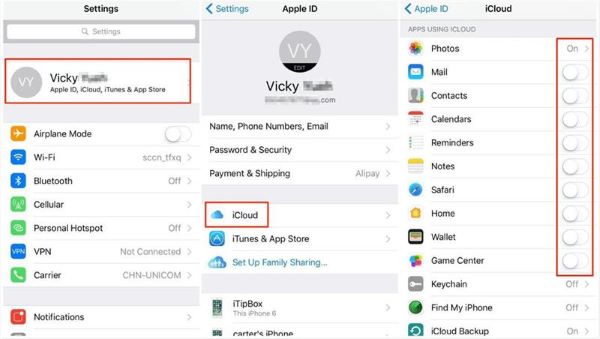
Step 4: Finally, download and install the Game application on your new iPhone from App Store. Then, go to settings and turn on iCloud sync just like you did on your old iPhone.
Your game process should be transferred to your new iPhone.
You may also be interested in How to Transfer Passwords from iPhone to Android?
Method 3: Via Game Center
Are you looking to transfer the data of a game that supports Game Center? This method is perfect for you.
Game Center is a feature on iPhone that allows folks to connect with fellow gamers across Apple platforms. It allow users to enjoy multiplayer matchmaking, real-time play, etc. Plus, it makes it easy for users to transfer their game process to a new iPhone without hassles.
See how to use Game Center to transfer your game process to a new iPhone below;
Step 1: Go to Settings on your new iPhone > scroll down and tap on Game Center.

Step 2: Scroll to the bottom of the page and tap on Sign Out to log out of the current Game Center account.

Step 3: Now turn on the toggle next to Game Center and sign in with the Apple ID that you were using on your old iPhone.
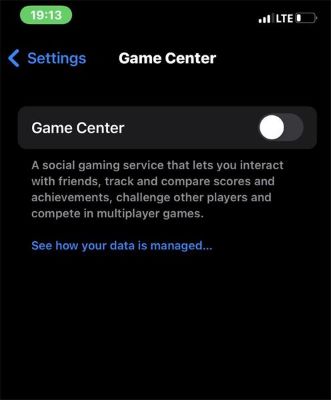
Step 4: Finally, download the game apps you were using on your old iPhone to the new iPhone from the App Store. Your game process should continue from where you stopped.
Bonus: Transfer More Data from Old iPhone to the New iPhone
If, perhaps, you intend to transfer more data from your old iPhone to new iPhone without factory resetting the new iPhone after setup, MobileTrans is the ideal tool to transfer data from iPhone to iPhone selectively without stress.
MobileTrans is a leading data transfer software that boasts lots of excellent features that allow users to transfer different types of phone data, be it WhatsApp data, contacts, messages, photos, videos, and lots in over 6000 types of mobile devices. Besides, it has a simple interface that makes it usable for both tech experts and tech-illiterates.
To it all, MobileTrans software boasts lightning-speed data transfer regardless of the size of the data that's transferred, and it does not compromise existing data on phone.
MobileTrans - Phone Transfer
Transfer Data from iPhone to iPhone With a few Clicks!
- • Selectively transfer data from iPhone to iPhone or iPhone to Android without deleting existing data.
- • Transfer data on over 6000 types of mobile devices, including Android and iPhone.
- • Besides data transfer, MobileTrans also supports data backup and restoration.
- • Transfer over 18 types of data safely and securely.

 4.5/5 Excellent
4.5/5 ExcellentStep 1: Download and install MobileTrans software on your computer.
Step 2: Select Phone Transfer mobile and click Phone to Phone Transfer. Then, connect your old and new iPhones to the computer using their respective USB cable.

Step 3: Immediately you connect both iPhones, MobileTrans will detect them. It'll place once as Source while the other as the Destination. If the placement is wrong, click the Flip button to switch the old iPhone to the 'Source' while the new one to 'Destination'.
- Afterward, tick the checkbox next to the category of data you want to transfer.

Step 4: Click the Start button to begin the data transfer from iPhone to iPhone. This will take only a few minutes. Afterward, you can disconnect your iPhones from the PC.
Data transfer with MobileTrans is as easy as taking a walk in the park.

Conclusion
Switching to a new iPhone does not mean you have to start a game all over again. This article has explained the steps to transfer the game process to new iPhone by using backup, iCloud sync, or game center. All you just need to do is to choose a transfer method that is perfect for you. But what if you're looking to transfer other data to new iPhone? MobileTrans software is an excellent tool to get the job done effortlessly.
New Trendings
Top Stories
All Categories










Axel Nash
staff Editor