When you finally decide to switch to an Apple phone, the problem of transferring your data and call logs arises. Although you can use various tools and official applications to migrate media files, many methods exist to move call logs between phones. Most of the tools that provide this service come with their own limitations and restrictions.
As a result, users are always looking for comprehensive ways to ensure a smooth transfer process that also preserves call logs. Therefore, we will share the best solutions to help you learn how to transfer call history from Android to iPhone. In addition to that, you will learn about an advanced tool that ensures your logs remain intact while switching phones and operating systems.

In this article
Part 1. MobileTrans App - The Most Advanced Solution to Transfer Call History from Android to iPhone
As said above, there are limited options for migrating call logs when switching phones. Even those available come with various drawbacks and compatibility issues. To bypass this problem, MobileTrans App provides the easiest mechanism for syncing call history between phones. Apart from call logs, users can transfer all types of data on different operating systems without compatibility problems.
Unlike competitors, this app lets users safely move their WhatsApp Business messages and data to a new phone. Another perk is that you won’t need an internet connection when receiving or sending call logs across devices. To ensure safe transfers of other media files, it uses QR codes or USB connection methods to disallow outside interventions. The app also supports file transfers from iOS devices to Android phones.
Key Features
- File Transfer: Sometimes, you don't want to move all your data from one device to another to avoid storage issues. In this case, you can take the help of the File Transfer feature of the MobileTrans App to transfer specific files.
- Transfer History: The app maintains a clear record of your data migrations between devices. As a result, you will always know when and what you moved something to another device.
- iCloud to Android: For those switching to the Android ecosystem, this app allows the moving of files from Apple’s cloud services to the new device.
Quick Steps to Transfer Call Logs from Android to iPhone via MobileTrans App
After knowing the app’s features, we can now use it to transfer call history from Android to iPhone. Follow the detailed steps explained below to safely migrate your mobile’s call history:
Step 1. Access the Phone-to-Phone Migration Feature
Once the app is successfully installed on your Android phone, select the "Phone to Phone" option from the main screen. Now, choose the "Android to iPhone" option from the bottom-up menu that pops up.

Step 2. Pick Call Logs for Data Transfer
Another bottom-up menu will appear, from which you will need to select “Other Data.” Once it takes you to a new screen, select “Call Logs” and follow up by tapping the “Send” button.
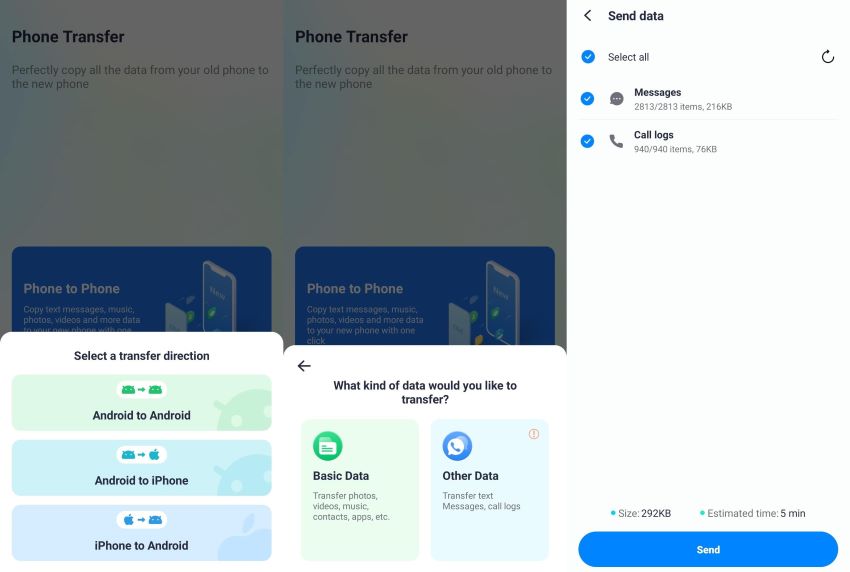
Step 3. Complete the Migration Task
Now, connect both devices with a cable and make sure “Find My Phone” is turned off on the iPhone. After that, the app will automatically transfer the call log to the iOS device.
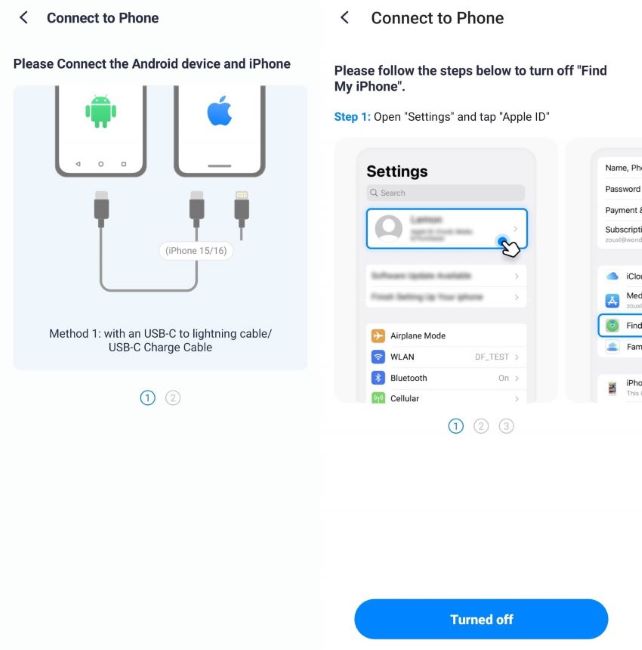
Part 2. How to Transfer Call History from Android to iPhone via Move to iOS App?
Apple also has a built-in method to assist users in migrating their data to their new iPhone devices. This application removes the need to download an external program and ensures stable connections between phones. However, its only catch is that you can transfer to either a new or recently reset iPhone. You can learn how to transfer call logs from Android to iPhone using Move to iOS by following these steps:
Step 1. After allocating the required permissions to the app, press the "Continue" button on the main screen of your Android. Once on the "Find Your Code" screen, tap the "Continue" button again and find the "Enter One-Time Code" screen on the app.

Step 2. While setting up your iPhone, choose the option "Set Up Without Another Device" on the "Quick Start" screen. From the “Transfer Your Apps & Data” screen, tap the " From Android" option and proceed to note the code, which you have to type on your Android device.

Step 3. After you enter the code on your Android phone, a connection will be established between both devices. Now, select call logs and other data you want to move to your iDevice before tapping "Continue" to start the transfer.

Part 3. Drawbacks of Using Move to iOS to Transfer Call History from Android to iPhone
While the "Move to iOS" app does the job of transferring data quite well, it has various drawbacks. To learn some common disadvantages of this free-to-use app, scroll through the following points:
- Limited Capability: As explained above, the app is only usable during the initial iPhone setup process. If your iPhone is already configured, you’ll need to reset it entirely, which can be inconvenient and time-consuming.
- Selective Compatibility: Older Android devices or those running outdated operating systems may not be supported. This limitation forces users to upgrade their devices or explore alternate methods for transferring call logs.
- Lack of Customization: Unlike third-party apps, Move to iOS doesn’t let you prioritize specific files or tailor the transfer process. This can be frustrating when dealing with large datasets or files requiring specific attention.
- Slower Speed: The overall process is lengthy, particularly for users with extensive call histories or multiple data types to transfer. The lack of optimization for speed can lead to wasted time and added inconvenience.
Conclusion
To summarize the article, while many apps allow data migration, only a few let users transfer call history from Android to iPhone. Apple’s official "Move to iOS" app provides a safe way to migrate files and call logs to iPhones. However, it works only on new phones or those that have recently been reset.
To counter these drawbacks, users should use a reliable third-party tool that also supports fast transfers. In such context, MobileTrans App is the recommended solution for moving any type of data, including call history, between different devices.











