If you are planning to shift from an HTC device to Samsung S20, we respect your decision. However, apart from the excitement of the new phone, you may worry about the old data in your earlier device. You might wonder about the best ways to transfer data from HTC to Samsung. This is what today’s topic is about. We will share you some useful methods to achieve the task. Let us explore them one by one.
Part 1: Transfer Data from HTC to Samsung with one click
One of the best ways through which transferring data from HTC to Samsung becomes easier is MobileTrans – Phone Transfer. Using the tool, you can transfer anything from HTC to Samsung and vice-versa. The tool works easily on iOS, Android and Windows devices. A lot of data types are supported and you can use this tool with ease. Here is how to transfer from HTC to Samsung.
Step by Step Guide:
Step 1: Launch the Program
To begin with, make sure to visit the official website of the program and download it from there. Now, install it and open it. When you are in the main interface, you are required to click on the “Phone Transfer” feature.

Step 2: Connect Devices
Now, get your HTC and the Samsung S20 with you and using the respective USB cords, connect the two devices with the computer. You will see the two devices on the screen as source and destination. If their positions are wrong, hit on the “Flip” button to make it correct.

Step 3: Choose Data and Transfer from HTC to Samsung
Now, from the list available on the screen, you need to select the data types that you wish to migrate. Once done, click on the “Start” button. The data will begin to get transferred. You need to wait and keep the device connected until the process gets over.

Part 2: Transfer Data from HTC to Samsung with Smart Switch
Another way to get this wish fulfilled is through Samsung Smart Switch. Many of you might be aware of this. However, if you are not, Smart Switch is an app created by Samsung itself to make transfer easy. No matter if the user wants to transfer contacts from HTC to Samsung or any other data, this app lets him/her moving anything to your Samsung device. With the help of this popular app, you can transfer data from any Android or iOS device with ease. However, unlike the above method, the target device should only be Samsung. This means you can’t use other Android device as the destination device if you want to use Smart Switch. You can either connect the two devices wirelessly or though USB connection. Here is how to transfer data from HTC to Samsung using this method.
Step by Step Guide
Step 1: Commence the process with installing Samsung Smart Switch in both the devices. Run the application now and it’s time to connect the two devices.
Step 2: To connect the source and target devices, choose the suitable option. That is, select wireless mode and connect both the devices with the same Wi-Fi network. Or choose USB cable method and get the devices connected through cables.

Step 3: On your HTC now, select “Sending Device” option to confirm it as the source device. Furthermore, choose “Receiving Device” option on your Samsung device.

Step 4: Now, a code will be shown on your HTC device. With this code, you need to connect the two devices. Enter the same code in your target device. It will serve the purpose.

Step 5: After the devices are connected successfully, simply decide what you want to transfer. Select it and tap on “SEND” button. Lastly, exit from the app.

Best alternatives to Samsung Smart Switch
Although Smart Switch is developed by Samsung, it is not an ideal method to transfer your data. To overcome its limitations, you can simply use MobileTrans by Wondershare. It can directly transfer all kinds of data including whatsapp data from one phone to another instantly.
Part 3: Transfer Data from HTC to Samsung by NFC
NFC stands for Near Field Communication and is the next way to assist you in transferring. With the help of this feature, you can hold your HTC and Samsung back to back. However, please make sure if your device is able to support NFC feature. If yes, you can move photos, contacts, videos, etc. with it. Here is how to transfer data from HTC to Samsung.
Step by Step Guide
Step 1: Unlock the two devices and go to “Settings” followed by “More”. Turn on NFC using the on off switch.
Step 2: Now, hold the HTC and Samsung close to each other. Make sure the connection is made between the two devices.
Step 3: When you feel the source device getting vibrated, tap on the screen for transferring the items to your Samsung. In a while, you will see the files appearing on the Samsung phone.

Part 4: Transfer Data from HTC to Samsung by Bluetooth
Here is the last way that can help you transferring data from HTC to Samsung. None of us is unaware about Bluetooth. And taking help of it is a good way when you have a small amount of data to move. This is because Bluetooth is a little time-consuming process. Let us know how you can transfer data from HTC to Samsung through Bluetooth.
Step by Step Guide
Step 1: Firstly, you need to enable Bluetooth on both the devices. You can swipe down the notification bar to open Bluetooth or go to Settings for the purpose.

Step 2: Now, keep the two devices closely and scan for the devices to pair them up. Select Samsung device on your HTC and match the code to pair the two devices.

Step 3: You can now access your data you want to transfer. For instance, to move photos, open Gallery and choose the picture. Tap the Share button and mark Bluetooth the serve the purpose.

The Bottom Line
This was all about transferring data from HTC to Samsung. We hope that you are now well informed about the topic and can do everything on your own. However, to avoid any complications, we suggest you to go for MobileTrans. It works seamlessly and provides guaranteed results. However, we would really like to know views from you. Do comment below and tell us if we helped you.
New Trendings
Top Stories
All Categories
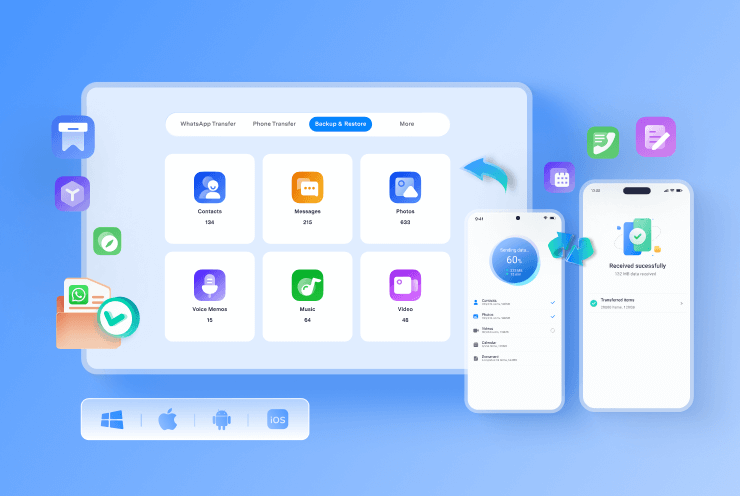










Axel Nash
staff Editor