How to Transfer Data from Xiaomi/Redmi to Samsung (Smart Switch Included)

Written By Axel Nash |

“How to transfer data from Redmi to Samsung? I have got a brand new Samsung S24 Ultra, but all my photos and contacts are still on my old Xiaomi Mi.”
Whether you're upgrading from a Xiaomi 14, a Redmi Note, or an older Mi phone, this guide covers every Mi to Samsung data transfer scenario.
Check out all possible methods and see which works best for you.
Data Transfer Method Comparison: Xiaomi/Redmi to Samsung
| Method | Key Features | Supported Data Types |
Speed | Complexity |
|---|---|---|---|---|
| MobileTrans (Recommended) | One-click, wide cross-platform support. | Extensive (Photos, Videos, Contacts, SMS, WhatsApp/WeChat, App Data, some Notes). | Extremely Fast | Low |
| Smart Switch | Official Samsung Tool. | Good (Contacts, SMS, Media, Settings), lacks App Data/some Notes. | Fast | Medium |
| Google Backup | Cloud sync, cable-free. | Basic (Contacts, Photos/Google Photos, some settings/App list). | Slow | Low |
| Bluetooth | Wireless, no app needed. | Very Basic (Photos, Videos, Docs, Single Contacts). | Extremely Slow | Medium |
Method 1: The Fastest Way to Transfer from Mi to Samsung - MobileTrans App
If you are looking for a one-click way to transfer data from Xiaomi to Samsung, we recommend you try the MobileTrans App. Not only does it support transferring more than 18 types of files from Xiaomi to Samsung, but it also helps you perform selective data transfer. With a few easy and simple steps, it enables you to transfer data from your Xiaomi to the Samsung device securely.

How to transfer data from Xiaomi to Samsung? Follow the steps:
Step 1. Install and launch MobileTrans application. Then tap the Phone to Phone button.
Step 2. Tab Android to Android as your transfer direction. Tab Send in your old phone and Receive in your new phone.

Step 3. Select the data to transfer on the old phone and tap the Send button.

Step 4. After a few seconds, you will receive a notification on your screen that reads your data has been sent successfully.
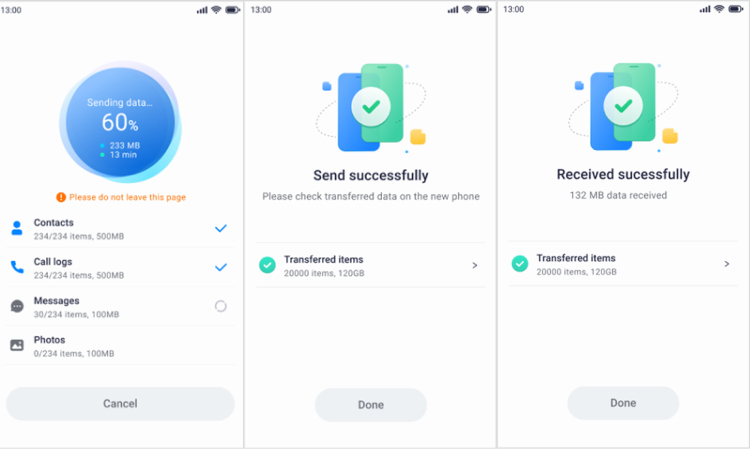
The App also has a desktop version. If you would like to transfer with cables and computer, you can try MobileTrans - Phone Transfer to transfer data from Xiaomi to Samsung. With more abundant features, it not only enables you to transfer data from between phones securely, but also allows you to transfer and backup WhatsApp data, backup phone data, import data and files to phone and export messages, files, and other data to computer.

Method 2: Using Samsung's Official Tool to Transfer from Redmi/Xiaomi - Smart Switch
Many users ask about Smart Switch & Xiaomi compatibility. The good news is, it works perfectly when transferring data TO a new Samsung phone.
Step 1: On both of your devices, download the Smart Switch app from the Google Play Store.
Step 2: Next, connect your Samsung device to your Xiaomi with the help of the included USB cable and connector from your Xiaomi device. Or connect devices wirelessly.

Step 3: Now, select the desired items you would like to transfer to your Samsung phone.

Method 3: Transfer Data from Mi to Samsung via Bluetooth
If you would like to perform Redmi to Samsung data transfer wirelessly and only a small amount of data you want to move, then why not take advantage of Bluetooth? After all, it is a built-feature of Android devices, and no need to download any third-party software.
However, transferring data using Bluetooth will consume a lot of time and enables you to transfer a handful of file types including documents and media files. That’s why if you have limited data to transfer from Xiaomi to Samsung, then it is recommended to use Bluetooth.
Step 1: First off, open “Settings”>” Turn on Bluetooth” on both devices. Keep both devices close and wait for your Samsung phone to appear on your Xiaomi device.

Step 2: Once your Samsung phone appears, select it and enter a unique code for pairing both devices.
Step 3: After your Xiaomi and Samsung devices have paired via Bluetooth, you can now start transferring files. If you want to transfer contacts from Xiaomi to Samsung, then simply transfer the VCF file to the destination device.
Step 4: To transfer media files like pictures, go to Xiaomi’s Gallery, choose the desired photos, and click the Share icon.

Step 5: Finally, select “Bluetooth” and get the transferred files on your Samsung.

Not to mention, the method is not ideal if you want to transfer a lot of files. Moreover, it would not be able to migrate data like messages, call logs, etc.
Method 4: Google Account Backup & Restore
This method uses Google One/Drive backup and Google Photos to migrate core data between Android devices from different brands. It is suitable when both phones have stable Wi-Fi and the same Google account, avoiding cables and vendor tools.
Step 1: On the Redmi, connect to Wi-Fi > go to Settings > Google > Backup (or Settings > System > Backup) > enable “Backup by Google One” and tap Back up now. Ensure Contacts/Calendar sync are on, and in Google Photos enable Backup for media.
Step 2: On the Samsung, during initial setup choose Restore from Google Backup and sign in with the same Google account; or later go to Settings > Google > Backup (or Set up & restore) to restore the Redmi backup (apps, SMS/call history where supported, settings).
Step 3: After setup, open Google Photos to sync media, confirm Contacts/Calendar have synced, and install any remaining apps from Play Store Library. Verify messages, call logs, and settings are present.
How to Transfer Notes from Xiaomi to Samsung?
For specific data like notes, methods like MobileTrans are ideal as they support a wide range of data types, including notes from Xiaomi's native app. Bluetooth and Smart Switch may not directly transfer app-specific notes. Always check the supported file types for each method.
Conclusion
That’s how to transfer data from Xiaomi to Samsung. As you can now see there are several ways to help you get the job done. Among all the solutions, we highly recommend you use MobileTrans in terms of features and the way it transfers data.
FAQs
1. Does Smart Switch work from Samsung to Xiaomi?
Yes, Samsung Smart Switch is designed to work with Samsung devices, so it may not be compatible with Xiaomi devices. However, there are other methods to transfer data from a Samsung device to a Xiaomi device, such as using third-party apps or cloud services.
2. Can you use Smart Switch on a non-Samsung device?
No, Smart Switch is specifically designed for Samsung devices and is not intended for use with non-Samsung devices. If you're looking to transfer data from a non-Samsung device to a Samsung device, Samsung provides other solutions for data transfer, such as the Smart Switch Mobile app, which can be installed on the non-Samsung device to transfer data to a Samsung device.
3. How do I transfer WhatsApp from Xiaomi to Samsung?
To transfer WhatsApp data from your Xiaomi device to your Samsung device, you can use the Move to iOS app or a third-party software like MobileTrans - WhatsApp Transfer.
New Trendings
Top Stories
All Categories











Axel Nash
staff Editor