The first thing you want when you get a new phone is to have your favorite songs back. Music holds memories, moods, and motivation, which makes it disturbing when tracks stay on your old device. Luckily, several quick and simple solutions are available that even beginner users can follow without any difficulties. Therefore, this guide will explain step-by-step solutions to learn how to transfer music from Android to Android.
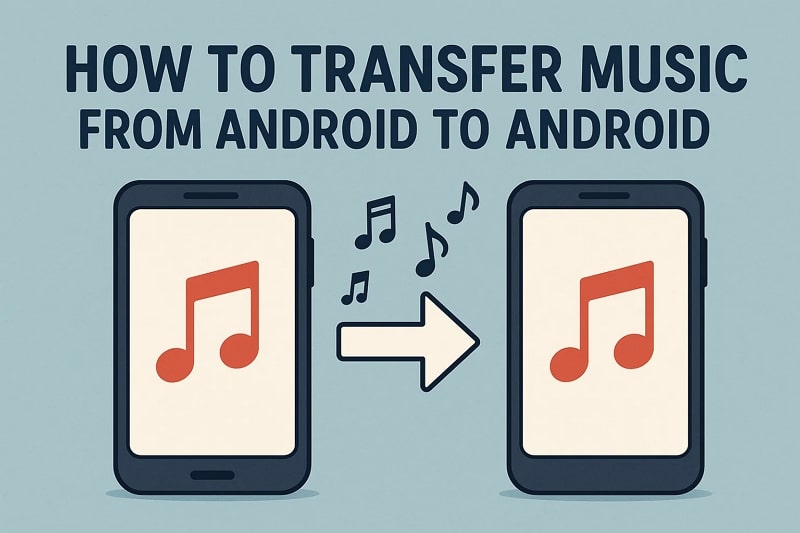
|
Jump directly to any of the 6 reviewed methods of music transfer |
|
1. MobileTrans – Transfer music and more with the fastest one-click solution |
|
3. Nearby/Quick Share – Send music wirelessly with Android's built-in feature |
|
4. Cloud Services – Save and access songs via a Dropbox account |
|
5. Bluetooth – Share tracks directly without internet or extra apps |
Part 1. How to Transfer Music from Android to Android Quickly [Best Choice]
When you want the effortless and fastest way to move songs between two Android phones, MobileTrans is the standout solution. It comes with a dedicated Phone-to-Phone feature to enable you to move data with 1 click. Unlike slow methods like Bluetooth, the program offers quick transfer without depending on the internet or hotspot connections. It also lets users migrate 18+ types besides music, such as multimedia files and contacts.
While learning how to send music from Android to Android, you will also be able to select and move selected music files. It works perfectly with both Android and iOS devices, which makes it flexible for cross-platform transfers. The program uses USB cables for direct transfer, reducing the risks of errors during file moving. Plus, MobileTrans transfers music without replacing existing files, so they are still saved on the old phone.
Key Features
- Mobile Support: It works with 6000+ devices, ensuring smooth transfers across brands like Samsung, Huawei, and Xiaomi.
- App Transfer: Users can also transfer their apps easily, preventing the need to reinstall them one by one manually.
- Backup Option: MobileTrans also offers you a feature to create a backup of your music and files before moving them to another device.
After finding its features, adhere to the given guide to transfer music from Android to Android without hassle:
Step 1. Access the Phone to Phone feature on MobileTrans and connect both Android devices to the PC.

Step 2. Choose the Music data type and hit the Start button. Upon waiting for a while, your data will be successfully transferred.

Use Cases of Using MobileTrans
- Broken Device: After accidental damage, you can save playlists by transferring them safely to a replacement phone.
- Family Sharing: Parents gifting teenagers' new phones can move cherished playlists, ensuring kids keep their music memories preserved.
- Travel Preparation: Before international trips, you can transfer downloaded songs onto new devices for offline entertainment.
- Music Collector: Collectors maintaining thousands of tracks can migrate libraries quickly between Androids without risking loss.
- Second Device: Users with multiple Android phones can send playlists across both devices to enjoy seamless listening.
Besides this advanced software, MobileTrans also offers a dedicated app to transfer data between 2 phones. The app supports blazing transfer speeds of up to 30 MB/s and makes it far quicker than Bluetooth. Like the software, it also enables you to migrate multiple types of data, including music, contacts, and documents. Hence, you should install and try the MobileTrans App and enjoy its data transferring features.
Limitations
- Some features are limited to a paid version.
Part 2. How to Send Music via USB Cable
Another simple method to transfer music files from Android to Android is by using a USB cable. This option allows you to connect both devices directly to a computer and copy/paste songs without needing internet access. Plus, it ensures fast transfer speeds and even works with large music files. Anyhow, take guidance from the given steps to understand and move your desired music files using this approach:
Step 1. Connect both Androids to the PC and access Music on old Android > Right-click > select Copy.
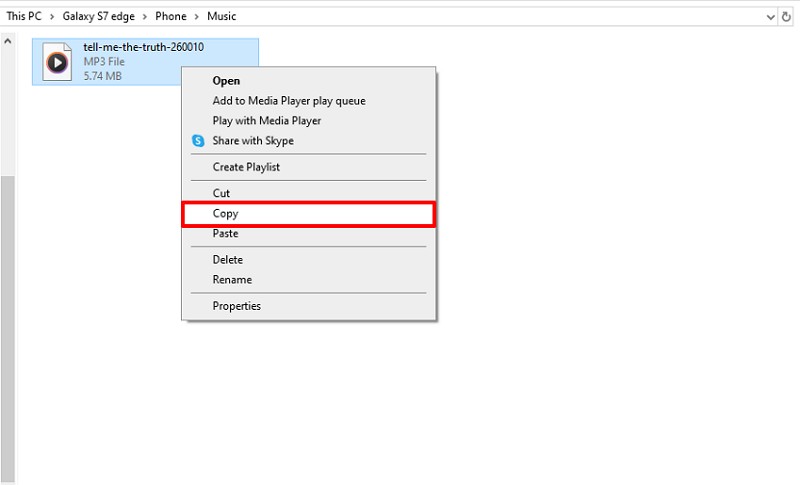
Step 2. On your new Android's storage, right-click > Paste.
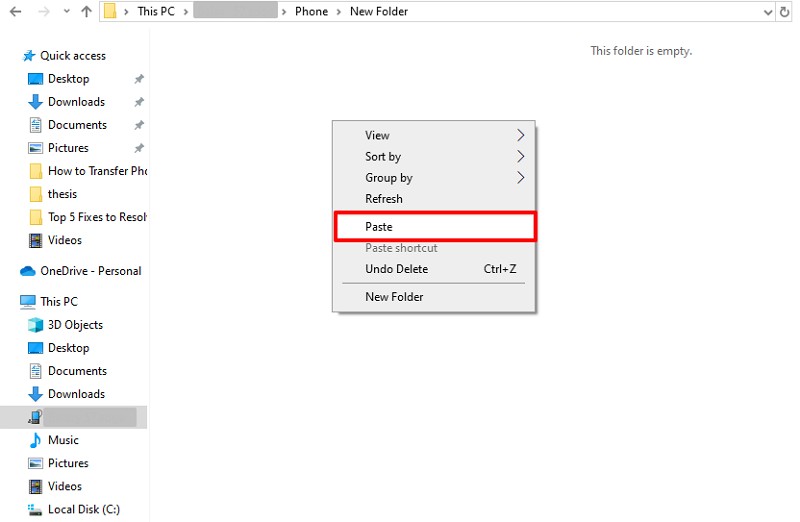
Limitations
- Manual copying takes extra time.
- Slower with very large files.
Part 3. Transfer Music from Android to Android with Nearby Share [Quick Share]
While exploring the top methods, you can also use Nearby Share, now known as Quick Share, to move music files. It is a native Android feature that works wirelessly and lets you send songs directly between two Android phones quickly. You don't need cables or the internet, as it uses Bluetooth and Wi-Fi for speed. So, go through the guidelines below to understand how to transfer music from Android to Android:
Step 1. Initially, tap on the music for a few seconds and choose Share > Other > Quick Share.
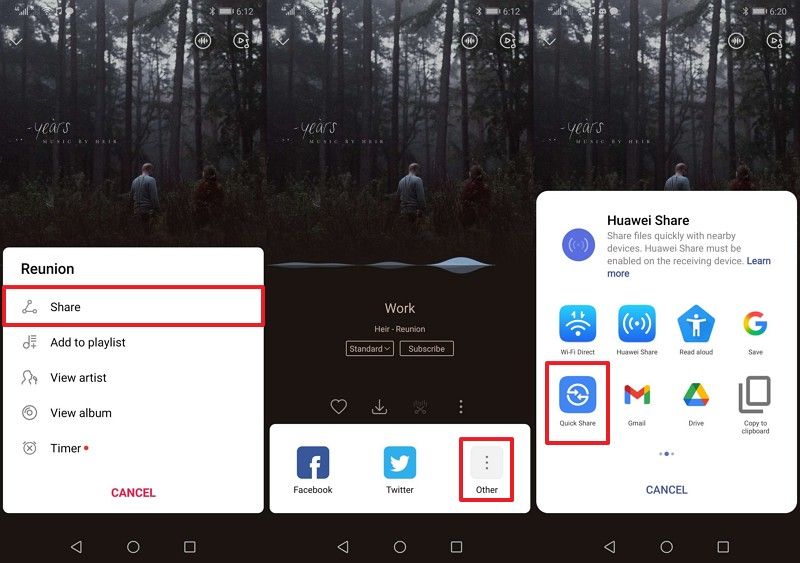
Step 2. On your receiving Android, hit Accept to complete the task.
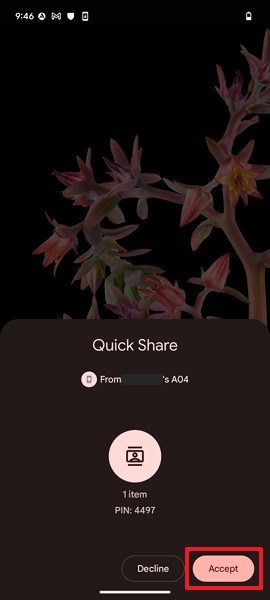
Limitations
- Dependent on Bluetooth and Wi-Fi.
- Needs both devices to be near each other.
Part 4. How to Send Music Files Using Cloud Services
When the above transfer method feels limited, using cloud services like Dropbox also offers an easy and reliable way to share music. It works by saving your songs to cloud storage, letting you access them on any Android device with the same account. This solution doesn't require close distance, making it more flexible than Bluetooth or Nearby Share. Hence, let's explore how to send music from Android to Android through Dropbox:
Step 1. When you choose the music, tap the Share > Other option.
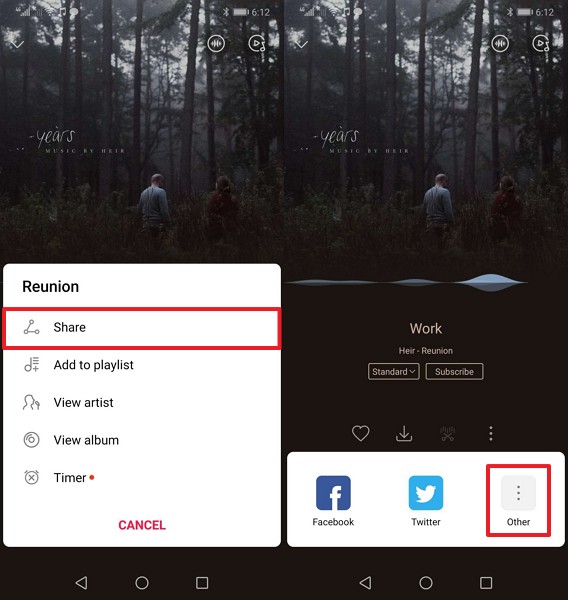
Step 2. Select the Add Dropbox > Upload Here button.
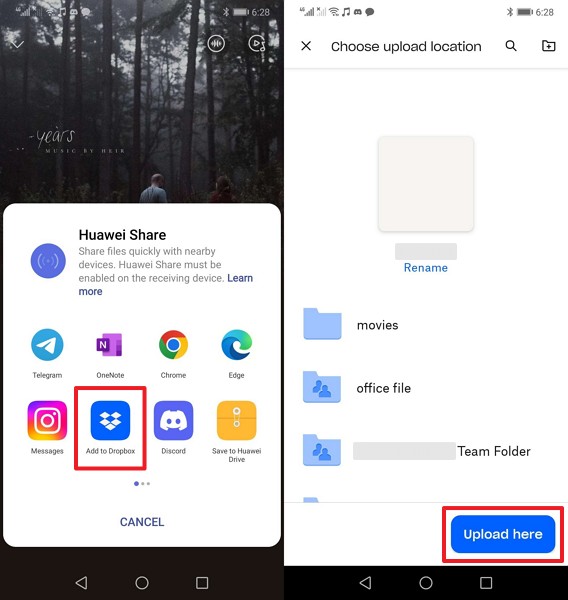
Step 3. Once you access the same Dropbox account on your new Android, tap the Three Dots > Save To Device option.
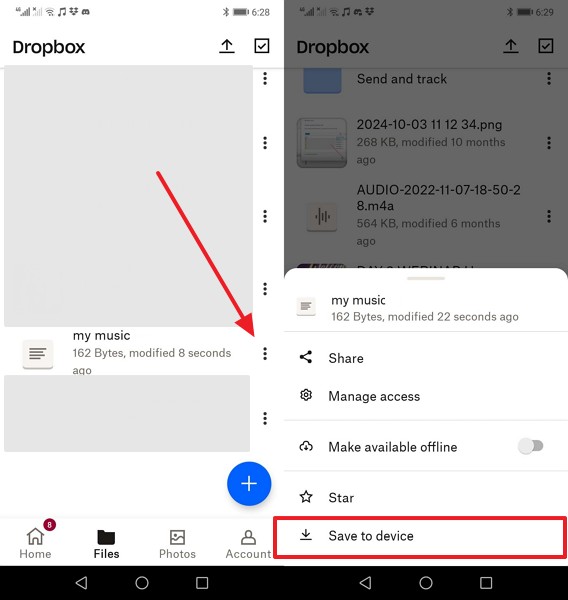
Limitations
- Limited 2GB free storage space.
- Requires account sign-up.
Part 5. How to Send Music from Android to Android with Bluetooth
If looking for a simple way, Bluetooth makes sending music between Android phones easy and direct. It does not require any internet or extra apps, which makes it useful in many everyday situations. Plus, this method works on almost all Android phones, giving a convenient option for transferring files without advanced setup. Let's discover below how you can transfer music files from Android to Android through this method:
Step 1. Upon selecting the music, choose Share > Other > Bluetooth > Confirm target Android device.
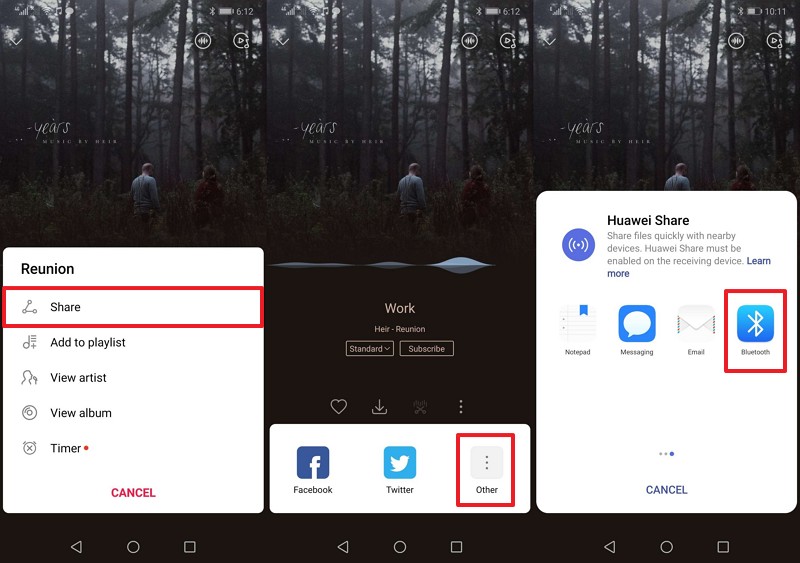
Step 2. On your receiving Android, hit the Accept button.
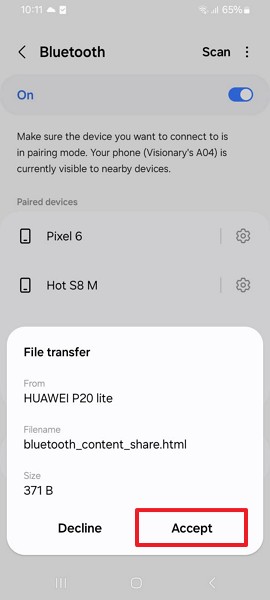
Limitations
- Old devices may fail to pair.
- Limited to sending smaller files.
Part 6. Can I Transfer Music from Android to Android via NFC?
Connecting through NFC gives another way to move music between Android phones by placing them very close together. This method works by letting two devices share files when they are touched back-to-back. However, the speed of sending music is very slow compared to modern methods, and it usually appears on older Android [10 or lower] phones. Anyway, review the guide below to understand how to transfer music from Android to Android using NFC:
Step 1. To initiate, access both Androids' quick settings panel and turn on NFC.
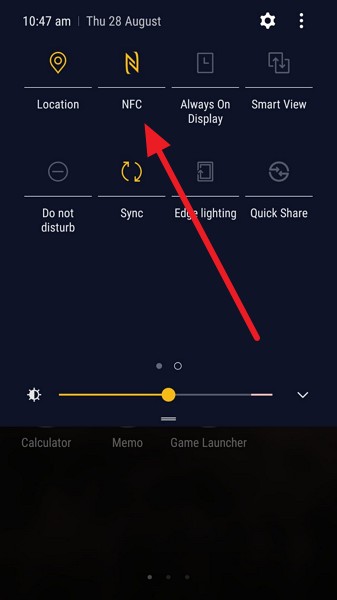
Step 2. On your sending Android, select Music > Share > Android Beam > Connect both phones Back-to-Back.
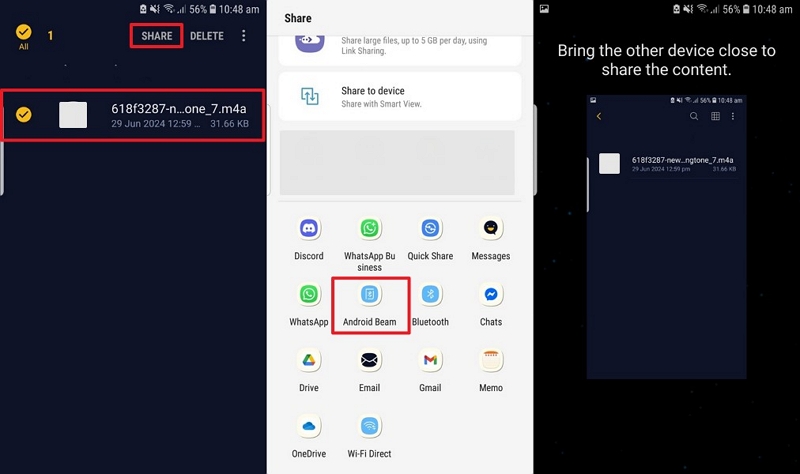
Conclusion
In summary, transferring your favorite songs to a new phone is essential to keep your memories and playlists safe. This article has discovered several quick and easy solutions to help you learn how to transfer music from Android to Android. However, many of these options are slower or limited in features. So, when you want the fastest and most effortless solution, MobileTrans is the best choice to meet your needs.











