How To Restore WhatsApp Backup from Google Drive - iPhone & Android

Written By Axel Nash |

If you are an Android user, the good news is that you can back up your WhatsApp data to Google Drive just like iPhone users can back up their data to iCloud. But, some people may not know how to restore WhatsApp backup from Google Drive.
This article will provide detailed information about restoring WhatsApp chat from Google Drive. Since we have similar interests, give this article a read. Why don't you?

Everything You Need To Know About WhatsApp Google Drive Backup
Before restoring WhatsApp messages from Google Drive, there are some things one needs to know about Google Drive Backup.
- WhatsApp backup does not use Google Drive storage quota.
- WhatsApp backup is tied to a Google account and phone number.
- For a backup that has not been updated for 5 months, Google will delete the backup automatically.
- Each time you back up your WhatsApp, the older backup will be overwritten, and there is no way to retrieve the older backup.
How to Restore WhatsApp Chat from Google Drive to Android
Now that you have a better understanding of your WhatsApp backup on Google Drive. Let's find out how to restore WhatsApp from Google Drive together.
Steps to Restore WhatsApp Chat from Google Drive:
- If you are shifting to a new Android device, make sure the device is linked with the same Google Account where you save your WhatsApp backup.
- Install, and launch WhatsApp. Verify it is you.

- After you have verified it is you, WhatsApp will ask you to retrieve your data from Google Drive.
- Wait until the restoration process is complete.
- Once done, click on Next. You will get to see your chats once the initialization is over.
- After the chats are restored, WhatsApp will restore your media files.
Why Unable To Restore WhatsApp Backup from Google Drive and Quick Fixes
If you have tried to retrieve your WhatsApp backup from Google Drive but failed anyway, this part is for you. In this section, we have shared some of the best fixes. Check these out:
- If you cannot retrieve your WhatsApp backups, ensure you have used the same phone number and the Google Account that was used to create the backup.
- When restoring an end-to-end encrypted backup, ensure you provide the correct passcode or password.
- Another possible reason you fail to restore the backing is a need for more space. Make sure you have plenty of space to store the backup.
- You can fail to retrieve the backups if you don't have strong and stable internet. If your cellular data is not working, try to restore the backup over Wi-Fi.
- Check if you have Google Play Services installed.
- If you cannot restore the backup, it can be due to a lack of power. Ensure your phone is connected to power or fully charged.
How to Restore WhatsApp Messages from Google Drive: Alternative Ways
If you have checked on all the fixes mentioned above, but none worked out, here are some alternatives you can try.
Method 1: How to Get WhatsApp Backup from Google Drive to Any Phone
If you cannot make it with the official method, there is always a way around it. You can use the Wondershare MobileTrans to retrieve your WhatsApp backup from Google Drive.
And what makes MobileTrans so amazing is that it can restore the WhatsApp backup from Google Drive to any device. So, even if you are using a different type of phone, say iPhone, or using a different WhatsApp account, MobileTrans can still help you restore the backup.
Note: Only the Windows version supports transferring WhatsApp from Google Drive to iPhone now, the Mac version will update soon.
MobileTrans - Google Drive to Phone
- • Restore the WhatsApp and WhatsApp Business backup from Google Drive to Android and iPhone.
- • Easily restore photos, videos,calendarsr, contacts, messages and music from iTunes to iPhone/iPad.
- • Takes less than 10 minutes to finish.

 4.5/5 Excellent
4.5/5 ExcellentSteps to Get WhatsApp Backup from Google Drive to Any Phone via MobileTrans:
- Download and install the software.
- After installation, open the app, navigate to the WhatsApp Transfer module, and select Google to Transfer.
- Next, you need to sign into the Google Account that stores the backup.

- Verify it is you logging in. Next, click the button to begin downloading your WhatsApp backup.
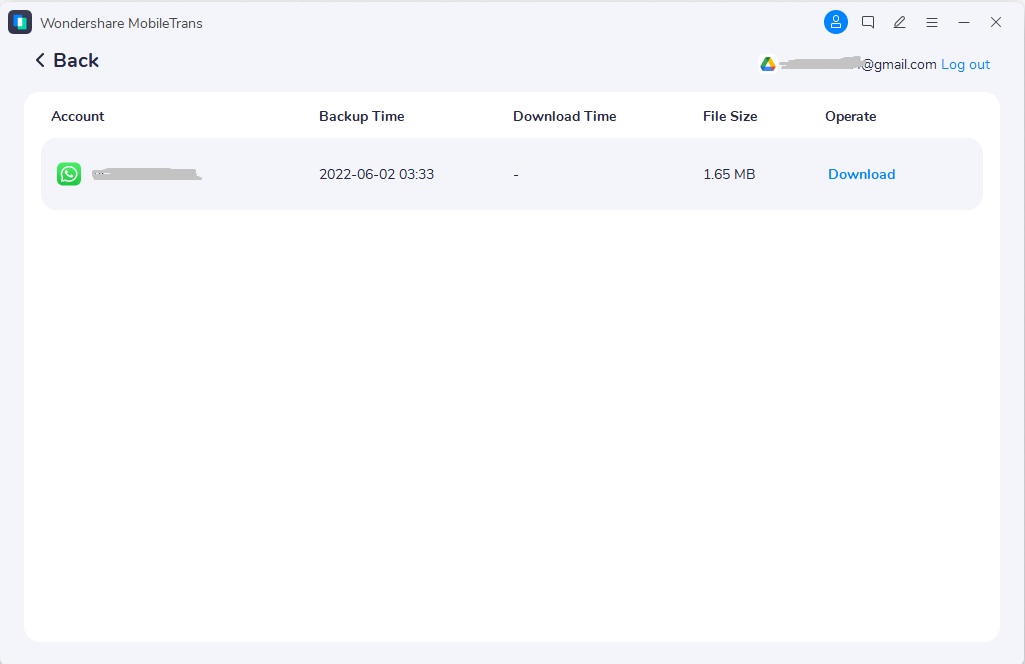
- You will receive a code, complete the verification, and you will be able to download the backup. If you have the two-factor authentication active, enter the PIN code.
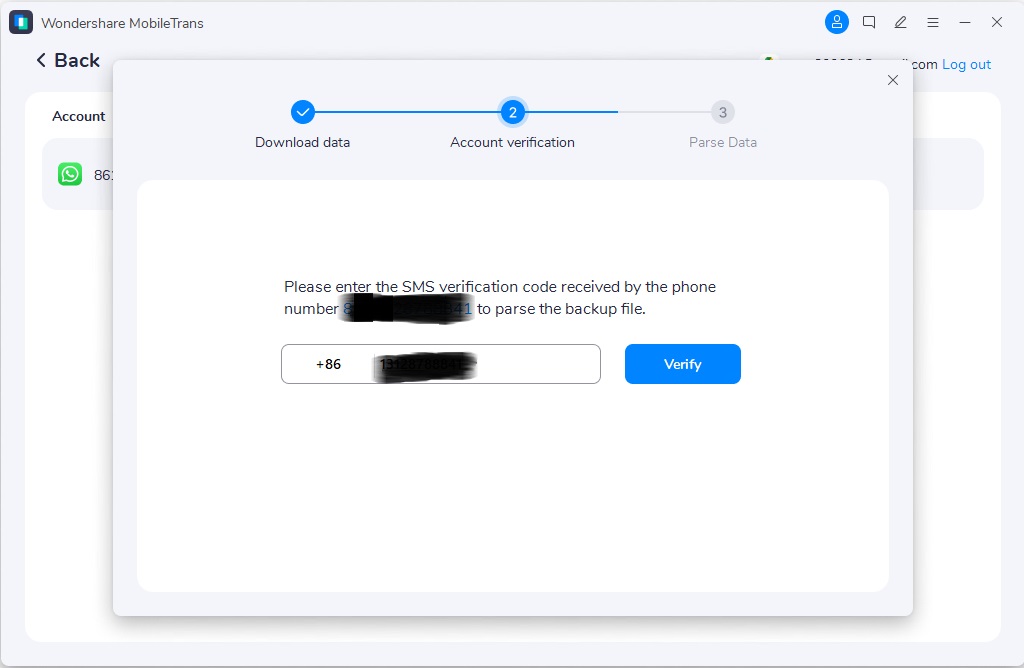
- Your backup will be ready soon, and you will be set to move to the next step.
- You can now view the backup and hit the Restore to Device option.

- Click the Start button to restore WhatsApp backup from Google Drive.
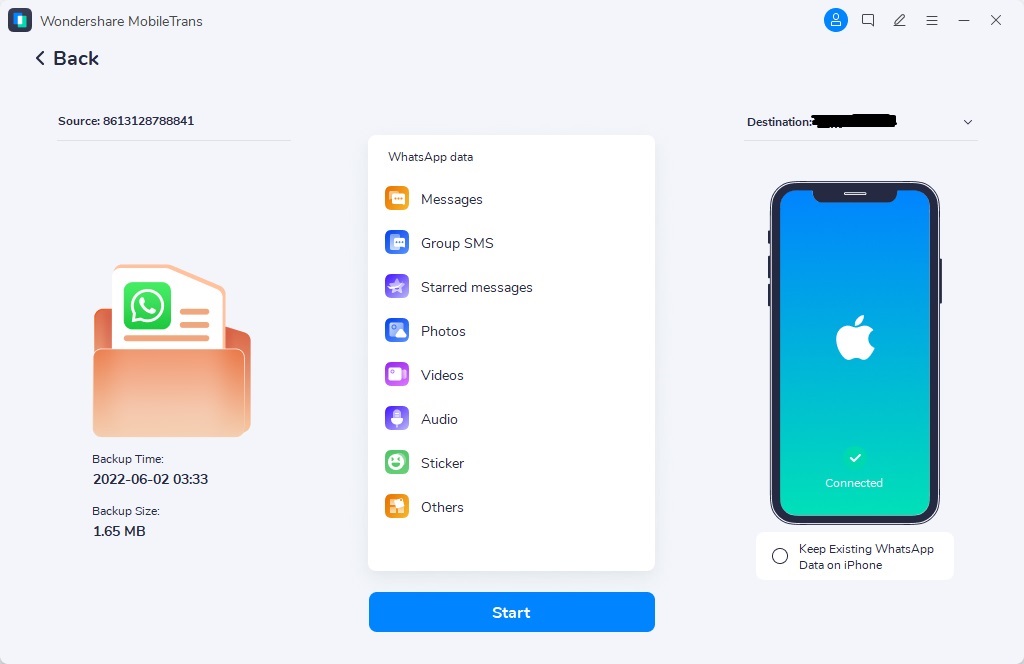
- Wait for the restoration to complete.
Method 2: Retrieve WhatsApp Backup from Local Drive Instead
WhatsApp also automatically backup the data to your local drive, which means you will be able to restore your WhatsApp backup using the local drive.
Steps to Retrieve WhatsApp Backup from Local Drive Instead:
- Use the device File Manager or file explorer and navigate to this location: Internal Storage > WhatsApp > Databases.
- You will see multiple backups named msgstore-YYYY-MM-DD.1.db.crypt12. Select the recently created one, and rename it to msgstore.db.crypt12.

- Next, uninstall the application (WhatsApp) and reinstall it again.
- Open WhatsApp and hit the Restore button when prompted.

Note: Local backups only stay in the internal storage for a week.
Method 3: Transfer WhatsApp Data to another Android Phone Without Backup
Actually, you don't need to restore WhatsApp chats from Google Drive to access your chat history on a new Android phone. You can transfer WhatsApp messages to the new phone directly.
MobileTrans allows you to manage all your WhatsApp data like no other. It can help you transfer WhatsApp data between 6000+ mobile devices, including texts, audio, photos, videos, and stickers. Also, it is fast and easy to use.
Steps to Transfer WhatsApp Data to another Phone with MobileTrans:
- Navigate to the WhatsApp Transfer module from the app's home screen.

- Mark the new device as the destination and the old device as the source. And click on the Start button.

- Within a few minutes, the transfer process will be over.

The Closing Thoughts
Now that you finally know how to restore WhatsApp backup from Google Drive, we hope this article has helped you. Which method will you use to get your WhatsApp backup from Google Drive?
And if you tried several times but still failed. You can use the powerful MobileTrans for help. It can restore WhatsApp Google Drive backup to any phone.
New Trendings
Top Stories
All Categories







Axel Nash
staff Editor