Did you ever block someone on WhatsApp, only to later realize that you might need to access the messages you exchanged with them? Perhaps you had an important conversation or crucial information stored in those chats. Or maybe you simply want to remember the good times you shared?
Whatever the reason, the thought of retrieving blocked WhatsApp messages has likely crossed your mind.
We share everything from casual banter to sensitive information through messaging platforms, especially WhatsApp. Isn’t it?
However, when we block someone, it's often with the intention of cutting off all communication with them. But what happens to those precious messages, photos, and videos that were once exchanged? And how to see blocked messages on WhatsApp?
In this article
-
- Method 1: How to Retrieve Blocked Messages on WhatsApp via Archived Chats
- Method 2: Retrieve Blocked WhatsApp Messages on Android via Google Backup
- Method 3: How to See Blocked WhatsApp Messages on Android via Local Backup
- Method 4: How to Retrieve Blocked WhatsApp Messages on iPhone via iCloud Backup
- Method 5: View Blocked Messages on WhatsApp by Asking a Friend
Can You See Messages from Someone You Blocked?
The short answer is no, you cannot see messages from someone you have blocked on WhatsApp. When you block a contact, all their messages are automatically hidden from your chat list, and you won't receive any new messages from them. This feature is designed to provide users with a sense of privacy and security, allowing them to cut off communication with individuals they no longer wish to interact with.
However, there are ways to retrieve blocked WhatsApp messages, provided you have a backup of your chat history.
In this comprehensive guide, we'll explore various methods to help you retrieve those elusive messages, whether you're an Android or iOS user.
How to Retrieve Blocked Messages on WhatsApp?
If you have a backup of your WhatsApp chat history, retrieving blocked messages becomes much easier. Isn’t it?
Here are several methods you can try, depending on your device and backup preferences.
Method 1: How to Retrieve Blocked Messages on WhatsApp via Archived Chats
WhatsApp has a handy feature that allows you to archive chats instead of deleting them. If you've archived the chat with the person you've blocked, you can easily access those messages by following these steps. Here’s how to retrieve blocked WhatsApp messages:
Step 1: Open WhatsApp and tap the three-dot menu icon in the top-right corner. Select "Archived Chats" from the options.
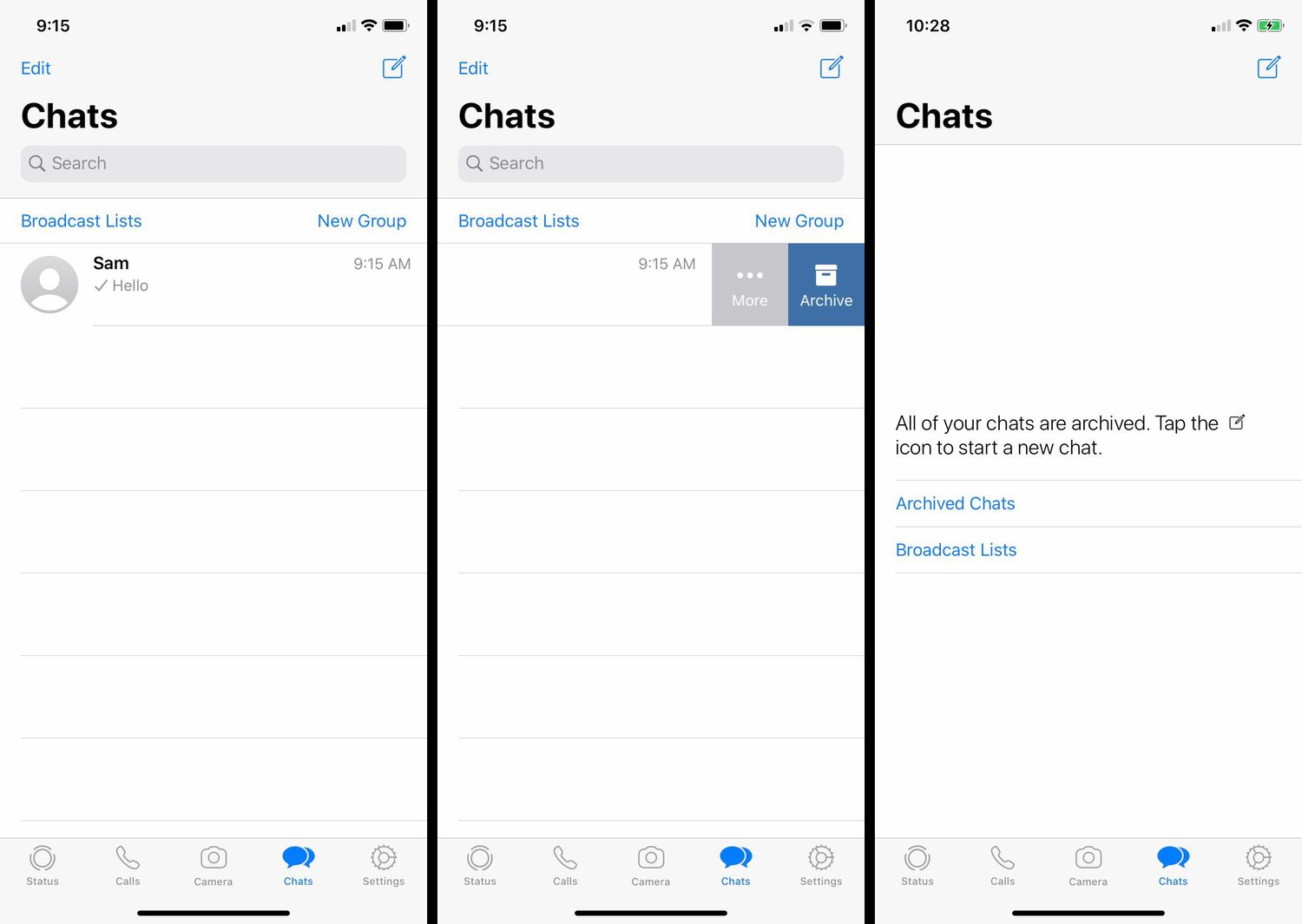
Step 2: Find the chat with the blocked contact and tap on it to view the archived messages.
This method is straightforward and doesn't require any additional tools or backups. However, it only works if you've archived the chat before blocking the contact.
Method 2: Retrieve Blocked WhatsApp Messages on Android via Google Backup
If you're an Android user and have been regularly backing up your WhatsApp data to your Google Drive, you can retrieve blocked messages through this backup. Here's how to retrieve blocked messages on WhatsApp:
Step 1: First, ensure you have previously backed up your WhatsApp data to Google Drive. To do this, open WhatsApp, tap the three dots in the top-right corner, and select "Settings." Then, choose "Chats" followed by "Chat Backup" and make sure the "Back up to Google Drive" option is enabled.
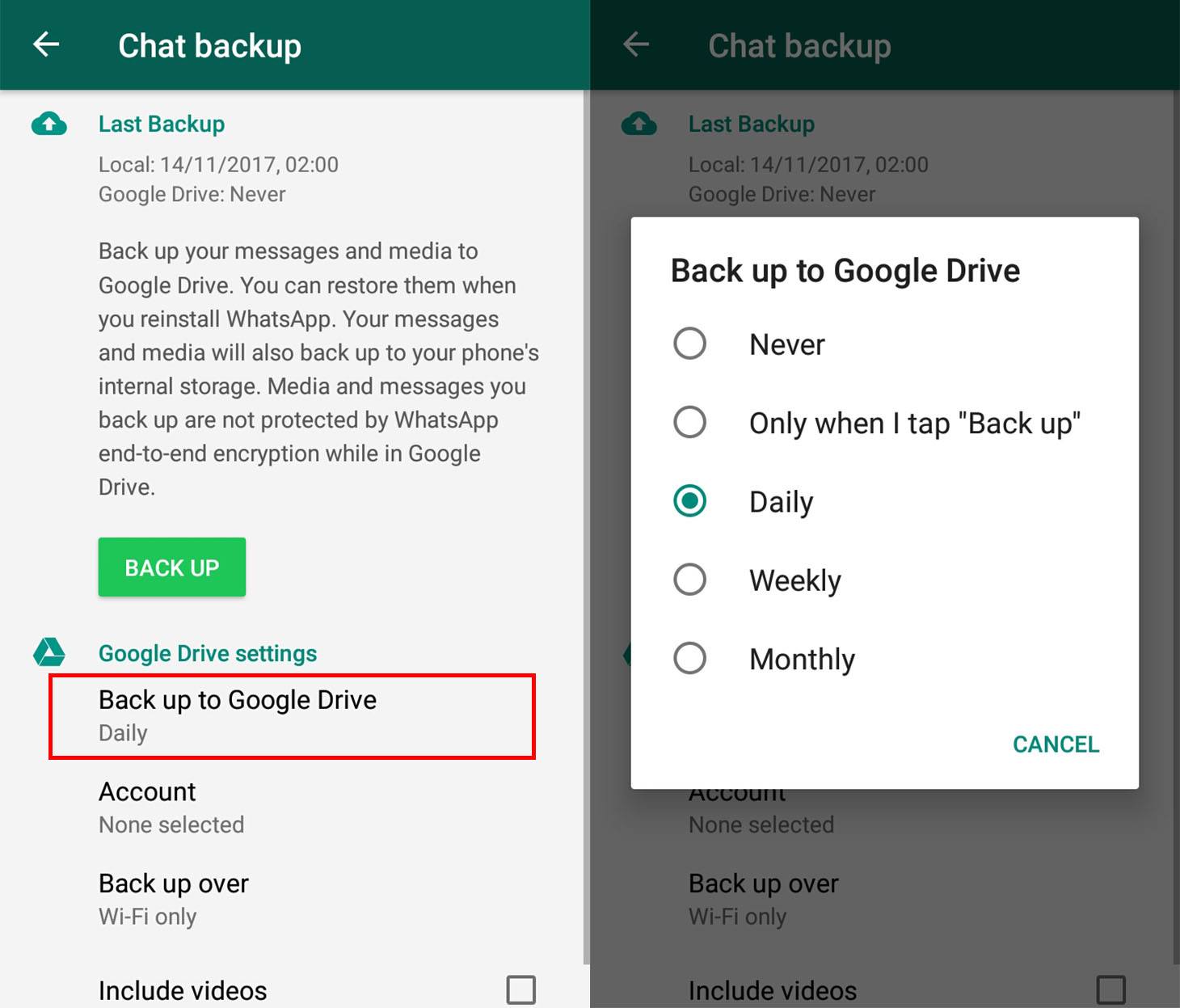
Step 2: Next, uninstall WhatsApp from your Android device completely. Then, reinstall the app from the Google Play Store and verify your phone number during the setup process.
Step 3: When prompted, tap "Restore" to restore your entire chat history, including messages from blocked contacts, from your Google Drive backup.
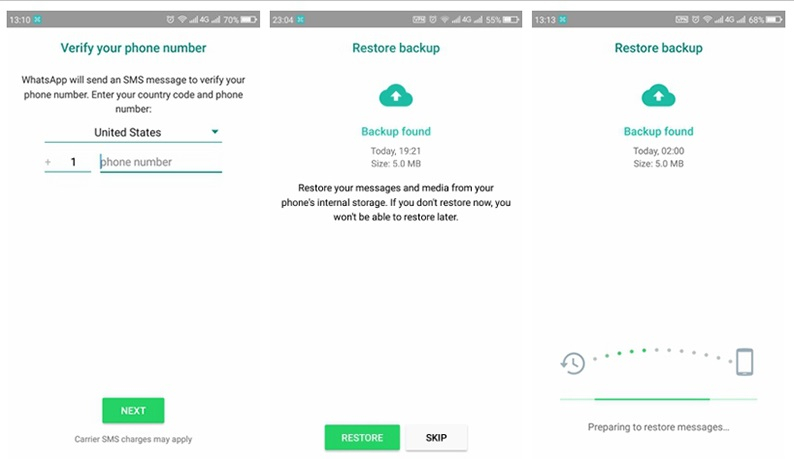
This method is straightforward, but it requires you to have a recent backup of your WhatsApp data on your Google Drive. If you don't have a backup or the backup is outdated, this method may not work.
Method 3: How to See Blocked WhatsApp Messages on Android via Local Backup
Android users can also retrieve blocked messages from a local backup stored on their device's internal storage or an external SD card. Follow these steps:
Step 1: Open a file manager app on your Android device and navigate to the WhatsApp folder (usually located in Internal Storage > WhatsApp > Databases). Look for a Image named "msgstore.db.crypt14" or something similar. Copy this file to a safe location on your computer or another storage device.
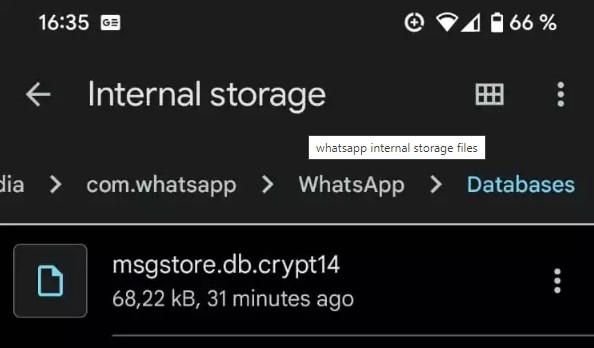
Step 2: Uninstall and reinstall WhatsApp on your Android device. During the setup process, WhatsApp will prompt you to restore your chat history from a backup. Select the option to restore from a local backup and navigate to the location where you saved the "msgstore.db.crypt14" file.
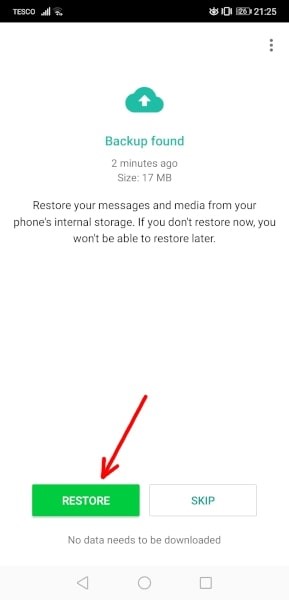
Step 3: Once the restore process is complete, you should be able to access the messages from the blocked contact.
This method requires a bit more technical know-how, but it can be useful if you don't have a Google Drive backup or prefer to keep your data locally.
Method 4: How to Retrieve Blocked WhatsApp Messages on iPhone via iCloud Backup
If you're an iPhone user and have been regularly backing up your WhatsApp data to iCloud, you can retrieve blocked messages through this backup. Here's how to see blocked messages on WhatsApp on iPhone:
Step 1: On your iPhone, go to Settings > Chats > Chat Backup and make sure iCloud Backup is enabled.
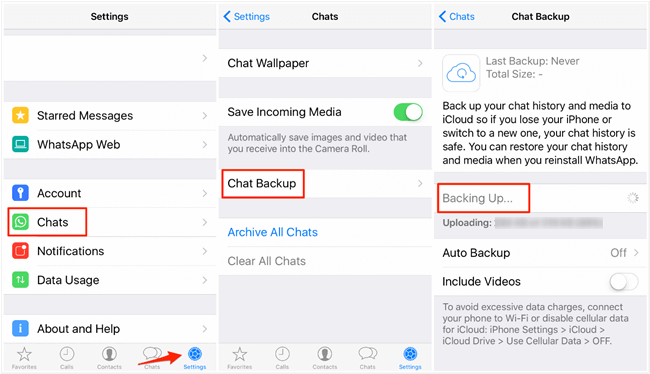
Step 2: Uninstall and reinstall WhatsApp on your iPhone. While the setup process is in action, WhatsApp will prompt you to restore your chat history from a backup.
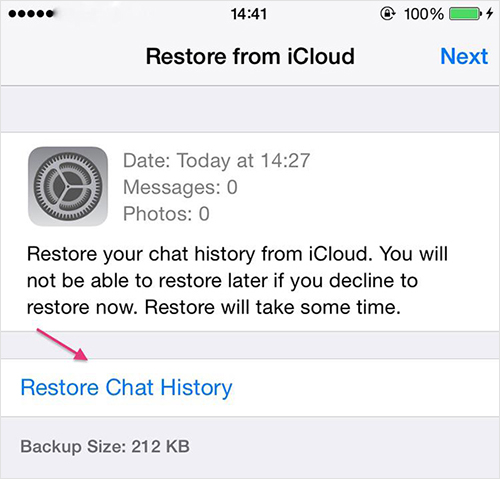
Step 3: Select the iCloud backup that contains the messages from the blocked contact. Once the restore process is complete, you should be able to access the messages from the blocked contact.
This method is convenient for iPhone users who rely on iCloud for their backups. However, it requires you to have a recent backup of your WhatsApp data on iCloud. If you don't have a backup or the backup is outdated, this method may not work.
Method 5: View Blocked Messages on WhatsApp by Asking a Friend
If none of the above methods work for you or if you don't have a backup of the blocked messages, there's one last resort: asking a mutual friend or contact who has access to the chat. Here's how you can do it:
Step 1: Identify a friend or contact who has a chat with the person you've blocked. Ask them to share screenshots or forward the specific messages you're interested in retrieving.
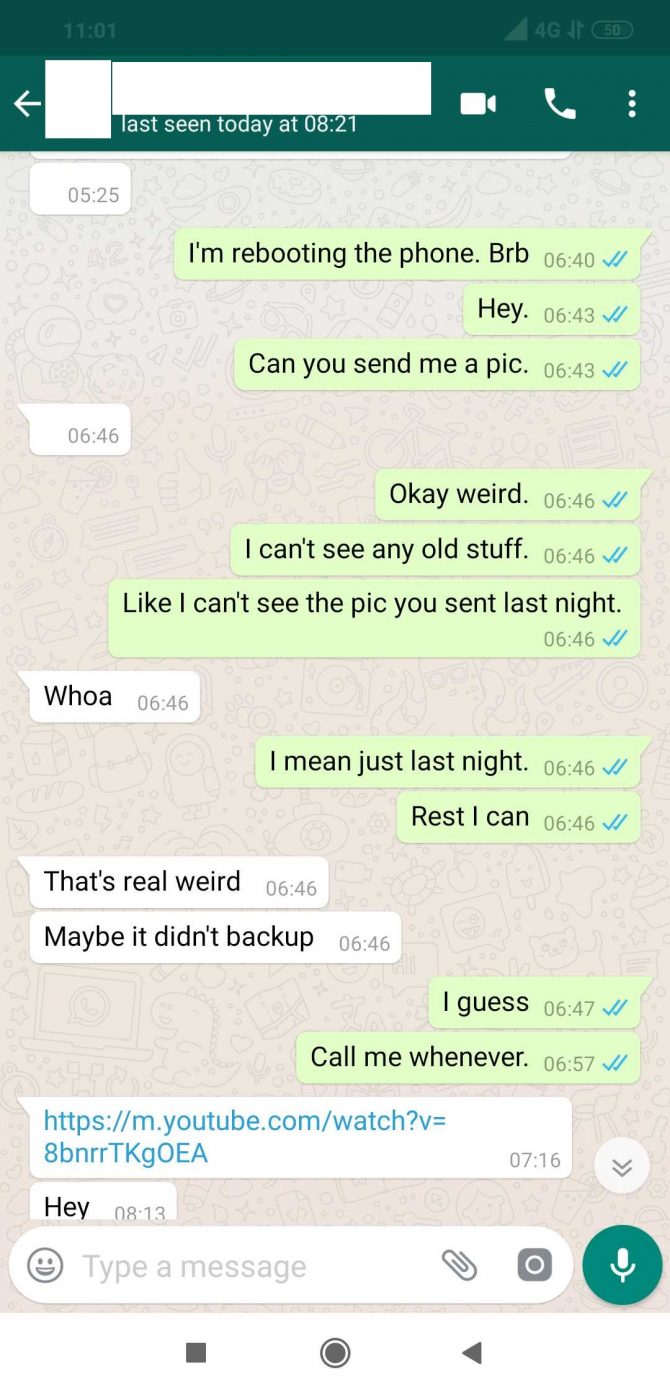
Step 2: Your friend or contact can take screenshots of the relevant messages or forward them to you if they're comfortable doing so.
This method relies on the cooperation of others and may not always be feasible, especially if the messages contain sensitive or private information. However, it can be a useful last resort if you absolutely need to access those blocked messages.
Additional Tips to retrieve blocked whatsapp messages
While the methods mentioned above are the most common ways to retrieve blocked WhatsApp messages, there are a few additional tips that can help you in your quest:
- Act quickly: The sooner you attempt to retrieve the blocked messages, the better your chances of success. WhatsApp backups can overwrite older data, so don't delay if you want to retrieve those messages.
- Use data recovery software: If you've accidentally deleted your WhatsApp backup or lost access to it, consider using data recovery software like MobileTrans or similar tools to scan your device's internal storage for any recoverable WhatsApp data.
- Check for cloud backups: Some third-party cloud backup services, like Google Drive or iCloud, may have older backups of your WhatsApp data that include the blocked messages. Check if you have any such backups available and try restoring from them.
- Consult professionals: If all else fails and you absolutely need to retrieve those blocked messages, you can consider consulting professional data recovery services. However, be aware that this option can be costly and may not guarantee success.
Backup Deleted? How to Retrieve Blocked Messages on WhatsApp?
If you've accidentally deleted your WhatsApp backup or lost access to your backups, don't panic just yet. There's a powerful tool called MobileTrans that can help you retrieve your blocked WhatsApp messages, even if you don't have a backup.
Wondershare MobileTrans - Backup & Restore is a versatile data recovery software that can extract data from your device's internal storage, including WhatsApp messages, photos, videos, and more.
Wondershare MobileTrans
Restore Deleted WhatsApp Messages Easily
- • No data loss. No data leaks.
- • Also transfer WhatsApp data between Android and iOS.
- • Retirve WhatsApp data even without backup.

 4.5/5 Excellent
4.5/5 ExcellentHere's how you can use MobileTrans to retrieve your blocked WhatsApp messages:
Step 1: Download and install MobileTrans on your computer. Connect your device (Android or iOS) to your computer using a USB cable. In MobileTrans, select the "Backup & Restore" option. Now, choose “Deleted WhatsApp Data Restore” and proceed.

Step 2: Follow the on-screen instructions in the WhatsApp interface of Wondershare MobileTrans.

Step 3: You will now see a prompt on the screen to grant necessary permissions for installation. Hit the “Install” button.

Step 4: Allow access to WhatsApp for media files and data. Hit “Continue” and then “Allow”.

Step 5: Enter your WhatsApp account phone number. Follow the on-screen instructions listed in MobileTrans.

Step 6: MobileTrans will scan your device for any recoverable WhatsApp data, including blocked messages. Preview the recovered data and select the messages you want to retrieve. Click "Restore to Device” to save the retrieved messages to your computer or device.

MobileTrans is a convenient and reliable solution for retrieving blocked WhatsApp messages, even when you don't have a backup available.
However, keep in mind that the success of data recovery depends on various factors, such as the state of your device's internal storage and whether the data has been overwritten.

 4.5/5 Excellent
4.5/5 ExcellentConclusion
How to retrieve blocked WhatsApp messages? It can be a challenging task, but with the right methods and tools, it's certainly possible. Whether you're an Android or iOS user, the techniques outlined in this guide should help you access those elusive messages, provided you have a backup of your chat history.
Always prioritize ethical considerations and the privacy of those involved. If the messages contain sensitive or personal information, exercise discretion and handle them with care.






