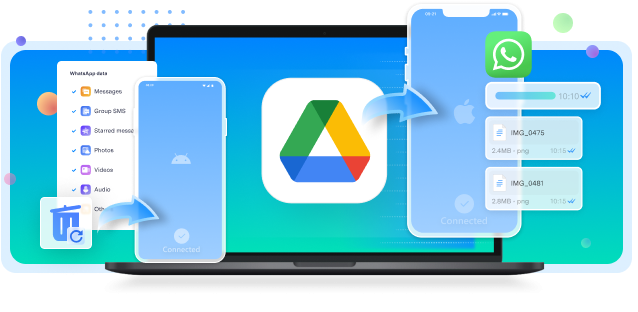Have you ever lost an important chat on WhatsApp and wondered why it vanished? If so, remember that this platform has introduced a disappearing messages feature. It auto-deletes texts after a specific period and helps users keep their privacy intact. However, it can be frustrating if messages with essential data disappear unintentionally.
Fortunately, there are various ways to retrieve lost messages. This article will explore the best ways to prevent the “WhatsApp messages disappeared without deleting” issue. We will even address how to recover messages that have disappeared due to reasons other than this built-in feature.
In this article
Part 1. How to Fix WhatsApp Messages Disappeared Without Deleting by Turning Off this Feature from Settings?
To avoid messages being lost forever, the easiest thing to do is switch off this option from the app’s settings. Regardless of your smartphone, you can easily turn off this setting and safeguard your WhatsApp chats. The subsequent part elaborates on specific steps to be performed to turn off disappearing messages to ensure your chats don’t get deleted automatically.
For Android
Step 1. Upon launching this app, simply select the "Three Dots" icon at the top left corner. In the drop-down menu, tap “Settings” followed by the “Privacy” option.
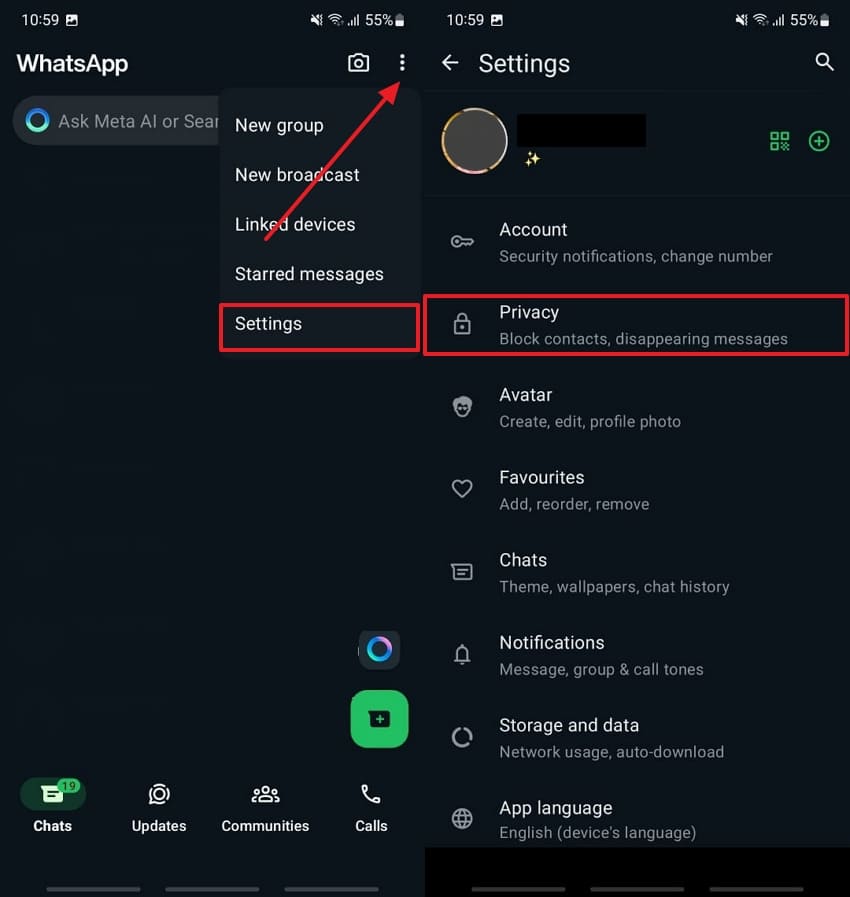
Step 2. Next, press the "Default Message Timer" option to reveal a menu. Following that, toggle the "Off" within that menu and then find the disappearing messages feature disabled.
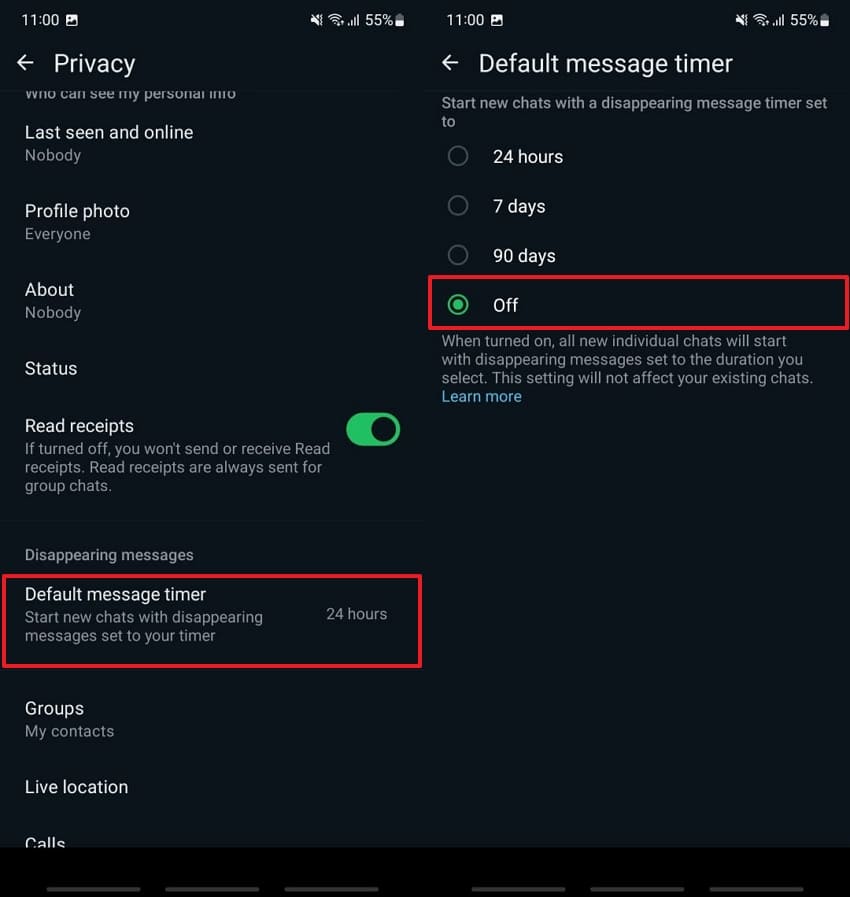
For iPhone
Step 1. Open the application and navigate the "Settings" icon at the bottom-right corner. After accessing the Settings tab, choose the "Privacy" option and move forward to learn how to fix WhatsApp messages disappeared without deleting.
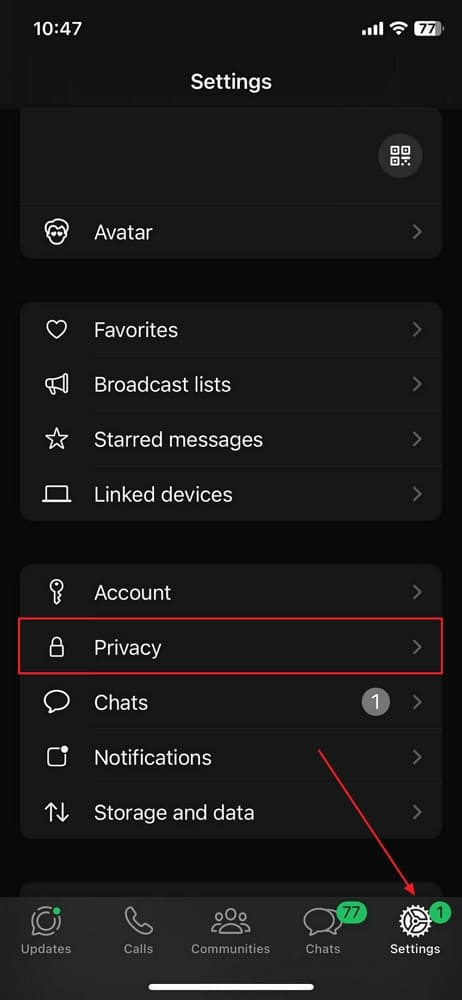
Step 2. Once you enter the Privacy settings, scroll to "Default Message Timer" and tap on it. From the new screen that opens up, choose "Off" to turn off disappearing messages for all chats.
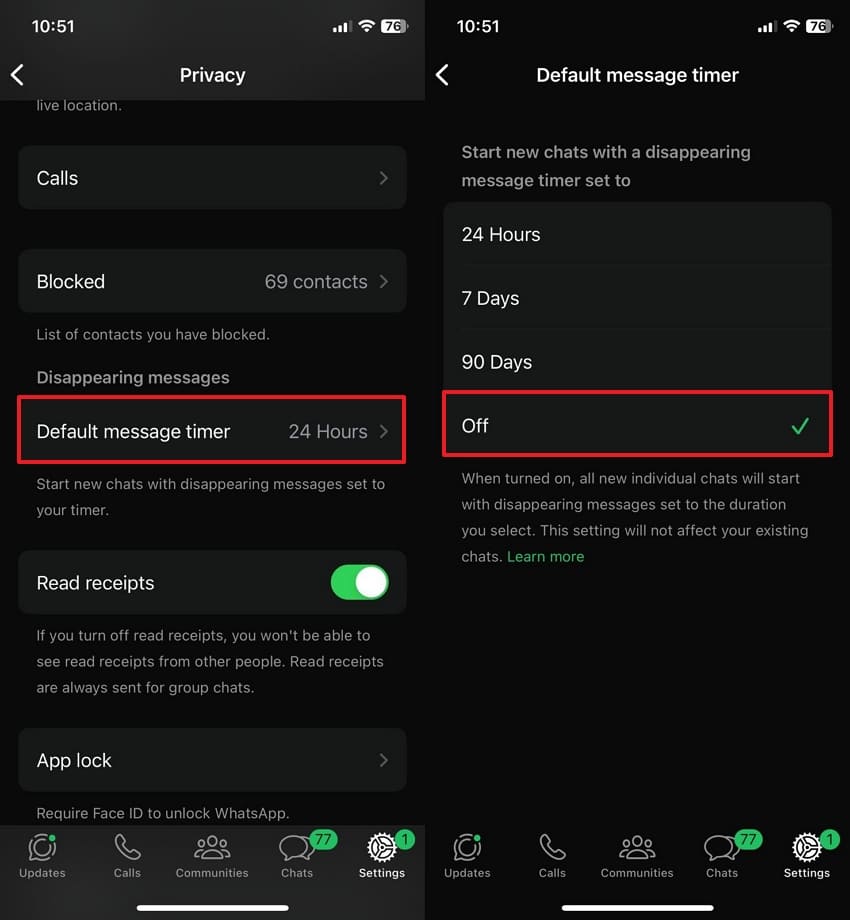
Part 2. How to Fix WhatsApp Messages Missing for Specific Chats on Android/iPhone?
Sometimes, users face the “WhatsApp chat disappeared” issue within specific chats. To address this concern, they can easily disable this message-vanishing feature from any chat. Since the steps to turn off this feature are nearly similar across all smartphones, follow the given instructions:
Instructions: First, open the chat with the person whose messages you want to prevent from disappearing. Upon tapping the contact's name, scroll down to the chat settings and press "Disappearing Messages." From there, choose "Off" to stop messages from disappearing in this chat.
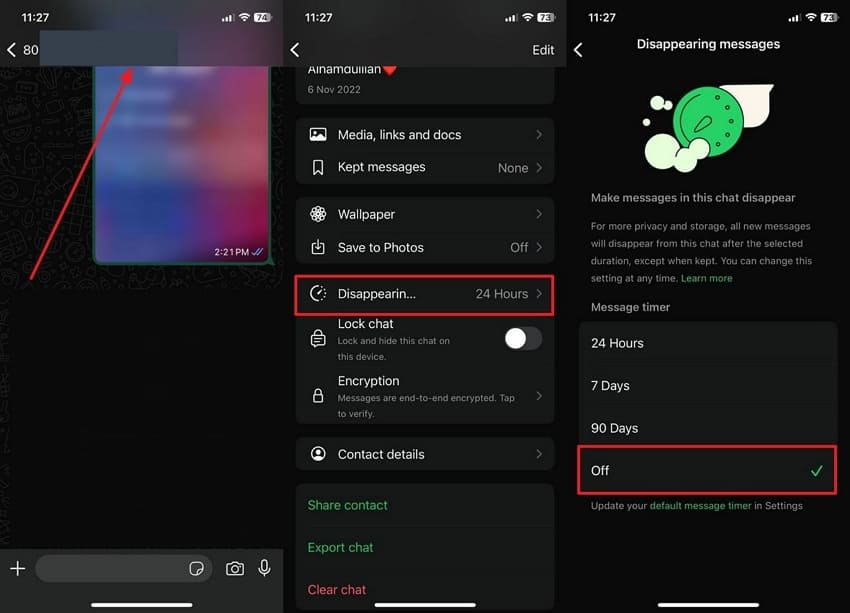
Part 3. 2 Ways to Recover WhatsApp Disappearing Messages Missing from Any Chat
If you want to recover messages that have disappeared, there are several methods available. You can use third-party tools or restore from cloud backups, such as Google Drive and iCloud. We will discuss both options here, along with step-by-step guides for each.
1. Wondershare MobileTrans
It is the most powerful tool that can help users looking to retrieve lost messages. This software specializes in data transfer and recovery, making it an ideal choice for recovering disappeared messages. MobileTrans supports various application types, including WhatsApp, WhatsApp Business, and GBWhatsApp. This ensures that users can recover lost information regardless of the platform.
While learning how to fix WhatsApp messages disappeared without deleting, you can export the recovered messages to your computers as PDF or HTML files. Moreover, this innovative software lets you restore WhatsApp backup to Android or iOS devices, proving itself a handy platform.
Wondershare MobileTrans
Restore Your WhatsApp Data Easily
- • Compatible with thousands of device types acorss Android and iOS.
- • Merge WhatsApp data without erasing old data.
- • Support WhatsApp, GBWhatsApp, and WhatsApp Business data.
- • Transfer WhatsApp from Google Drive to iPhone.
- • Restore an existing WhatsApp backup to any device of your choice.

 4.5/5 Excellent
4.5/5 ExcellentGuide to Use Wondershare MobileTrans for Restoring WhatsApp Disappeared Messages
After discussing the data recovery features of Wondershare MobileTrans, it's essential to know how to use it. Though the process is easier, follow the below operational steps and restore your disappeared WhatsApp messages:
Step 1. Launch the MobileTrans Toolbox on the Computer
Start by downloading the latest version of this software and accessing its homepage. From its main interface, tap the "Backup & Restore" module at the top and then choose the "Delete WhatsApp Data Restore" tool.
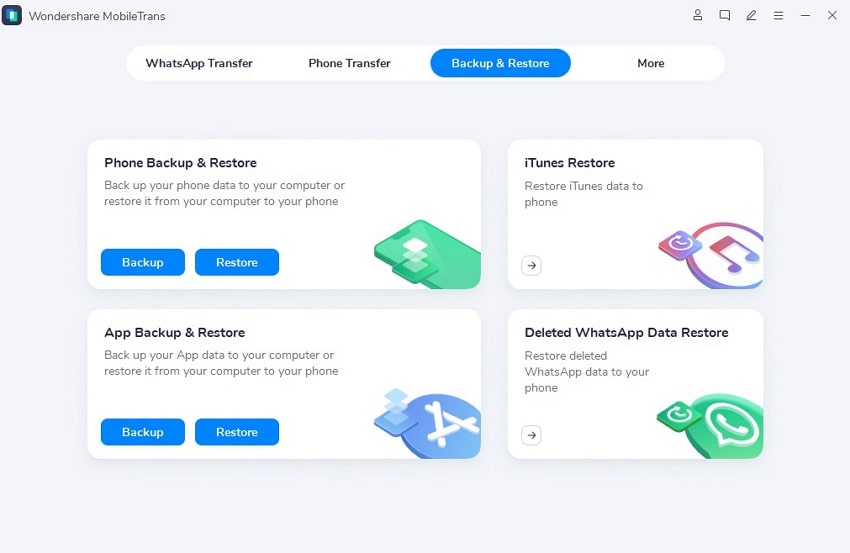
Step 2. Connect Your Phone to Computer
Moving forward, connect your phone to the computer using a USB cable. Once connected, select the social app, and in this case, choose WhatsApp from the options provided. Then, follow the on-screen instructions to disable the chat backup while solving the problem of the WhatsApp chat history disappeared.
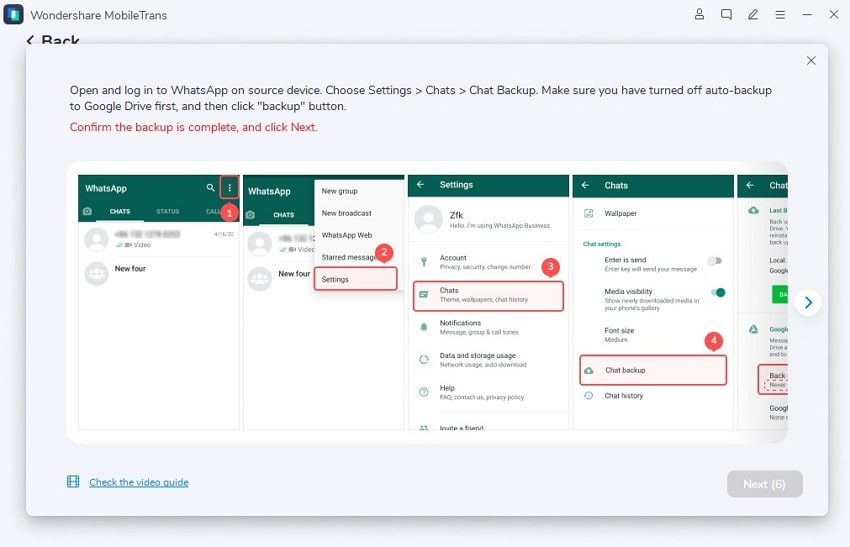
Step 3. Install WhatsApp on Your Phone
Now, begin the installation of WhatsApp after pressing the "Allow" button within the dialog box on your screen. Next, grant the installed application access to your photos, media, and files. After that, log in to your WhatsApp account, restore the backup on your phone, and tap the "Next" button to complete the process.
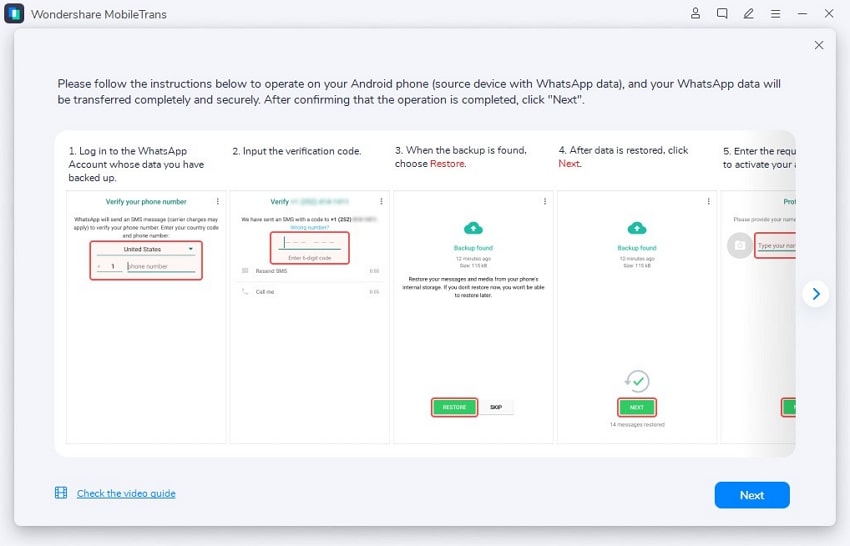
Step 4. Recover Disappeared Messages
When you log in to the account, the software automatically shows the messages that have disappeared. Select the messages you want to retrieve and click the "Restore to Device" button or export them using any of the options available for your convenience.
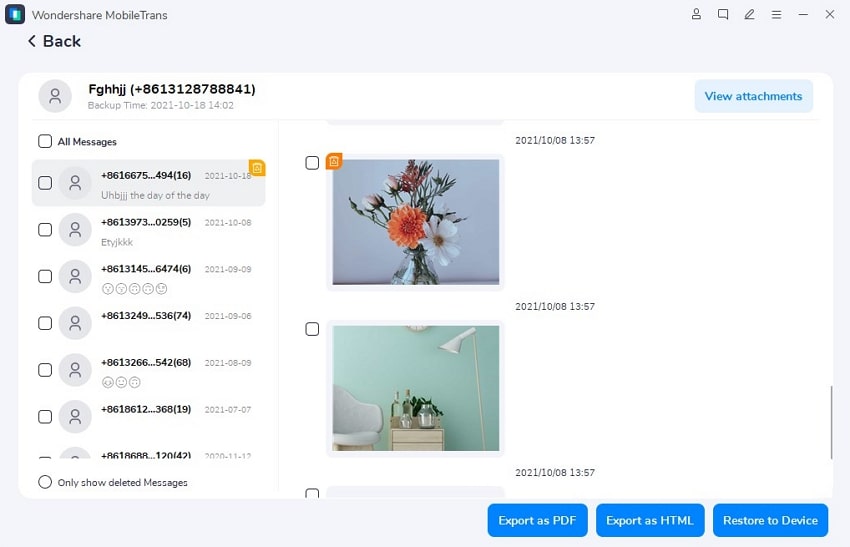
2. Restore iCloud/Google Drive Backup
Restoring messages from an iCloud or Google Drive backup is an effective way to resolve the WhatsApp messages missing issue. However, users must have a chat backup in place to use this method. Below, we will discuss both options in detail, including what you need to know to successfully restore your messages.
For iCloud
Step 1. To commence the task, access the WhatsApp application on your iPhone. Afterward, force-tap the application to reveal a small pop-up menu. From here, hit "Remove App" and confirm the removal by tapping the "Delete App" option on the "Remove WhatsApp" pop-up.
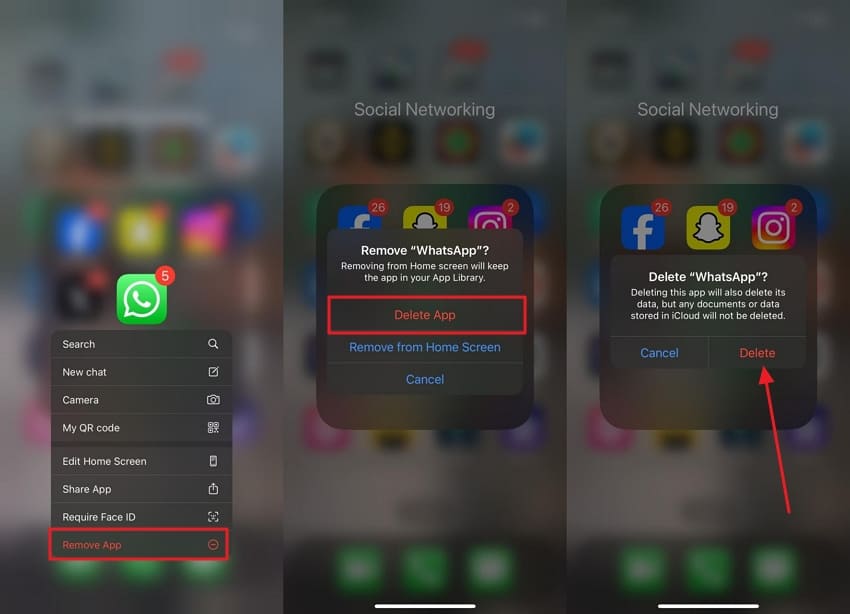
Step 2. When this app gets removed from your device, head to the App Store and search for this application. From the search results, locate it and tap the "Download" icon to reinstall it on your device.
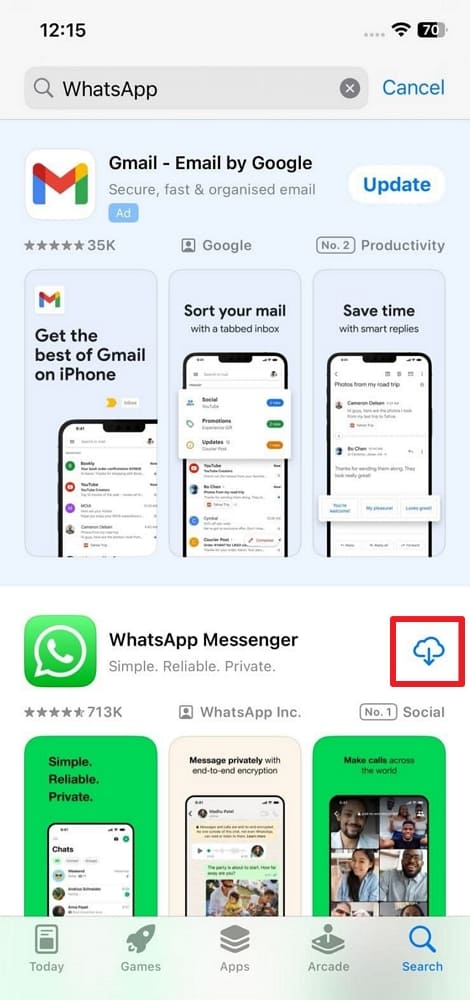
Step 3. Next, open the app and input the same phone number from which you want to retrieve disappeared messages. Once your account is recognized and a new screen appears, hit the “Restore Chat History” button. By selecting this option, you will recover all your disappeared messages from the iCloud backup to your device.
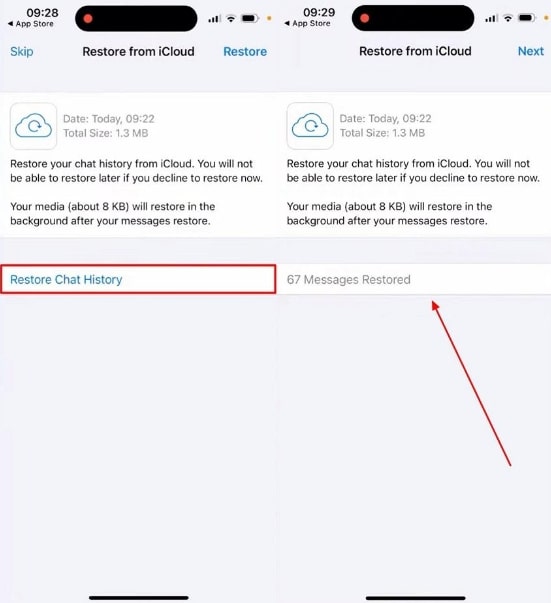
From Google Drive
Step 1. To solve the issue of WhatsApp chats missing, press and hold the icon of this messaging app. Once a pop-up menu appears, select "Uninstall" to delete this application.
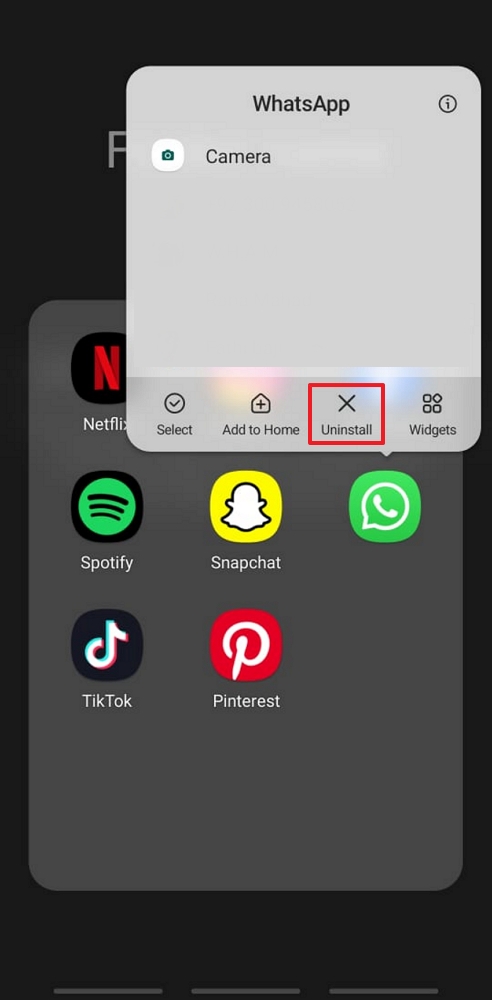
Step 2. Afterward, go to the Play Store and type "WhatsApp" within the search bar. Upon receiving the results, press "Install" to download the app again.
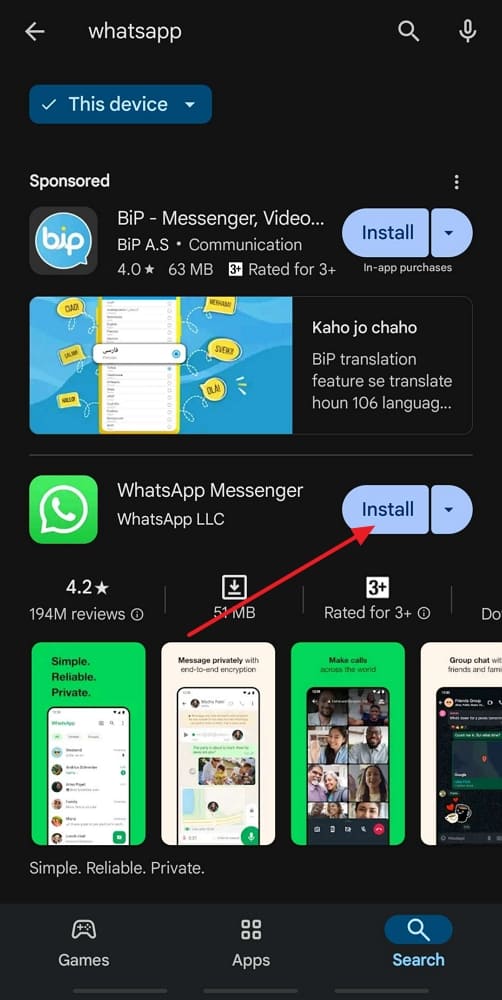
Step 3. After opening the application, choose your country and enter the phone number on which you want to restore messages. Once you enter the relevant details, tap the "Next" button to proceed.
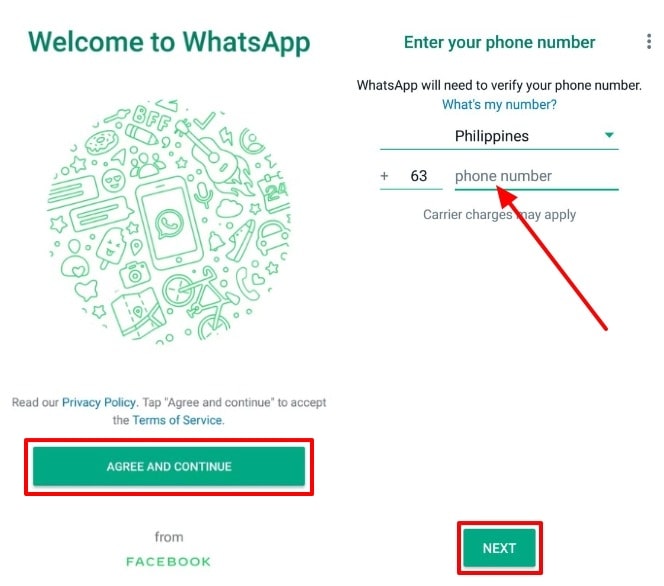
Step 4. Moving forward, a new screen will appear from where you can retrieve your lost messages. To begin the restoration procedure, press the “Restore” button to resolve the “WhatsApp chat disappeared” problem.
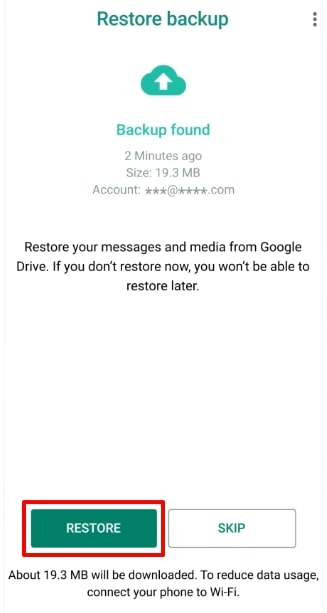
Conclusion
In short, the disappearing message features on messaging applications can be both helpful and annoying. While it provides a layer of privacy, it can also lead to losing important conversations. This article made you understand how to fix the “WhatsApp messages disappeared without deleting” issue.
Ultimately, the Wondershare MobileTrans is the best choice for recovering various data types. All in all, its versatility makes it an ideal solution for retrieving lost messages and other important data.