Hello,How can I fix the 'Unable to restore WhatsApp backup from Google Drive' error? I'll be waiting for your response.
We all know backing WhatsApp data to Google Drive is necessary. However, there are times when one might encounter an error trying to restore WhatsApp backup from Google Drive.
If you're looking for the best solution to fix the unable to restore WhatsApp backup from Google Drive issue on your phone, we've explained excellent methods to execute the operation quickly and easily in this post.

Part 1: Why Can't you Restore Backup from Google Drive?
WhatsApp cannot restore the backup from Google Drive doesn't just occur on its own. Several things could cause such an issue, and they include the following;
● Insufficient Storage Space:
Insufficient phone storage space stops restoring WhatsApp backup from Google Drive. That is why it's always advisable to ensure your phone storage is large enough for you to perform WhatsApp data restoration.
● Low Battery:
WhatsApp restoration, sometimes, could take longer than you expect. So, if your phone turns off during the process, you might encounter a problem restoring WhatsApp backup from Google drive.
● Unstable Internet Connection:
Your internet connection must be stable if you want WhatsApp restoration from Google Drive to be successful.
● Incorrect Password:
Are you restoring an end-to-end encrypted backup? Ensure you're using the correct password or key you used in creating the backup.
● Using Different Phone Numbers/Google Accounts:
Using a different phone number or Google account is another problem that could cause unable to restore WhatsApp backup from Google drive.
Part 2: Quick Fixes for cannot restore WhatsApp backup from Google Drive
There are efficient quick fixes that can come in handy when you need to resolve unable to restore WhatsApp backup from Google Drive. It's a matter of a few taps.
1. Use the same Google account and phone number:
You should check if you use the exact Google account and phone number as the ones used when creating the WhatsApp backup. If not, change it.
2. Enable Google Play
Google Play is needed to connect your Android phone applications with other Google Services like Google Maps, Google Drive, etc., so you should install Google Play service on your Android first.
3. Delete useless files on Android
If the cause of failing to restore WhatsApp from Google Drive is insufficient phone storage, the best thing is to delete unwanted files from your device. The steps will help you out on how to do this;
Step 1: Open Files explorer on your Android phone.
Step 2: Select items that are not useful and tap the three-dot icon at the top right corner.

Step 3: Select Delete from the drop-down menu, tap Empty Bin from the pop-up and choose Delete.

4. Switch to a Stable network
If the above fix did not work, it might be your internet connection. You should try switching to a stable WiFi network to see if the operation will work smoothly.
Step 1: Go to your device's Settings app and navigate to Wireless & Networks.
Step 2: Turn OFF and ON the toggle, switch to a stable WiFi. Afterward, try to restore your WhatsApp backup from Google Drive again.

5. Plug your Android when restoring
Since a low battery could compromise the data restoration from Google Drive, you should plug the phone into a power source when restoring WhatsApp data.
Part 3: The Best way to fix unable to restore WhatsApp backup from Google Drive
Have you tried all the above solutions but are still unable to restore WhatsApp backup from Google Drive? Then, you can turn to MobileTrans software to resolve the problem.
With MobileTrans, you can manage your WhatsApp data in any way you like. Besides restoring backup from Google Drive to Android or iPhone, you can transfer WhatsApp messages between phones. This tool is fast, and you need no technical knowledge.
MobileTrans - WhatsApp Transfer
Restore WhatsApp Backup from Google Drive to Phone With a Few Clicks!
- • Restore WhatsApp and WhatsApp Business backup from Google Drive to any mobile device.
- • Back up WhatsApp to a computer for free.
- • Export WhatsApp messages as PDF or HTML files.
- • Restore deleted WhatsApp data from Android.
- • Transfer WhatsApp chats between 6000+ phones.

 4.5/5 Excellent
4.5/5 ExcellentStep 1: Start the MobileTrans tool on your PC and select Google Drive Transfer from the main screen. Then, connect your Android or iOS device to your PC.
Step 2: Log in to your Google Account.

Step 3: Now, your WhatsApp backups in Google Drive will be displayed on your PC screen. Just click the Download button.
Step 4: After downloading, you need to verify your Google account by entering a code that will be sent to you.
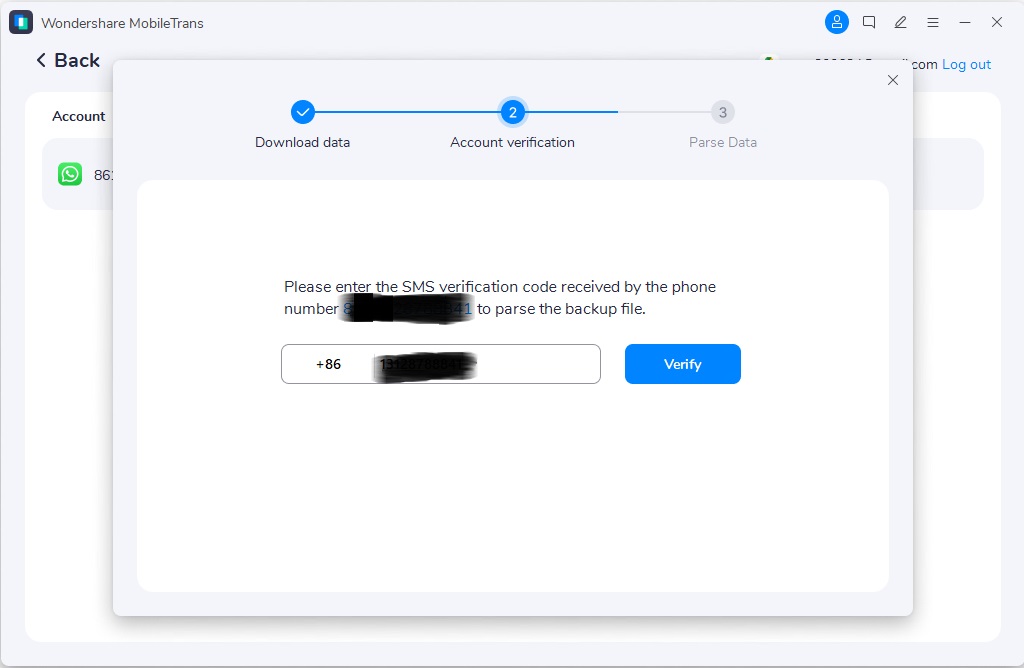
Step 5: MobileTrans will parse the data. After that, use the View button to view the data on your PC.

Step 6: Now, click Restore to Device from the bottom left corner.

Step 7: Next, click the Start button to begin restoring WhatsApp data to your phone.
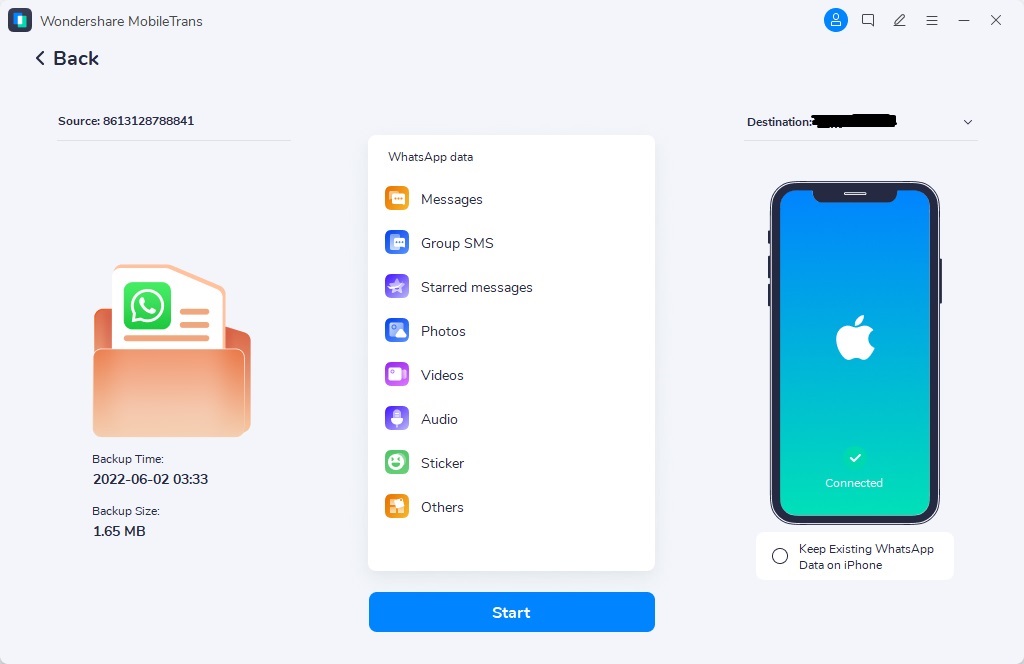
Step 8: The restoration process will take only a few minutes. After that, you can disconnect your phone from the computer.
Bonus: Restore WhatsApp backup from Local Drive
Besides Google Drive, you can also restore WhatsApp backup from your phone's internal storage or SD card. Yes, this is because WhatsApp usually creates a local backup of users' data every 24 hours and saves it to phone storage or SD card storage.
Follow the steps below to restore WhatsApp backup from the local drive;
Step 1: Go to File Manager on your device > navigate to Internal Storage/ SD Card and select WhatsApp > Databases. You'll see two files in the following format "msgstore.db.crypt14" and "msgstore-YYYY-MM-DD.1.db.crypt14″. The file without a date is the latest backup.

Step 2: Next, install WhatsApp on your device. But before opening it, open the WhatsApp folder from the Internal Storage and move the Database folder to it.
Step 3: Lastly, launch the WhatsApp application. Then, once you reach the WhatsApp backup restoration screen, WhatsApp will automatically detect the Local Backup. Just hit the Restore button to restore your WhatsApp data.
Conclusion
It can be frustrating to see your WhatsApp data can't be restored from Google Drive backup. We've covered the necessary information you need to know about fixing unable to restore WhatsApp backup from Google Drive. From the reasons why you might encounter the problem to the best solution.
To avoid disruption, you can use the MobileTrans software to restore WhatsApp backup from Google Drive.
MobileTrans - Restore WhatsApp backup from Google Drive to Phones
Easy WhatsApp transfer between different phones. The 1-click solution to restore WhatsApp backup from Google Drive to Android/iPhone
New Trendings
Top Stories
All Categories

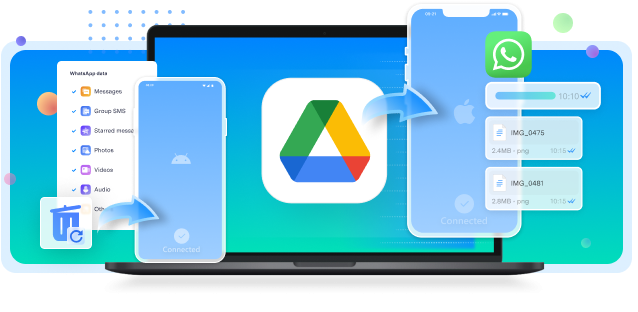








Axel Nash
staff Editor