Messaging apps these days have evolved into comprehensive conversation tools where you can share and receive media in addition to texts. However, you can lose this media for various reasons, like accidental deletion or app uninstallations. Similarly, losing your videos from WhatsApp can be irritating, especially if they hold emotional or professional value.
Fortunately, there are many methods by which you can restore your deleted media. Therefore, this guide will share easy steps on how to recover deleted WhatsApp videos. Additionally, we will share a bonus tool that will make it easier to recover deleted media and conversations.
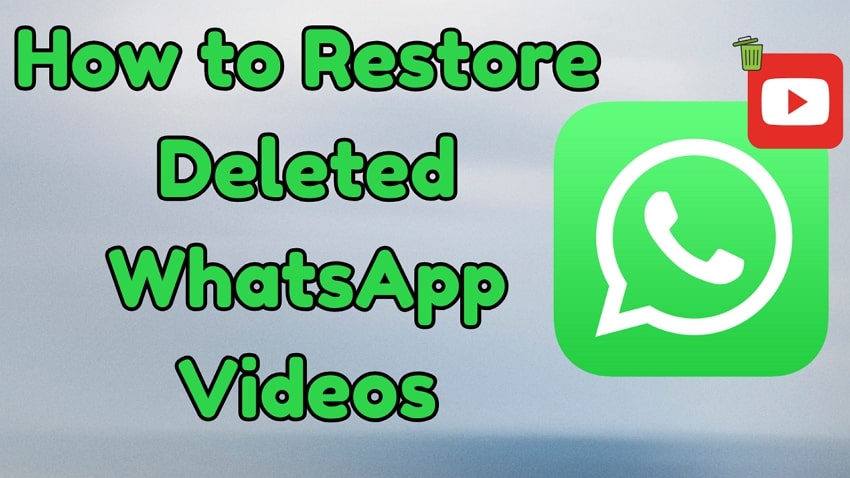
In this article
Part 1. How to Recover Deleted WhatsApp Videos on iPhone/Android via Media?
Before jumping into tools, you can follow a few common methods that often recover deleted media files. You can learn how to recover deleted videos from WhatsApp using these methods from the following section.
Method 1. Check the Recently Deleted Album
Mostly, smartphones come with a trash bin where all the deleted media are stored for a temporary period. However, they are permanently deleted from the phone after that period is over. So, when you delete the videos from your mobile's gallery, checking the trash bin is preferable.
Since both operating systems come with built-in trash bins, you can follow these steps to learn how to retrieve deleted WhatsApp videos.
For Android
Instructions: Start by going to your phone's gallery and pressing the "Hamburger" icon at the bottom of the screen. When the bottom-up menu appears, tap the "Trash" icon to access all the recently deleted items. Afterward, locate the deleted video, select it, and press the "Restore All" button to recover it on your phone.
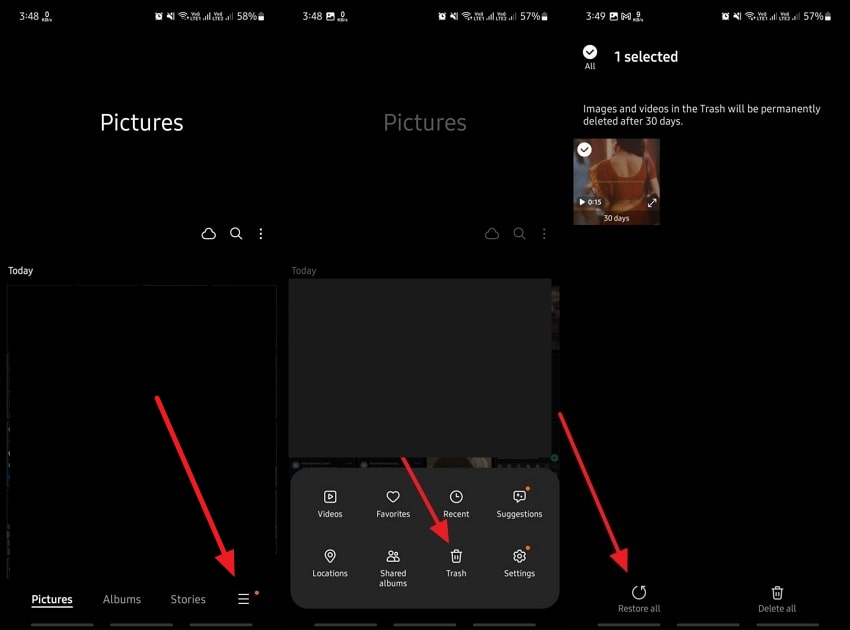
For iOS
Instructions: On your Apple device, open the gallery app and access the "Recently Deleted" folder under the "Utilities" tab. Enter your device’s passcode to enter the trash bin, locate the deleted video file, and hold on to it. Once it is selected, a pop-up will appear from where you need to choose the "Recover" option to retrieve the video on your phone.
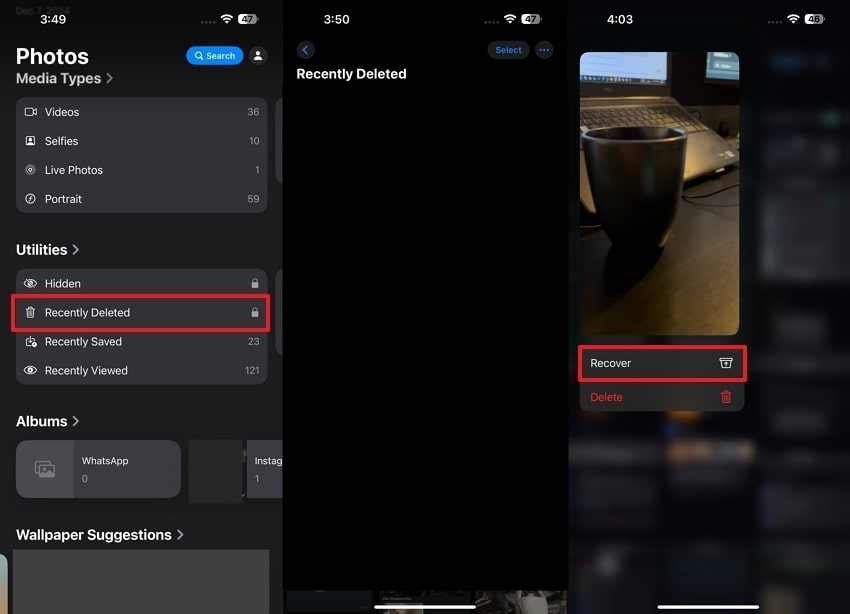
Method 2. Carefully Check the WhatsApp Media
In many cases, your videos get lost with other media files, and you think they are deleted. That's why it is a good idea to thoroughly go through the chats where you sent or received that particular video.
Chances are you will find the video in that chat's dedicated media section. You can learn how to restore deleted WhatsApp videos through the media section on both Android and iOS in the following section.
For Android
Instructions: Start by accessing the particular chat where the media file was shared. Afterward, tap their profile picture to access the “Contact Info” screen. Then, tap the “Media, Links, and Docs” option to access all the videos and pictures shared in the chat. Now, simply scroll through the media and see if you can find the video.
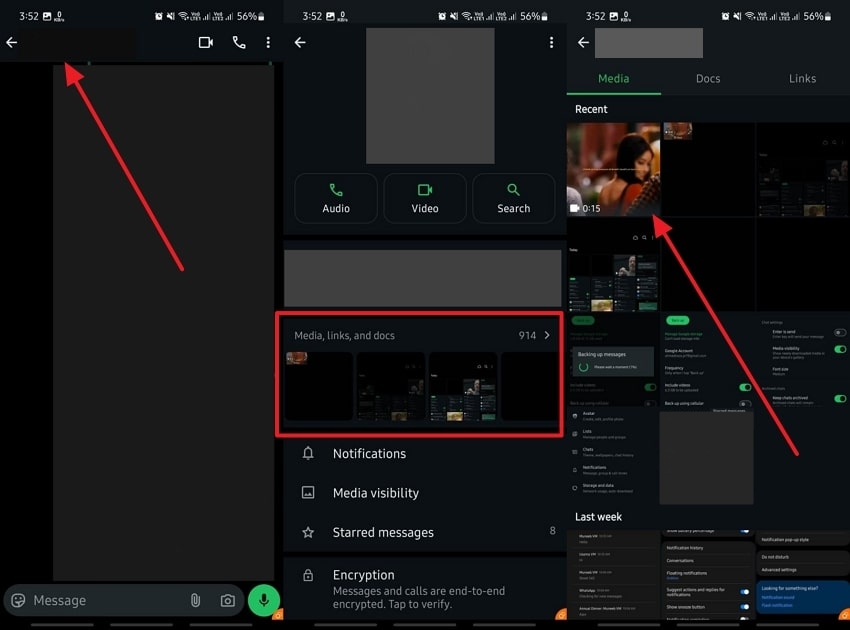
For iOS
Instructions: Repeat the same process on an iOS device and access the "Contact Info" screen of the dedicated chat. Now, tap the "Media, Links, and Docs" option to access all the videos shared in the conversation. Finally, see if you can find the desired video by scrolling through the chat.
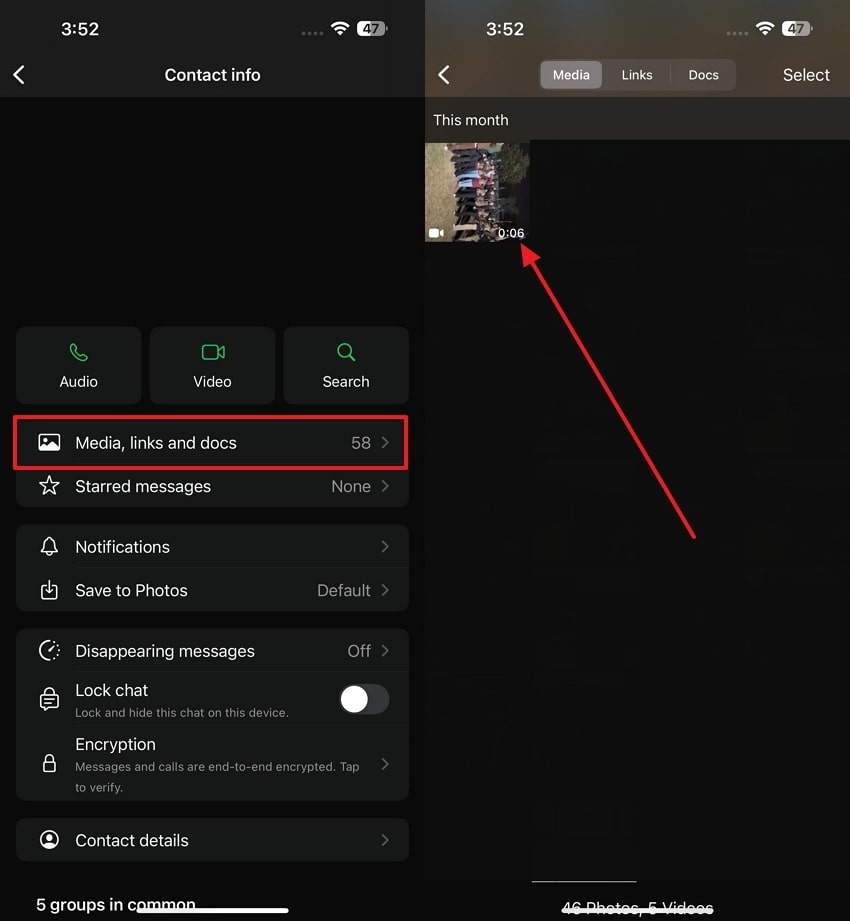
Part 2. How to Recover Deleted WhatsApp Videos on iPhone/Android by Asking the Sender?
When the above methods fail, a simple way out is to request the sender to resend it. This approach works well if the video was deleted only from your device but still exists on the sender’s phone. For this purpose, you can start by reaching out to the sender and explaining the situation politely. Let them know the video is important and ask if they still have a copy.
Many users do not delete sent media from their chats or galleries, so there's a good chance they can locate it. Additionally, the sender may have saved the video in their cloud storage or local backups, increasing the likelihood of recovery. In cases where the sender cannot locate the video in their chat, ask them to check their gallery or WhatsApp's media directory.
Part 3. How to Recover Deleted WhatsApp Videos on iPhone/Android with Backup?
After exploring some tips, you can also use backups to recover missing videos. Backups ensure your important files remain accessible even after deletion. Upon exploring how to retrieve WhatsApp deleted videos, you can retrieve your data from your preferred backups.
Whether you are using local storage or cloud platforms, it simplifies the recovery process. Thus, this section will walk through methods to retrieve WhatsApp videos using local backups and cloud services.
Method 1. Restore Local Backup
Considering the importance of backups, local backups offer an easy way for Android users to retrieve deleted WhatsApp videos. These backups are created automatically in your device storage and can be restored anytime. This method is ideal if you haven't enabled cloud backups or prefer a device-based recovery approach. Let's explore how to recover deleted videos from WhatsApp through local backups.
Step 1. The initial step is to download the messaging app onto your phone. Then, launch it and press the “Agree and Continue” button on the primary screen. Moving on, choose your country, input the phone number you wish to utilize for data recovery, and press the "Next" button.
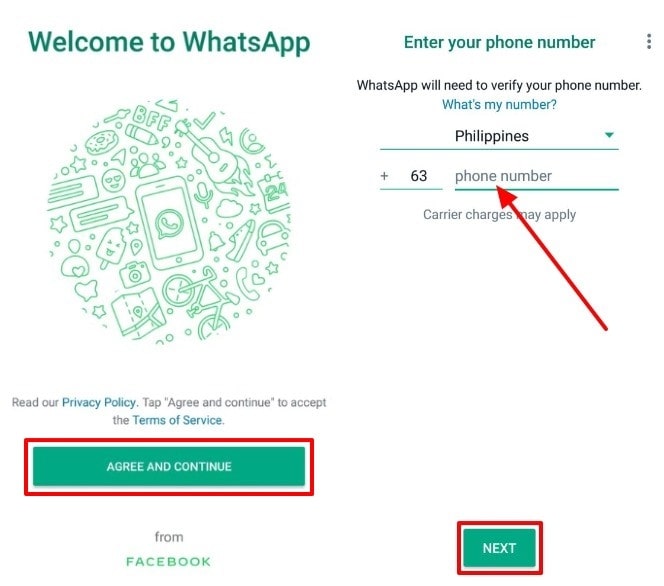
Step 2. Next, a prompt will appear on your screen asking whether you want to recover your conversations. To begin the recovery process, tap the "Restore" button. This will initiate the process of retrieving your media and other files from the backup. When the restoration is complete, follow the on-screen instructions to finalize the installation.
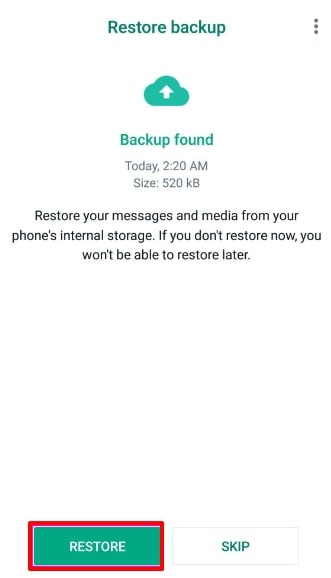
Method 2. Restore Google Drive/iCloud Backup
Cloud backups also facilitate a seamless way to restore deleted videos. Also, they are widely used for storing media data and making recovery accessible across devices. This method ensures that your videos are restored efficiently without requiring additional storage access. Follow the steps below to understand how to get deleted videos from WhatsApp on your phone with Google Drive or iCloud:
1. Google Drive Backup
Step 1. Start by downloading and launching the chatting application onto your mobile device. Upon seeing the first screen, press the “Agree and Continue” button. Next, select your preferred country and enter the phone number associated with the data you want to retrieve. Once you have input the correct number, tap the "Ok" button to proceed with the process.
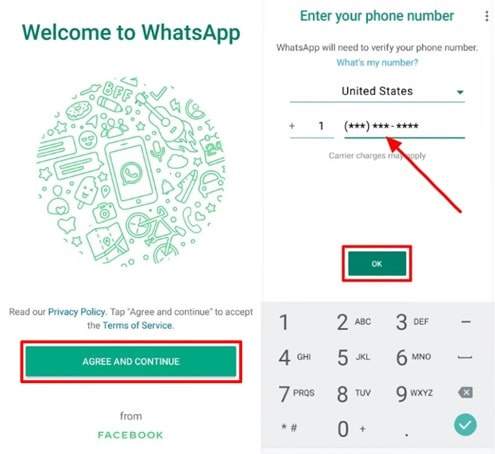
Step 2. Afterward, you will access a prompt to retrieve your WhatsApp videos through your Gmail account. Now, press the "Restore" button to initiate the retrieving process. Upon completing the process, you will have retrieved all your deleted videos from WhatsApp on your phone.
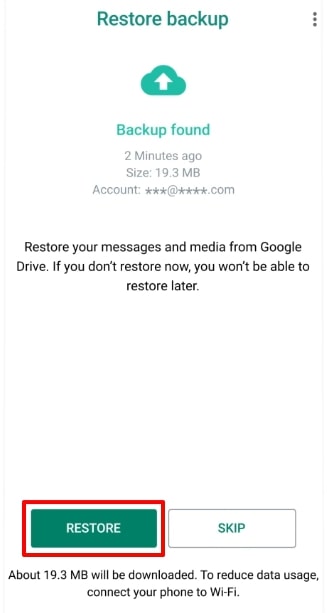
2. iCloud Backup
Step 1. To begin, open the App Store on your device and search for the official “WhatsApp” application. Once you have located the app, tap the “Download” icon to initiate the installation process.
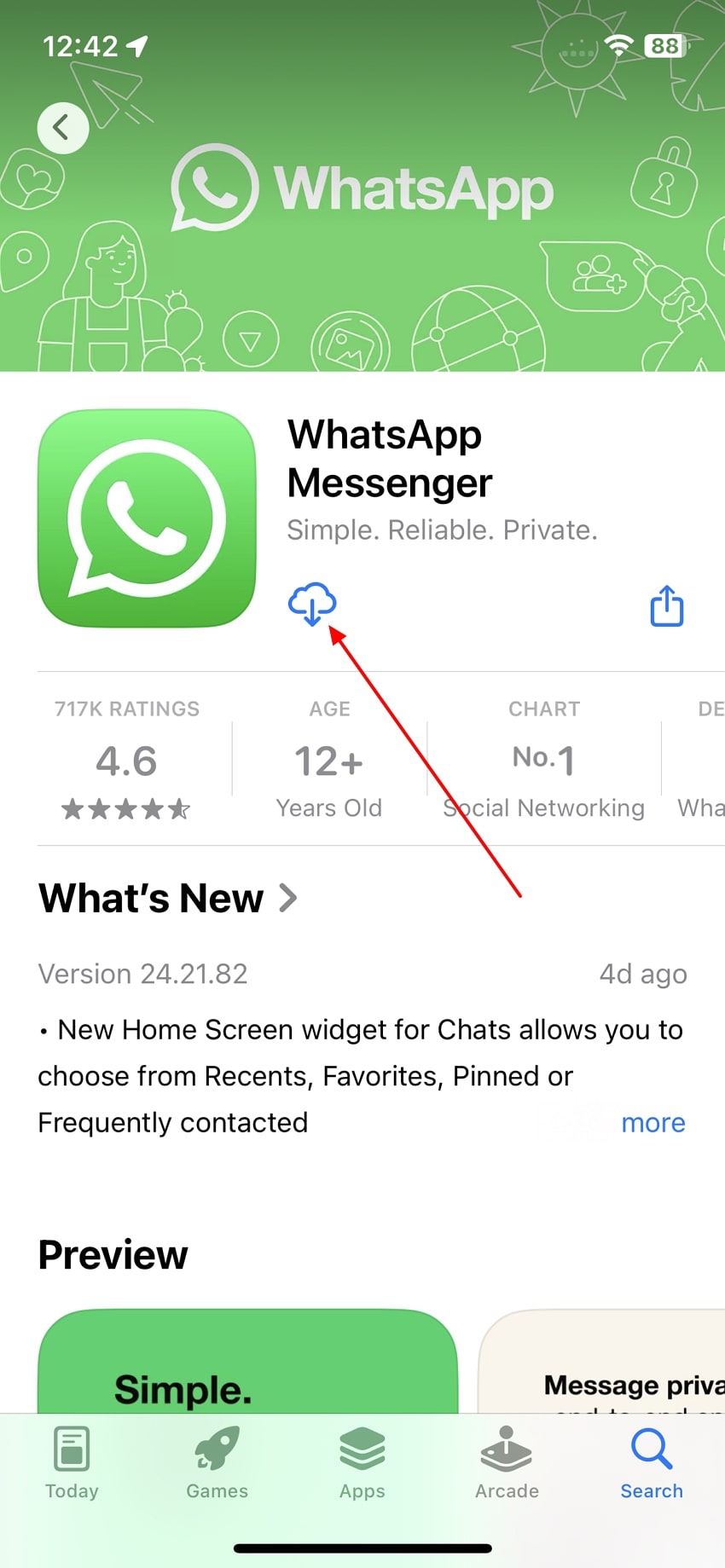
Step 2. Next, open the app and enter the same phone number associated with the account to recover the data. On the next screen, tap the “Restore Chat History” button and let the app begin restoring all your deleted videos and chats on your iPhone.
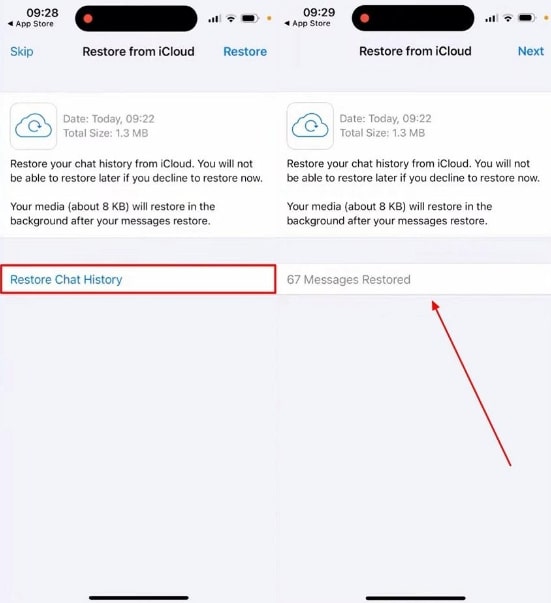
Part 4. How to Recover Deleted WhatsApp Videos on iPhone/Android without Backup?
After exploring backup methods, many users want to recover their deleted WhatsApp videos without having a backup. In case you accidentally lose your video files or other data, having a reliable tool to retrieve your data is important. To cater to these needs, we recommend you use Wondershare MobileTrans. This tool offers an efficient way to restore your lost media files or other data from your chatting app.

Furthermore, it works seamlessly through a USB connection and ensures data is recovered securely without information loss. In addition to recovering data, the tool enables you to back up your media files as APKs on your computer. This feature ensures your data remains protected for future use. So, follow the instructions below to learn how to recover WhatsApp videos without backup:
Step 1. Access Wondershare MobileTrans to Commence Recover Deleted Videos
Begin by downloading and opening this advanced tool on your preferred desktop. When the primary interface shows up, navigate to the “Backup & Restore” section. Next, choose the “Deleted WhatsApp Data Restore” option from the listed features and proceed with the WhatsApp app.

Step 2. Connect Your Phone to the PC
Moving forward, you will require a USB cable to link your phone to the desktop. For Android users, adhere to the guidelines outlined below to activate chat backup on your messaging app.

Step 3. Access the Messaging App with the Tool
Following this, click the "Install" button in the new window that appears to redownload the application on your phone. Afterward, allow the app to access the device's files and media. Now, access WhatsApp by logging in with the same account from which you wish to recover videos.

Step 4. Recover Your Deleted Videos on the Phone
Upon logging into the texting application, the tool automatically identifies and retrieves all deleted videos or messages from your account. Now, choose the media files you want to retrieve and press the "Restore to Device" button.

Part 5. How To Recover WhatsApp Videos Deleted by Sender
Are you wondering how to recover the WhatsApp video deleted by the sender? Well, you can use Mutsapper (Used name: Wutsapper). It allows you to view your WhatsApp messages, media, and stickers deleted by the sender before you can read them.
Steps to Recover Deleted WhatsApp Videos Deleted by Sender:
- First, download and install WA Deleted Messages on your phone.
- Then give this third-party app all the necessary permissions.
- Next, open the Whats Deleted option to view the deleted videos in the green box.

Conclusion
In short, you can easily learn how to recover deleted WhatsApp videos using various methods. Whether you accidentally deleted a video or lost it due to app uninstallation, you can find a solution for each problem. By checking the recently deleted folder, browsing the messaging app's media folder, or reaching out to the sender, you can often recover files without needing advanced tools.
When these methods fail to bring back the videos, you must go for advanced options. In this regard, tools like Wondershare MobileTrans provide the ability to retrieve deleted media when no backups exist.







