Did you just accidentally delete an important WhatsApp message? Or maybe someone sent you a message and then quickly erased it, leaving you wondering what it said? Thinking "How can I recover deleted WhatsApp messages?"
Don't worry – there's good news! There are several ways to find and recover deleted WhatsApp messages, whether you're using an iPhone or an Android phone. In this guide, we'll walk you through different methods to help you get back those lost messages. We'll cover easy-to-use tools, how to check your backups, and even some tricks built right into your phone.
If you've been wondering, "How do I find deleted WhatsApp messages?" or "How to find deleted messages from WhatsApp," you're in the right place.
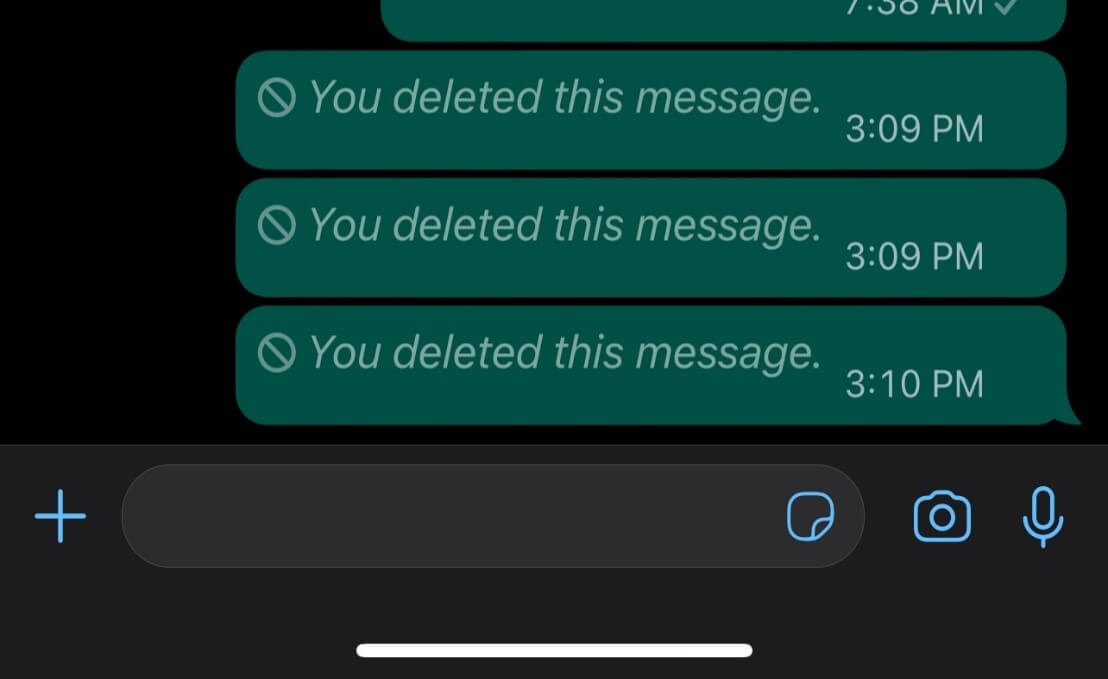
In this article
Part 1: How Do Messages Get Deleted on WhatsApp?
Before we explore how to find deleted WhatsApp messages, it's important to understand the different ways messages can be deleted on the platform. WhatsApp offers two main types of message deletion:
- Delete for Me: This choice deletes the message just from your device. Other people in the chat can still see it.
- Delete for Everyone: This action deletes the message for everyone in the chat and shows a note saying "This message was deleted."
Additionally, messages can be deleted in the following ways:
- Manual deletion by the user.
- Automatic deletion through WhatsApp's disappearing messages feature.
- Accidental deletion while clearing chat history.
- Loss of messages due to app uninstallation or device reset.
Understanding these deletion methods is crucial when learning how to find deleted messages on WhatsApp, as different recovery techniques may be more effective depending on how the message was deleted.
Part 2: How to Recover Deleted WhatsApp Messages
Now that we understand how messages can be deleted, let's explore various methods addressing the “how can you find deleted messages on WhatsApp” problem:
- MobileTrans: 85-95% ⭐⭐⭐⭐⭐
- Backuestoration: 70-80% ⭐⭐⭐⭐
- Notification History: 60-70% ⭐⭐⭐
- Local Storage: 50-60% ⭐⭐⭐
Method 1: Recommended Method: Using MobileTrans
If you are looking for an app that recovers deleted WhatsApp messages, MobileTrans is one of the best tools. This software is made for recovering and moving data between phones. If you're looking for a way to get back your deleted WhatsApp messages, MobileTrans has a solution. It works for both iPhone and Android users.
MobileTrans is great because it's easy to use and often successfully recovers deleted WhatsApp messages. It doesn't just help you find lost messages; it can also restore other WhatsApp data like photos, videos, and documents.
This makes it a very useful tool for anyone who's ever wondered, "How do I find deleted messages on WhatsApp?"
Key features of MobileTrans for WhatsApp recovery:
- Supports both iPhone and Android devices
- Can recover messages deleted using both "Delete for Me" and "Delete for Everyone" options
- Allows selective recovery of specific messages or conversations
- Preserves the original timestamp and sender information of recovered messages
- Offers a preview function to check messages before recovery
Now, let's walk through the process of using MobileTrans to find deleted WhatsApp messages on both iPhone and Android devices:
Step 1: Launch MobileTrans. Connect your iPhone or Android phone to the computer. Navigate to WhatsApp Recovery > Deleted Data Recovery > WhatsApp > Start.

Step 2: Follow the pop-up guide to login your WhatsApp.

Step 3: Select the chats and messages you want to recover and click the “Restore to Device” button.

MobileTrans simplifies the process of how to find deleted messages on WhatsApp, making it accessible even for those who aren't tech-savvy.
Method 2: Checking WhatsApp Backup
If you're still wondering how to find deleted WhatsApp messages after trying MobileTrans? Do you prefer a method that doesn't require additional software, checking your WhatsApp backup is another option. The process differs slightly between iPhone and Android devices, so we'll cover both.
How to check iCloud backups:
Step 1: Open iCloud Setting on your iPhone. Select "iCloud" from the menu. Tap on "Manage Storage".
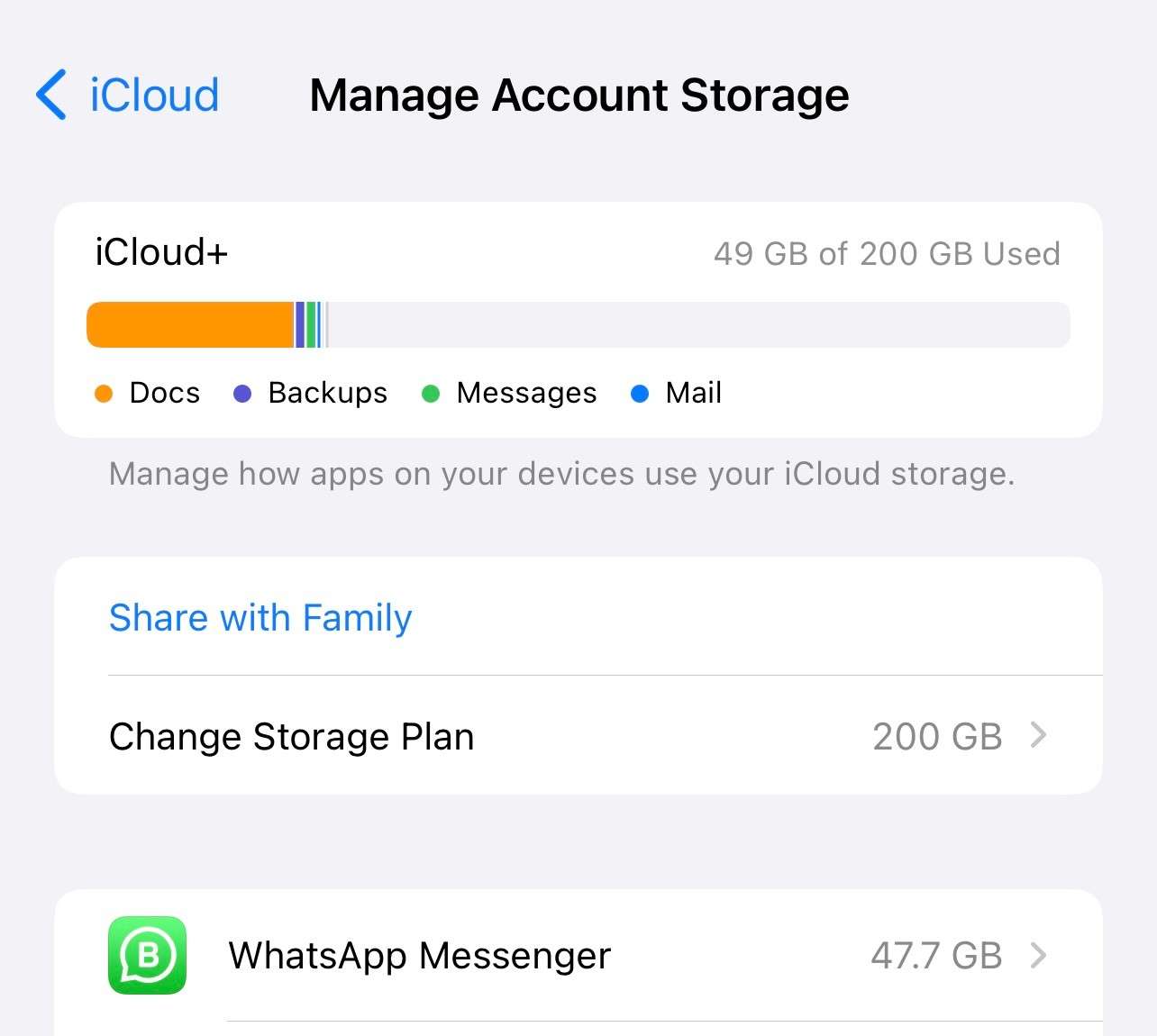
Step 2: Look for "WhatsApp" in the list of apps and tap on it. Here, you can see the size and date of your last WhatsApp backup.
Steps to restore WhatsApp from an iCloud backup:
Step 1: Uninstall WhatsApp from your iPhone. Reinstall WhatsApp from the App Store. Open WhatsApp on your phone. Enter your WhatsApp account phone number.
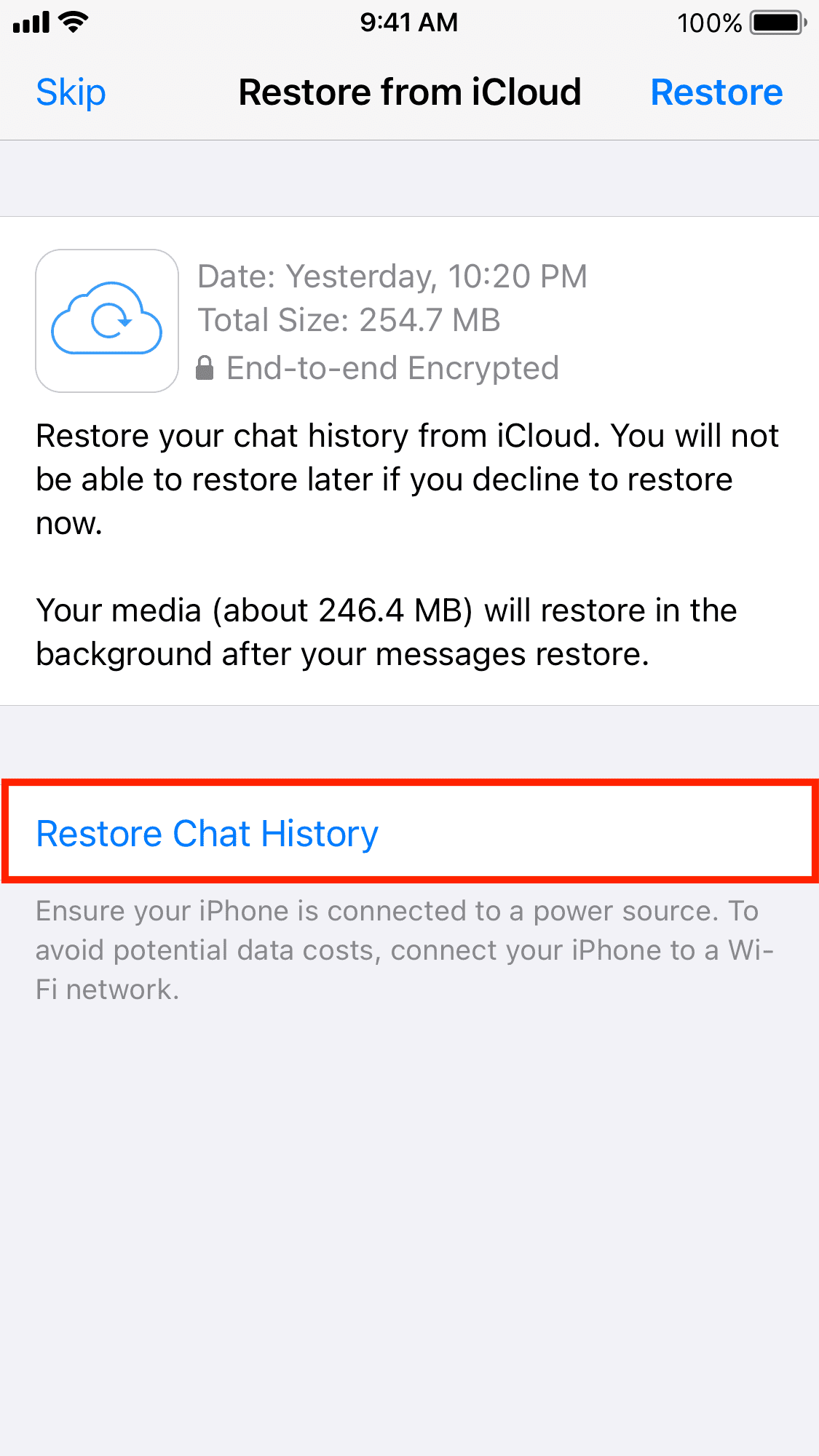
Step 2: When prompted, choose "Restore Chat History". Wait for the restore process to complete. This may take some time depending on the size of your backup.
By following these steps, you can potentially recover deleted WhatsApp messages that were included in your last iCloud backup. This method can be particularly useful if you're trying to figure out how to find deleted messages on WhatsApp iPhone.
How to check Google Drive backups:
Step 1: Open Google Drive on your Android device or in a web browser. Click on the menu icon (three horizontal lines) and select "Backups."
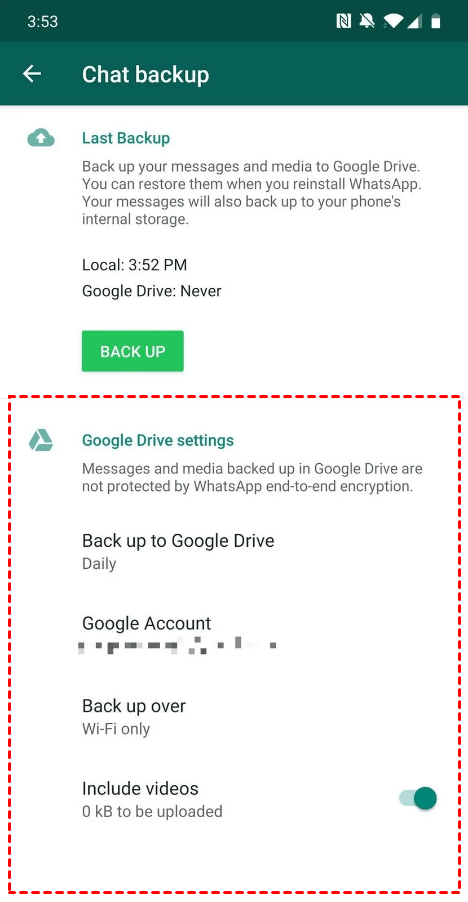
Step 2: Look for a WhatsApp backup in the list. You should see the date of the last backup.
Steps to restore WhatsApp from a Google Drive backup:
Step 1: Uninstall and Reinstall WhatsApp on your Android phone. Open WhatsApp and verify your phone number.
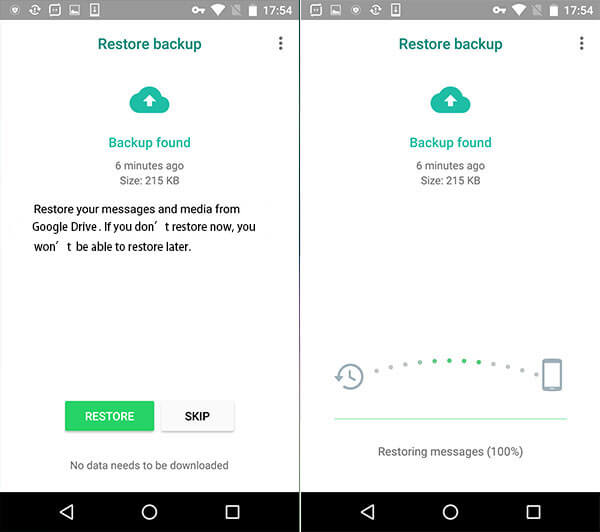
Step 2: When prompted, tap "Restore" to recover your chat history from Google Drive. After the restoration is complete, tap "Next." Your chats will be displayed once initialization is finished.
While checking backups can be an effective way to recover deleted messages, it's important to note that this method will only work for messages that were included in your last backup. If the messages were deleted after your last backup, you may need to try other methods to find them.
Method 3: Utilizing Notification History (Android Only)
For Android users still asking "how can I find deleted WhatsApp messages," there's another built-in feature that might help: Notification History. This feature keeps a log of all notifications you've received, including those from WhatsApp messages that were later deleted.
Notification History is a feature available on Android devices running Android 11 or later. It stores a record of notifications from the past 24 hours, including those that you've dismissed or from apps you've interacted with. This can be incredibly useful for recovering the content of WhatsApp messages that were deleted shortly after being sent.
Steps to access and use Notification History to recover deleted messages:
Step 1: Go to your Android device's Settings. Scroll down and tap on "Apps & Notifications." Tap on "Notification history."
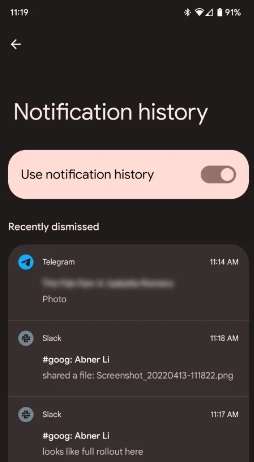
Step 2: Toggle on "Use notification history" if it's not already enabled. You'll now see a list of recent notifications, including those from WhatsApp.
Look for WhatsApp notifications that might contain the deleted message.
Method 4: Exploring Local Storage (Android Only)
For Android users who are still asking "WhatsApp how to find deleted messages," exploring the local storage of your device can be another effective method. WhatsApp stores local backups on your device, which can sometimes contain messages that have been deleted from the app itself.
WhatsApp creates local backups of your chats and stores them on your Android device. These backups are created automatically every day at 2:00 AM and are kept on your phone for up to seven days. These local backups are separate from the Google Drive backups we discussed earlier and can sometimes contain messages that were deleted after the last cloud backup was made.
Steps to locate and restore local storage backups:
Step 1: Open your device's File Manager app. If you don't have one, you can download one from the Google Play Store. Navigate to the WhatsApp folder. The path is usually Internal Storage > WhatsApp > Databases.
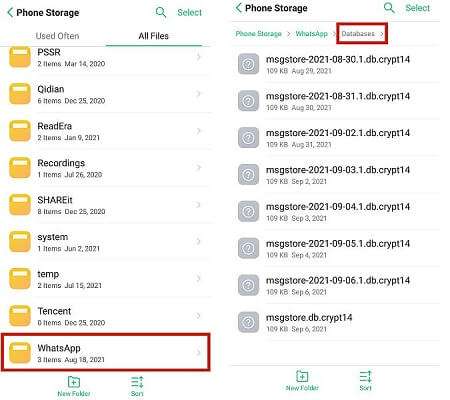
Step 2: In this folder, you'll see files named like "msgstore-YYYY-MM-DD.1.db.crypt12". These are your daily local backups.
Step 3: To restore a local backup:
a. Rename the most recent file (without a date) to "msgstore-YYYY-MM-DD.1.db.crypt12".
b. Rename the backup file you want to restore to "msgstore.db.crypt12".
This method can be particularly useful if you're trying to find deleted WhatsApp messages that were removed after your last Google Drive backup but within the last seven days.
Part 3: Tips for WhatsApp Data Recovery
As we've explored various methods on how to find deleted messages on WhatsApp, it's important to keep in mind some general tips that can help you in your data recovery efforts:
- Act Quickly: If you've deleted a message by accident, try to recover it as soon as possible. The longer you wait, the higher the chance that the data will be overwritten.
- Avoid Using WhatsApp: If you've lost important messages and are trying to recover them, avoid using WhatsApp until you've completed the recovery process. This reduces the risk of overwriting the deleted data.
- Use Reliable Tools: If you're using third-party software to recover deleted messages, make sure to use reputable tools like MobileTrans to avoid potential security risks or further data loss.
- Keep Your Device Updated: Regularly update both your device's operating system and the WhatsApp application. Updates often include improvements to data management and recovery features.
By following these tips, you'll be better prepared to handle situations where you need to find deleted WhatsApp messages.
Conclusion
In this comprehensive guide, we've explored various methods to help you find and recover deleted WhatsApp messages. From using specialized software like MobileTrans to checking backups, utilizing notification history, and exploring local storage, there are several ways to recover those important conversations.
Maintain regular backups, and use reliable tools for the best chances of success in retrieving your deleted messages.






