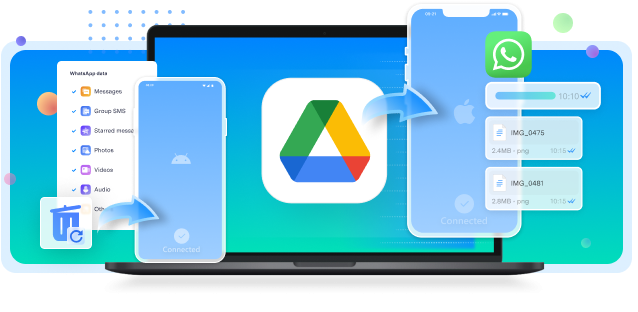Losing important messages after uninstalling WhatsApp can feel frustrating, especially when you don't have a backup. Though WhatsApp's backup feature is helpful, it doesn't always cover everyone's needs. Fortunately, there are still ways to retrieve your messages even without a backup if one considers the right tools and techniques.
In this article, we will walk you through the most innovative technique to learn how to recover WhatsApp messages after uninstall without backup. Whether you’re recovering personal conversations or valuable media, this guide is here to help you restore your WhatsApp history easily.

In this article
Part 1. How to Recover WhatsApp Messages After Uninstall Without Backup?
Recovering messages without a backup is achievable with the right tool. To cater to these needs, Wondershare MobileTrans is a standout solution for recovering messages without backup. This tool specializes in data recovery and phone transfer, offering a straightforward way to recover deleted WhatsApp messages without a prior backup. Users can even recover their deleted social applications, including WhatsApp, on their Android devices.
Beyond restoring data, MobileTrans enables you to back up your WhatsApp files to your computer as simple files to ensure protection. As you backup your social media data, you can restore it quickly on your preferred device without the risk of information loss. The tool also guarantees a continuous data recovery process via a USB cable connection.
Key Features
- iTunes Restore: MobileTrans allows you to restore data from your iTunes backup to your phone, even between iOS and Android.
- App Transfer: Whether you’re upgrading your phone or switching operating systems, the tool supports seamless application transfer between devices.
- Music Playlist Transfer: By using this advanced tool, users can transfer music playlists across devices without any loss of song metadata.
Wondershare MobileTrans
Manage Your WhatsApp Data Easily
- • Back up All WhatsApp contacts, chats history, and media in 1-click.
- • Compatible with thousands of device types acorss Android and iOS.
- • Merge WhatsApp data without erasing old data.
- • Transfer WhatsApp from Google Drive to iPhone.
- • Restore deleted WhatsApp data to Android phone.

 4.5/5 Excellent
4.5/5 ExcellentGuide to Use MobileTrans to Recover WhatsApp Messages After Uninstall Without Backup
As we discussed, this dedicated software stands out as the best option for recovering precious data or messages after uninstalling the application. Thus, follow the comprehensive guide below to learn how to recover messages after accidentally deleted the WhatsApp app:
Step 1. Launch the Advanced Software to Initiate the Recovering Process
Install Wondershare MobileTrans, and access its main interface. Next, choose the “Deleted WhatsApp Data Restore” option from the available features.

Step 2. Connect Your Mobile to the PC for Further Processes
From now on, you need a USB cable to connect your Android phone to the desktop. Then, follow the instructions on your screen to enable chat backup on your messaging application.

Step 3. Install the Texting Application and Allow Access
Afterward, press the "Install" button from the newly appeared window to download the application again on your phone. Next, you need to grant the application permission to access the files and media on the device. Now, log in to WhatsApp using the same account from which you want to restore chats.

Step 4. Choose the WhatsApp Chats to Recover
When you log in to this instant messaging app, the tool automatically detects and finds all the deleted chats or messages from your account. At the end, select the chats you want to recover and click the "Restore to Device" button or export them.

Part 2. How to Recover Accidentally Deleted WhatsApp Data on Android with Backup?
If you delete application data on an Android device but have a backup available, the recovery process becomes more straightforward and faster. With an accessible WhatsApp backup, you can also restore your chats and other media more easily. In this section, we'll walk through the steps to learn how to recover WhatsApp data after uninstall when you have a backup.
1. Local Backup
If you’ve previously enabled local backups on your phone, restoring deleted data becomes manageable. Since local backups are stored on your device, it allows easy data recovery while setting up the app after reinstallation. Thus, let’s dive into the steps below to recover accidentally deleted data using a local backup:
Step 1. First, you need to reinstall the messaging application on your phone. After opening the app, press “Agree and Continue” and select your country and enter the same phone number from which you want to recover data. Following that, you have to tap the “Next” button to proceed.

Step 2. Upon proceeding, you will see a message on your screen asking if you wish to recover your conversations. You need to tap the “Restore” button to start the restoration procedure. Once you have retrieved your data, follow the on-screen prompts to finish the process. Now, your previous messages and media files should be accessible in your conversations.

2. Google Drive
This method benefits users who prefer cloud-based backups, as it can restore messages and files from the most recent backup stored in the cloud. Google Drive allows you to retrieve chats and media, even after changing your smartphone, but you should use the same number and email address. Follow the detailed guide below to understand how to recover data after accidentally uninstalled WhatsApp:
Step 1. To begin with, you must re-download this instant messaging application from your mobile device. Upon opening the application, tap “Agree and Continue” and input the phone number associated with the data you wish to retrieve. Afterward, just hit the "Next" button to continue.

Step 2. Upon entering the OTP code you received, a new screen will appear asking if you want to retrieve your chats through Google backup. Now, tap the "Restore" button and after some time, you will obtain all your deleted data.

Part 3. How to Recover Accidentally Deleted WhatsApp Data on iPhone with iCloud?
Getting your conversations back from the backup services built into your iOS device is simpler than you might expect. Using the latest backup stored in iCloud, you can reinstall this texting application and quickly restore all your data. Here's how to recover WhatsApp data after uninstalling the application on iDevice:
Step 1. Initially, navigate to the App Store and search for the official WhatsApp application. Next, you need to tap on the “Download” icon to install the app on your phone.

Step 2. Afterward, launch the application and enter the same phone number from which you want to recover data. When it detects your account and shows a newly created backup, tap the "Restore Chat History" button. Upon choosing this option, all your deleted data and messages will be restored to your iPhone.

Part 4. How to Recover Accidentally Deleted WhatsApp Data by Importing PC Backup?
When you've created a backup of your data on the computer, you can quickly restore it back to your device. This method is particularly beneficial for those who back up their chats and media files to their PC frequently. To cater to these needs, Wondershare MobileTrans offers seamless functionality for restoring WhatsApp data from PC backups.
Alongside that, this tool allows for selective restoration rather than restoring everything simultaneously. Furthermore, it supports both iOS and Android devices, which makes it a versatile tool for every user. Follow the detailed guide below to understand how to recover WhatsApp data after uninstalling the application:

 4.5/5 Excellent
4.5/5 ExcellentStep 1. Access the MobileTrans Tool on Your PC
Open this dedicated software on your desktop to access its main interface. Next, click the "Backup & Restore" tab to see its available features. Then, proceed with the "Restore" button under the "App Backup & Restore" section to continue.

Step 2. Choose the Texting Application for Further Process
Moving forward, you must select the "WhatsApp" option from the newly appeared window. Now, connect your mobile phone to the PC in order to establish a secure connection for restoring data.

Step 3. Select Your Preferred Data for Restore
Once your phone is connected, you can choose the data types that you want to restore from the existing backup. Moving forward, hit the "Start" button to commence the restoring process.

Step 4. Completion of the WhatsApp Data Restoration Task
Meanwhile, you have to wait for the WhatsApp data to be restored to the destination phone. After some time, you will see a confirmation window that says, "Your Restore Completed."

Conclusion
In conclusion, recovering deleted messages and data after accidentally uninstalled WhatsApp can be a straightforward process. By doing local backups or iCloud, users can restore lost chats and media. These methods ensure that your important conversations and files are not permanently lost. However, for those who have deleted the application without a backup, Wondershare MobileTrans is an excellent choice.