In this article, you will learn how to deal with the WhatsApp change number keep chat history. There are optimum methods to keep the chat history safe. If you take a closer look at the digital space, you will encounter surplus apps to achieve this task.
In this content, you will learn about methods to store the WhatsApp chat history conveniently. Surf through the below article for a better understanding of the WhatsApp chat history storage process when you want to change your number.

Solution 1: Transfer WhatsApp data to Change WhatsApp numbers [complicated]
In 2017, WhatsApp added a new feature to hold on with the chat history with your new number easily. The process of retaining the chat messages became feasible only after the introduction of this feature. The disadvantage with this technique is that you can save the WhatsApp messages with your changed number only with your old phone, and it is impossible with your new gadget.
In this section, you will learn how to implement this strategy to save the WhatsApp chat history in your new number.
Follow the below instructions to carry out WhatsApp change number keep chat history. Before carrying out the below steps, ensure that WhatsApp has verified your old number. Do not forget to inform your friends and family about the change in number.
To check whether WhatsApp authenticates your old number, tap the three-dotted vertical line at the top right side of the screen followed by Settings -> press your profile photo. This
Step 1: In your old phone, insert your new SIM and open the WhatsApp tool.

Step 2: Press the three-dotted lines at the right top of the screen and choose ‘Settings’ from the expanded list.

Step 3: Select the ‘Account’ option from the lis

Step 4: Hit the ‘Change Number’ option and enter the old number and new number at appropriate fields. Finally, click the ‘Done button to complete the change number process.
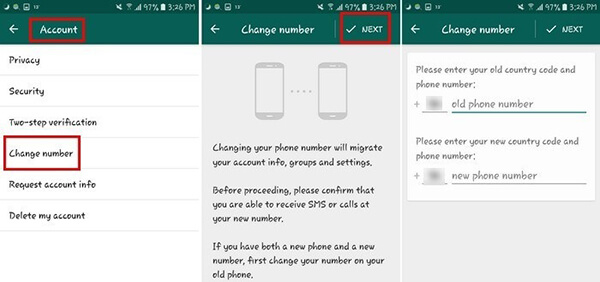
The changed number will undergo a verification process by receiving the authentication code. Now, the WhatsApp tool works on the new number to continue your messaging activities. The chat history is available with this new number on your old phone.
Carry out the above procedure to change your phone number retaining the WhatsApp chat history. Soon after the successful completion of the above process, you will receive pop-up messages requesting you to select contact lists to notify about the changed number. The WhatsApp tool will prompt to inform about the changed number in groups. All these activities take place if you use your old phone during the number change process.
You can overcome this disadvantage using the below method. In case, if you had purchased a new gadget and want to retain the WhatsApp chat history then you can opt for the below effective method.
Solution 2: Transfer WhatsApp data to Change WhatsApp numbers using 1 click
In this section, you will learn how to establish a WhatsApp change number keep a chat history. You can try the MobileTrans- WhatsApp Transfer to carry out this task effortlessly. It is a sophisticated program that assists you in lossless data transfer within a short span. You can backup WhatsApp data effortlessly using this tool. It is compatible with both the platforms like Android and iPhone. To work on this tool, you need not require any special skills. It is enough if you follow the instructions to carry out specific tasks on data transfer between gadgets. Take a quick look at its detailed functionalities below.
Remarkable Features of MobileTrans from Wondershare
- You can backup WhatsApp data on your PC with the help of this tool.
- This program allows you to backup the text WhatsApp messages in the form of PDF or HTML document on PC.
- You can also save group chat history in WhatsApp using this software.
- The MobileTrans is compatible with all models of gadgets and OS platforms.
- You can witness two versions of this program to work on Windows and Mac systems.
- There are options to backup videos and multimedia files on a PC using the MobileTrans application.
The MobileTrans carries out the WhatsApp backup procedure easily within a single click. Despite file sizes, this program ensures quick backup without any data loss.

How to carry out WhatsApp change number keep chat history using MobileTrans?
Initially, back up the WhatsApp data of your old number with PC using MobileTrans and later change the number in your phone and carry out a restore procedure to get back your WhatsApp chat history. It is a simple process and
Backup WhatsApp chat messages from the old number to PC
Step 1: Download and Install MobileTrans
Visit the official webpage of MobileTrans and download the tool according to the version of your system. Go for either Windows or Mac according to your needs and carry out the download process. After a successful download, trigger the installation by following the wizard instructions. Then, launch the tool by double-tapping the software icon. On the home screen, select "Backup&Restore -> Backup App data"

Step 2: Attach the gadget with the PC
Use a reliable USB cable to connect your phone with your PC. This program supports both Android and iOS devices. The MobileTrans senses the gadgets immediately, and you will get a screen displaying the WhatsApp data that needs a backup with a PC. Press the "Start" button to stimulate the backup process.

Step 3: Successful Backup
Wait for a few minutes until the backup procedure completes. Soon after the backup process ends, you will get a notification screen indicating the completion of the process.
Now, you can disconnect the gadgets from your PC and check the backup WhatsApp data on your computer. You can witness all types of WhatsApp files like texts, multimedia files are available on PC for the future restore process.
You had successfully created a backup of WhatsApp data from your old number to PC with the help of MobileTrans. The next step is to restore your new WhatsApp number.
Let's learn how to restore your WhatsApp!
Video tutorial:
Step 1: Install MobileTrans
Go to the official webpage of MobileTrans and download the tool according to your PC OS version. You can choose Windows or Mac as per your needs and download it quickly. Then, install the application by following the instruction wizard. Then, start the program by double-tapping the tool icon. In the home screen of the app, select "Backup&Restore -> Backup app data".

Step 2: Connect the phone with PC
Next, attach the gadget with the PC using a reliable USB cable. You must ensure that this connection is stable throughout the restore process. Any issues with the connection may lead to unwanted data loss. You need to be careful while handling the connection between the PC and gadget. The app will sense the gadget, and you will get a display listing out the available WhatsApp backup files on your PC. Now, you can choose from the list and tap the ‘Start button. This action quickly triggers the restore process.

Step 3: Successful Restore process
You must wait for a few minutes until the restore process completes successfully. Depending on the file size, the total restore time varies. Patiently wait for a few minutes, and you will witness a message specifying the successful completion of the restore process.
Next, disconnect the gadget from the PC and check whether the WhatsApp data is available with your phone. You will be able to witness that the backup data is now visible in your phone carrying the new number.
With the help of the above procedure, you can restore the WhatsApp data in your changed number effortlessly. Choose MobileTrans if you want to discover the new horizons of comforts in data transfer between devices. It is a reliable method, and you can go for it without any hesitation. This effective strategy ensures you with lossless data transfer at a faster rate. You can witness a quick transfer, backup, and restore process takes place. Many professionals recommend this tool due to its simple interface.
The Final Words
Thus, you had an informative discussion on how to carry out WhatsApp change number keep chat history. You can surf through both methods and opt for the comfortable one.
New Trendings
Top Stories
All Categories









Axel Nash
staff Editor