Why does WhatsApp restore get stuck whenever you try to restore its media? If you have encountered such an issue, let me tell you that it is quite a common problem and is not that serious.
Sometimes extraction of files goes fine but fails to process it further. But, no worries; here, we have some of the best workable solutions for you that can help you restore your WhatsApp media without a hassle.
So, why don't you give this article a read? By the end, you will discover the best ways to fix the WhatsApp restoring media stuck problem.

6 Tips for Restoring Media Stuck on WhatsApp
Restoring your WhatsApp media can be very painful when the process gets stuck. But still, it is fixable. Here are some of the quick fixes that can help you.
Tip 1: Check the Internet Connection
A potential cause for your WhatsApp media restore to get stuck can be a fluctuating internet connection. Therefore, restoring files or media should always be done over a stable internet connection.
Do not worry; this can be fixed pretty easily. Here is how:
- Quickly get to Settings, then Connection, and select Wi-Fi
- Toggle to connect your phone over a stable network
And, you can switch to mobile or cellular data and enable restoration over mobile data. If your Wi-Fi is down, then WhatsApp will restore media using the mobile data.
Tip 2: Clear WhatsApp Cache
Your media restore can get stuck due to insufficient space or glitches. How to fix it? Well, you can try cleaning the cache of WhatsApp.
Most of the time, clearing the cache memory of any app improves the overall app experience. So when you delete your WhatsApp cache, you remove the temporary files stored on the device, which frees storage and fixes the application's crashing or freezing. It also fixes the bugs and resets the app to its default settings.
Clear Your WhatsApp cache on Android
- Head to Settings
- Tap on Storage
- Hit on Clear Cache
- Tap one more time to confirm your action

Clear Your WhatsApp cache on your iPhone
- Quickly head to Settings
- Select General
- Tap on iCloud Usage and head to Manage Storage
- Scroll and tap on WhatsApp
- Simply tap on Clear Data

Tip 3: Uninstall & Reinstall WhatsApp
Suppose you tried the above fixes but still failed to restore WhatsApp media. Then, you can uninstall and reinstall WhatsApp to restart the whole restoration process. And this way, you can also get the latest version of WhatsApp, getting rid of issues caused by outdated versions.
Tip 4: Re-backup on Your Old Phone
Here is another solution you can try out if you have an old phone. There might be some issues with your old backup, which resulted in WhatsApp restoring media stuck. So, try re-backing up WhatsApp and restoring it.
If you do not know how to create a backup on WhatsApp, here is how:
- Open the application, and quickly navigate to Settings by on the three-dot menu
- Select Chats and then top on Chat Backup
- Check if you have the correct Google Account and hit Back Up

Note: The process of creating a WhatsApp backup on iPhone is similar to Android. The only difference is that on iPhone, you will have to choose iCloud instead of Google Drive.
Tip 5: Unlink Your WhatsApp Account from Google
If the above fixes offered no help, what if I told you that you could also restore your WhatsApp media files using local backup? Yes, you can do it by unlinking your WhatsApp from Google.
WhatsApp creates daily backup files and stores them in your phone's internal storage, known as the Local Backup Files. Here is how:
Restore Your WhatsApp Media using Local Backup Files
- Navigate to File Manager and head to this location: Internal Storage/WhatsApp/Databases
- You will find several backups named msgstore-YYYY-MM-DD.1.db.crypt14, look for the one recent one, and name it db.crypt14

- Now, uninstall WhatsApp from your device and install it again
- Launch WhatsApp and click on Restore

Note: The local backup will only stay for seven days
Tip 6: Skip Restoring Media Files
If all of the mentioned tips fail to help you restore, you have only one option: skip the restoring media process. Of course, you will lose all the media, chats, and stickers if you skip them. And if you wish to restore the media, reinstall the app and restore the media within a week. Or you will lose all the chats, stickers, and media forever.
Since there is no direct way of canceling the restore process, you need to try the following:
- Head to Settings > App Management > App List and Select WhatsApp
- Tap on Force Stop. Tap again to confirm your action

- Hit Permissions > Storage and Tap on Deny

- Now, open WhatsApp. When you try to resume the restore process, they will give you a message asking for access.
- Click on the X to remove the message.

- Tap on Skip

- To finish, go back and enable the storage permission
Note: You might lose some media files.
Best Solution for WhatsApp Stuck on Restoring Media
Restoring WhatsApp media becomes extremely painful when it gets stuck in the middle of the restoration process. Will you be surprised if I tell you that you can transfer WhatsApp data to a new device without creating a backup? Well, it is possible.
Introducing the best and the most reliable file-transferring third-party application, the Wondershare MobileTrans. It is probably the easiest way to transfer your WhatsApp media, chats, stickers, etc., to a new device. It has many features and can perform numerous tasks for iOS and Android users. It can also transfer data from mobile to computer, to iPad, to another phone.
MobileTrans - WhatsApp Transfer
Transfer WhatsApp from phone to phone With a few Clicks!
- • It can transfer WhatsApp chats, audio files, photos, and videos directly over phones
- • Supports over 6000 devices and 18 types of data types.
- • Back up WhatsApp to a computer for free.
- • Retrieve deleted WhatsApp messages on Android phones.

 4.5/5 Excellent
4.5/5 ExcellentSteps to Restore WhatsApp Media via MobileTrans
- After installing, quickly navigate to the WhatsApp Transfer module. To continue, click on WhatsApp Transfer.
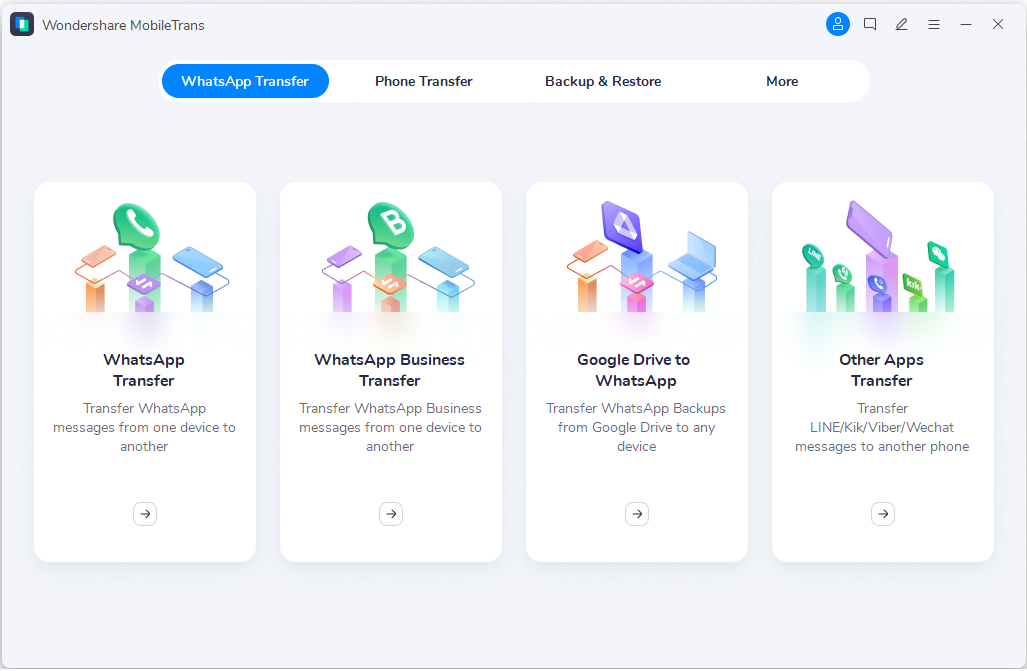
- Connect your Android or iOS device to your PC.
- And back up WhatsApp to a computer.

- You will have to wait a couple of minutes until the backup is completed.

- Now, connect the phone (to which you want to restore your WhatsApp media) to the computer. MobileTrans will automatically show you the recently created backup. Hit on Start to restore the contents.

The Closing Thoughts
So, have you figured out which method would be the best for fixing WhatsApp restoring media stuck? If none of the fixes works, you can utilize MobileTrans to either transfer WhatsApp directly to a new phone without backup or back up and restore WhatsApp on the same phone. Good luck!
MobileTrans - Transfer WhatsApp between iOS and Android
Easy WhatsApp transfer between different phones. The 1-click solution to backup WhatsApp chats on iOS/Android devices.
New Trendings
Top Stories
All Categories









Axel Nash
staff Editor