No doubt the 'Delete' feature on WhatsApp has been really helpful to lots of users, especially when we send the wrong message to someone. However, sometimes we accidentally delete chats that we don't want to erase from our WhatsApp, and we want to recover them, but unfortunately, WhatsApp doesn't allow that.
Well, if you're looking to see deleted messages on your WhatsApp, this article has the perfect trick to do that handily. It doesn't matter if you or the sender executed the delete. Here, we've explained different tricks that can always come in handy for any user who wants to see deleted messages on WhatsApp.
Part 1: How to Read Deleted Messages on WhatsApp [Android &iOS]
Whether you're using an Android or an iPhone, if you regret deleting WhatsApp chats, MobileTrans offers a robust solution. It's a comprehensive data management tool that lets you recover deleted WhatsApp messages without advanced technical skills.
With MobileTrans, you can back up your WhatsApp data from your phone to your computer for free. If messages are deleted later, you can restore this backup and read deleted messages.
MobileTrans - Backup & Restore
Easily manage your WhatsApp data on Android and iPhone with a few clicks!
- • Directly recover deleted WhatsApp messages on Android & iOS.
- • Free to back up WhatsApp data from Android & iPhone to a computer.
- • Restore WhatsApp backups to any Android or iOS device.

 4.5/5 Excellent
4.5/5 ExcellentHow to Use MobileTrans to Read Deleted Messages on WhatsApp
The process differs slightly between Android and iPhone. For iPhone, the best approach is to restore from a backup created before the messages were deleted. For Android, there is a direct recovery feature.
For Android Users (Direct Recovery):
Step 1: Download and install MobileTrans on your computer. Connect your Android phone to the PC, launch the program, and go to 'Deleted Data Recovery'.

Step 2: Follow the on-screen instructions to prepare your device. This involves logging into WhatsApp, going to 'Settings' > 'Chats' > 'Chat Backup', turning off auto-backup to Google Drive, and running a local backup.

Step 3: The software will guide you to reinstall a version of WhatsApp via USB to allow data access.

Step 4: Allow the reinstalled WhatsApp to access your phone's storage and log back into your account.

Step 5: MobileTrans will then scan your device and display the deleted WhatsApp messages. You can view them and choose to restore them to your phone or export them to your computer.

Part 2: How to See Deleted WhatsApp Messages on Android
No matter if you delete WhatsApp messages by mistake or the received WhatsApp messages are deleted by the sender, you can still check these messages. Yes, the tricks explained here can help you make that possible. Read on to find out more.
Method 2: How to Check Deleted Messages on WhatsApp via Local Backup
WhatsApp always automatically backs up all your data, including messages, to your local drive every day by 2 am. So, if you perhaps you've just deleted a relevant chat with someone, don't panic because you can quickly check deleted messages on WhatsApp via local backup.
The steps illustrated below will help you execute the operation.
Step 1: Launch your Android phone's File Manager app > type 'WhatsApp' in the search box > Tap on the 'WhatsApp'file that shows up.
Step 2: Locate 'Database' and tap on it. There, you'll find all your WhatsApp backup files that are stored locally.

Step 3: Select ‘msgstore.db.crypt12’ file and hold it down to edit the name. Rename it as ‘msgstore_backup.db.crypt12’.

Step 4: Now, locate the most recent WhatsApp backup and name it as 'msgstore.db.crypt12'.

Step 5: Open the Google Drive app on your phone and navigate to the Menu section by clicking the three vertical lines at the top right corner of the page.

Step 6: Tap on 'Backup'> find your WhatsApp backup and delete it.

Step 7: Uninstall and reinstall WhatsApp. Then log in to your WhatsApp account using your mobile number and verify it.
Step 8: Once you get to the data restoration page, tap on 'Restore', > select 'Restore from local backup'. Then, upload the 'msgstore.db. crypt12' file and tap the 'Restore' button to restore your WhatsApp messages.

Now you can access the messages you've deleted on your WhatsApp.
Method 3: How to View Deleted Messages on WhatsApp via Google Drive Backup
If you back up your WhatsApp data to Google Drive before the message deletion, you can still see these deleted WhatsApp messages by restoring them from Google Drive.
Follow the steps below to view deleted messages on WhatsApp via Google Drive backup.
Step 1: Uninstall and reinstall WhatsApp on your Android device.
Step 2: Launch WhatsApp and enter your WhatsApp number, then verify it.
Step 3: Follow the on-screen instructions, then once you get to the data restoration screen, select Google Drive as the preferred option to restore your WhatsApp chats, media, and files. Then tap on 'Restore'.

Step 4: Your WhatsApp backup on Google Drive will be restored in a few minutes. Click on Next to enter WhatsApp and access the restored data to see deleted WhatsApp messages.

Part 3: How to Find Deleted Messages on WhatsApp on iPhone
Unlike Android, there are no third-party apps you can use to read already deleted WhatsApp Messages. So the only way to know which messages were deleted on WhatsApp is to recover them from iCloud Backups.
WhatsApp automatically creates a backup of your data, including daily chats, media, and files. So, if you've enabled the iCloud backup function on your iPhone, you can easily restore the most recent backup and find deleted WhatsApp messages there.
Step 1: Uninstall and reinstall WhatsApp on your phone. But before you do that, launch the WhatsApp application on your iPhone > tap on the 'Settings' icon at the bottom section> select chats, and tap on Chat backup. If there is a recent iCloud backup, you can proceed to uninstall and reinstall the WhatsApp application on your iPhone.

Step 2: Start the installed WhatsApp and verify your mobile number - the mobile number should be the same as the one that was used to create your WhatsApp backup.
Step 3: After successfully verifying your mobile number, select 'Restore chat history' and choose iCloud backup as the preferred option to retrieve deleted WhatsApp messages via iCloud backup.

Part 4: FAQs
1. How to see deleted WhatsApp messages without any app?
You can see deleted WhatsApp messages without any app if you're using Android 11. Yes, this is because the Android OS 11 comes with a built-in notification history that keeps a log of all WhatsApp messages including the deleted ones. You can easily use the feature to recover deleted WhatsApp messages for free. See the steps to do so below;
Step 1: Launch the Settings app on your Android phone and navigate to "Apps & Notifications". Then select "Notifications".

Step 2: Click on 'Notification History', then tap on the toggle next to 'Use Notification History.
Step 3: Onward, all your future modifications, including WhatsApp messages, will appear on the page.
2. How to read deleted messages on WhatsApp Web?
You can read deleted messages on WhatsApp web using the 'WA Web Plus for WhatsApp' chrome extension. Follow the steps illustrated below to see how.
Step 1: Open Chrome Web Store on Google Chrome, then go to the 'Extension' section and search for 'Wa Web Plus for WhatsApp'.
Step 2: Once you find the extension, click on Add to Chrome from the right side of your screen to install it on your browser.

Step 3: Now, go to 'Extension' in your Chrome browser and locate 'WA Web Plus for WhatsApp'. Then click on it and navigate to the settings of the page.
Step 4: Under the Privacy and Customization section, tick the check box next to 'Restore deleted message'. You can also allow other preferred settings.

Step 5: Now, once a person sends you a message and deletes it while you are chatting with his/her via WhatsApp web, you'll be able to view the deleted message.

3. Best app to read deleted WhatsApp messages?
The best app to read deleted WhatsApp messages is MobileTrans. Yes, MobileTrans supports more sophisticated features that make it easy for everyone, including tech illiterates, to read deleted messages. Plus, users can easily use the tool to export deleted messages as HTML or PDF.
Conclusion
There you have it. This article has explained the A-Z on reading deleted WhatsApp messages on Android or iOS devices. Irrespective of the option you're looking to use, we advise you choose the one that works perfectly with your device. We've also shown the simple steps to see deleted messages on WhatsApp web using a reliable Chrome extension tool.
New Trendings
Top Stories
All Categories

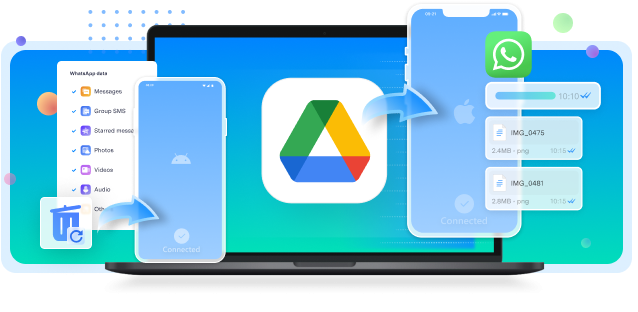








Axel Nash
staff Editor