Transfer WhatsApp Stickers to Telegram on iPhone and Android

Written By Axel Nash |

What would happen if we could move our preferred stickers between platforms? The concept is fantastic, but can it actually be implemented? Absolutely, yes! Your preferred WhatsApp stickers may be transferred to Telegram using both platforms.
Do not fear. We have revealed some of the most practical methods to move your stickers from WhatsApp to Telegram.
Since we have similar interests, give this article a read. By the end of this article, you will know how to transfer stickers from WhatsApp to Telegram.

Transfer WhatsApp Stickers to Telegram on Android
It is considerably simpler to move stickers from one platform to another. You may transfer your desired stickers to Telegram by sharing them to Save Messages on Telegram.
Here is a detailed step-by-step guide that can help in transferring your stickers from WhatsApp to Telegram:
Steps to Transfer WhatsApp Stickers to Telegram [Android]
- Head to File Manager and navigate to the device's Internal Storage
- Scroll down, choose WhatsApp, then Media, and then tap on WhatsApp Stickers.
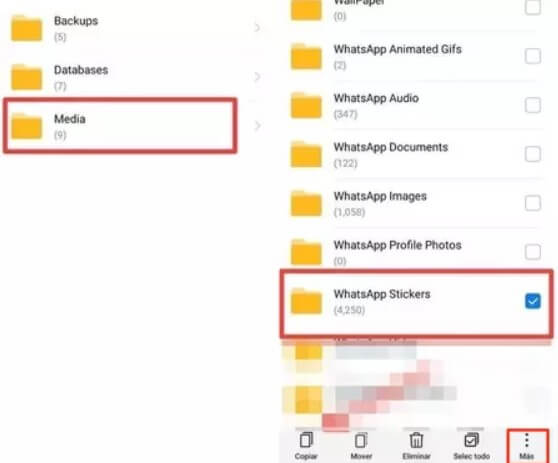
- Tap the three-dot menu, and then tap on Share.
- Tap to choose the folder and then click on Share.
- From the available options, tap on Telegram, and hit on Saved Messages.
- Now, you will be able to use the same WhatsApp Stickers on your Telegram as well.
Transfer Stickers from WhatsApp to Telegram on iPhone
Transferring stickers from WhatsApp to your Telegram account is not a straightforward task on an iPhone, as iOS does not support it. You will have to use the web versions of WhatsApp and Telegram for the transfer.
Do follow along as this procedure is a bit different, and once you miss, you will have to start over:
Steps to Transfer Stickers from WhatsApp to Telegram [iPhone]
- Open your browser, open WhatsApp web, and log in.
- Choose the chat containing the stickers that you want to transfer. Right-click on the desired stickers, and hit the option Save image as.

- Select the location to store your downloaded stickers or create a new folder. Then, save the stickers as a .webp file, and hit save.
- Now, open Telegram on your web browser, and navigate to Saved Messages
- Drag and drop all the downloaded stickers, and you can also use the stickers on Telegram.
Create a Sticker Pack on Telegram
Now that you have forwarded or transferred your WhatsApp sticker, you may create a sticker pack containing all your favorite stickers. This will help you send stickers to any of your contacts using Telegram.
If you have never created a sticker pack before, here is a little guidance for you:
Steps for Creating a Sticker Pack on Telegram
- Open the Telegram app on your web or your mobile device, and type Stickers on the search bar
- Tap on the Stickers Bot, tap on Start, and type /newpack in the text field.

- Now, you will have the onscreen instructions of the bot. First, type a desired name for the sticker pack.
- After doing this, send a sticker to Saved Messages, or if you are on the web version, drag the stickers file to Saved Messages chat. When prompted, add a related emoji. You must repeat the exact steps for every sticker you have.

- After you have added your stickers, type /publish and /skip. Now, name your sticker pack.

- Now, you will receive a link from the bot, select Add Stickers, and it is done. You will be able to view all the stickers for all your conversations.

Bonus: Backup WhatsApp Stickers to Computer for Free
What if I tell you that is another method to create a backup of your WhatsApp stickers on your PC? You can do it painlessly when you have MobileTrans by your side.
One of a kind describes the Wondershare MobileTrans. It is unrestricted in its ability to back up, restore, and move files from one device to another. Moreover, you can easily back up your WhatsApp data, including all your favorite stickers.
MobileTrans
The best phone backup, transfer and restore tool
- • Transfer WhatsApp data keeping your chat history intact: WhatsApp transfer is the very highlight of MobileTrans. And it comes with the ability to transfer data from one device to another seamlessly.
- • Backup any device to your PC: It can be challenging to back up your devices, but with MobileTrans, you may quickly back up your device to your PC.
- • Unimaginably fast: Why MobileTrans? MobileTrans outperforms other methods and apps in terms of speed of completion.
- • Restoring Backups on Mobiles: MobileTrans allows you to restore your backup data to any phone you want.

 4.5/5 Excellent
4.5/5 ExcellentThe Closing Thoughts
So, now that you know that you can transfer WhatsApp stickers to Telegram, it's time to start. Although it may seem complicated, you can accomplish this quickly with the correct guidance nearby.
New Trendings
Top Stories
All Categories







Axel Nash
staff Editor