If you want to specify any location during travel, then sharing details on WhatsApp is one of the best methods. The advent of Google Maps had led travelers to reach their destination accurately without any hassle.
You can safely share the location details with your friends and family members using the WhatsApp platform. Do you have any idea on how to send location on WhatsApp?
In this article, you will learn how to share the location map on the WhatsApp platform effectively. Surf the below content to get some insights on the sharing technique in this incredible messaging space.

Part 1: Send location on WhatsApp Android
In this section, you will focus on how to send location on WhatsApp in Android gadgets. Carefully read the below steps for successful sharing of the location details on this messaging platform.
Step 1: You can unlock your Android gadget and click the WhatsApp icon on the home screen of your phone.
Step 2: Go to the ‘Chat’ page and hit the paperclip icon displayed at the screen bottom.

Step 3: In the pop-up screen, select the ‘Location’ option

Step 4: You can choose "Send your Current Location" or "Share Your Live Location" depending on your needs and finally tap the "Send" button.

You had successfully shared the location details with your friend or family member at the WhatsApp platform.
Part 2: Send location on WhatsApp iOS
Here, you will learn about how to send location on WhatsApp at the iPhone gadgets easily. Focus on every step to ensure the successful completion of the desired task on this instant messenger tool.
Step 1: Open your iPhone and launch the WhatsApp tool.

Step 2: Go to the friend’s chat page, and hit the "+" icon available at the left bottom of the screen. In the pop-up window, select the "Location" option

Step 3: Press the "Only while using the app" option in the displayed message that queries the location access.

Step 4: You can choose either "Send your Current Location" or "Share Live Location" according to your needs. Quickly hit the "Send" option to share the location details with your friends and family members.

Thus, the above steps help you send the location details to your friends on the WhatsApp tool without any issues.
Part 3: How to share Google Location on WhatsApp?
You can directly send the location from Google Map to your friend through the WhatsApp platform. Make the right click to get the desired outcomes. Follow the below instructions to share the Google Location on the WhatsApp space.
Step 1: In your Android phone, open the Google Maps

Step 2: Navigate through the places on the map and pin the perfect location to send.

Step 3: Hit the "Share" icon to send the location details via desired communication application. A pop-up appears, and you must select the ‘WhatsApp’ icon to share the pinned location details from Google Maps

Next, choose the contact from WhatsApp to send the pinned location details and press the "Send" button to share the Google location on the WhatsApp environment.
You had an enlightening stepwise procedure on how to send location on WhatsApp from the Google Maps application.
In iPhone, a similar process holds good, and you will direct to the iPhone WhatsApp space while sharing the location details from Google apps.
Step 1: Unlock your iPhone, go to Google Maps to pin the desired location to share.

Step 2: Press the "Share" option, and a pop-up screen appears at the bottom. Select the "WhatsApp" icon from the expanded list.
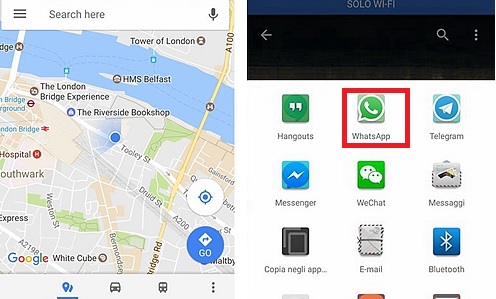
Navigate through the contacts on WhatsApp and choose the right contact from the list. Finally, tap the ‘Send’ button and share the Google location with your friends or family member on the WhatsApp environment.
Use the above steps to share the Google location successfully on the WhatsApp platform with your friends. You can carry out the hassle-free operation while sharing the location details directly from Google Maps to your friends at this sophisticated communication app.
Part 4: How to share live location on WhatsApp?
When you are on travel, there is a need to share the live location to inform your friends and family members about the status of your journey. The live location details vary as you move from one place to another. To share the live location, you must not forget to enable the GPS option in your gadget. The GPS features assist in identifying the current location of your mobile. Before you start with the share live location process, you must enable the GPS feature in your device.
Use the below steps if you employ an Android gadget to share live location on WhatsApp.
Step 1: Open the Android phone and tap the WhatsApp icon.
Step 2: Go to the chat page of your friend, and if it is unavailable, then start a new one from the contacts page of WhatsApp. Tap the paper clip icon available at the right bottom of the screen on the chat page.
Step 3: A pop-up screen appears displaying many items, you must choose ‘Location’ from the expanded lists.
Then, select the ‘Share Live Location’ option on the next screen and press the ‘Send’ button to trigger the sharing activity.
Thus, you had successfully sent the live location details to your friend on the WhatsApp platform without any issues.
If you use an iPhone, then use the following guidelines to share the live location details.
Step 1: Unlock your iPhone, go to the WhatsApp icon on your phone.

Step 2: On the chat page, press the "+" icon at the bottom of the screen. From the pop-up screen, select the "Location" option.
Step 3: Choose "Share Live Location" from the displayed message. Hit the "Send" button for a successful location sharing procedure.

You can follow the above instructions to share the live location details with your friends and family members on the WhatsApp platform.
Tip: Transfer Your WhatsApp Data Safely: If you want to transfer your WhatsApp data safely between gadgets or PC, use a reliable tool like the MobileTrans application from Wondershare. It is the best tool to carry out WhatsApp data transfer precisely. It is the perfect program to move the WhatsApp data flawlessly between two different platforms. Surf the mind-blowing functionalities of this tool discussed below.
Features of MobileTrans Application
- This app supports cross-platform WhatsApp data transfer between gadgets. You can move data from Android to an iOS device.
- Create WhatsApp data backup with your PC for future use.
- Restore WhatsApp messages to the desired device if required.
- Lossless data transfer is feasible using this sophisticated tool.
- Despite file size, you can move the WhatsApp data between gadgets quickly.
The MobileTrans app is compatible with all file types, and you will not face any issues while handling different files like photos, text messages, videos.
The above features of the MobileTrans app will help you to work with the WhatsApp data precisely without any issues.

Here are the steps to transfer WhatsApp data between gadgets effectively.
Step 1: Install the application
Visit the official webpage of MobileTrans and download the tool.
Step 2: Connect the Gadgets
Use a reliable USB cable to connect your phone to the PC. Ensure the connection is firm throughout the transfer process. On the software’s home screen, choose the "WhatsApp" option in the left panel under the "App Transfer" tab.
Step 4: Trigger Data Transfer
The tool senses the connected gadgets. It will transfer the WhatsApp data from the Source gadget to the Destination phone. If you find any controversy, then hit the "Flip" between them to interchange the gadget positions. The tool identifies all the WhatsApp data. Now, press the "Start" button to trigger the data transfer process.

Step 5: Wait until the transfer completes
You must wait for a few minutes until the data transfer completes successfully. When the whole process ends, you will get a message confirming the success of the WhatsApp data transfer process.

Soon after the transfer procedure completes, you can disconnect the gadgets from the PC and check the transferred WhatsApp data in the destination device.
The above guidelines will help you work optimally with the MobileTrans app to transfer WhatsApp data between desired devices. Carefully follow the above instructions for flawless WhatsApp data transfer. Using this method, you can safely move the WhatsApp data to any desired devices optimally.
Mutsapper Software
Mutsapper (Used name: Wutsapper) is the mobile version of the MobileTrans program and you can download this app from the Google Store. It is an effective tool that handles WhatsApp data transfer precisely.
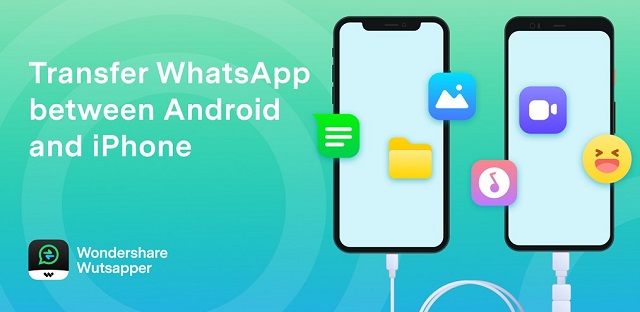
Features of Mutsapper
- Assist you to transfer WhatsApp data from Android to iOS devices
- Compatible with Android and iOS gadgets.
- Lossless data transfer and supports different file formats.
- Performs well with the latest gadget models.
- Transfer the data directly between devices using the USB cable. This program does not require a computer.
Steps to transfer WhatsApp data between gadgets using Mutsapper software
Step 1: Download the app
Visit the Google Play store and download the Wondershare Mutsapper by tapping the ‘Install’ button. After successful installation, you can launch the program by a double-tap on the tool icon.
Step 2: Connect the gadgets
Use a reliable OTG or USB cable and connect the devices optimally. Ensure the connection is firm throughout the transfer process. Then, hit the ‘Yes, I have an OTG cable’ button.
Step 3: Select the message
On the next screen, choose the WhatsApp data you want to transfer and press the ‘Start Transfer button.
Step 4: Wait until the transfer complete
You must wait for a few minutes until the data transfer completes. After successful transfer, disconnect the gadgets and view the transferred WhatsApp data on the destination device.

The above steps are simple and you can use the Mutsapper tool to transfer WhatsApp data precisely without any data loss.
Conclusion
Therefore, you had an informative discussion on sending location on WhatsApp and tips and tricks associated with this procedure. Use the above guidelines to optimize the WhatsApp platform's sharing process. The MobileTrans app assists you in carrying out WhatsApp data transfer precisely between gadgets. You can choose this app for lossless data transfer and backup procedures. The simple tool interface helps you to work effectively without any issues. You can work on it easily and do the transfer activities that are needed. The MobileTrans helps you to work with WhatsApp data at your comfort. Connect with this article to discover effective methods for the optimum WhatsApp data transfers between gadgets, backup and restore procedures.
New Trendings
Top Stories
All Categories











Axel Nash
staff Editor