These polls allow data collection and support and encourage customer participation and contribution to the community and brand recognition so that they can identify with the brand. So, we know that online polls are being conducted on Instagram, Facebook, WhatsApp, etc. Today, we will discuss the methods to create a poll on WhatsApp.
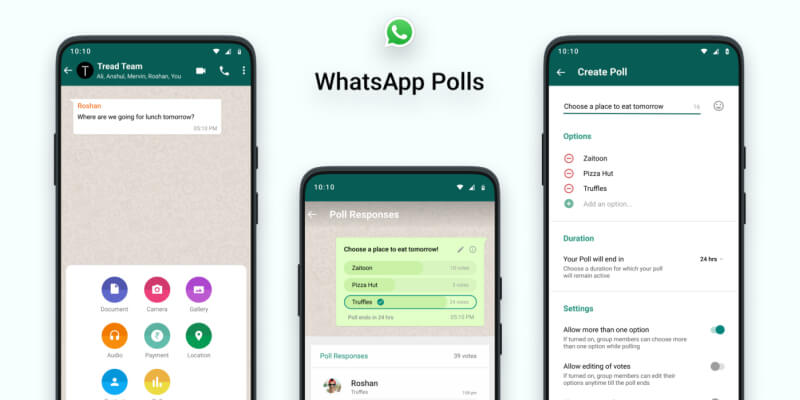
Part 1: How to Create A WhatsApp Poll
WhatsApp has not released any official method or plugin to create an online poll, so creating a WhatsApp poll can only be supported by using a third-party platform. There are many tools available in the market for this task, so let us review some of them to find out how to take a poll on WhatsApp easily.
1. Ferendum
Ferendum is a free tool to create a poll on WhatsApp. You can create polls on WhatsApp and share them in group chats. It is fairly easy and supports up to ten answer options. The positive features of this tool are;
- It does not require the participants or the poll creator to make accounts on Ferendum.
- Supports up to ten answers.
- Very easy to use and share.
- It can be shared in more than one group.
So, let us find out how to take a poll on WhatsApp using this free tool.
- Step 1: Go to the official Ferendum website and access the WhatsApp poll maker section.
- Step 2: Type in questions and options. You can even add comments to elaborate the poll further.
- Step 3: You can configure the vote according to your preference, e.g., anonymous voting, or you may introduce a "Table of Votes" if you want every member's details to show with their vote.

- Step 4: Spend some time with the Ferendum's terms and conditions of use and accept to move on.
- Step 5: Click on "Create a poll for WhatsApp." You will be transferred to a new page to copy a link that can be pasted into the group chat.
- Step 6: Click the "Finish." button, and yes! You are done.

- Step 7: Copy the link, go back to WhatsApp and paste the link into your WhatsApp group.
- Step 8: Now we know how to take a poll on WhatsApp. Moving on, you can see the poll results on the Ferendum website.

2. The Opinion Stage poll builder
The opinion stage poll builder is another simple, easy-to-use, and full of features tool that makes a solution to create a poll on WhatsApp. It can also be used to create questionnaires and other interactive social media campaigns even by a non-specialist
So, let us find out how to create an opinion poll on WhatsApp using the opinion stage poll builder as a step-by-step tutorial.
- Step 1: Launch the official Opinion Stage website in your browser.
- Step 2: You will find a poll creation form here. In this form, you can fill in the questions and answer options up to ten options.
- Step 3: Now that you have created the poll, it is time to share it. Open your dashboard and click the “Embed & Share.” button.

- Step 4: You can also share your poll straight to WhatsApp. For this, click the WhatsApp icon at the bottom of the screen and go ahead.
3. Handy Polls
Handy Polls is again another simple tool to create a poll on WhatsApp. Though, you have to register your account at https://app.handypolls.com/account. You will be able to access the result of the polls and analytics from your dashboard.
How to create an opinion poll on WhatsApp using Handy Polls?
- Step 1: Register your account.
- Step 2: Access the "My polls" section, tap the "Create a poll" button and fill in all the data.
- Step 3: Add the questions and answer options.

- Step 4: Adjust the poll setting according to your requirements.
- Step 5: Click the “Create and get link” to finish your poll.
Part 2: How to Share A WhatsApp Poll
As we already discussed, WhatsApp does not support creating and sharing online polls. So, the workaround here is to use a third-party tool and then send the external link to the participants or publish the poll inside the messenger as a text.

Some tools like Handy Polls and opinion stage polls allow you to share from the third-party tool directly. In contrast, others may ask you to copy the link and share it by going into the WhatsApp groups.
Conclusion
Digital marketing has evolved immensely, and the focus is shifting to consumer-driven marketing strategies where consumers can identify with the brand and interact with them to give opinions, feedback, and even complaints. Online polls are very useful options for receiving concrete responses from the audience that can be used right away in data analytics and decision-making. Since WhatsApp is becoming the most important communication channel, it is important to exploit the potential of online polls, and that is why we have addressed how to take a poll on WhatsApp in detail.
MobileTrans - WhatsApp Transfer
Transfer WhatsApp from phone to phone With a few Clicks!
- • Transfer WhatsApp chat history, images, videos, emojis, and attachments from phone to phone.
- • Support transferring from Android to iPhone, iPhone to Android, Android to Android and iPhone to iPhone.
- • Backup WhatsApp to computer and restore to another device when you need.
- • Support other social apps including WhatsApp Business, Viber, Line, Wechat and Kik.

 4.5/5 Excellent
4.5/5 ExcellentNew Trendings
Top Stories
All Categories









Axel Nash
staff Editor