Everything You Should Know About WhatsApp Disappearing Messages

Written By Axel Nash |

If you have been using WhatsApp, then you might be familiar with the disappearing messages feature that the app added a while back. Since WhatsApp disappearing messages are still new, a lot of people don’t know how to enable or disable them. Besides that, you might wish to take some measures to stop disappearing messages on WhatsApp. Don’t worry – in this post, I will let you know about every important thing regarding missing WhatsApp messages.

About WhatsApp Disappearing Messages.
A while back, WhatsApp added a new “Disappearing Messages” feature that would automatically delete messages from the app. The main motive is to save the app storage of WhatsApp and make it easier for us to access our messages.
- Purpose: Designed to conserve storage and improve privacy by auto-deleting messages after a chosen duration.
- Time options: 24 hours, 7 days, or 90 days.
- Scope: Applies only to new messages after activation, not past messages.
- Visibility: Even if you don't open WhatsApp, messages will vanish after the set time, though previews might linger until the app is opened.

If you want to stop missing WhatsApp messages then you can disable this feature, take screenshots of your chats, or simply take a backup of your data. A backup would include your messages and can restore them even after WhatsApp deletes them.
How to Enable or Disable WhatsApp Disappearing Messages?
In case WhatsApp messages have disappeared from your account, then you can check its settings and turn it off. There is a toggle feature for disappearing messages on WhatsApp that you can enable or disable whenever you want.
Enable/Disable WhatsApp Disappearing Messages on Android
Android users can just go through these simple steps to turn on or off the missing WhatsApp messages option.
- At first, just launch WhatsApp on your Android device and open the individual or group chat you wish to customize.
- Just tap on the group icon or the profile of the individual to view their contact details. Scroll down and select the “Disappearing Messages” option.

- If it is the first time you are setting up disappearing messages on WhatsApp, then you will get a prompt like this. You can learn more about WhatsApp disappearing messages or tap on the “Continue” button.

- Now, you can tap on the “On” or “Off” button to enable or disable WhatsApp disappearing messages.

After selecting the option, you can go back to the chat and view a dedicated icon for disappearing messages (if it is on).
Enable/Disable WhatsApp Disappearing Messages on iPhone
Just like Android devices, the process to set up WhatsApp disappearing messages is similar for iOS devices. While the technique is the same, the overall interface might be slightly different. You can follow these steps to turn on or off the missing WhatsApp messages feature.
- Simply launch WhatsApp on your iPhone and select the group chat or any individual conversation from the list.
- Just tap on the contact/group info option to get various features about the WhatsApp chat for the individual or group. Simply find the “Disappearing Messages” option here and tap on it.

- Once you get the information prompt about WhatsApp disappearing messages, tap on the “Continue” button.
- Now, you can just tap on the “On” or “Off” button to enable or disable the disappearing messages option on WhatsApp.

Important Note:
The WhatsApp disappearing messages is a newly opted feature in WhatsApp and it might not be present in your app. Therefore, you can consider visiting the WhatsApp page on Play/App Store and update the app first. This will let you access the disappearing messages feature on WhatsApp easily.
How to Backup the Disappearing Messages on WhatsApp?
Although they vanish within chats, disappearing messages can still be preserved:
- Screenshots: Capture the message before it disappears.
- Forward Messages: Send them to another chat where disappearing messages are disabled. Forwarded copies will not vanish.
- Backups: If a backup occurs before the message disappears, it’s saved, but won’t reappear once restored.
Recovering or Preventing Missing Messages
- Backup before deletion: A backup via Google Drive (Android) or iCloud (iPhone) may include messages before they vanish.
- Third-party recovery tools: Apps like ChatsBack scan for deleted WhatsApp content.
- Manual methods: Take screenshots or forward messages to avoid losing them.
Bonus. How to View and Download WhatsApp View Once Messages
MobileTrans is the easiest way to recover WhatsApp View Once messages, including images, videos, and audio files. Whether they expired or were accidentally deleted, our software retrieves them from your phone or backup with no data loss or system risk.
Here are the steps:
- Step 1: Launch the tool and head into the interface. Tap WhatsApp Recovery>View Once Recovery to get started. This section is dedicated to retrieving WhatsApp view once messages (photos/videos/audio
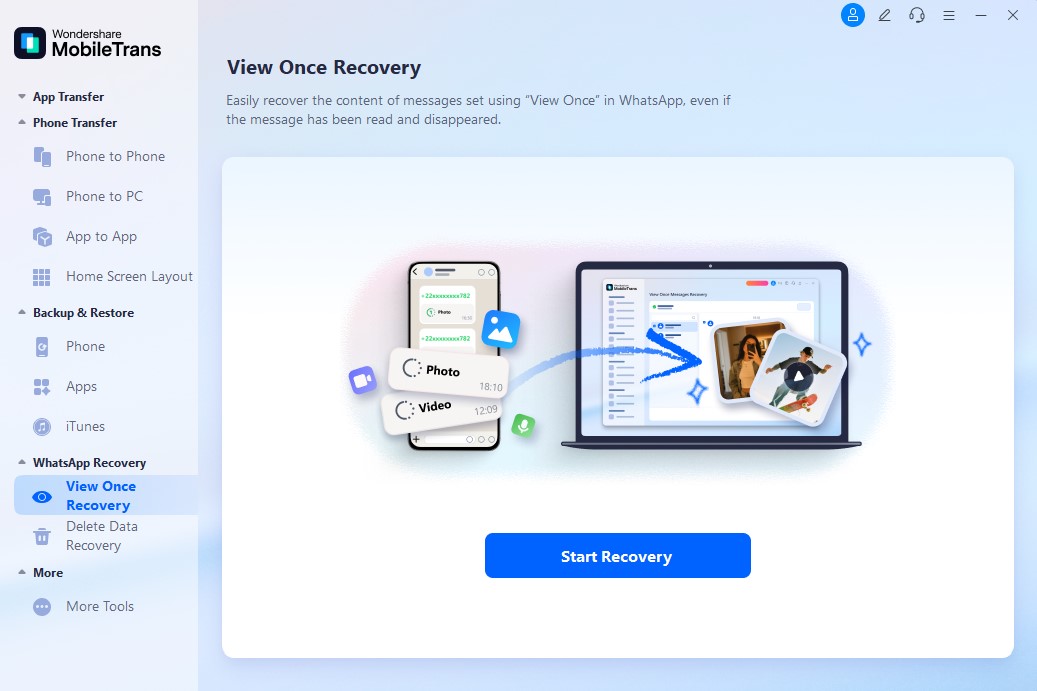
- Step 2: Scan a QR code shown in the tool. Follow the on-screen prompts to confirm the connection.
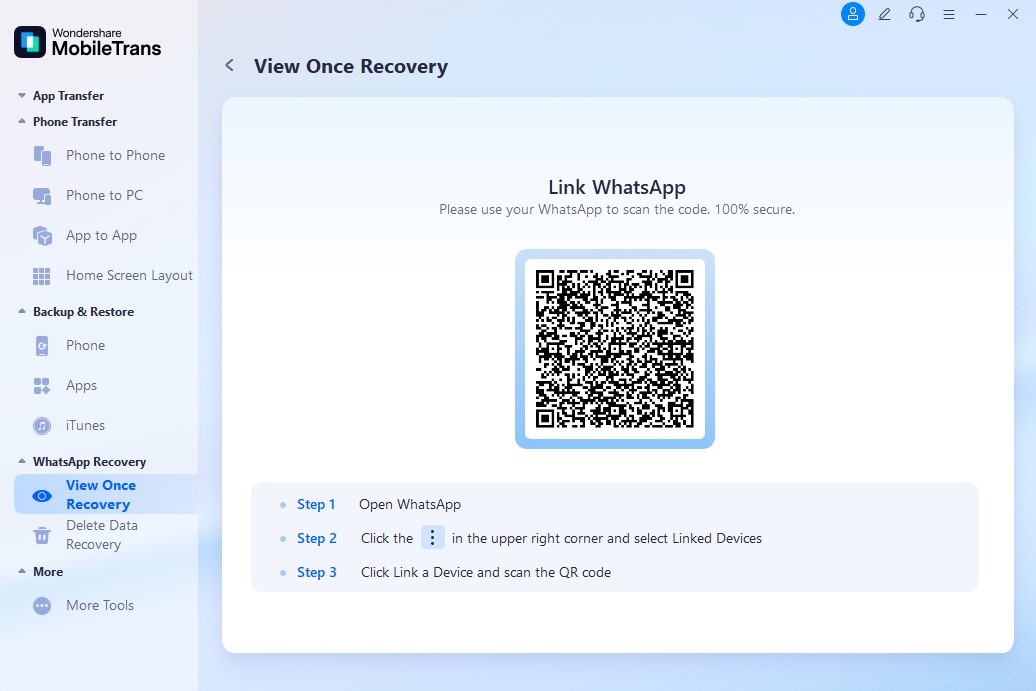
- Step 3: Once connected, you can see and save view once messages sent by your WhatsApp friends. Simply tap on the message to view it, or select Export to save it locally to your system album. This allows you to preserve important photos and videos even if they have been read or disappeared.
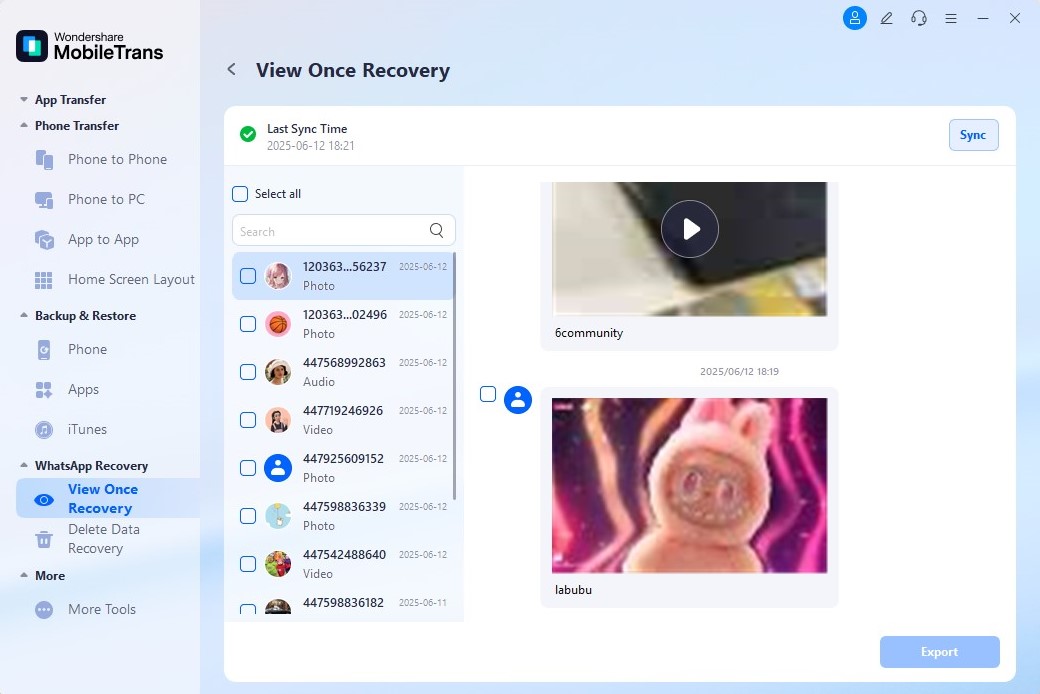
FAQ: Quick Answers
1. Are disappearing messages deleted for everyone?
Yes, once enabled, messages disappear for both sender and receiver after the set interval.
2. Can quoted messages remain visible?
Yes, quoted snippets may persist in replies even after the original message is deleted.
3. Can forwarded messages vanish?
No—forwarded messages sent to chats without disappearing enabled will stay there.
4. Can a backup save disappearing messages?
Yes, if a backup runs before the scheduled deletion, it will contain those messages, but restoring will not bring them back.
5. Who can enable this in a group?
Typically, any group member, but admins can restrict who can toggle disappearing messages.
6. Why use disappearing messages?
They offer temporary conversations, reduce device clutter, and add privacy for sensitive information.
I’m sure that by now, you would be able to know everything about disappearing messages on WhatsApp. I have also included a step-by-step guide on how to enable or disable the WhatsApp disappearing messages feature. If WhatsApp messages disappeared on Android/iPhone by mistake, then use a tool like MobileTrans – WhatsApp Transfer. It will help you back up your WhatsApp data, and you can even restore your chats to the device of your choice without any issue.
New Trendings
Top Stories
All Categories









Axel Nash
staff Editor