Are you staring at your phone, knowing it's ringing with a WhatsApp call, but nothing shows up on the screen? Or perhaps you're missing calls entirely because they don't appear on your lock screen? You're not alone. This guide tackles all variations of the problem, from 'WhatsApp call not ringing' to 'incoming call not showing on screen'. Let's dive into the fixes.
Read on to know why WhatsApp call not ringing and the corresponding fixes. You don't want to launch WhatsApp only to see a bunch of important missed calls. Calls that didn't ring or show when your phone was locked.
In this article
-
- Fix 1: A Simple Bug: Restart Your Phone
- Fix 2: Enable Notifications to Solve 'WhatsApp Call Notification Not Showing'
- Fix 3: Do Not Disturb (DND)/Silent Mode Is On: Switch It Off
- Fix 4:An Issue with WhatsApp Itself: Update the App
- Fix 5: Background Data is Turned Off: Enable It
- Fix 6: Battery Saver Mode Is On: Turn It Off
- Fix 7: An Issue with Settings: Restore Default
- Fix 8: WhatsApp Screen Time Restriction Is On: Turn It Off
WhatsApp Call Not Showing on Screen: Possible Causes & Fixes
An incoming WhatsApp call not ringing can present itself in different ways. On one hand, when you receive a WhatsApp call, the phone starts ringing as expected. But you don't see anything at all on the screen. If the screen is black (off), it stays black. If it's on, it just shows what's on the screen.
On the other hand, when you have a WhatsApp call, the phone doesn't ring or show that someone is calling. You open the app only to find a bunch of missed calls.
So, why are WhatsApp calls not ringing or showing on the screen? There are many possible causes. We'll discuss them below, along with their corresponding solutions. Read on so you can fix your situation immediately and stop missing calls from people who matter to you.
Fix 1 : A Simple Bug: Restart Your Phone
The simplest way to deal with a WhatsApp call not ringing is to restart the phone. Sometimes, it could be a simple bug behind the problem, and a reboot would be the solution you need.
There are multiple ways to restart a smartphone. To reboot an Android device, you can simultaneously hold the volume down and power buttons for about 5 seconds. Or hold the power button for the same amount of time, then choose Restart on the screen.
Follow these steps to reboot an iPhone:
- Hold the volume down and power buttons simultaneously for a few seconds.
- Slide the power switch to the right to turn off the phone.

- Hold the power button again until the Apple logo appears.

Or you can restart from the settings app by following these steps:
- Open the Settings app, scroll down, then tap General.
- Scroll down and choose Shut down.
- Slide the power switch to the right to turn the device off.

- Hold the power button again to turn the phone back on.
Fix 2: Enable Notifications to Solve 'WhatsApp Call Notification Not Showing'
Another possible cause of WhatsApp calls not showing predicament is disabled notifications. WhatsApp notifications can be turned off in settings. When that happens, you won't hear any incoming call alerts.
Follow these steps to check if WhatsApp notifications are turned off in your iPhone's settings:
- Launch Settings and scroll to WhatsApp. Select Notifications.

- Ensure that Allow Notifications is switched on.

Similarly, you can check if notifications are disabled on WhatsApp itself. Follow these steps:
- Launch WhatsApp and go to Settings > Notifications.
- Manage the various notification settings for message, group & call tones.

If you're using an Android phone, follow these steps to check if WhatsApp notifications are turned off:
- Open the Settings app. Scroll and select Notifications & Status Bar (or just Notifications - depends on your Android version).
- Tap Manage notifications, and under App Notifications, scroll and find WhatsApp. Ensure that the notification switch is enabled (appears green).

You can also check if notifications are enabled on WhatsApp by following these steps:
- Open WhatsApp and, then tap the three dots at the right side of the screen.
- Choose Settings and manage the various notifications under Messages and Groups.
Fix 3 : Do Not Disturb (DND)/Silent Mode Is On: Switch It Off
WhatsApp's likely not ringing because the DND or Silent mode is turned on. The DND mode on Android and iOS mutes all incoming calls and notifications. When the feature is turned on, you'll be unable to receive alerts from apps, including WhatsApp.
However, a WhatsApp call should show in silent mode, but the phone won't ring. Whatever your situation, you must check and ensure the modes are turned off.
On iPhone: Go to Settings > Focus, then tap Do not disturb. Ensure the feature is toggled off.
If your iPhone displays a WhatsApp call on the screen but doesn't ring, ensure it's not in Silent mode. You can manage the DND and Silent modes from the Control Center. Swipe down from the top of the screen and tap the mode to turn it off/on.
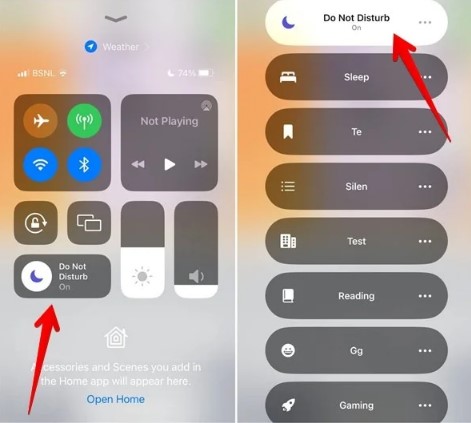
If the phone isn't silent, you can change the ringtone to fix a 'not ringing' situation. Go to Settings on WhatsApp. Tap Notifications, then Choose Ringtone. Select a ringtone, then tap Save.
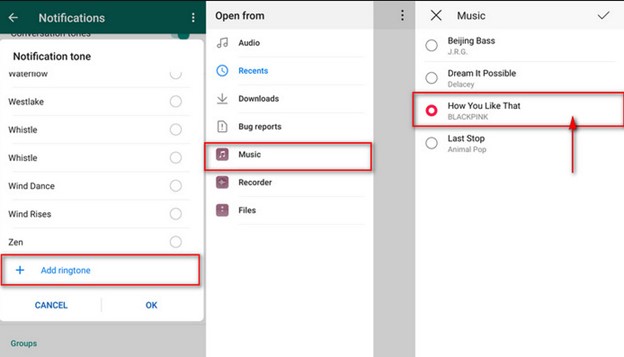
If you have an Android device, go to Settings > Sound & vibration > Do not disturb. Ensure the mode is turned off to let you know when you receive a WhatsApp call. You can also enable/disable the DND and Silent (mute) modes from the quick settings screen. Just swipe down from the top to access these modes. Tap once to turn it on or off.
Fix 4 :An Issue with WhatsApp Itself: Update the App
The WhatsApp call notification not showing on screen problem may have resulted from the app itself. The app might be lacking an important update, affecting its proper functioning. Try to update the application and see if that helps.
Open App Store or Play Store and search for WhatsApp. Tap Update to install any updates available for WhatsApp. After that, restart the phone and check if the problem is resolved.
Alternatively, you can uninstall and then reinstall WhatsApp. If you decide to go this route, backup your WhatsApp chats before uninstalling the app. You can then restore the backup after the reinstallation.
Fix 5 :Background Data Is Turned Off: Enable It
WhatsApp can't send push notifications in the background if background data restriction is on. And this might be the reason WhatsApp calling is not ringing on iPhone. The same is true for Android.
Follow these steps to check if background data restriction is enabled on Android:
- Go to Settings > App Management (or Apps on other Android versions).
- Scroll down the App list and find WhatsApp.

- Tap Mobile data & WiFi or Data usage details. Ensure Background data is toggled on (appears green).

On iPhone: open the phone's Settings > General > Background App Refresh. Then scroll down and find WhatsApp. Turn on Background App Refresh if it is turned off.
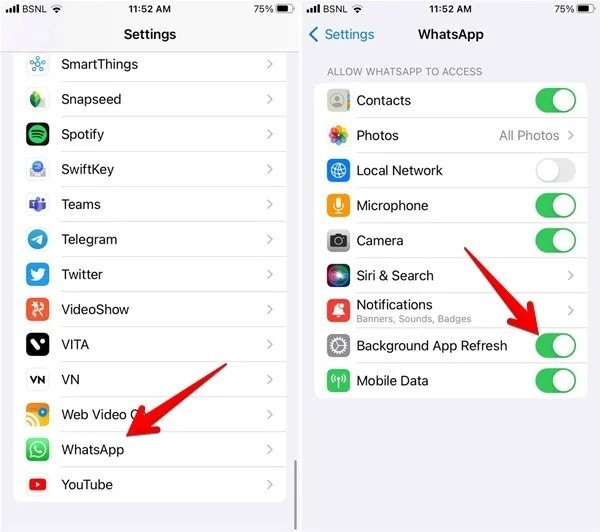
Fix 6: Turn Off Battery Saver That Stops Calls from Showing on Lock Screen
Battery Saver mode could also be why WhatsApp does not ring on iPhone or Android. The Battery Saver is designed so that the phone runs on low power when it's asleep. In this mode, only basic apps will run in the background. That causes most app's notifications to be delayed.
To fix this, turn off the mode on your phone. Check these steps to disable the Battery Saver/Power Saver mode on Android phones:
- Go to Settings, scroll and choose Battery.
- Tap the Power Saving options (or Battery Saver, depending on your Android version). Turn off the toggle next to Sleep Standby Optimization or Use Battery Saver.
- Tap the contact's name at the top. Tap Muted and then Unmute.
You'll go to Settings > Battery and Device Care > Battery if you have a Samsung Galaxy. Disable the toggle next to Power Saving.
To deactivate Battery Saver mode on your iPhone, go to Settings > Battery. Toggle the switch to turn off Low Power Mode.
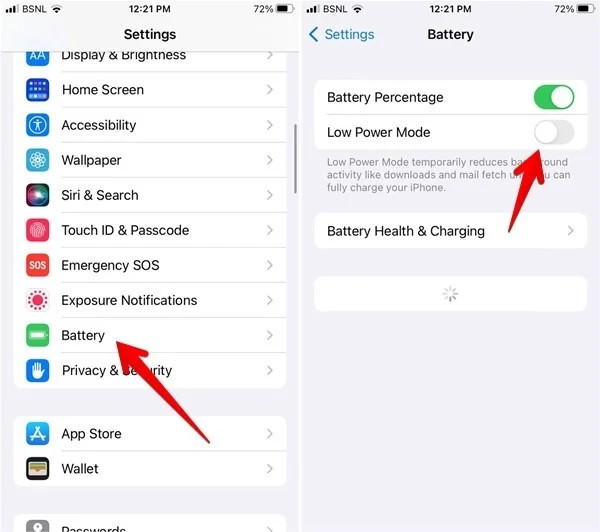
Fix 7 :An Issue with Settings: Restore Default
Misconfigured settings can also trigger a WhatsApp not ringing on an iPhone situation. You can restore the default settings and see if that fixes the problem. This action will delete Wi-Fi passwords, reset app permissions, etc.
But nothing will happen to your personal data. To reset settings on an Android phone:
- Go to Settings > System > Reset options.
- Tap Reset app preferences.

Go to Settings > General Management > Reset > Reset all settings for a Samsung Galaxy.
Execute the steps below to reset the default settings on your iPhone:
- Open the Settings app, then choose General. Choose Transfer or Reset iPhone.
- Tap Reset, then Reset All Settings.

Fix 8 :WhatsApp Screen Time Restriction Is On: Turn It Off
Screen Time on iPhone is a great feature, especially for a parent. It keeps kids away from smartphones by limiting accessibility to assigned apps. Maybe you forgot to turn the feature off, causing the WhatsApp incoming call not to show on the screen issue. If that's the case, you only need to turn it off.
Go to Settings and click Screen Time. Select WhatsApp and turn off the App Limit button on the next screen.
[Bonus] Transfer WhatsApp Data Between Two Phones with Ease
It's too bad if you've tried all the above fixes, but none worked! Your phone might be suffering from a bigger problem than it appears. You can return the phone to the seller if it's still under warranty. Or take it to a reputable phone repair specialist for further diagnosis.
Meanwhile, transferring your WhatsApp data to another phone would be best. That way, you can keep tabs on all important messages and group chats. This is where Wondershare Mutsapper comes in.
Mutsapper is an easy-to-use software. It helps users seamlessly move WhatsApp data between phones, including WhatsApp chats, media, stickers, contacts, call logs and more! The software is very efficient. It doesn't matter whether you're moving WhatsApp data from an iPhone to Android or vice versa.
Mutsapper supports cross-platform transfer and is highly compatible. It works with most phones running on Android and iOS. Besides, the app supports transferring both WhatsApp and WhatsApp Business data. It's your go-to tool to do the job in a few taps.

So, if you're in a ‘WhatsApp call that does not ring’ situation, don't worry. Just follow these easy steps to move WhatsApp from Android to iPhone using the Mutsapper:
- Open the app on your primary device (Android). Choose the Android to iPhone feature to move your WhatsApp data.

- Enter your phone number to sign in to your WhatsApp account.

- Select a method to connect your primary to the secondary (iPhone) device and then authorize it. You can connect the two phones with an OTG adapter for a fast and hassle-free data transfer. Or use the Mutsapper DeskTop Toolkit to connect the devices using your computer.

- Follow on-screen instructions to transfer WhatsApp from Android to iPhone.

What if the malfunctioning phone is an iPhone, and you must transfer WhatsApp to an Android? In that case, follow these steps to do the iPhone to Android WhatsApp transfer with Mutsapper:
- Repeat steps 1-2 above but choose iPhone to Android in step 2. Next, connect the iPhone to Android using a USB-C to lightning or OTG cable. Authorize Mutsapper to access your iPhone.
- Copy the WhatsApp data from the iPhone to the Android device.

- Sign in to your WhatsApp to get permission to move data.
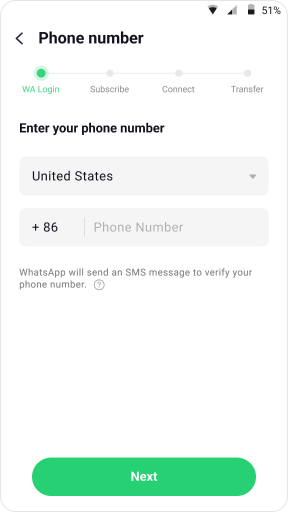
- Follow the guiding tutorial to restore your WhatsApp backup on the Android phone.

Moving WhatsApp data between phones with Mutsapper is as easy as explained above. You won't encounter a WhatsApp missed call without ringing on your phone anymore. That is, after moving your Whatsapp data to the new phone.
Conclusion
A WhatsApp call not showing on the screen problem can be a great inconvenience. It can cripple your ability to connect with family and friends. But not anymore.
You already know the possible causes of the problem and how to fix it. We hope you resolve the issue by implementing one of the solutions discussed.
And if you need to switch to a new phone, the Wondershare Mutsapper will help transfer your WhatsApp data in a few taps. So, now get yourself in action and fix the problem once and for all!
FAQs
-
Why am I Not Getting WhatsApp Calls on the Screen?
You're not getting WhatsApp calls on the screen because you might have turned off calling on the app. Tap check, tap the three dots at the screen's upper-right corner, and choose Settings. Next, tap Account > Privacy. You'll see an option labeled Call Permissions or Voice Calls, which should be turned on. -
What Else Can Cause 'WhatsApp Missed Calls Without Ringing' on iPhone?
The phone Noise Cancellation feature can cause WhatsApp to miss calls without ringing. To manage the feature, go to your phone's accessibility settings. Open the Settings app > Accessibility > Audio/Visual > Phone Noise Cancellation. The missed call issue can also happen if you have blocked numbers unintentionally. Review your WhatsApp settings regularly to avoid unintentional changes.








