
Facebook-owned Whatsapp is the most secure end-to-end encrypted messenger in today's date that is widely used by the world population for staying connected with their family and friends. Though you don't need to worry about your data privacy with WhatsApp, there are still some measures that you can take to ensure your data security is intact. For instance, when you make a new account on WhatsApp, it asks for uploading your status and display pick. When you do so, anyone in your contacts or anyone having your contact can access this information if he/she is also on WhatsApp to track or follow. Therefore, there is a dire need to keep your data privatized to avoid such circumstances. Through this post, we will guide you through specific aspects of maintaining your data privacy on Whatsapp!
Part 1. Change account privacy settings
You can change your WhatsApp privacy setting to know who all groups can see your data. Therefore, if you maintain proper data security, you can change some settings to do so.
Steps to change account privacy settings on WhatsApp
Step 1: Go to WhatsApp and open the Settings
Step 2: From Settings, navigate to Accounts and select Privacy
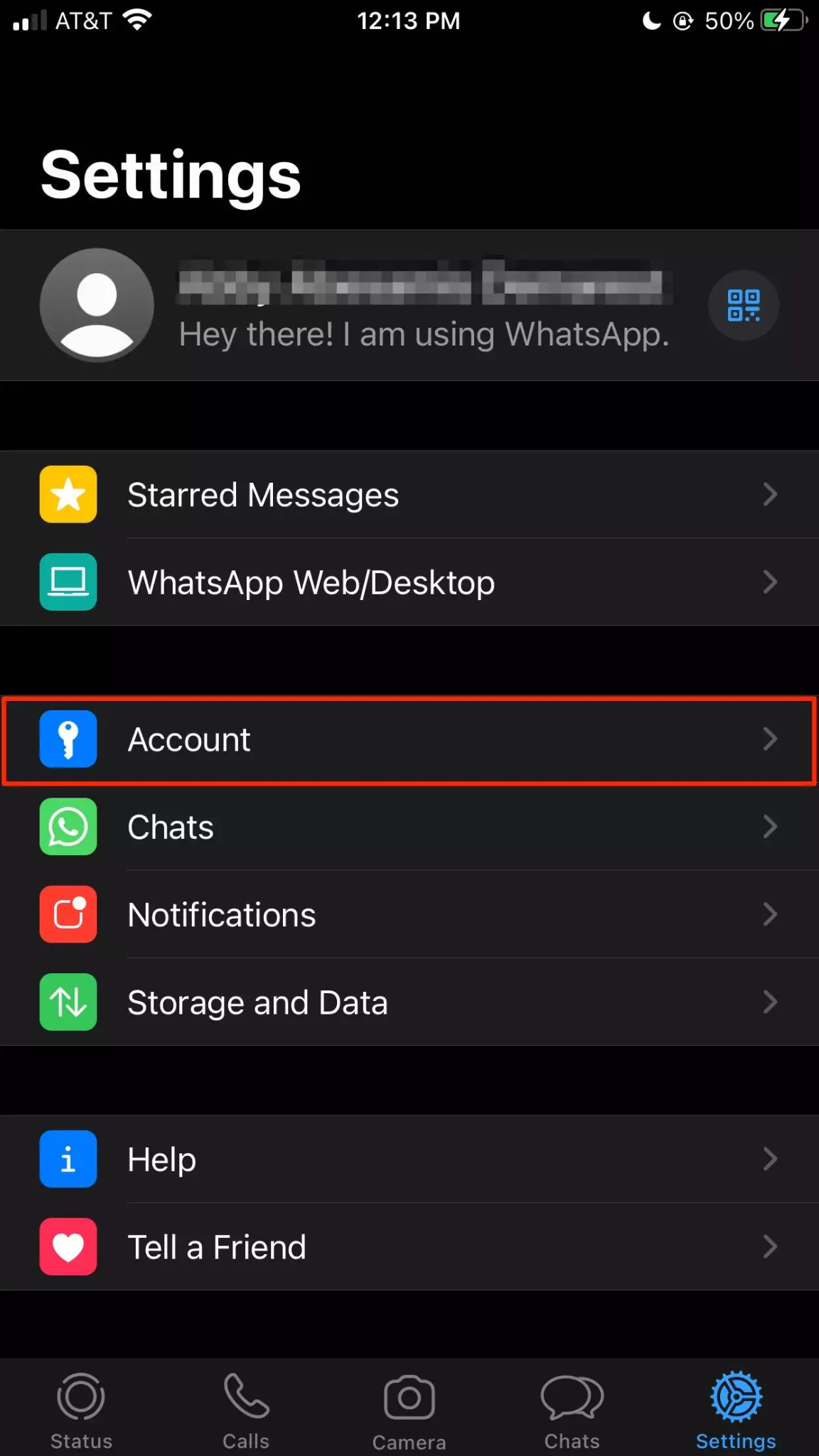
Step 3: Now, click on privacy settings you wish to change, such as profile picture, last seen, groups, status, about, etc. in case you disable read receipts, you will not be allowed to view or read the receipts of other users. Read receipts cannot also be turned off for groups. Likewise, if you want to change your last seen to private, you won't be able to see the last seen of others as well.

Step 4: After this, choose a group from the list of options like everyone, nobody, or my contacts. On doing so, only the people in the selected group will be able to access your data.

Part 2. Choose who can add you to a group
Whatsapp has a feature that lets you decide who can add you to Whatsapp groups. This feature provides more control over using the app and choosing who can add you in group chats. Whatsapp provides all its users with three levels of privacy options for group invites so that the users can select any of the options as per your preference.
To access this feature, follow the below steps:
Step 1: Navigate to WhatsApp Settings
Step 2: Go to Accounts and select Privacy, followed by Groups
Step 3: After this, you will see three options ie, Everyone, My contact, and My Contacts Except. You can choose any option that you like to maintain your privacy.
Alt: whatsapp add group options.jpg
Here, the Everyone option allows access to all the WhatsApp users to add you to any group. When you select My Contacts, it will let anyone from your phone contacts to add you to a group. However, if that user isn't in your contacts, he/she won't be able to add you to a group. Lastly, when you choose the My Contacts Except option, this will let only a selected group of people add you to a group except for those who you did select or exclude.
Note: There can be a scenario when someone tries to add you to a group, but he/she is excluded from the above permissions, in this case. The group admin can send an invite to the contact via a private message. This invite is active for 72 hours, after which it expires.
Part 3. Turn off Live Location
Did you know there is a live location sharing feature in WhatsApp that lets you share your real-time location with other WhatsApp users. This setting can be controlled by selecting the duration for which you want to share your live location. Plus, you can anytime stop sharing your live location. This feature is highly encrypted, and no one else can see your live location except those with whom you are sharing.
Steps to share your live WhatsApp location with an individual or group
Step 1: Launch Whatsapp and go to Settings.
Step 2: From Settings, select Accounts and then Privacy
Step 3: Now, choose Location Services followed by selecting Always. You can also use your phone settings to activate this feature
Step 4: After this, open any group or individual chat with whom you want to share your live location and click on Attach or +
Step 5: From Attach, select Location and then Share Live location. You can now choose the time to which you want to continue sharing the live location and then click on send.


Steps to stop sharing your live location
Step 1: Open the chat of an individual or group with whom you are sharing your live location
Step 2: Tap on stop sharing to stop sharing the live location and time you want.

After this, you can disable the location option for WhatsApp by going to your mobile Settings and selecting Privacy. From Privacy, select Location Services followed by Whatsapp and then click on Never.
Part 4. Use the Blocking and Reporting functions reasonably
You can use WhatsApp blocking feature to stop receiving messages from any WhatsApp users. When you use this feature to block someone, they won't be able to access your information like status and profile picture. Besides, when you use this feature for anyone, they won't be notified that they have been blocked.
How to block someone on WhatsApp?
Step 1: Open WhatsApp and go to the menu to select Settings
Step 2: From here, select Account and then Privacy
Step 3: Now, click on blocked contact and tap on add to add anyone in this blocked contacts list.
Alternatively, you can open the chat of the contact you want to block by tapping on his name and selecting the Block Contact option.
Whatsapp Reporting Feature
Whatsapp has a reporting feature to report about someone sending you offensive or discriminating messages. When you report a contact or group using this feature, a proof of chat will be submitted to WhatsApp to rectify and work on the problem. You can follow the below steps to report a group or individual on WhatsApp.
Step 1: Go to WhatsApp and open the chat of the contact you want to report
Step 2: Now, tap on their name and select Report Contact to report about the individual.
Similarly, you can report about any group by opening the chat and tapping on the group name, followed by selecting the report group option.
New Trendings
Top Stories
All Categories









Axel Nash
staff Editor