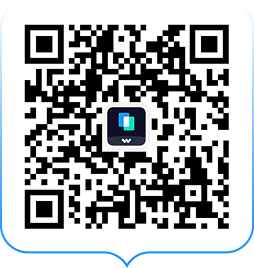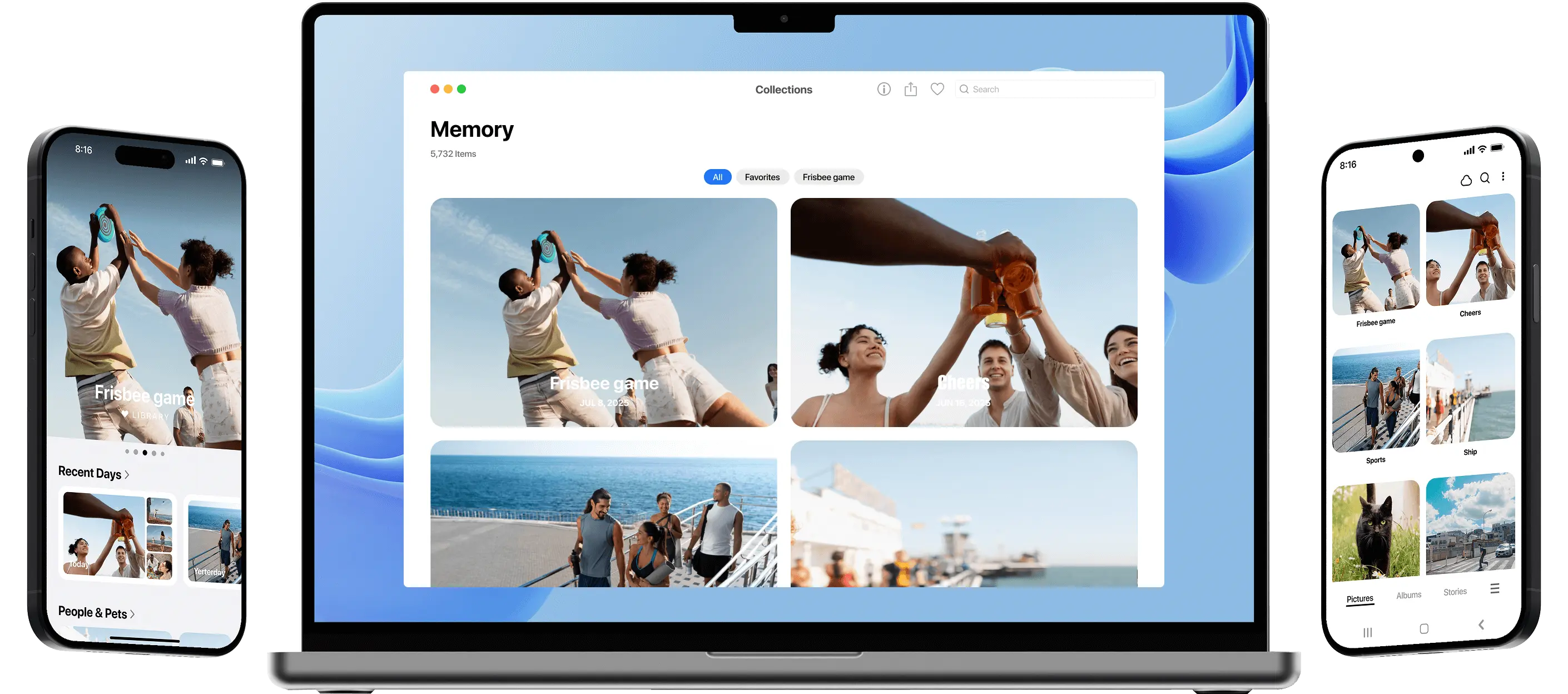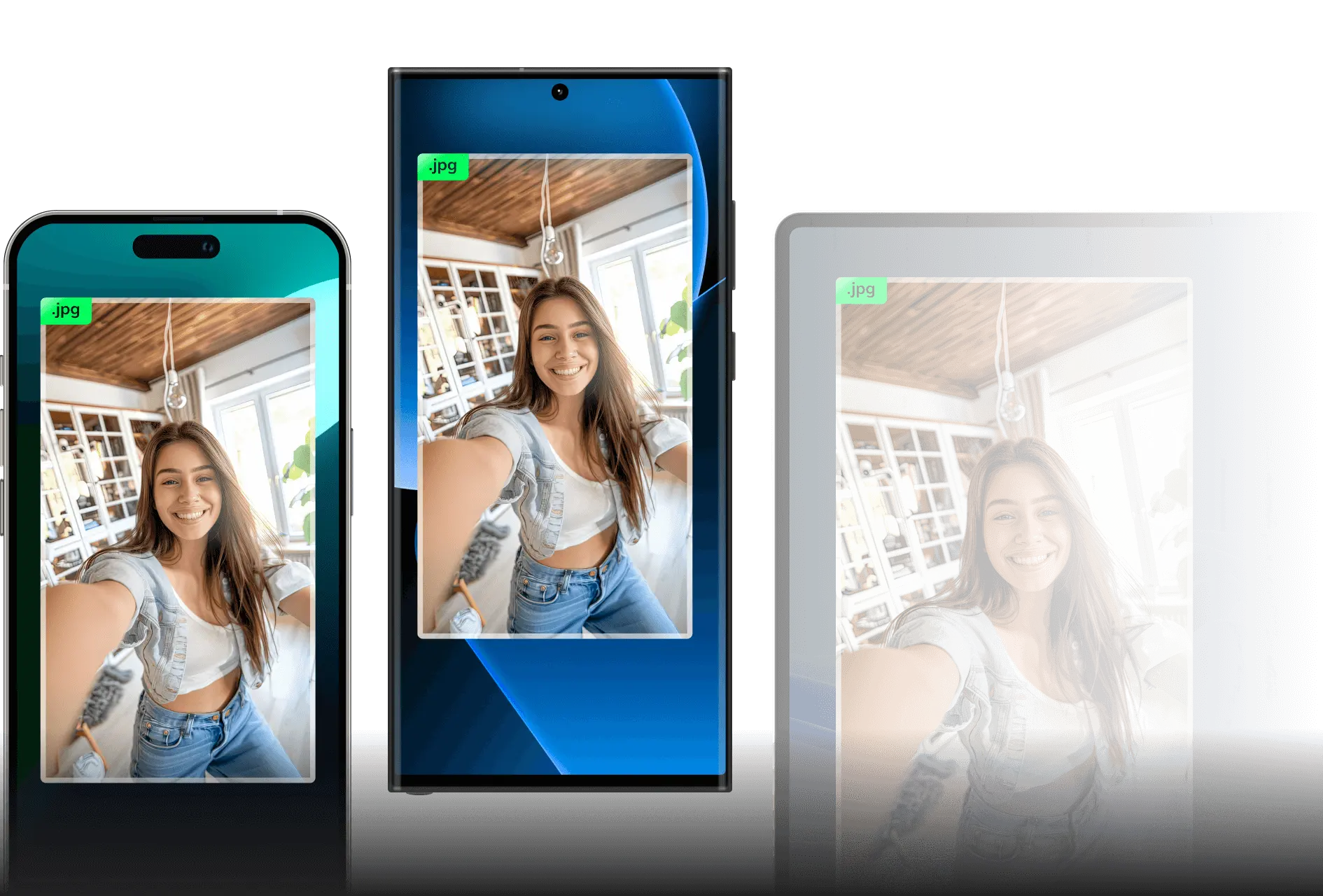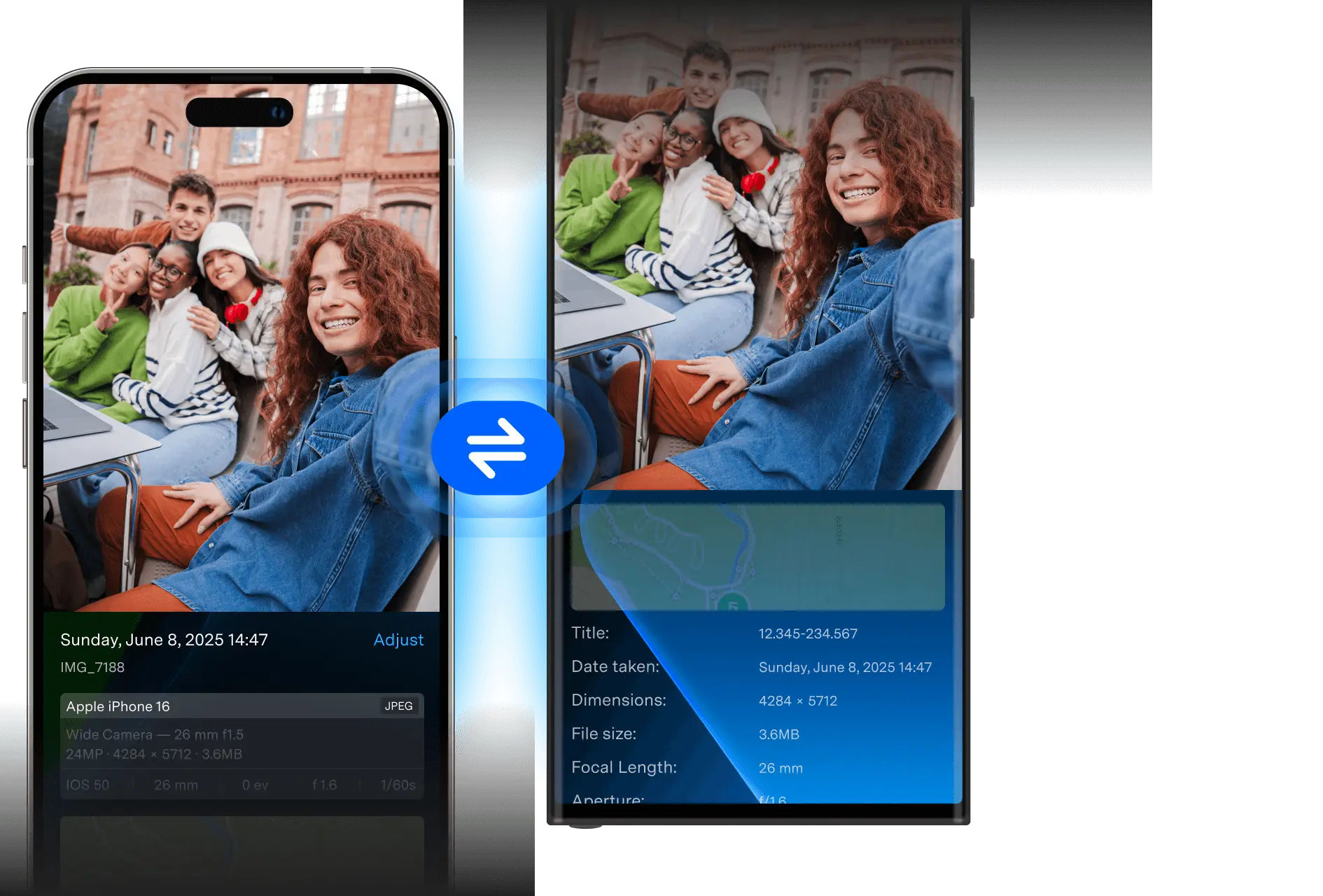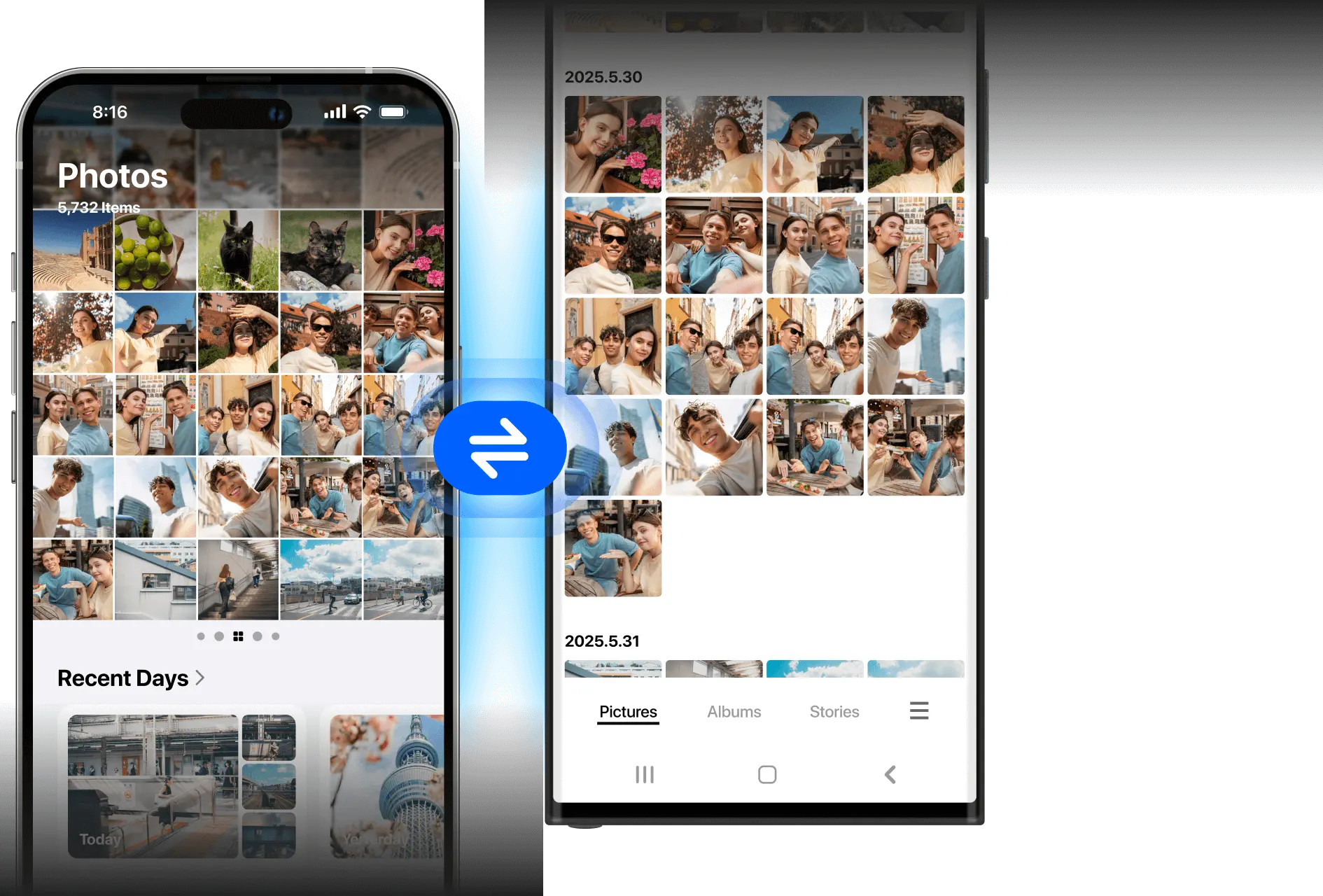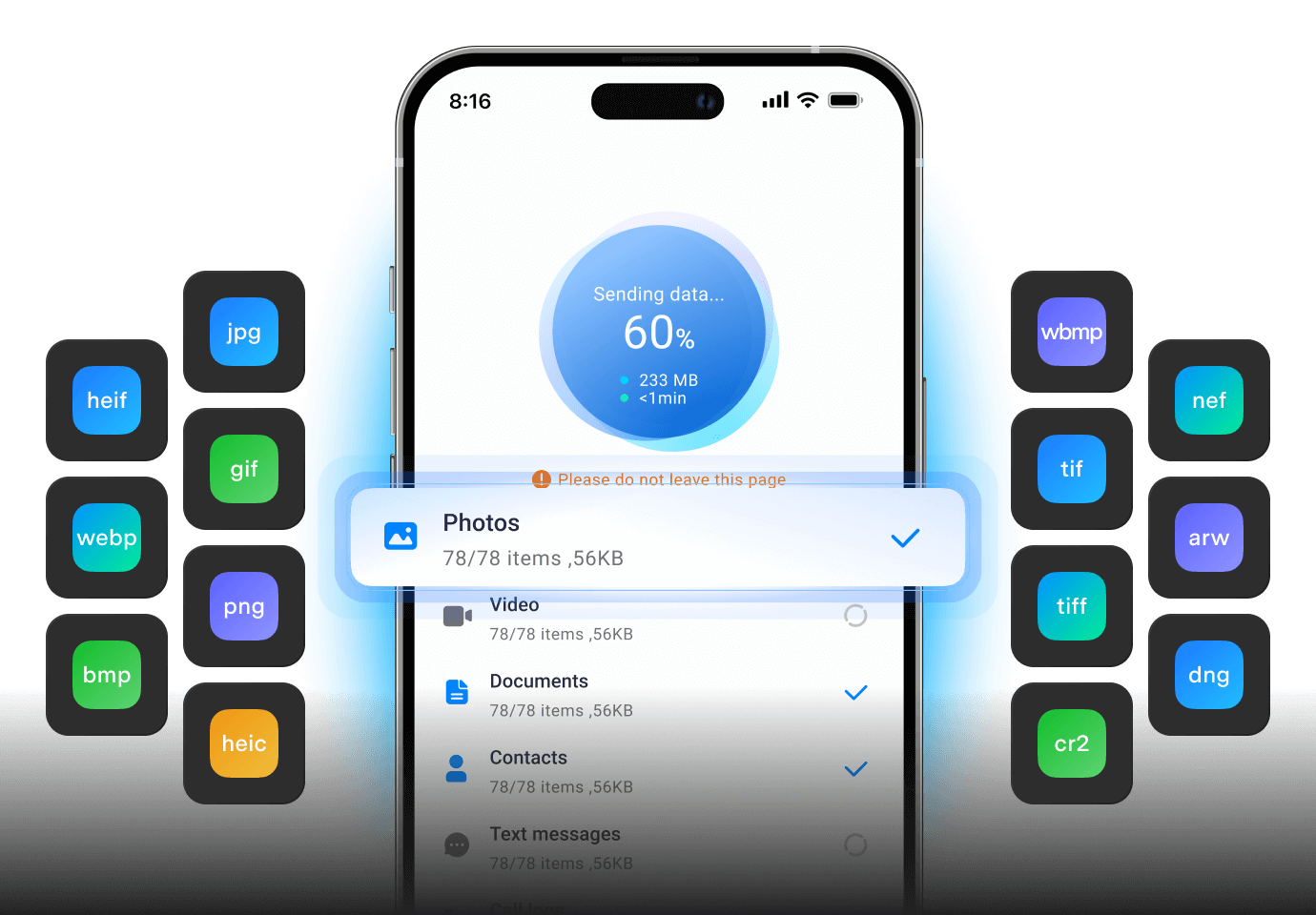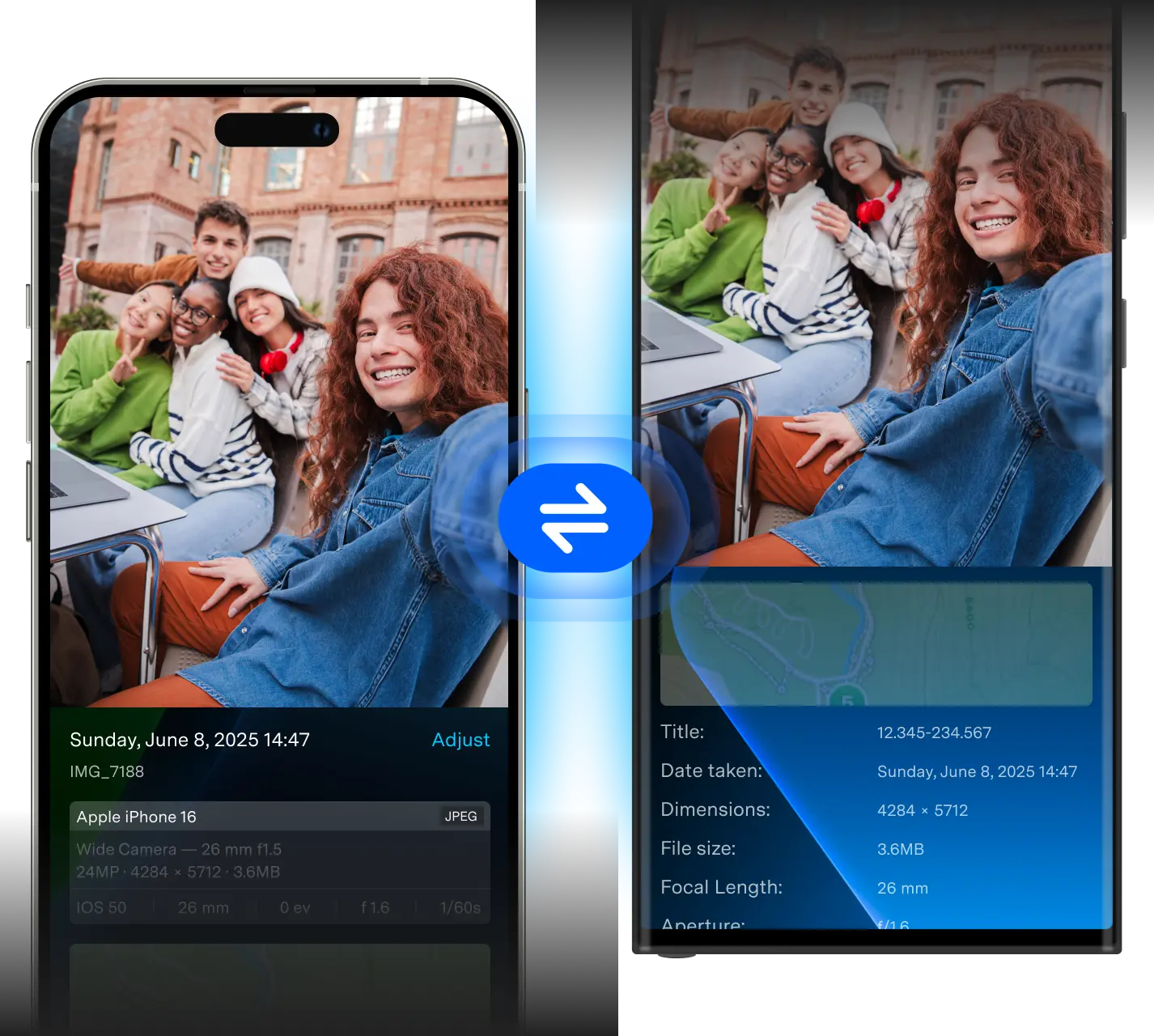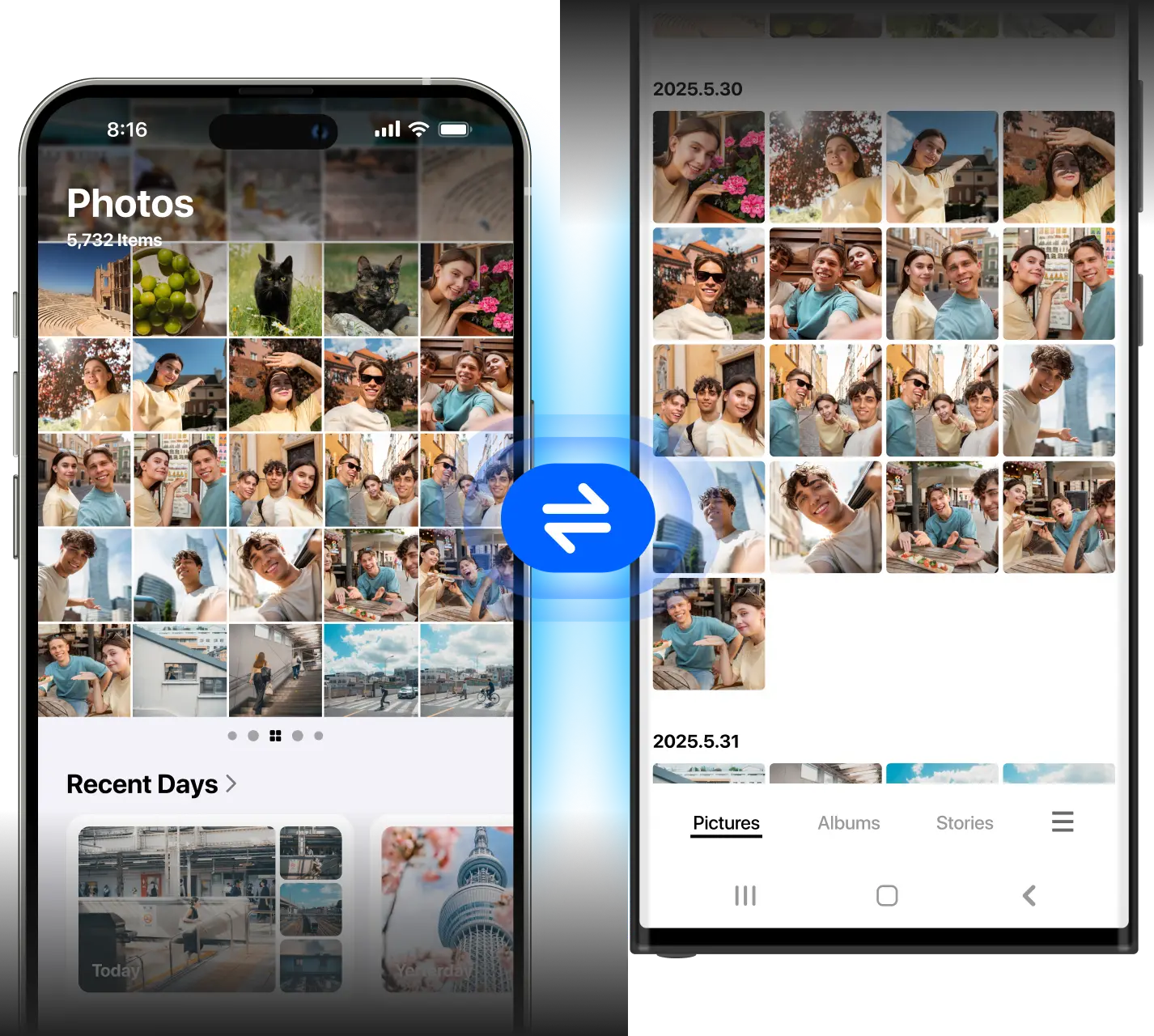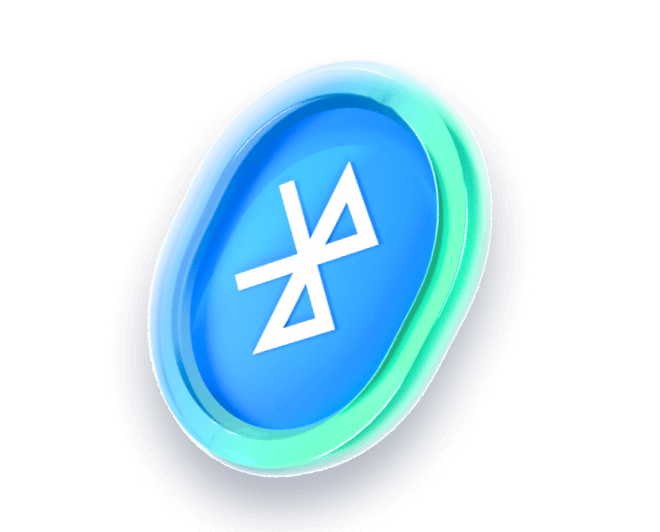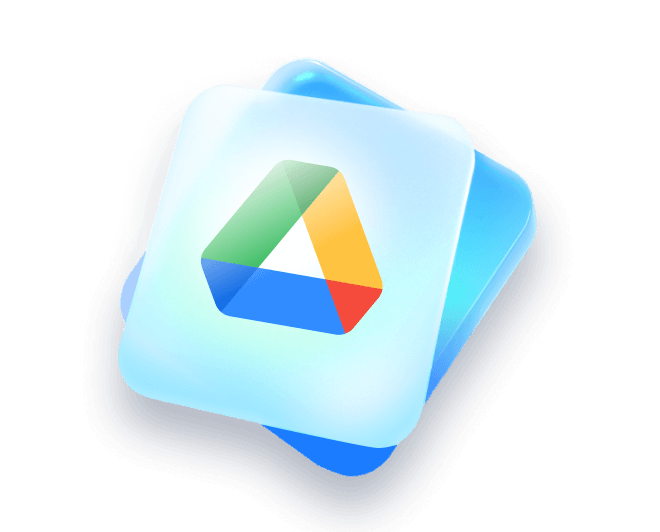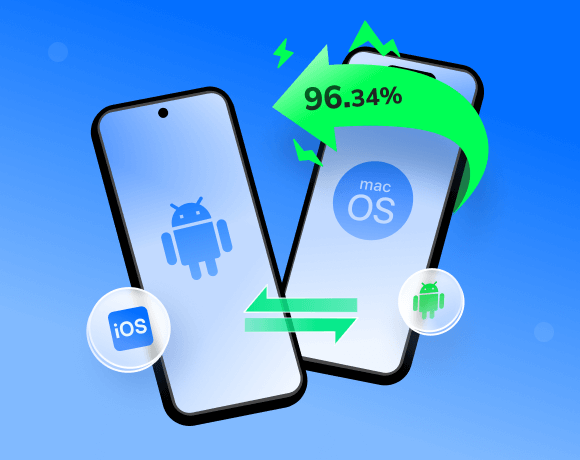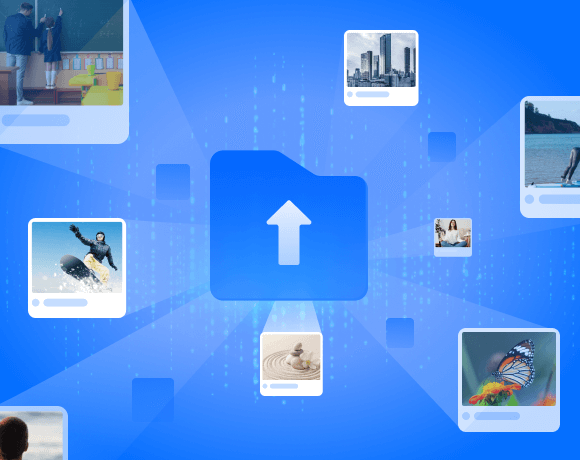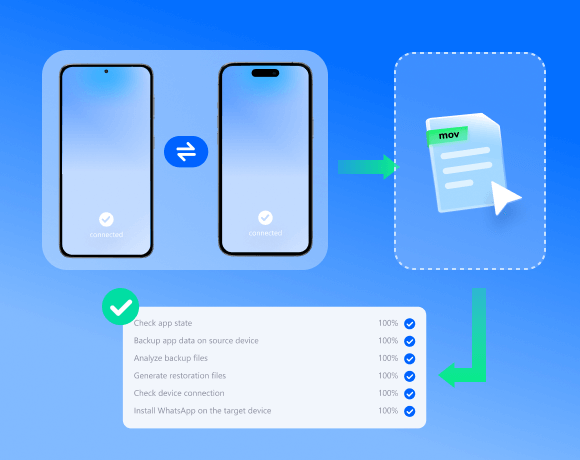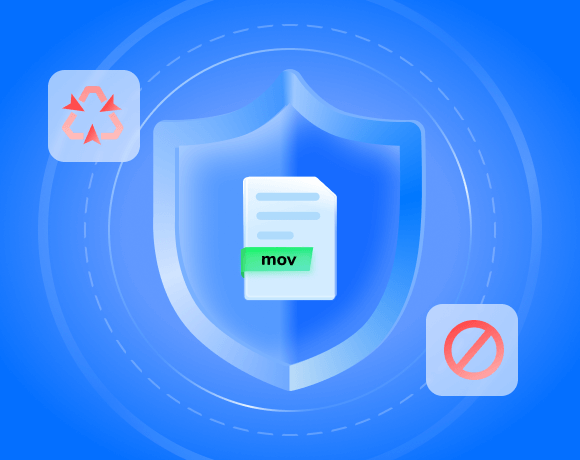Your Best Fix: MobileTrans-Photo Transfer
MobileTrans is an ideal solution for photo transfer. It preserves the full quality of the photos and retains every single piece of data, including shooting time, location,
album, and more. With wired and wireless solutions available, it suits every photo transfer scenario. Here are its outstanding features:
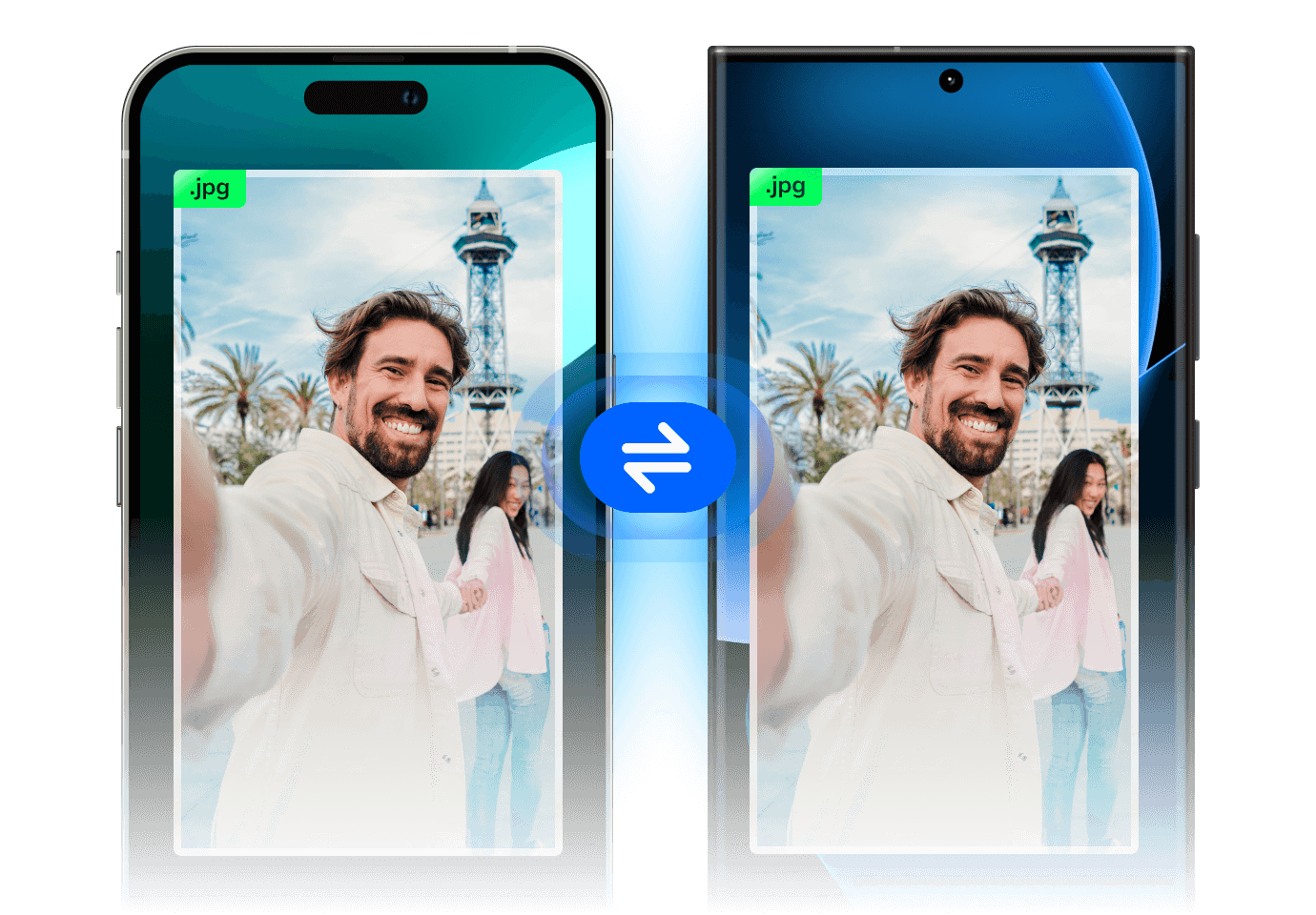
Transfer Photos From Phone to Phone
Support transferring photos between iPhones or Android phones. Also available to transfer photos from Android to iPhone or vice versa. You can choose to transfer them wirelessly or safely with a computer.
Transfer Photos From Phone to PC
Transfer data between phones and computers seamlessly, whether it's an iPhone, Android, Windows, or MacBook. Support cross-platform transfer with an impressive speed and one-click easy operations.
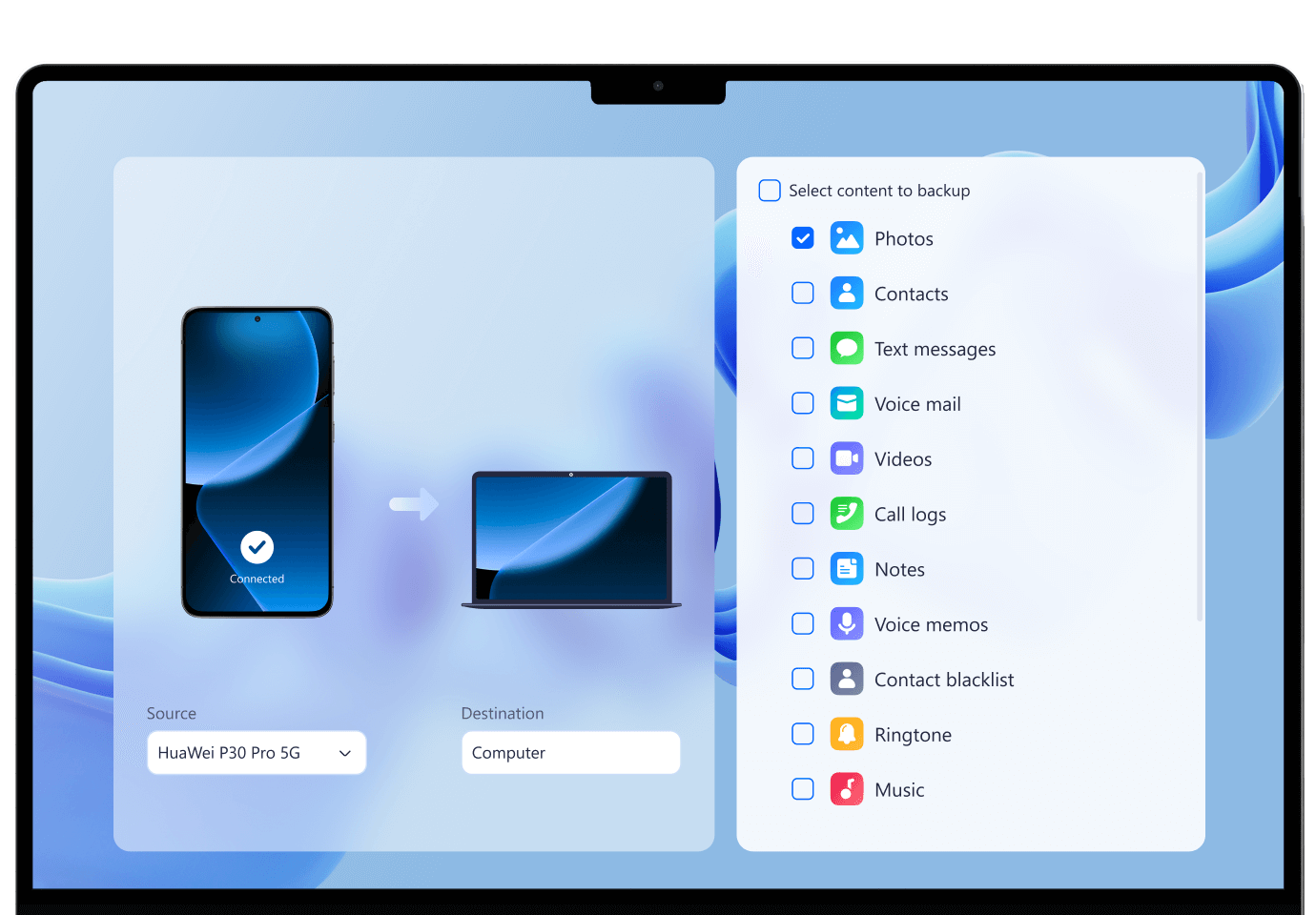
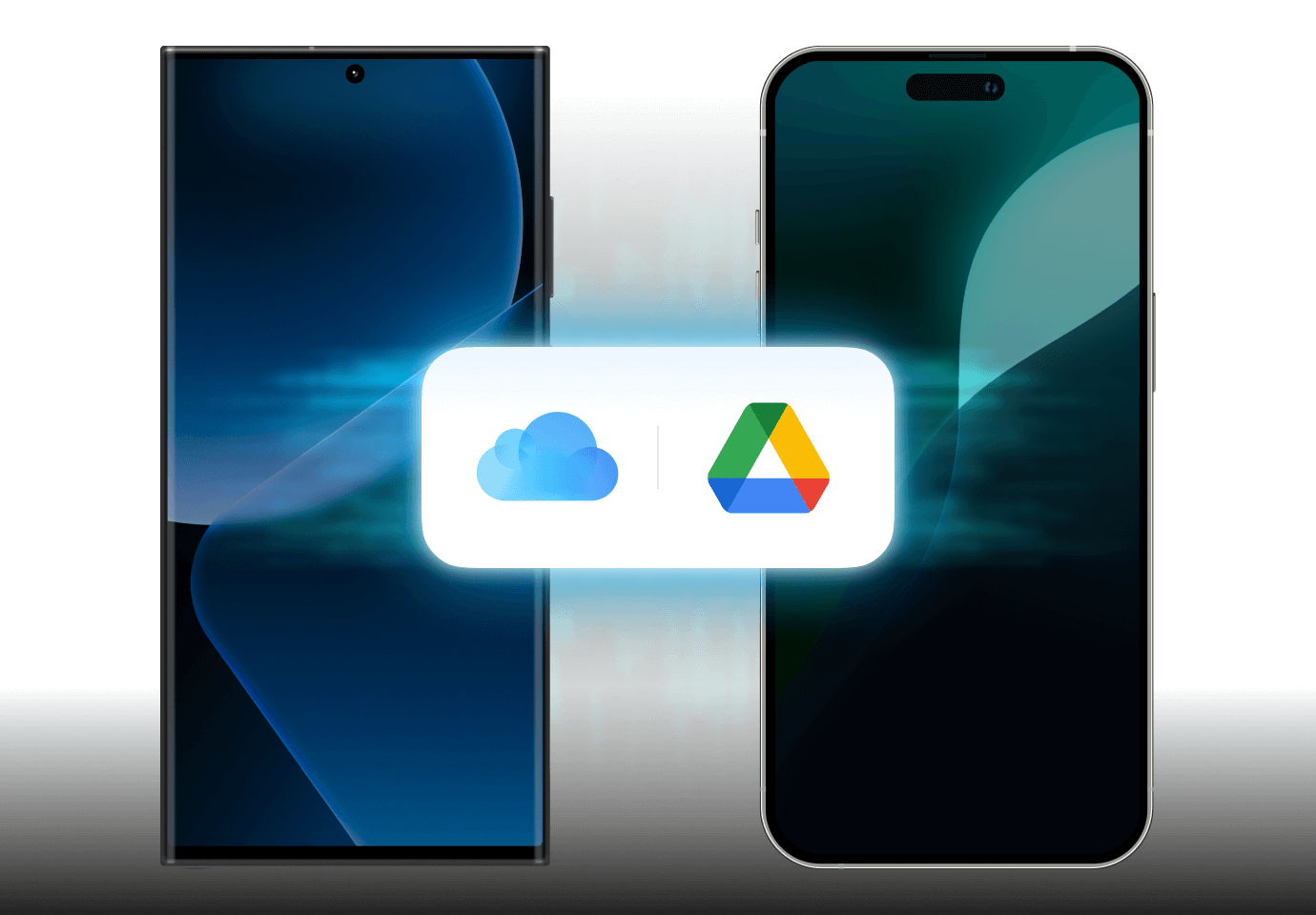
Transfer Photos From Cloud to Phone
Transfer your photos from iCloud to your Android directly! Without recovering the images to your iPhone again, MobileTrans can transfer files and photos from iCloud to your Android device, saving a significant amount of time.
Transfer Photos with MobileTrans in 3 Easy Steps
Looking for the best way to transfer photos between devices? MobileTrans lets you move your clips
— regardless of format or size — without using iTunes, Wi-Fi, or cellular data, or manual backups.
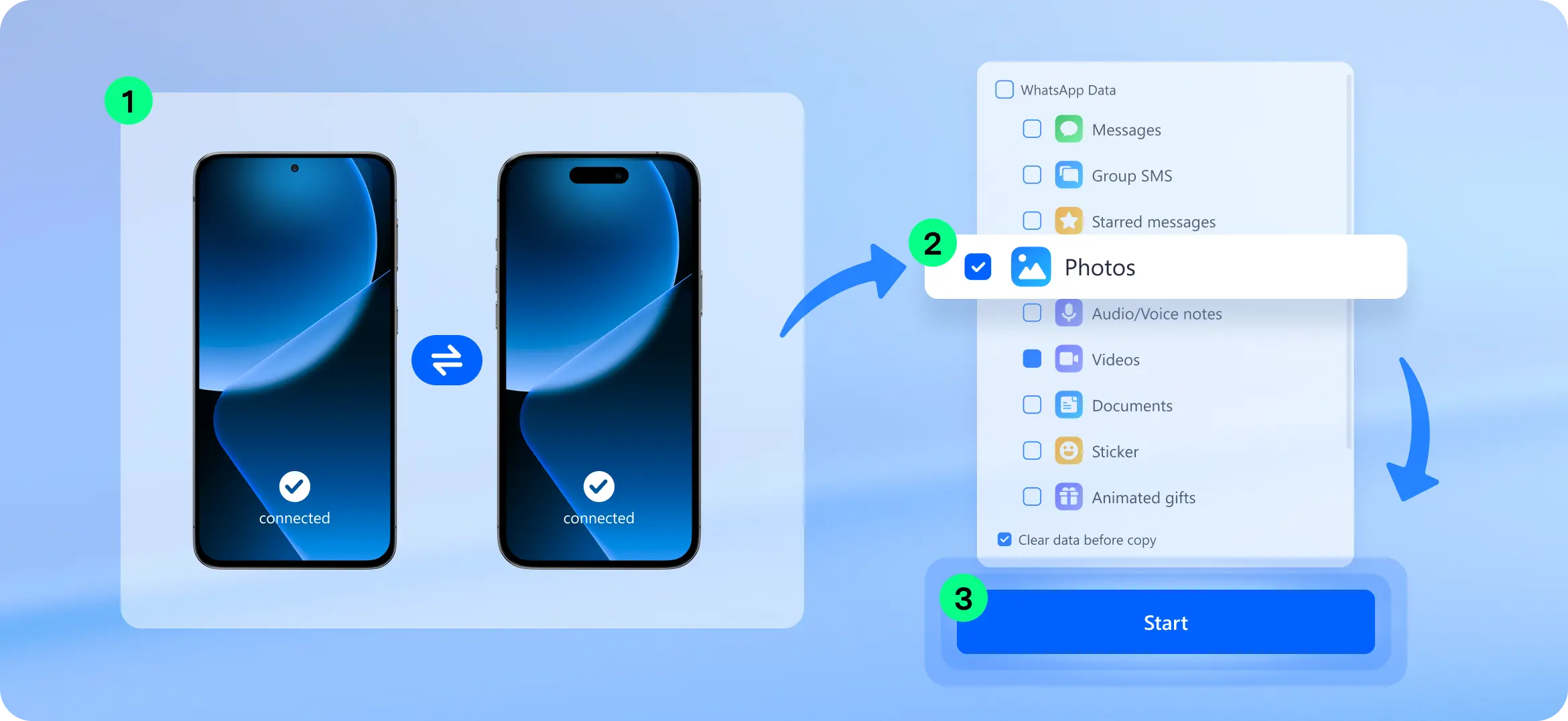
Why Use MobileTrans to Send Photos
MobileTrans

|
Cloud | USB Cable | Bluetooth | ||
|---|---|---|---|---|---|
| Fast Speed |
|
|
|
|
|
| Compatible to All Systems |
|
|
|
|
|
| Keep Photo Quality |
|
|
|
|
|
| Keep Meta Data |
|
|
|
|
|
| Keep Album |
|
|
|
|
|
| No Limited Batch Transfer |
|
|
|
|
|