Switching from iPhone to Android can be a big step, but what makes the process more hectic is moving call logs. Whether you are updating a new device or switching, having iPhone calls logs to Android can be a great help, especially when handling a business. Therefore, learning how to transfer call history from iPhone to Android using the right tool is crucial.
To assist you in this, we have uncovered several ways through which you can quickly move call data across devices without any loss. By adhering to these instructions, one can easily ensure that they can access their call history, making mobile switching hassle-free.
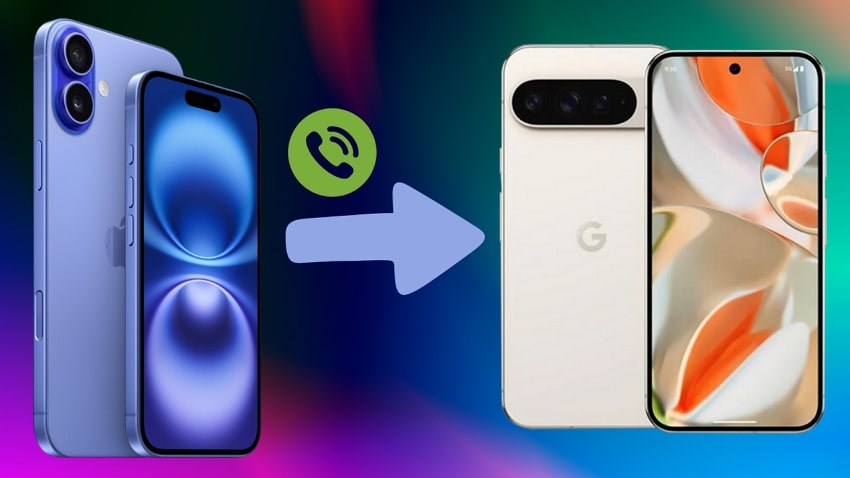
In this article
Part 1. Can We Transfer Call History from iPhone to Android via Smart Switch?
Many users prefer Smart Switch to transfer data from one device to another, but when it comes to call logs, unfortunately, it doesn’t support iOS to Android transfer. For data sharing, this platform uses wire and wireless (iCloud) methods. Regardless of the option, you can't switch iPhone call history to Android.
Though the "transfer call logs from iPhone to Android" is not possible, Android users can easily transfer any type of data from Android to Android. This doesn't mean that iOS users can't share any type of data with Android phones. As compared to call logs, one can easily share iPhone photos, videos, music, and document files, making accessibility seamless.
Part 2. The Best Data Transfer App to Transfer Call History from iPhone to Android
In place of the Smart Switch, individuals can use the MobileTrans App to effortlessly move data from iOS to Android or Android to Android. This application features the functionality to move any type of data, whether it's call logs or contact, without raising data loss concerns. Additionally, there is a QR scan code method for secure and malware-free data sharing, making data move securely.
While transferring SMS and call logs to Android using this app, you can move your data 200 times faster. However, to transfer call logs between iPhone and Android, you have to use the USB method and choose the data type. The MobileTrans App will move it easily across platforms.
Other Features of the MobileTrans App
- File Transfer: Using this app, you can share PPT, Excel, Word, or any type of file to an iOS or Android device.
- Data Encryption: No matter the data type, it ensures you encrypt and guard your data from unauthorized access.
- WhatsApp Transfer: Other than basic data, one can also switch WhatsApp across platforms, whether it is text messages, media, or links.

How to Transfer iOS Call Logs to Android with MobileTrans App | Simple Guide
Moving on to our main concern, here is the detailed stepwise guidance on how to transfer call history to the new phone Android. After following these instructions in detail, you will be able to move iOS call logs to Samsung in real-time:
Step 1. Choose Transfer Direction and Data Type on Your Sender Device
To begin with, launch the MobileTrans App on both devices and tap the “Phone to Phone” option within your iPhone app. After that, a bottom-up menu will be displayed, and you have to pick the “iPhone to Android” option to begin the process. Moving on, choose “Other Data” and determine the data type you seek to share with the Android. To access the QR code, tick the call logs and messages option before pressing the “Send” button.
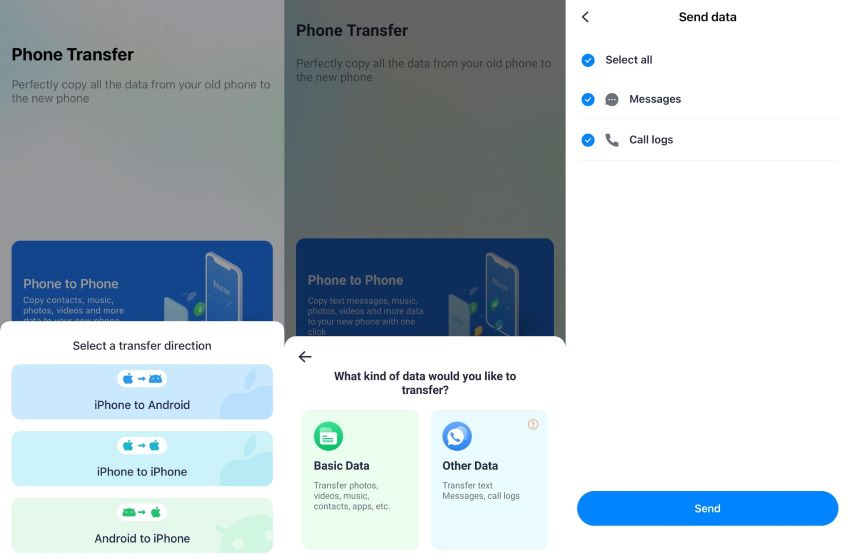
Step 2. Scan the QR code and Connect Both Devices to Import Data
Then, scan the QR code from the iPhone and connect both devices via USB-C or lightning cable to make data sharing seamless. Once connected, the app will start copying the data, including the call logs, from iOS. After some time, you will be able to access the iPhone call logs on Android.
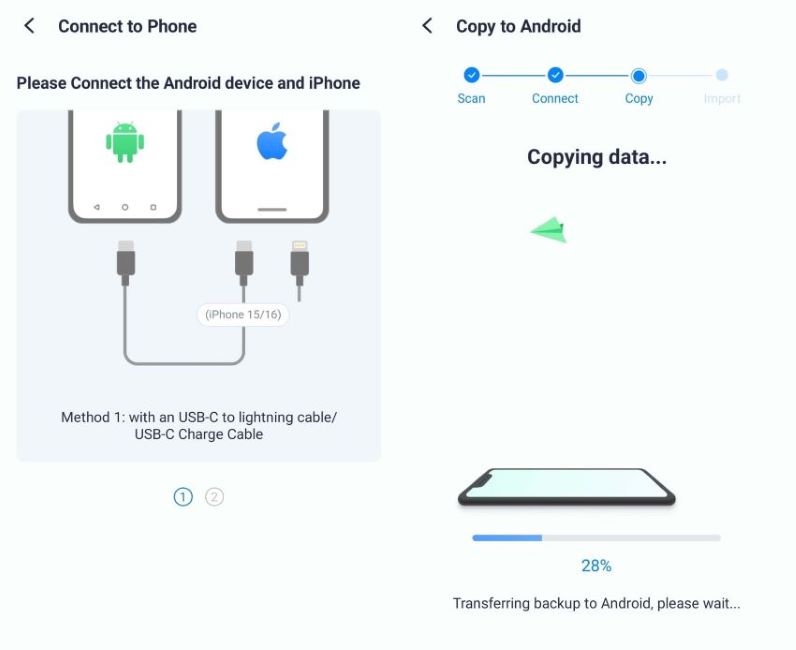
Step 3. Import the Messages and Call Logs Data
Once this process is complete, hit the Done button to get the desired data on your iPhone.
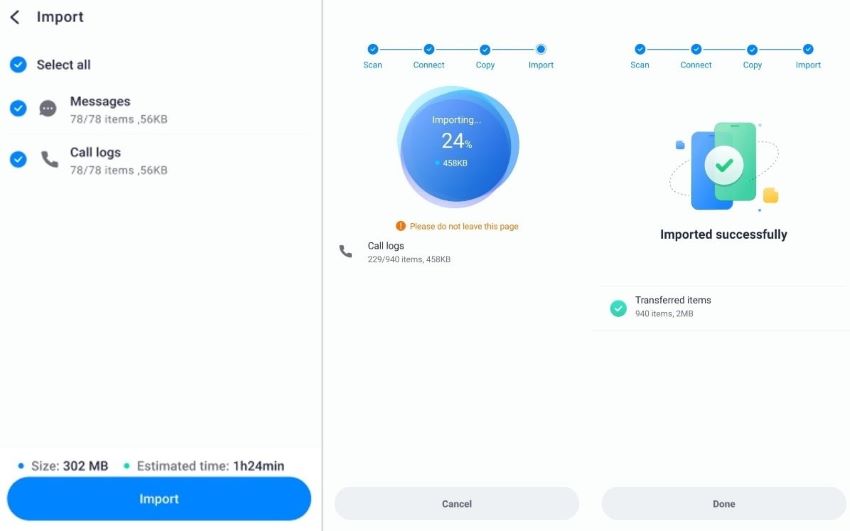
Part 3. How to Transfer Call History from iPhone to Android Using iSMS2droid?
iSMS2droid is another free solution to transfer call history from iPhone to Android, but only if you have an unencrypted database. Before moving iOS call logs to Android, you need to create a backup and then use iSMS2droid to import data. To make this process compressive, follow the detailed guidance mentioned below:
Step 1. Start by creating backups both on Windows and Mac in just a few taps before importing into iSMS2droid. While doing so, you need to turn on the “Flight” mode on your iOS device or remove the SIM card from your phone.
For Windows:
On Windows, open iTunes, connect the device through a USB cable, and tap the phone icon from the top bar. Once done, head to the “Summary” tab and pick the “Back Up Now” button to generate the call logs backup file “5a4935c78a5255723f707230a451d79c540d2741” on your PC.
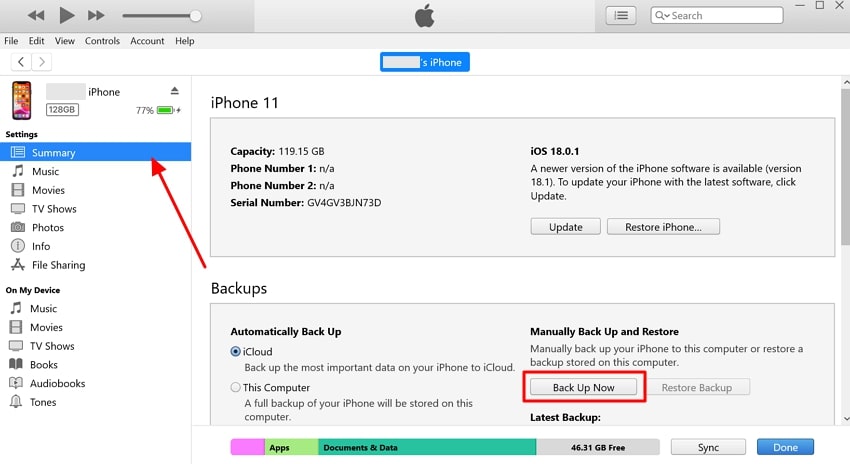
For Mac:
Regarding Mac, attach the iDevice via USB cable, head to the Finder, and search for the device name on the left sidebar. After that, once it is done, tap the “Back Up Now” option under the “General” button and create a “5a4935c78a5255723f707230a451d79c540d2741” file.
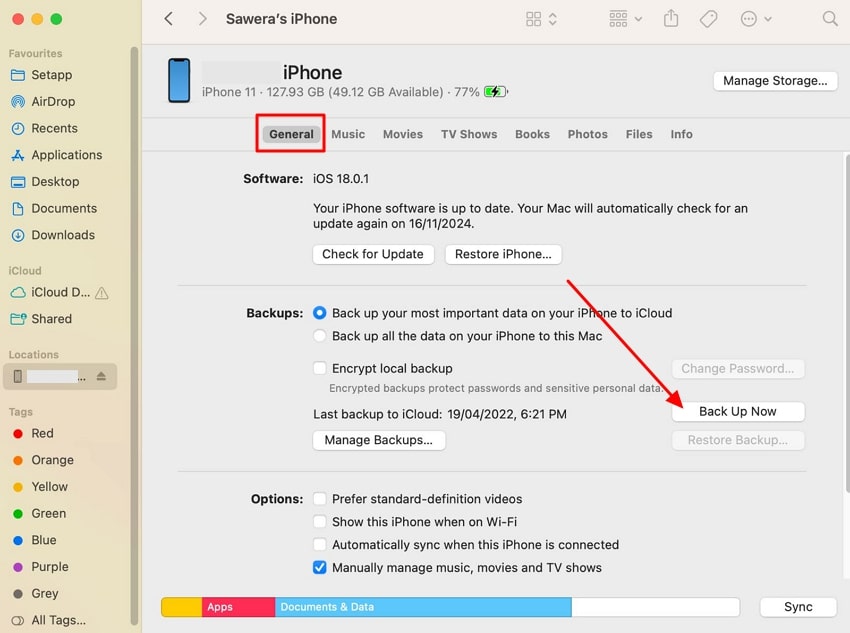
Step 2. Now that the folder is created, follow the given paths on your PC and MacBook and locate the file “5a4935c78a5255723f707230a451d79c540d2741” in the 5a call logs folder. Once you've navigated the folder, mail it to your Android device and start the importing process with iSMS2droid.
For Windows:
“C:\Users[YourUsername]\AppData\Roaming\Apple Computer\MobileSync\Backup\”
For Mac:
“~/Library/Application Support/MobileSync/Backup/”
Step 3. Moving on, access and download the 5a4935c78a5255723f707230a451d79c540d2741 file from Gmail and then install the iSMS2droid on Android. Then, tap the “Import Call Log” option from the main screen and pick the file from the device to access the iOS call logs.
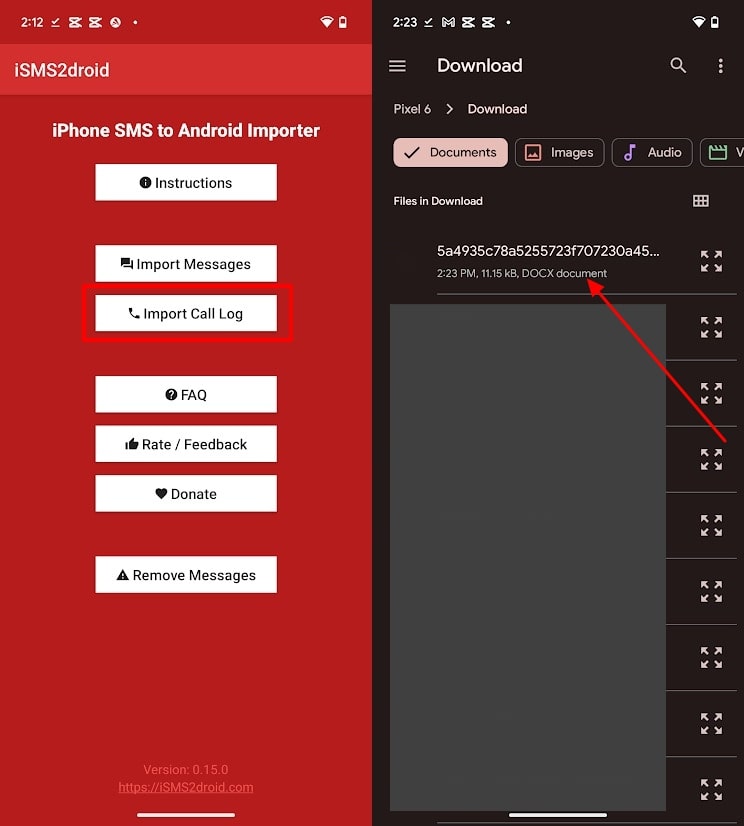
Cons
- Encryption Issues: Since this app only supports unencrypted backups, it can limit the options for those with encrypted iPhone backups.
- Manual Backup and File Handling: Other than that, manual backups and file handling on Android can be hectic and time-consuming, making call log sharing daunting.
Conclusion
Summing up, learning how to transfer call logs from iPhone to Android is necessary to access call history quickly. Therefore, this article has covered various simple ways through which you can easily move data from one device to another. Among all the methods, consider using the MobileTrans App to quickly switch the device data via the USB connection method.











