Hello, I'd like to manage my iPhone backups, but where does iPhone backup go on PC?
Apple iTunes usually stores backup to the primary disk of a computer, and it doesn't allow users to change the backup location.
However, if you're looking to delete, restore, or check your iPhone backup on your computer, you must know where the iPhon backup is stored to complete the operation.
That being said, in this article, we enlighten you on all you need to know about where to find iPhone backup on PC. So, keep reading.

Part 1: Where are iPhone Backups Stored on Windows 10/11
There are different ways to locate your iPhone backups on Windows PC.
As we all know, you can backup iPhone data to a Windows computer either via iTunes or iCloud. So, the location where your iPhone backup is stored on a Windows PC all depends on the method you've used to backup your iPhone to a Windows computer.
We've explained the location where you could find your iPhone backup on Windows and how you can find it below.
1. Where is iPhone Backup Stored on PC when Using iTunes
There are two different ways to find iPhone backup on Windows when using iTunes. Yes, you can either find it directly via the location address or via the iTunes app. However, on the iTunes app, the location of the backup varies depending on the OS version.
Follow the steps outlined below to find where iPhone backup is stored on Windows PC when using iTunes.
Locate iPhone Backup on Windows When Using iTunes via Location Address
For quick access to your iPhone backup on Windows 10/7, just open File Explorer and input the following command;
“C:\Users\Your username\AppData\Roaming\Apple Computer\MobileSync\Backup\ or C:\Users\Your user name\Apple\MobileSync\Backup\”.
Below is a detailed guide to help you locate iPhone backup on Windows PC.
Step 1: Start your Windows PC and click on ‘Start Menu’.
Step 2: Enter the following ‘%appdata%’, in the search bar, then click on ‘Enter’. If that doesn't work on Windows 10, you can use %USERPROFILE%.
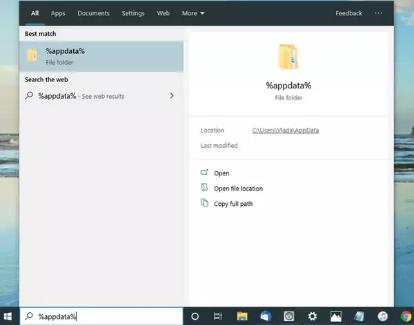
Step 3: Click on the file displayed on your screen, then select ‘Apple Computer’ > Choose MobileSync, and click on Backup to access your iPhone backup.
Locate iPhone backup on iTunes App
To view iPhone backup via iTunes app, on the other hand, requires you to have the iTunes app already installed on your Windows computer.
Step 1: Launch the iTunes app on your Windows computer.
Step 2: Click on the ‘iTunes’ at the top bar, then select Preferences from the drop-down list.
Step 3: Click on Devices and select the backup that you want to view.
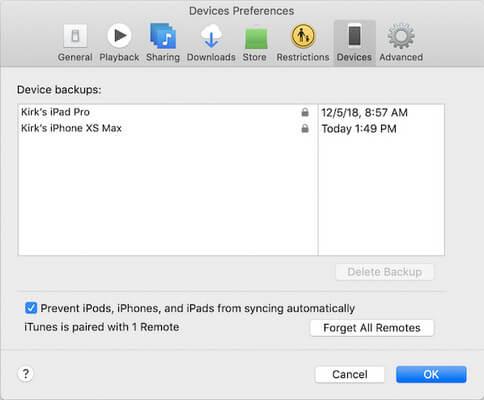
2. Where Does iPhone Backup Go on PC via iCloud
If you've backed up your iPhone to iCloud, you cannot find the backups on Cloud official website. However, you locate it via the iCloud app on your windows computer.
Follow the steps below to find iPhone backup through iCloud. Make sure you have the iCloud for Windows app installed on your PC.
Step 1: Launch the iCloud app on your Windows PC.
Step 2: Sign in to your iCloud account using your Apple ID and password.
Step 3: Click on the Storage button and select the backup you need.
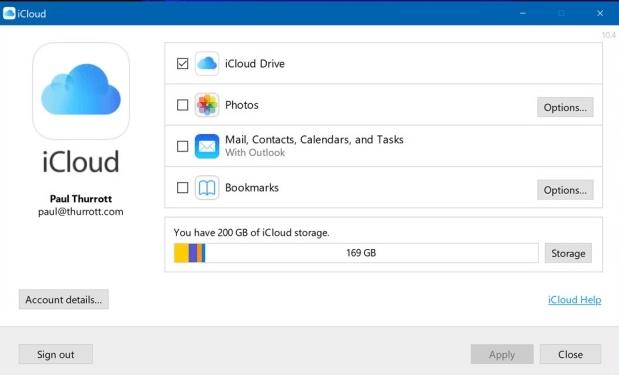
Part 2: Where is My iPhone Backup Stored on My PC - Mac
You can utilize iTunes or iFinder to locate your iPhone backups on your Mac computer depending on the OS it's running. Yes, iTunes will work perfectly for macOS Mojave 10.14 or Earlier while Finder is best for macOS Catalina 10.5 or later.
1. Where to Find iPhone Backup on Mac PC with Finder
To find the backup folders, follow the steps outlined below.
Step 1: Open the Finder app on your Mac computer. Then click on ‘Go’ at the top bar and select ‘Go to Folder’ from the drop-down list. Alternatively, you can type Command + F in the Finder app search bar.
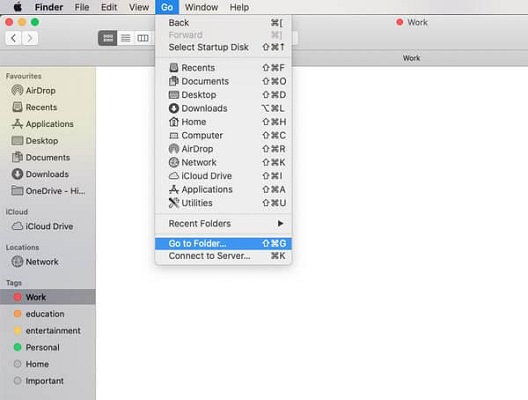
Step 2: Type the following in the search bar; ~/Library/ApplicationSupport/MobileSync/Backup/
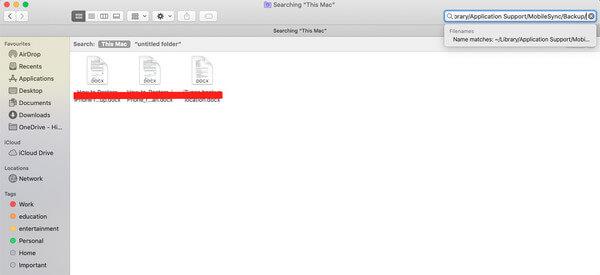
Step 3: Now, all your Apple device backups will be displayed on your screen.
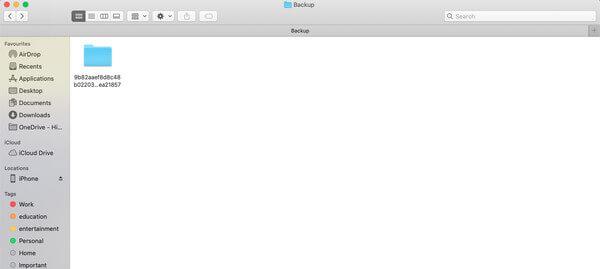
To find a specific backup via Finder, follow the steps outlined below.
Step 1: Open the Finder app and click on your Device.
Step 2: Navigate to the General tab and click on Manage Backups to view a list of your backups.
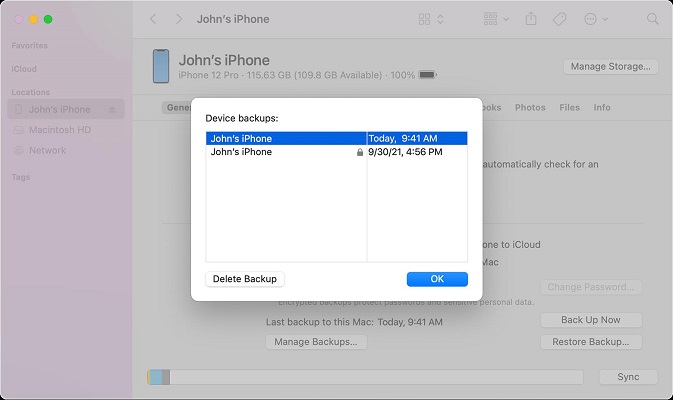
Step3: Right-click the backup you want to view and click ‘Show in Finder. You can also delete or archive the backup.
2. Where is Apple Backup Stored on Mac PC via iTunes
Follow the steps to locate Apple backups stored on your computer through iTunes.
Step 1: Open the iTunes app and click on Preferences.
Step 2: Click on Devices under preferences.
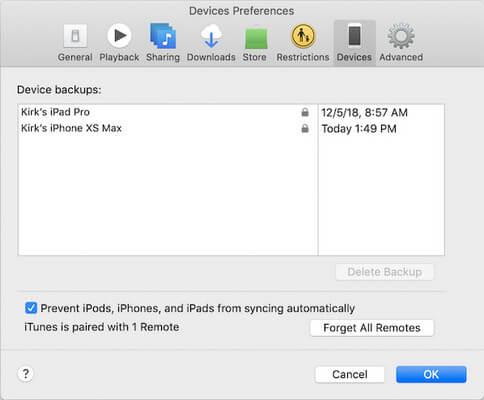
Step 3: Right-click the backup you want to view, then click on ‘Show in Finder to view or delere the backup.
Step 4: Click on OK to complete the process.
Part 3: View & Manage iPhone Backups with MobileTrans
Even though it's possible to locate iPhone backup on your computer, the sad news is it's impossible to move them or view them. However, with MobileTrans, it's another story entirely.
MobileTrans is a simple and efficient data-sharing software that allows users to manage their data without hassle. It supports a wide range of features that allows users to backup, transfer, and restore different kinds of data.
Also, MobileTrans doesn't only facilitate data backup from iPhone to computer but also allows the transfer of data from iPhone to Android or any device of your choice. All it takes is just a few clicks.
MobileTrans - Backup iPhone
Backup iPhone to PC and Manage Backups Easily!
- • Back up, manage, and view iPhone data without any compromise.
- • Selectively move iPhone data to a computer or Android device seamlessly.
- • Boast the widest coverage of mobile devices - Over 6000.
- • Support 100% secured data transfer, restoration, and backup.

 4.5/5 Excellent
4.5/5 ExcellentStep 1: Start the ‘MobileTrans’ app on your Mac/Windows PC and connect your iPhone using its cable.
- From the home page, click ‘Backup & Restore and select ‘Backup’ under ‘Phone Backup & Restore’ option.

Step 2: Choose the category of iPhone data you want to back up to your computer. Then click on Start to begin iPhone data backup process.

Step 3: Lastly, disconnect your iPhone from the computer after backup is completed. Then click ‘Open Backup Location’ view backed up data. move them to a preferred location on your PC, restore the backup to other phones or even delete them as needed..

Conclusion
We hope this article answers your question on ‘Where does iPhone data go on PC” perfectly. As explained above, you can find and view iPhone backup on a computer either via iTunes, Finder, or Location Address. However, if you're looking to view and manage iPhone backups, data-sharing software like MobileTrans is the best tool to help you perform such an operation effortlessly.
New Trendings
Top Stories
All Categories









Axel Nash
staff Editor