“Is there a way to backup my iPhone without using iTunes?” The data stored on an iPhone holds significant personal and professional value, making it crucial to have reliable backup methods in place to safeguard against potential data loss.
Traditionally, iTunes has been the primary tool for backing up iPhone data to a computer; however, many users seek alternative methods for various reasons, such as wanting more flexibility and convenience. Here, we aim to explore the various possible methods to backup iPhone without iTunes, and providing step-by-step instructions for you to back up your iPhone data easily and safely. They're also fully compatible with the latest iPhone 17 and iOS 26, ensuring smooth transfers and backups without compatibility issues.
In this article
Part 1: Can I Backup iPhone Without iTunes?
A lot of users want to know whether it’s possible to backup iPhone without iTunes. The answer to this question is yes, it is possible to backup an iPhone without iTunes. You can back up your iPhone to your computer or cloud services.
There are several alternative methods available that allow iPhone users to backup their devices without the need for iTunes. These methods provide users with the ability to securely and efficiently backup their data, ensuring that their valuable information is protected in the event of device loss, damage, or malfunction.
Part 2: How to Backup iPhone Without iTunes?
There are plenty of methods available to backup iPhone without iTunes. Following these methods carefully can make sure that you are able to successfully backup iPhone without using iTunes.
Here are the best methods to backup iPhone without having to use iTunes:
Method 1: Use MobileTrans to Backup iPhone on Computer Without iTunes
The “Backup & Restore” feature of Wondershare MobileTrans empowers you to seamlessly backup iPhone to computer without iTunes.
This tool provides a comprehensive solution for backing up all types of data, including contacts, messages, photos, videos, and custom settings. MobileTrans allows you to selectively backup or restore only the data you need, saving you time and storage space.
Wondershare MobileTrans
Back Up Your iPhone Easily
- • No data loss. No data leaks.
- • Support various data, including files, photos, videos, apps, contacts, etc.
- • Compatible with thousands of device types acorss Android and iOS.
- • Support Android 16 and iOS 26.

 4.5/5 Excellent
4.5/5 ExcellentFollow the steps below for backing up iPhone to computer without iTunes:
Step 1: Start by establishing a secure connection between your iPhone and the computer. Subsequently, initiate MobileTrans and navigate to its “Backup & Restore” feature. Select the “Phone Backup & Restore” option to embark on the backup process.

Step 2: MobileTrans empowers you to customize your backup by selecting the specific data types you desire to preserve. Carefully browse through the list and checkmark the desired categories. Once satisfied with your choices, click “Start” to initiate the backup.

Step 3: MobileTrans takes over the arduous task of backing up your iPhone, eliminating the need for manual intervention. Sit back and relax as the program diligently transfers your data to your computer.

- How to Restore Backup Without iTunes:
MobileTrans also allows you to restore backups seamlessly to your iPhone. MobileTrans enables the selection and restoration of specific data from backup files.
You can effortlessly restore your data to the device by simply connecting the iPhone to a PC, selecting the “Backup & Restore” option and then the “Phone Backup & Restore”, and choosing the relevant backup to restore. MobileTrans simplifies the process to backup and restore iPhone without iTunes, ensuring a hassle-free experience.


 4.5/5 Excellent
4.5/5 ExcellentMethod 2: Backup iPhone on Computer Without iTunes via iCloud
Backing up your iPhone to iCloud is a convenient way to ensure that your data is safe and secure. You can backup iPhone on computer without iTunes by following the necessary steps carefully.
This method allows you to store your data in the cloud, providing easy access from any device. It is a great option for those who prefer not to use iTunes for backups. iCloud Backup also allows you to easily restore your data to a new device if needed.
Step 1: Open the Settings app on your iPhone.
Step 2: Tap on your name at the top of the screen.
Step 3: Select “iCloud”, and then tap on “iCloud Backup”.
Step 4: Turn on the iCloud Backup toggle switch.
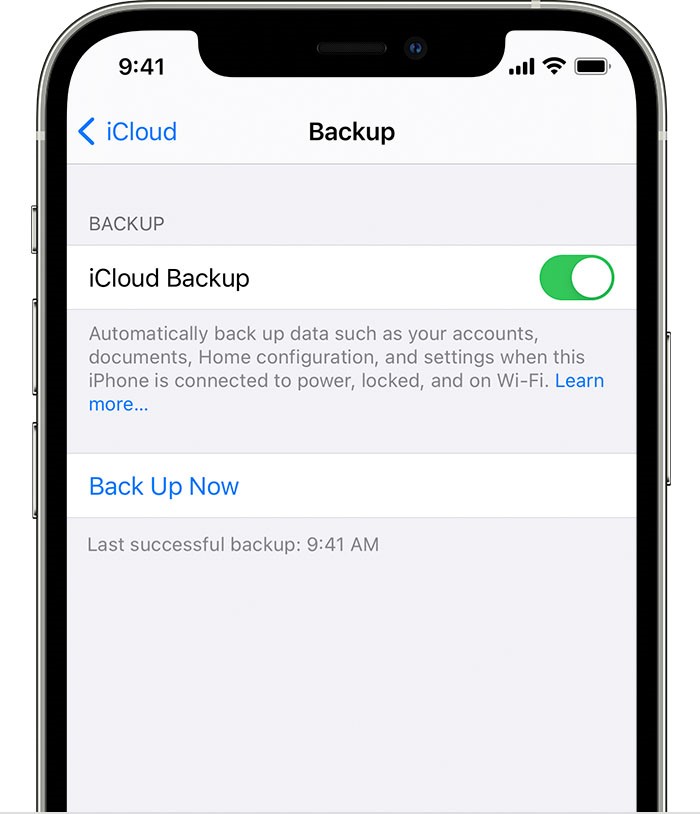
Step 5: Tap on “Back Up Now” to initiate a backup of your iPhone to iCloud.
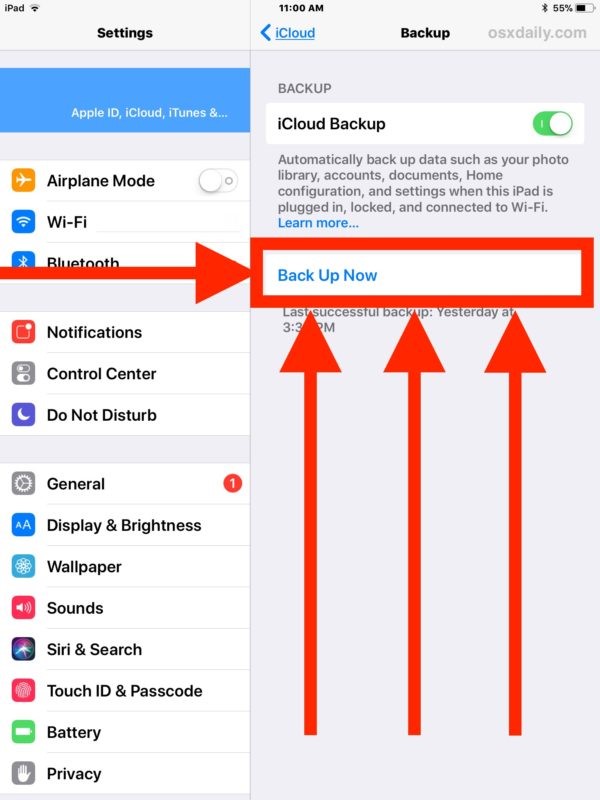
Method 3: How to Backup iPhone Without iTunes to Mac
It is possible to backup your iPhone to your Mac without using iTunes. This method allows you to keep a local backup of your data on your computer. By connecting your iPhone to your Mac and using Finder, you can easily create a backup. This is a good option for those who prefer to keep their data stored locally. The process is simple and can be done quickly and easily.
Step 1: Connect your iPhone to your Mac using a USB cable.
Step 2: Open Finder on your Mac.
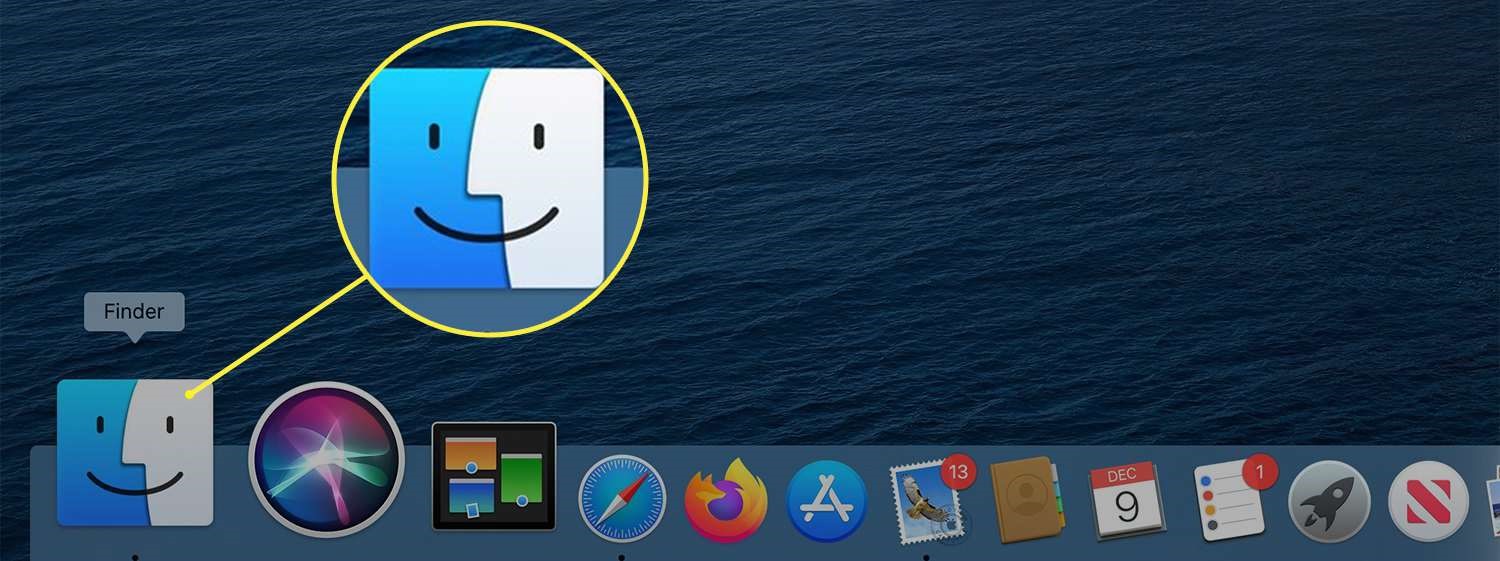
Step 3: Select your iPhone from the sidebar under Locations.
Step 4: Click on “Back Up Now” to create a backup of your iPhone on your Mac.
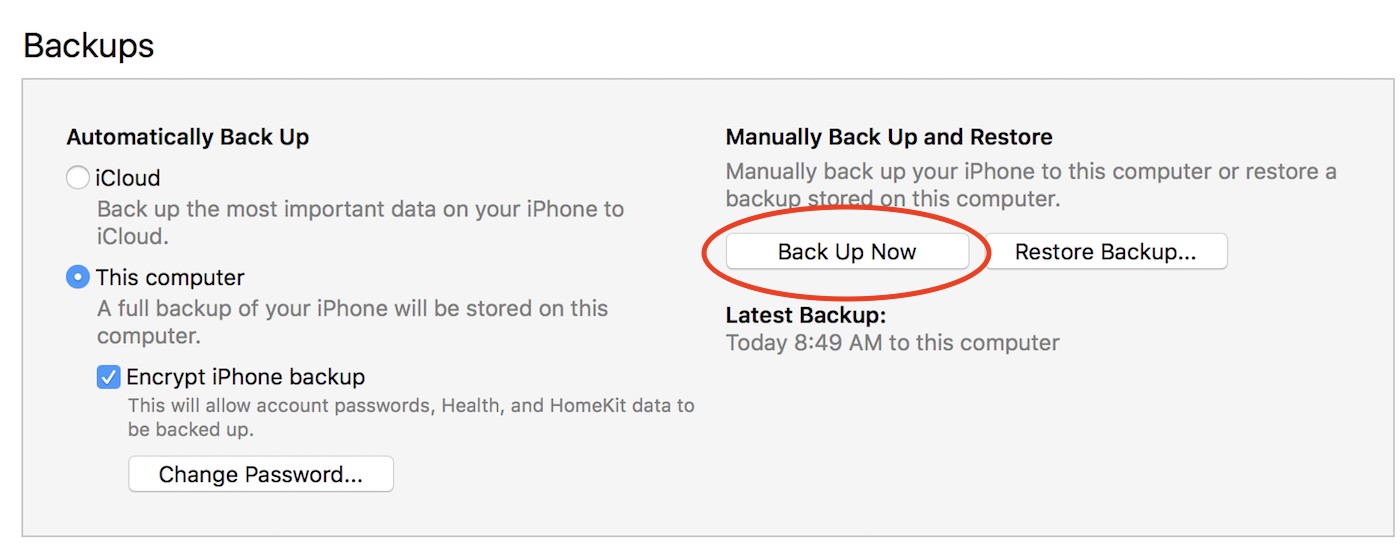
Method 4: Use Google Drive to Backup iPhone to Computer Without iTunes
Google Drive offers an alternative method to backup your iPhone to your computer without using iTunes. This method provides an additional layer of security by storing your data in the Google Drive cloud.
Google Drive allows you to access your data from anywhere, making it a convenient option. By following the steps provided, you can back up your iPhone to Google Drive in just a few simple steps.
Step 1: Install the Google Drive app on your iPhone, and sign in to your Google account within the app.
Step 2: Tap on the Menu icon in the top left corner, and select “Settings”, then “Backup”.
Step 3: Toggle the switch next to the "Back up to Google Drive" option to enable automatic backups.
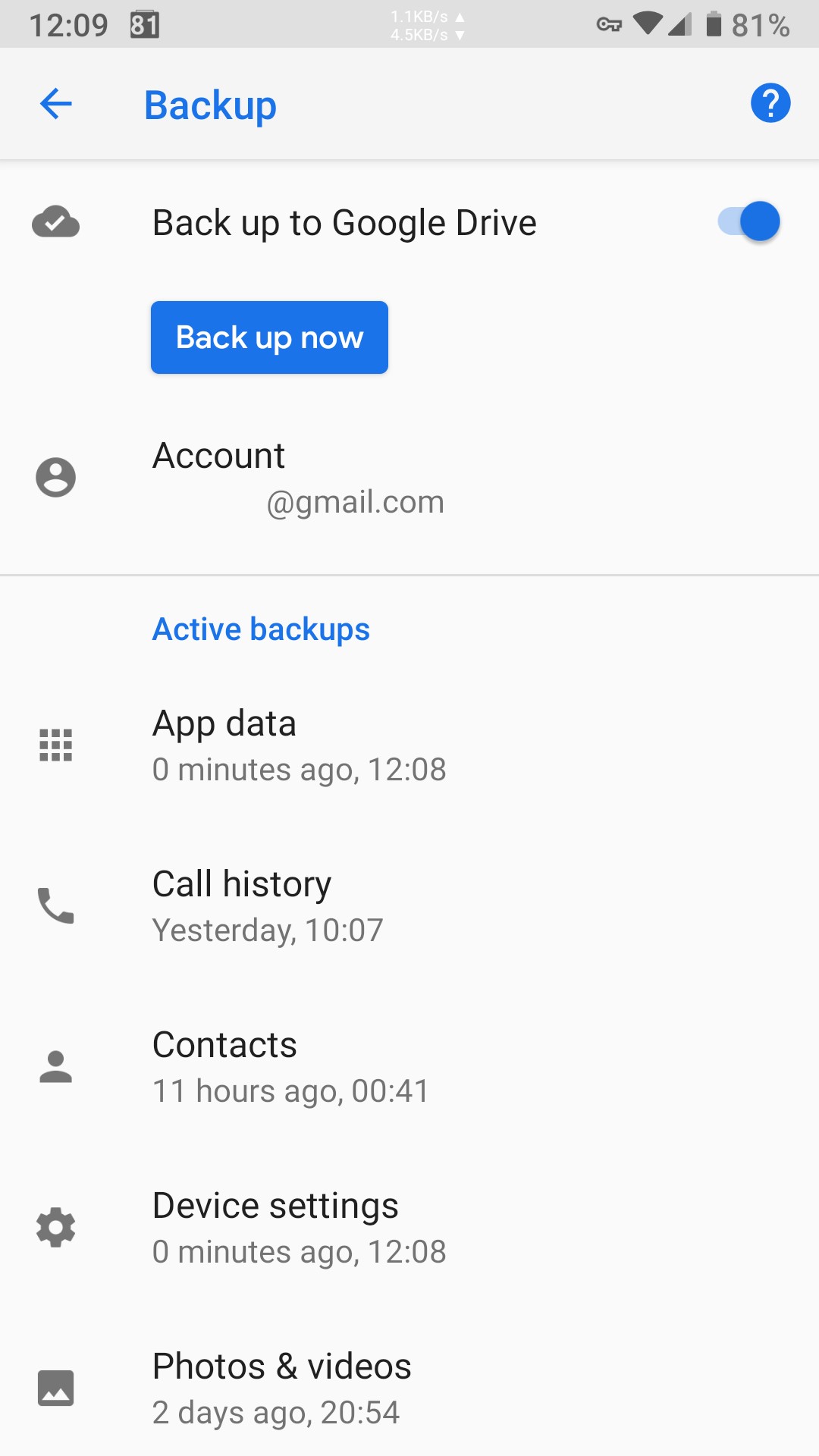
Part 3: Tips for Securely Backing Up iPhone to Computer Without iTunes
You need to be careful to ensure that you backup your iPhone to your computer without iTunes securely. Here are some useful tips for securely backing up iPhone to computer without iTunes:
1. Encrypt Your iPhone Backup: Encrypt your iPhone backup on your computer to add an extra layer of security and protect your personal data in case of unauthorized access.
2. Update Computer Security Software: Make sure to regularly update your computer's security software to protect your iPhone backups from potential malware or cyber-attacks.
3. Use Strong Password Protection: Choose a strong password to secure your iPhone backup files on your computer, and consider storing the password in a secure location separate from your computer.
4. Keep Computer Secure: Keep your computer physically secure to prevent theft of your iPhone backup files, and consider using a secure online backup service as an additional precaution.
5. Regularly Test Backups for Success: Test your iPhone backups on your computer regularly to ensure they are successful and complete, and troubleshoot any issues promptly to avoid data loss.
Conclusion
To backup an iPhone without iTunes is not only possible but offers users a variety of convenient and secure methods to safeguard their valuable data. Whether using software for backing up iPhone without iTunes like MobileTrans or cloud services such as iCloud and Google Drive, iPhone users have an array of options when it comes to backing up their devices. You can ensure that your information remains safe and accessible in unforeseen events by following best practices for securely backing up iPhone data.

 4.5/5 Excellent
4.5/5 ExcellentFAQ
-
What Are Some Best Practices for Ensuring the Success of iPhone Backup Without iTunes?
To ensure the success of iPhone backup without using iTunes, it is important to adhere to best practices that promote data security, reliability, and accessibility. Regularly reviewing and updating backup settings and verifying the integrity of stored data are essential steps for safeguarding valuable information. -
Why Consider Backing Up iPhone Without iTunes?
One of the most common reasons for considering alternative methods to back up an iPhone without using iTunes is the desire for flexibility and convenience. While iTunes offers a reliable backup solution, some users may find its interface and functionality burdensome. -
What Are the Benefits of Backing Up iPhone Without iTunes?
There are several benefits to backing up an iPhone without using iTunes. Alternative backup methods often offer greater flexibility in terms of storage options, allowing users to choose their preferred cloud storage service or external device for backup.







