“How to backup iPhone pictures to the computer?”
Are you looking to back up your iPhone photos to a PC for safekeeping or transferring to another device? Whether you're switching phones, freeing up space, or just want a secure copy of your memories, this guide offers three reliable and easy-to-follow methods for backing up photos from iPhone to PC.
Well, we are specifically talking about 'how to backup photos from iPhone to computer?’ So, all the ways that we are going to mention below will be regarding the backup of pictures. We will also try our best and make the concept easy for you to understand. Without further ado, let's get started to discuss those three methods to backup photos from iPhone to PC.
Check our video tutorial below:
Method 1: How to do backup of photos from iPhone to PC with iTunes (Free, Manual Setup)
iTunes is inbuilt software for the iPhone with the ability to play and organize digital media collection on PC or sync it with any portable device. You can make use of this jukebox player on both Windows and Mac operating systems. So, let’s discuss the steps on how to backup iPhone pictures to computer Windows.
Step 1: Organize the folders of photos on the iPhone. It is the first step when you have multiple folders of images. So, you need to combine the different subfolders into one large folder for ease of transfer.
Step 2: Check your current version of iTunes. You must upgrade it to version 12.5.1 or later.
Step 3: The third step is to connect the iPhone with PC via USB cable and unlock the device with the required passcode.
Step 4: Tap Trust This Computer to allow the transfer of photos from iPhone to PC.
Step 5: Open iTunes and click on the iPhone device’s icon. Then, hit the Photos tab under the section to check Sync Photos box.

Step 6: Select your desired folders from the drop-down menu and hit the Apply button to start the transfer.
So, this is one of the ways to backup photos from iPhone to PC. Let's discuss the most straightforward alternative on how to backup photos on the iPhone to the computer.
Pros
- Official Apple method
- No software installation required
Cons
- Can be complicated for first-time users
- Doesn’t support iCloud Photo Library sync
Method 2: How to backup iPhone pictures to a computer with MobileTrans (One-Click, Fast)
The use of MobileTrans software is the simplest among the three. For your kind information, the software is an all-around solution for phone transfer, backup, and restoration. It’s a secure and trusted platform without any worry of data loss. So, let's discuss what steps are going to be involved in backup photos from iPhone to PC with MobileTrans.
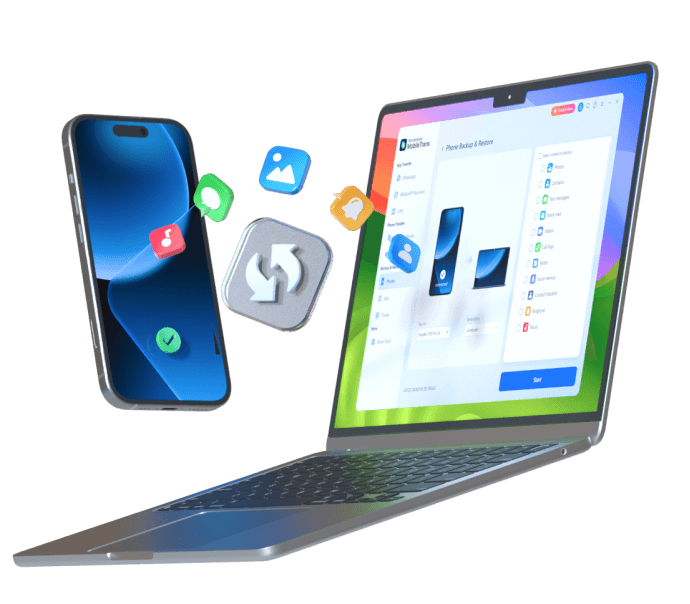
Step 1: Connect your iPhone with PC
Install MobileTrans from the official website and connect the iPhone with PC after hitting the Backup&Restore module.

Step 2: Select the photos
Here, you need to click on Backup phone data and select content to backup later on, which is Photos in this case. It shows all the supported content that can be transferred for backup from iPhone to PC.

Step 3: Begin Backup
Hit the Start button after selecting the desired content. It will immediately start the backup, which you can further restore using the MobileTrans Restore module.
Hence, the software includes just three easy steps on how to backup pictures from iPhone to PC. Given below is our last method to backup photos from iPhone to PC.
Pros
- One-click operation
- Supports large photo libraries
- User-friendly for all levels
- High-speed transfer with zero data loss
Cons
- Requires installation and a paid license for full features
Method 3: How to backup pictures from iPhone to PC with Windows Photos (Built-in, Simple)
You can also go for Windows 10 Photos App to transfer all the iPhone photos to the PC. So, let’s discover the steps on how to backup photos on the iPhone to the computer.
Step 1: Connect the iPhone with PC via the USB cable.
Step 2: Go to the Start menu, taskbar, or desktop to launch Photos.
Step 3: Select Import present in the top-right corner.

Step 4: All the photos will get selected by default so it would help if you chose them not to import.
Step 5: Select Continue for further process. Remember not to unplug the iPhone during the process.
It's the procedure to backup photos from iPhone to PC via Windows Photos app. However, you may feel it heck sometimes to find the desired photos. It's why we always recommend our readers to go for recognized and trusted software for the purpose.
Pros
- Pre-installed on Windows 10/11
- Free and easy to use
Cons
- Limited control over backup destination
- Slower performance with large albums
Comparison Table – Which Method Is Best for You?
| Method | Free/Paid | Ease of Use | Best For |
|---|---|---|---|
| iTunes | Free | Moderate | Tech-savvy users with basic needs |
| MobileTrans Backup | Paid (Free trial) | Very Easy | Users with large albums, fast backup |
| Windows Photos App | Free | Easy | Basic one-time backup on Windows PCs |
Conclusion
It’s time to state our final words relating to backup photos from iPhone to PC. We are now going to rank our top three methods discussed above. The rank goes like
#1 to Wondershare MobileTrans, #2 to iTunes, and #3 to Windows Photos app.
We rated them depending on the ease of use and additional unique features. MobileTrans - Backup also involves a lesser number of steps comparatively for backup photos from iPhone to PC. You can call it the only software that you can trust entirely as 100% secure, and even a novice can use it. Currently, more than a million people across the world are happily using the platform. So, if you want to know how to backup iPhone pictures to the computer, choose the most effective among the three methods listed above.
All in all, it's your personal choice to select the way more comfortable for you. So, we recommend you to try all the three methods and choose the best one to preserve your memories.
FAQs
Q1: Can I back up photos from iCloud Photo Library using these methods?
No, iCloud photos are stored in the cloud and not locally on your iPhone. You'll need to download them to your device first or use iCloud.com on your PC.
Q2: iTunes is not detecting my iPhone. What should I do?
Make sure your iPhone is unlocked, use an original USB cable, and confirm “Trust This Computer” when prompted.
Q3: Does MobileTrans delete or compress my photos?
Not at all. MobileTrans performs lossless transfers, keeping photo quality intact.
New Trendings
Top Stories
All Categories











Axel Nash
staff Editor