7 Methods - Fix Move to iOS Stuck on 'Calculating Time Remaining' Issue

Written By Axel Nash |

Switching from Android to a new iPhone should be exciting, but it quickly becomes frustrating when the Move to iOS app gets stuck on "estimating time remaining" or "calculating time remaining. This is a common issue, often caused by unstable Wi-Fi, software glitches, or incorrect settings. But don't worry, you're not alone, and the problem is fixable.
This guide provides 9 proven methods to resolve the transfer issue, plus a highly recommended alternative for a smoother data migration. Let's get your new iPhone set up without any more delays!

Part 1: 7 Ways to Fix Move to iOS 'Calculating Time Remaining' Issue
A faulty Wi-Fi connection is a leading cause of halting Android to iOS data transfer. For example, if Wi-Fi is disconnected for even a few seconds, Move to iOS would be stuck on calculating the time remaining. Thus, during the transferring procedure, Android should perform no other operations.
Here are seven ways to avoid and resolve Move to iOS by calculating time remaining issue.
Method 1: Do Not Use Your Phones When Transferring:
Operations on your Android phone would distract the transfer process. So you'd better leave your Android alone the whole time. But someone may call you, or the app would promote notifications. You can turn on the airplane mode to avoid these.
Method 2: Toggle off Smart Network Switch:
Please disable the Smart Network Switch option on Android, as it may interfere with the proper connection with the iPhone. Follow the instructions to turn it off.

- Navigate to Settings and then to "Connections."
- Navigate to "More Networks" and then "Mobile Networks" in Connections.
- Uncheck the "Connections Optimizer" box here.
- Now, go to Wi-Fi settings and disable "Smart Network Switch" if it is active on your phone.
- Reconnect your Wi-Fi and use Move to iOS again.
Method 3: Close Apps Running in the Background:
Switch off all background applications to prevent them from running when using Move to iOS

Method 4: Forget Wi-Fi Settings:
Because the Wi-Fi network connection is required to transfer data, it may present some issues, resulting in "Move to iOS cannot connect" or "Move to iOS stuck on calculating time remaining". Launch Settings from the Home screen > Tap the Wi-Fi icon to Access the saved networks>Hold the Wi-Fi network you wish to forget> Select Forget Network> Restart your phone.

Method 5: Turn off Cellular Data:
Move to iOS requires a stable connection to function well and only uses a private Wi-Fi network connection. Turn off cellular data to avoid interfering.
Method 6: Check Storage Space:
Make sure your iPhone has enough storage space before initiating the transfer process so that it does not get stuck along the way.
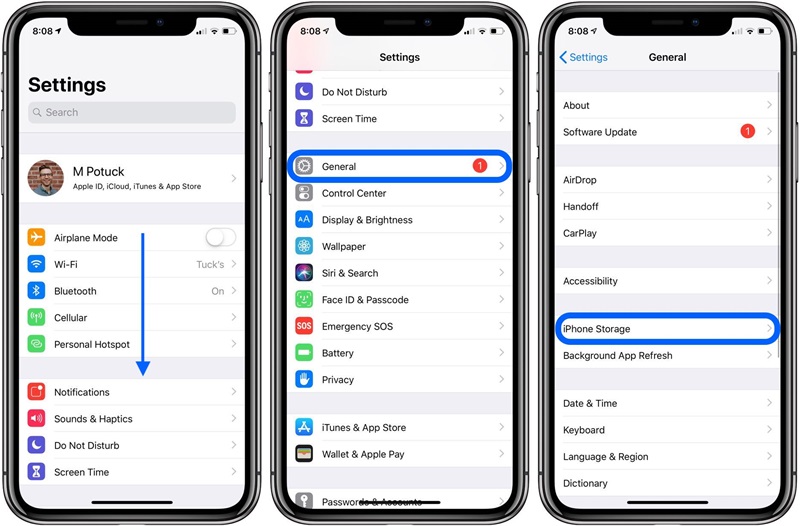
Method 7: Restart Both Phones:
It may appear too simple to troubleshoot any cellphone issue. However, you can handle Move to iOS getting stuck on calculating the time remaining by restarting both devices. A reboot can clear any bugs or cached errors in mobile devices, allowing you to successfully transfer data from Android to iPhone.

Step 1: Tap to hold the Power button on Android; press the "Restart" button when the power menu opens. Your device will automatically restart.

Step 2: On an iPhone, you must hold the Power button on the power menu "slide to power off" and manually restart the device.
Part 2: Get Best Move to iOS Alternatives to Transfer Phone Data
You should keep reading if you've tried all the above methods and still Move to iOS is stuck on calculating the time remaining.
Alternative 1: MobileTrans Desktop Version [Editor's Choice]
MobileTrans is a reliable Move to the iOS alternative that you can try. This data transfer software excels in phone and app data between different devices. It allows you to transfer contacts, pictures, videos, music, messages, and calendars from any Android phone to any iOS device securely and simply. And it is fast thanks to the updated technology and USB connection.

Transfer Data Using PC
Step 1: Install MobileTrans - Phone Transfer on your Mac or Windows PC, then navigate to Phone Transfer > Phone to Phone.

Step 2: Connect your Android and iPhone devices to your PC with a USB cord. The utility finds connected devices automatically and displays them in the window.

Step 3: Choose the type of files you want to transfer from Android to iPhone and then press Start to begin the procedure.

Step 4: Wait until the process is over, and you will be able to view your data on the new iPhone.

Alternative 2: MobileTrans App
The Move to iOS app is a simple tool that helps an old Android user transition to a new beginning with iOS devices. But, dare I say, if your Move to iOS is constantly calculating the time remaining, we're back to square one.
Thus, I'll present a well-planned and professional product called MobileTrans App. It is also an excellent tool if you prefer to transfer data between phones without the help of a computer.
Step 1: Download MobileTrans App on your Android and tap Phone Transfer.

Step 2: Tab Android to iPhone as your transfer direction. Tab Basic data on both of your phones.

Step 3: Select the data you want to transfer to your new iPhone.

Step 4: Follow the instructions to connect your two phones and initiate the transfer process.
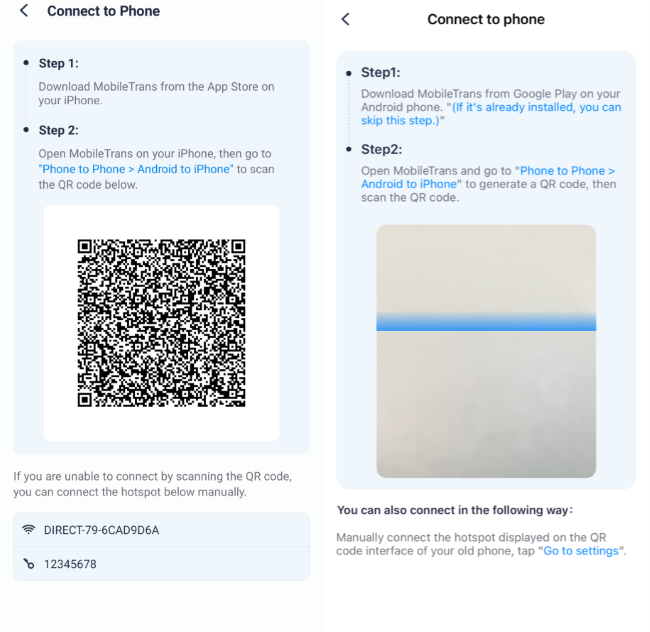
Conclusion
Thus, as you saw, you can overcome the Move to iOS stuck on calculating the time remaining with the above seven methods. Furthermore, with MobileTrans, you will never face such a difficulty again but will get a guarantee of 100% safety and security with no data loss.
New Trendings
Top Stories
All Categories











Axel Nash
staff Editor