Have you recently purchased an iPhone and are struggling to transfer photos from your old Android device wirelessly? We understand how overwhelming the task of transferring photos from Android to iPhone wirelessly can get.
It is practically impossible to AirDrop files from Android to iPhone, but we do have ways to transfer photos between these two. That's why we have listed the four best ways to transfer photos from Android to iPhone with a computer quickly. Read this article to find the method that suits you the best.

Method 1: How To Transfer Photos From Android to iPhone Without PC
The MobileTrans App is a versatile and user-friendly mobile application designed to simplify the process of transferring data between different devices. With its intuitive interface and powerful functionality, the MobileTrans App allows users to seamlessly transfer contacts, messages, photos, videos, music, and more between smartphones, tablets, and other mobile devices.
Whether switching to a new phone, upgrading your device, or simply backing up your data, MobileTrans makes the process quick and effortless. The app supports data transfer between iOS and Android devices, making it an essential tool for anyone who frequently switches between different mobile platforms. Additionally, the app provides a secure and reliable transfer process, ensuring that your valuable data remains safe throughout the transfer.
With MobileTrans, data transfer has never been easier.
Step 1: Download the MobileTrans App on your phone/Tab Android to iPhone as your transfer direction. Tab Basic data on both of your phones.

Step 2: Select the data you need to transfer.

Step 3: Connect Both Phones via Scanning QR Code.
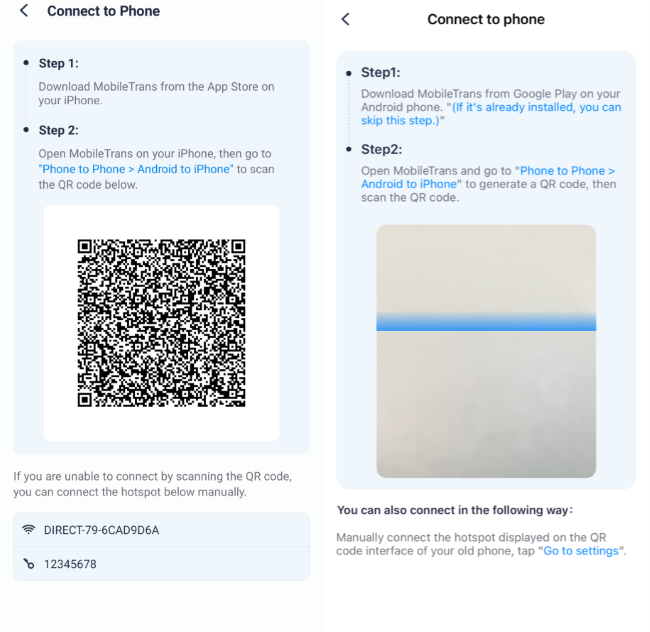
Step 4: The process is to be completed within seconds.

Method 2: Transfer Photos From Android to iPhone Wirelessly Using Move to iOS
You can professionally transfer pictures using Move to iOS. This app is designed to transfer data to a new Apple device.
Transfer Photo from Android to iPhone Wirelessly via Move to iOS:
- Set up your iPhone until you reach the App & Data screen during setup. Then select Move data from Android. A code will display.
- Download Move to iOS to your Android and agree to all the terms and conditions to use the app.
- Input the code on your Android to establish the connection.
- Then, select the data you need to transfer to your new iPhone.
- Until the process bar completes, continue setting up your iPhone and accessing your data later.
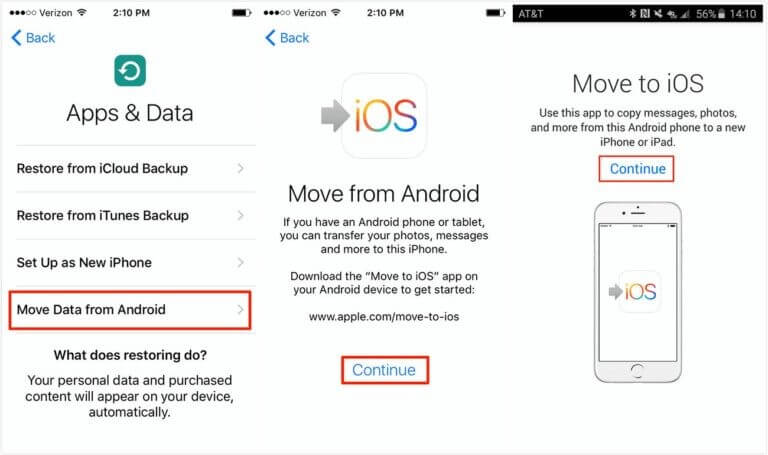
Limitations of Using Move to iOS:
- It can only transfer photos during iPhone setup.
- The photo-transferring process takes longer than expected.
- The app can encounter glitches.
Method 3: Transfer Photos From Android to iPhone Without a Computer via Google Drive
If you don't find email a suitable photo transfer method, you can also upload your Android photos to Google Drive. It's a popular cloud storage where you can quickly upload photos and videos through a stable internet connection.
Google Drive should be your pick to effortlessly transfer photos from Android to iPhone without decreasing the image quality.
Transfer Photo from Android to iPhone Wirelessly via Google Drive:
- First, open your Google Drive on your Android phone.
- Create a folder and upload all the photos to it.
- Then, install Google Drive on your iPhone as well.
- Locate the folder in Google Drive and download them.
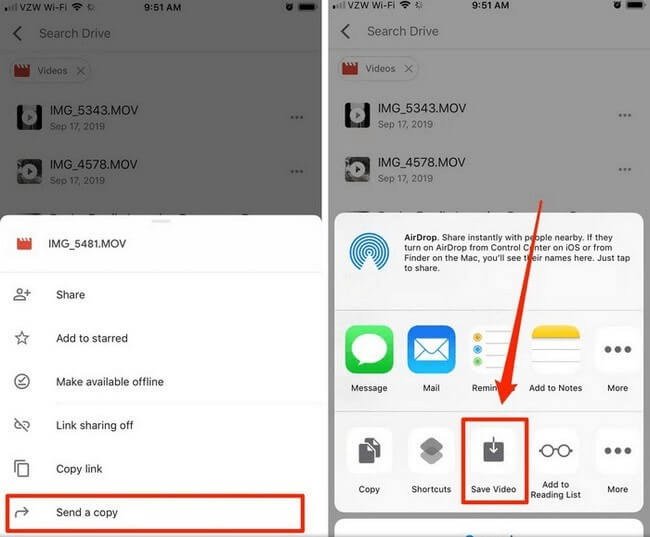
Limitations of Using Google Drive:
- Google Drive is a fantastic photo transfer method from Android to iPhone, but you manually need to download each photo. It can be time-consuming.
- Google Drive offers limited storage. That means you cannot transfer all pictures.
Method 4: Transfer Photos From Android to iPhone Without a Computer via Google Photos
Besides Google Drive, you can also use Google Photos, another cloud-based storage platform. Google Photos helps you back up and sync photos from Android phones. But you need a stable internet connection for this method to work.
Transfer Photo from Android to iPhone Wirelessly via Google Photos:
- Open the Google Photos app on your Android device.
- Click on Settings > turn on Backup & Sync. All the photos will automatically sync to your Google Photos.
- Install the Google Photos app on your iPhone and sign in with the same Gmail account.
- Download all the photos.
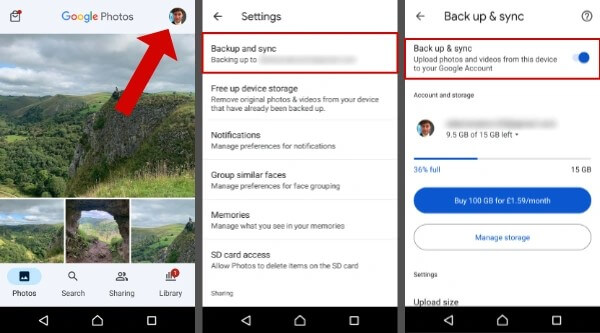
Limitations of Using Google Photos:
- Google Photos is an easy way to transfer photos but offers limited free storage space.
- You must manually select all the photos to download them to your iPhone.
Method 5: How To Transfer Photos From Android to iPhone Without Computer via Email
You can send photos through email if you only need to transfer a few photos from Android to iPhone. It's the easiest method in this list.
Transfer Photo from Android to iPhone Wirelessly via Email:
- Launch the app on your Android phone and select New Message.
- Address the Email to your email address to send the photos.
- Attach all the photos by tapping on the "Paperclip" icon. The photos will automatically get attached to the Email after you have selected them.
- Then tap Send to transfer the photos from Android to iPhone wirelessly.
- Once you have the Email, you can download the pictures on your iPhone.
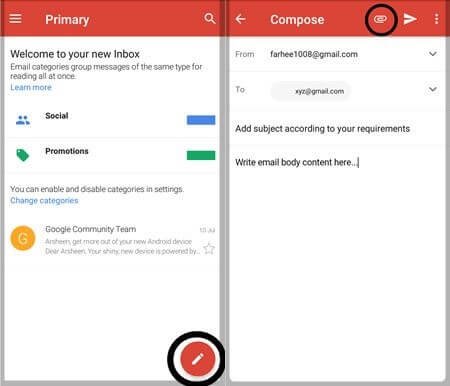
Limitations of Using Email:
- Email is an easy and convenient way to transfer photos from Android to iPhone, but you cannot send more than 25 MB of photos through a single email.
- Another disadvantage of using Email for photo transfer is that you manually select the photos.
How To Share Photos From Android to iPhone via Bluetooth
Unfortunately, it's impossible to transfer photos from Android to iPhone using Bluetooth. Wondering why? That's because iOS and Android are two different platforms.
Apple does not allow non-Apple users to share photos or data using Bluetooth for security purposes. But this cannot stop you from seamlessly transferring photos.
Try any of the four methods listed above to transfer pictures wirelessly.
FAQs
- 1. What is the easiest way to transfer photos from Android to iPhone wirelessly?
The easiest way to transfer photos wirelessly is by using Move to iOS app, which allows seamless data transfer during iPhone setup. Alternatively, you can use cloud services like Google Photos, iCloud, or third-party apps like MobileTrans.
- 2. Can I transfer photos from Android to iPhone without using an app?
Yes, you can transfer photos without an app by using Google Photos or iCloud. Upload photos from your Android to Google Photos, then log in with the same Google account on your iPhone to access and download them. Another option is using Bluetooth or a shared Wi-Fi connection.
- 3. Why is Move to iOS not transferring all my photos?
If Move to iOS is not transferring all your photos, it could be due to connection issues, large file sizes, or insufficient storage on your iPhone. Ensure both devices are on the same Wi-Fi network, restart the process, and check if any photos are unsupported formats.
Conclusion
Transferring photos from Android to iPhone wirelessly is not complicated as long as you have the right tool. You can use one of the four listed ways to simplify the photo transfer process without deteriorating the image quality.
Or you can use Wondershare MobileTrans to avoid all the limitations you can encounter in the wireless transferring method. This powerful third-party app can complete the transfer process in no time.
New Trendings
Top Stories
All Categories














Axel Nash
staff Editor