'Hello, Please, my iPhone is lost, but I did not use iCloud. Can I find my iPhone without iCloud?’
A quick answer to the question is “Yes, you can find your lost iPhone without Apple ID. Although it might be quite hard, there are some workarounds that will enable you to locate the iPhone's last location.
This article is a complete guide on how to track and find iPhone without iCloud. Yes, we've discussed different tricks and techniques any iPhone user can employ to find their lost iPhone without requiring any technical knowledge. So, without wasting much time, let's give in to get cracking.

Part 1: How to Track an iPhone without iCloud via Google Map
Do you know Google collects location data of our devices and updates it on the map? Well, if you've installed the Google Map and enabled the location service on your iPhone before it got lost, using Google Maps can be very helpful to track your lost iPhone, even without iCloud.
To track iPhone using Google map, you have to do the following;
- Visit Google Map Timeline > Select the last location or the date when your iOS device got missing.

- Google Map will instantly display the last location of your iPhone on the map. You also have the option to get your device to make a sound if it's currently turned ON at the moment.
By doing the above, you should be able to recall your last activity with the iPhone.
Part 2: How to Find My iPhone without iCloud using Find My iPhone App
If the Find My iPhone app is installed on the target iPhone and location services are enabled, you can use the app to track the device. You can find your iPhone without iCloud, but it needs your Apple ID to do so. Let's learn how:
Open the App Store on another iOS device, search for "Find My iPhone," and install the app. Log in with the Apple ID associated with the target iPhone.
After logging in, you will be able to view the location of your lost device on a map in real time. This is made possible through the tracking of its movements using the built-in GPS of your phone. For instance, if you accidentally left your phone on a bus or in a ride-share vehicle, you can track its movement along the route until it reaches its final destination. An online iPhone is indicated by a green dot, while an offline iPhone is represented by a gray dot indicating its last known location.
Part 3: How to Find A Lost iPhone without Apple ID using IMEI Number
Another helpful method to find a lost iPhone without Apple ID is by using your iOS device IMEI number. You might ask, what's the iPhone IMEI number? IMEI is a unique 15-digit code of your iOS device, and you can access this number by using the code ‘*#606#. However, in the case where your device gets lost or stolen, the best way to get your iPhone IMEI code is by checking your iPhone original package box or iCloud via icloud.com.
You could do the following to track the iPhone using its IMEI number!

- There are some websites available on the internet that enable users to locate their iOS device using the IMEI number. One of the websites we’d recommend is IMEI tracker by iStaunch. All you need is to provide your iPhone IMEI number on this site, and it'll track your iPhone.
- Another method of using IMEI to track iPhone is by reaching out to your network service provider. You can also involve the police to help you find your iPhone using the IMEI number.
Bonus Part: Transfer iCloud Data to Your New Phone
If you cannot find your iPhone and got a new phone, don't worry about losting data. You can transfer data from your iCloud, and the best way to do so is by using MobileTrans data transfer tool.
MobileTrans is an advanced data transfer tool with lots of robust features that simplify data transfer operations from one device to another. With this tool, you can execute the transfer of different kinds of data like messages, photos, videos, and lots more from iCloud to Android or iPhone without any compromise. All it takes is just a few clicks.
Besides, MobileTrans boasts a highly intuitive UI. This, makes it easy to navigate for users at all levels, and the tool is compatible with Android phone, Mac and Windows PC.
MobileTrans - Restore iCloud Data
Restore iCloud data to your new phone
- Restore photos, videos, contacts, notes, calendar events and reminders that sync to iCloud before.
- Even supports restore iCloud data to over 6000 Android devices.
- Support restore iCloud photos to your own iPhone and the iOS device that is using another Apple ID.
- Boast best data privacy protection and it doesn't compromise user data.

 4.5/5 Excellent
4.5/5 Excellent
Guide To Use MobileTrans To Transfer iCloud Data To Android
Step 1: Download and install MobileTrans on your phone > Open MobileTrans and click on ‘iCloud do Android’.

Step 2: Sign in to your iCloud account as required.
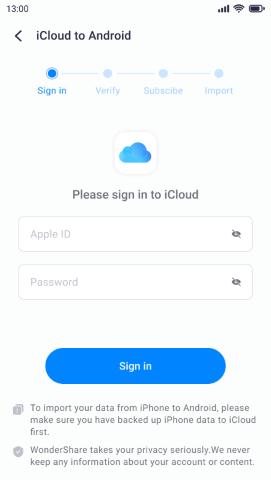
Step 3: Enter the 6-digit verification code sent to your phone.

Step 4: Select the category of data you want to restore from the left-hand side of the new page, then choose the files you want to restore and click on ‘Import’ at the bottom of the screen to proceed.
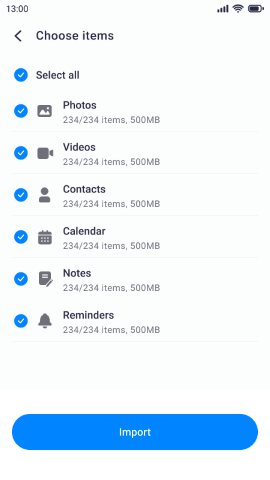
Step 5: Hit the Start button to begin the phone data restoring operation from iCloud.

Step 6: Your data will be restored to your phone in a few minutes.
Conclusion
It's no doubt we're in an era of continuous development in technology. As you can see from this guide, you don't necessarily need your iCloud to track your iPhone. You can track your iPhone either by using the IMEI number or using the Google map. Besides, if perhaps you're looking to transfer data from your iPhone, MobileTrans is a helpful tool you can always rely on to get the data transfer task done just in a few clicks.
New Trendings
Top Stories
All Categories












Navkiran Dhaliwal
staff Editor