The newly released iPhone 17 has faced a lot of criticism due to frequent software-related issues. Many users have voiced their frustration in the online Apple community about their iPhone being stuck on the Cellular Setup Complete screen. This situation happens during the device setup stage while transferring your number from the previous phone.
Even though the progress bar at the bottom of the screen reaches 100%, the processing icon keeps spinning while also preventing any other activity on the phone. In this article, we will list some of the possible solutions to this problem and a bonus tool to help repair any system issue.
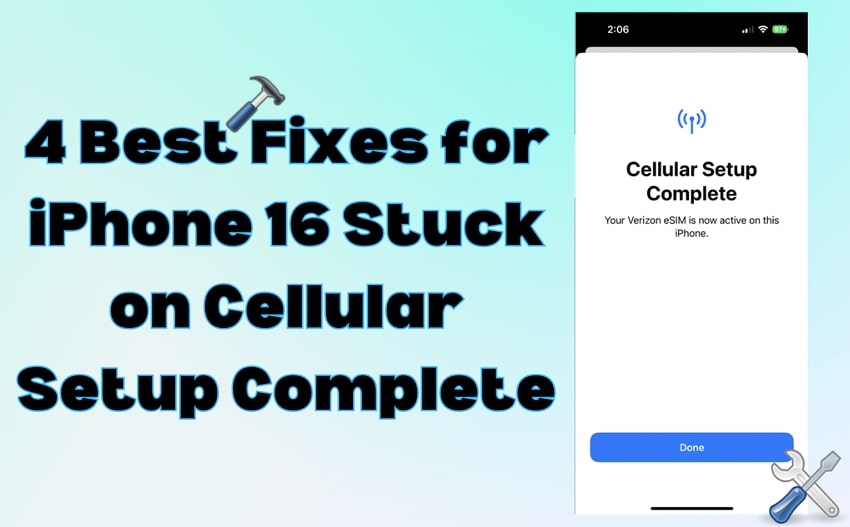
In this article
Part 1. Why is My iPhone 17 Stuck on Cellular Setup Complete?
New phones usually come with such errors that are then corrected over time through software updates. As for the quick solution, we first need to understand the root cause of the problem. There could be multiple reasons that can make your iPhone stuck on the Cellular Setup Complete screen. You can find details of a few of them below:
- Unstable Network Connection: A weak or unstable internet connection during setup can interfere with your iPhone’s ability to communicate with the e-Sim network carrier. This interruption might leave your device stuck while trying to complete the cellular setup.
- Incorrect SIM Card Placement: The iPhone may fail to register with your carrier if your SIM card isn’t properly inserted which causes it to freeze during the setup. Even slight misalignment can trigger this issue and block its proper functionality.
- Outdated Software or Bugs: Your phone can also struggle with Cellular Setup if it has outdated software. Certain glitches or corrupted files in the update process can lock the device on this screen.
- Carrier-Related Problems: Issues from your cellular provider's side, like a temporary outage or errors with your account setup, can also prevent your iPhone from finalizing the setup. Your phone cannot move past this stage without proper activation from the carrier.
Part 2.Best Fixes to Resolve iPhone Stuck on Cellular Setup Complete Issue
This common issue can disrupt the seamless experience of setting up your phone’s cellular service. Thankfully, there are a few easy solutions that can get your mobile back on track quickly. So, let’s explore the best ways to fix an iPhone stuck on the cellular setup complete screen and how to prevent it in the future.
Fix 1. Check Your Internet Connection
A stable connection is essential during the cellular setup process of your e-Sim. When your phone is stuck during this process, this could be due to poor or interrupted connectivity. You need to ensure your Wi-Fi or mobile data is working properly before setting up your cellular service. To check this, follow the instructions below to learn whether your phone is connected or not:
Instructions: To start with, navigate to the “Settings” on your phone and tap the “Wi-Fi” option. Upon accessing the next screen, you need to make sure “Blue Tick” is present besides one of the available internet connections.
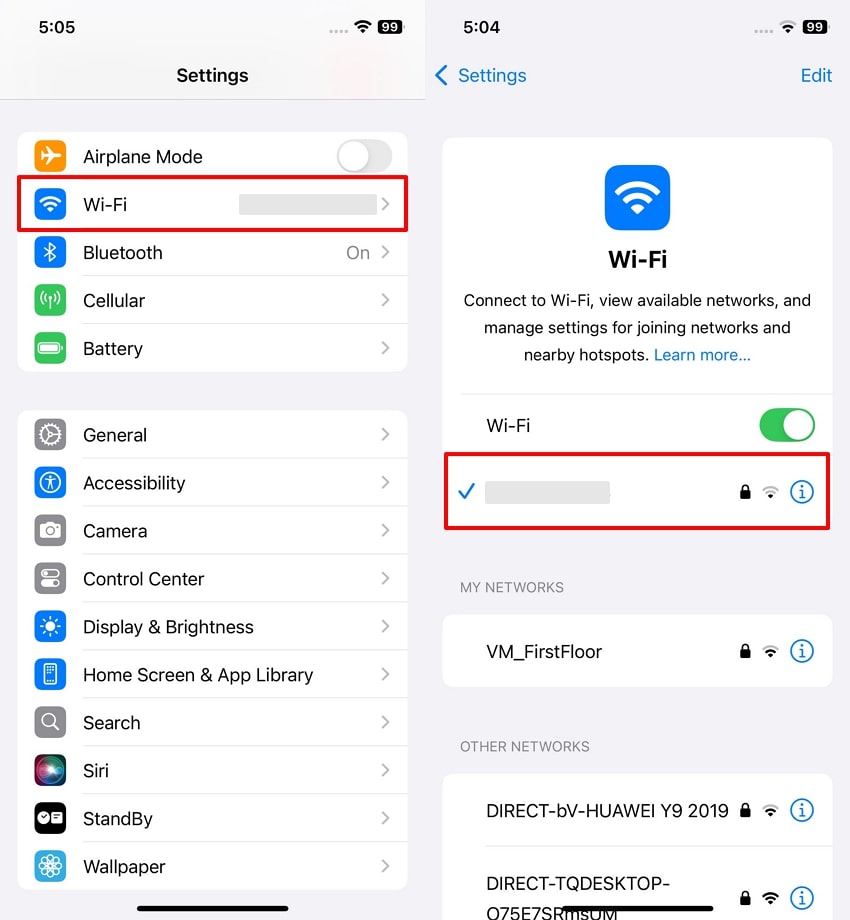
Fix 2. Force Restart iPhone
When your phone is still stuck and a regular restart doesn't work, try a force restart method. This fix helps resolve software glitches that may prevent the proper cellular setup. Hence, take guidance from the steps below to understand how to force restart your smartphone to fix this problem:
Instructions: To force restart your phone, press and quickly release the “Volume Up” button, then squeeze and release the “Volume Down” button. Finally, press and hold the “Side” button until the Apple logo appears. This process forces your iPhone 17 to reboot and refresh the system without losing any data.
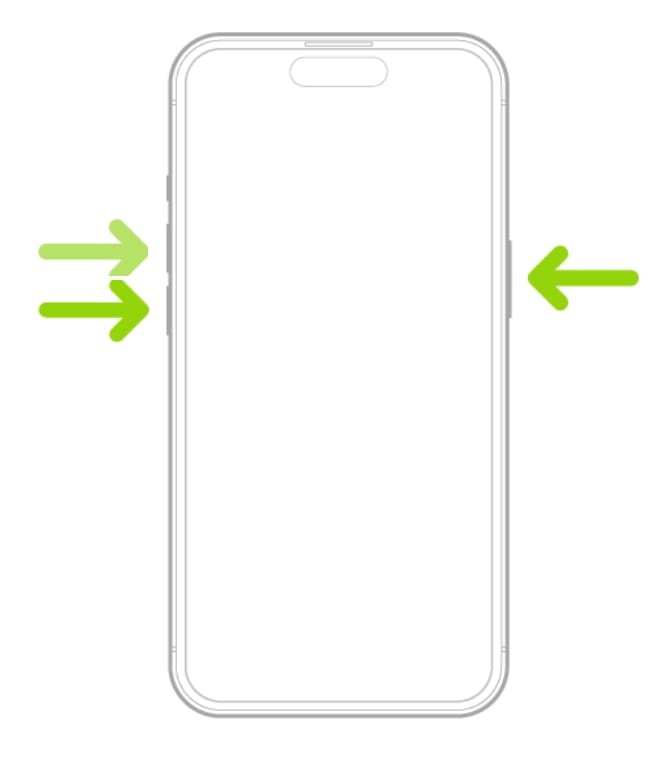
Fix 3. Reinsert Your Physical SIM Card
If you are still unable to fix the “iPhone 17 stuck on Cellular Setup Complete” problem, the issue could be with the position of your physical SIM card. As we know, improper SIM placement or detection errors can disrupt the cellular setup process. Readjusting the SIM position can help refresh the link between your phone and the carrier’s services.
In order to complete this task, utilize a SIM ejector tool to take out the SIM tray and thoroughly examine the card for any noticeable harm. Place the SIM back in the tray and insert it into the phone if it is clean and undamaged. After inserting your SIM again, you should restart your device in order to reconnect to the cellular network.

Fix 4. Try a Reliable System Repair Tool
When your smartphone is still stuck on this issue and basic fixes aren’t working, we have a solution for you. You should try Wondershare Dr.Fone - System Repair, which offers a range of features to resolve iOS issues without causing data loss. When facing the “iPhone stuck on Cellular Setup Complete” problem, you can utilize its standard or advanced recovery mode to get the job done.
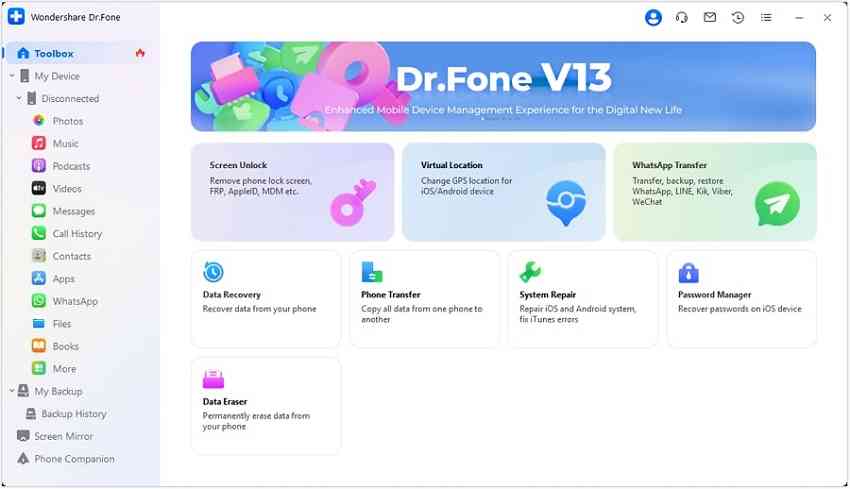
With its standard and advanced system, this tool can provide you with solutions for over 150 iOS-related issues. Alongside that, the software allows you to update or roll back your iOS version easily. Users will be able to do this task without any complexities or risks that come with using iTunes. Whether you need a quick fix or a more advanced recovery, it provides exceptional features to make it the best toolbox among all other options.
Pro Tip. How to Avoid Bugs and Glitches While Transferring Data to New iPhone 17
As we have learned, while you are setting up your iPhone, it can get into the “iPhone 17 stuck on Cellular Setup Complete” issue. In addition to this problem, your phone can cause malfunctions and glitches during the transferring process. Therefore, to prevent this issue, we introduce you to the MobileTrans App, which can help you transfer data from one phone to another by avoiding any type of glitches.
This application can transfer more than 18 different types of data with its fast data transmission speed. Moreover, unlike other tools, MobileTrans App safely and securely moves your data files from one phone to another without overwriting existing data. With this app, you can simply connect the two devices by scanning the QR code and transferring any videos, photos, documents, and more.
Key Features
- MobileTrans App supports cross-platform data transfer, such as and you can transfer any type of file from Android to iPhone, iOS to iOS, and more.
- The transferring speed of this app is 200 times faster than Bluetooth, as you can transfer 1 GB of video only within 30 seconds.
- With the high privacy and security settings of this app, you can ensure that it prioritizes the successful migration of all data to a new phone.

Easiest Guide on How to Transfer Data from One Phone to Another Phone
Upon getting to know about its powerful features, let’s see how this application can help you transfer data from your old phone to the latest iOS device.




Conclusion
In short, the iPhone 17 stuck on Cellular Setup Complete is a frustrating problem that can be fixed by following the outlined solutions. Whether it’s checking your internet connection or using a reliable tool like Wondershare Dr.Fone, these solutions will help setup your iPhone. Other than that, you can use MobileTrans App to prevent future glitches and issues for a smooth data transfer experience.











