Losing access to the App Store can be incredibly annoying, especially when you rely on it to download applications and explore new features. When it suddenly goes missing, it disrupts your access to some important services and new experiences. This issue can arise for several reasons, from software glitches to restrictions mistakenly enabled.
In this guide, we’ll explore why the App Store might go missing, along with straightforward steps to bring it back. By following these tips, you can resolve the issue of the App Store disappeared from your iPhone and ensure it stays accessible.
Part 1.Best Solutions to Fix App Store Disappeared from iPhone
Part 2. The Best One-Click Alternative to Install Applications on Your iPhone
In this article
Part 1.Best Solutions to Fix App Store Disappeared from iPhone
After understanding the frustration of having an iPhone missing the App Store, let’s move on to its practical solutions. In this next section, we’ll walk you through 6 of the best solutions, each designed to tackle the common causes behind this problem.
Solution 1. Force Restart iPhone
The first step in fixing the issue is to force restart your phone. Sometimes, the App Store disappears from the iPhone due to minor software glitches that a quick reboot can resolve. By force restarting, you refresh the system and clear temporary errors that might be hiding important applications. Follow the guide below to understand what you can do to resolve this issue:
- iPhone 6 and Earlier: You need to press and maintain the pressure on both the "Side" and "Home" buttons simultaneously. Alongside that, keep holding them until the Apple logo shows up on the screen. Once you see the logo, release the buttons, which means your phone is rebooting and should resolve this issue.
- iPhone 7 and iPhone 7 Plus: To begin, tap, and maintain the pressure on both the "Volume Down" and the "Side" buttons at the same time until the Apple logo appears. Upon the logo is displayed, release both buttons to complete the force restart process.
- iPhone 8 and Above: Start by quickly pressing and releasing the "Volume Up" button. Next, press and release the "Volume Down" button. Finally, press and hold the "Side" button until the Apple logo appears on your iPhone screen.
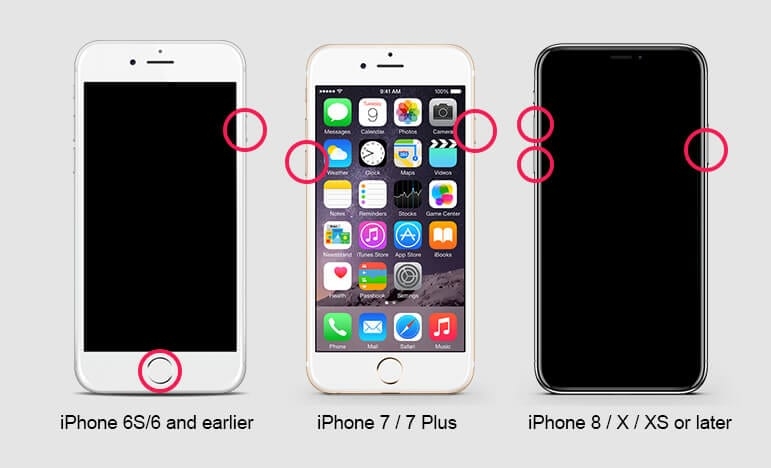
Solution 2. Check All Home Screen Folders
When a restart doesn't resolve this issue, it may simply be hidden. Sometimes, the application accidentally gets moved into a folder on the Home Screen. So, you need to carefully check each folder to see if the App Store is tucked away. By doing this quick search, you can save time, and hopefully, the App Store app missing from your iPhone will be resolved.
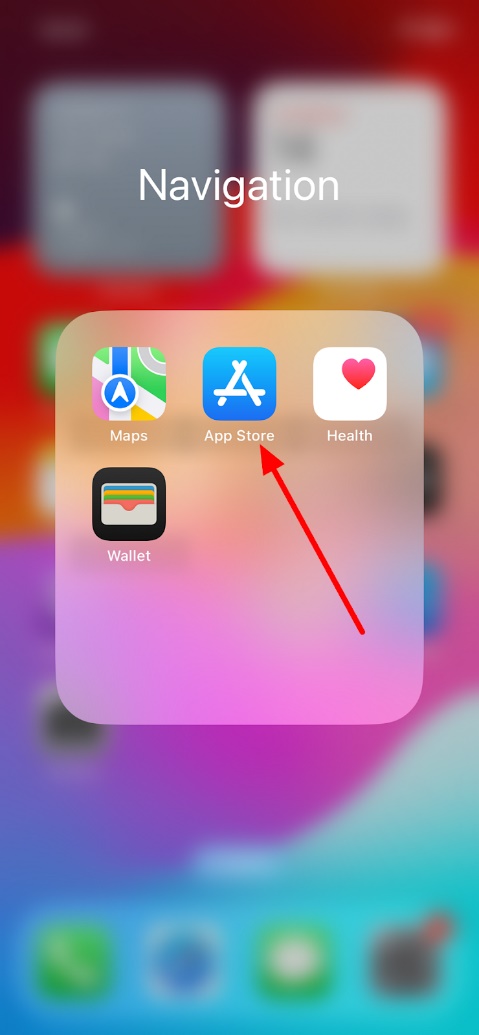
Solution 3. Use Spotlight to Search the App Store
If the issue still exists after checking folders, you should try using spotlight search. Occasionally, an application can appear invisible on the home screen but still be accessible. Thus, go through the steps below to understand how you use the spotlight search feature to access missing applications:
Instruction: Firstly, you need to unlock your iDevice to access its main screen. After that, tap the “Search” icon and type “App Store” in the search bar to find and open it if it’s hidden.
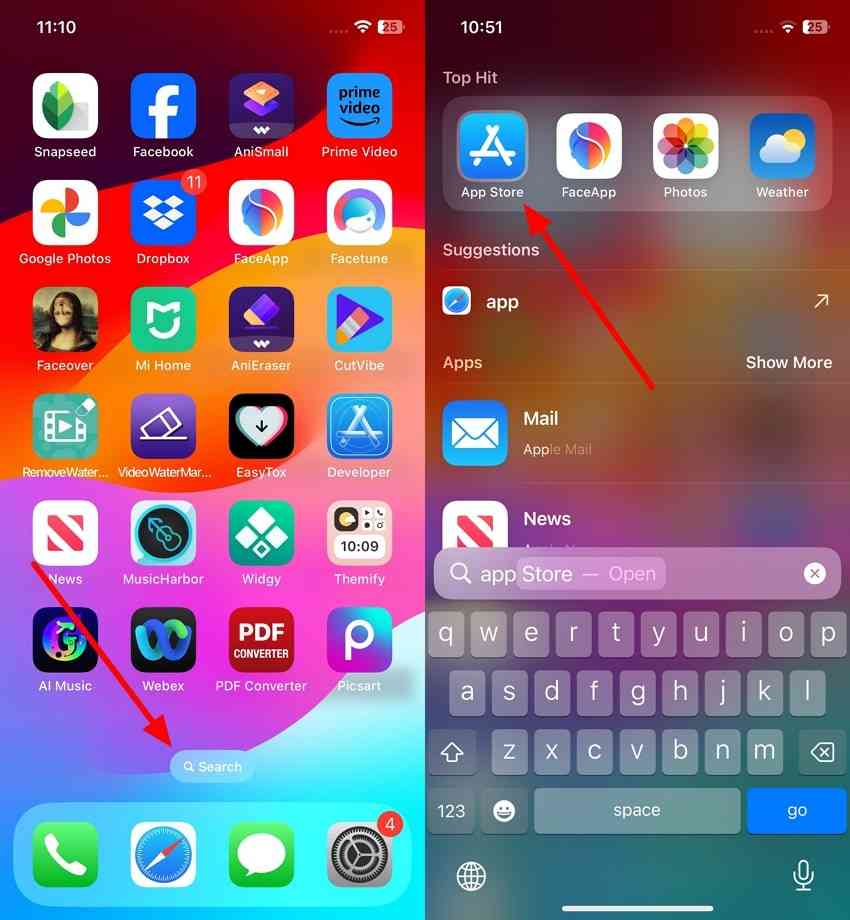
Solution 4. Access the Library to Locate the App Store
In case Spotlight doesn't reveal the missing applications, the App Library is another place to check. On recent iOS versions, applications are automatically organized in the App Library, even if they’re hidden from the home screen. Here’s how you can access your phone’s library to locate iPhone missing App Store applications:
Instruction: Swipe to the last page on your Home Screen to access the “App Library” section. From there, you can find the missing “App Store” on this screen.
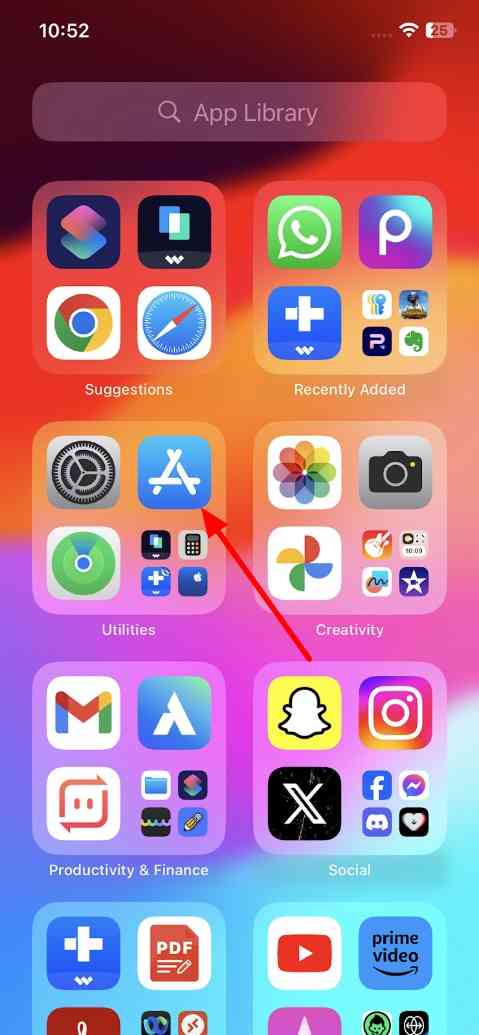
Solution 5. Unhide Hidden Home Screen Page
When the application remains missing, it might be hidden on a deactivated home screen page. iOS allows users to hide entire pages, which helps them to restrict access from anyone. In that case, follow the guideline below to unhide the home screen page and resolve the "App Store app missing from the iPhone" issue:
Instruction: You need to unlock your phone and long tap on the empty area on the home screen. Next, tap the "Edit" button at the top left corner and choose the "Edit Pages" option. After that, check the hidden page with "App Store" and tap on it to check the page.
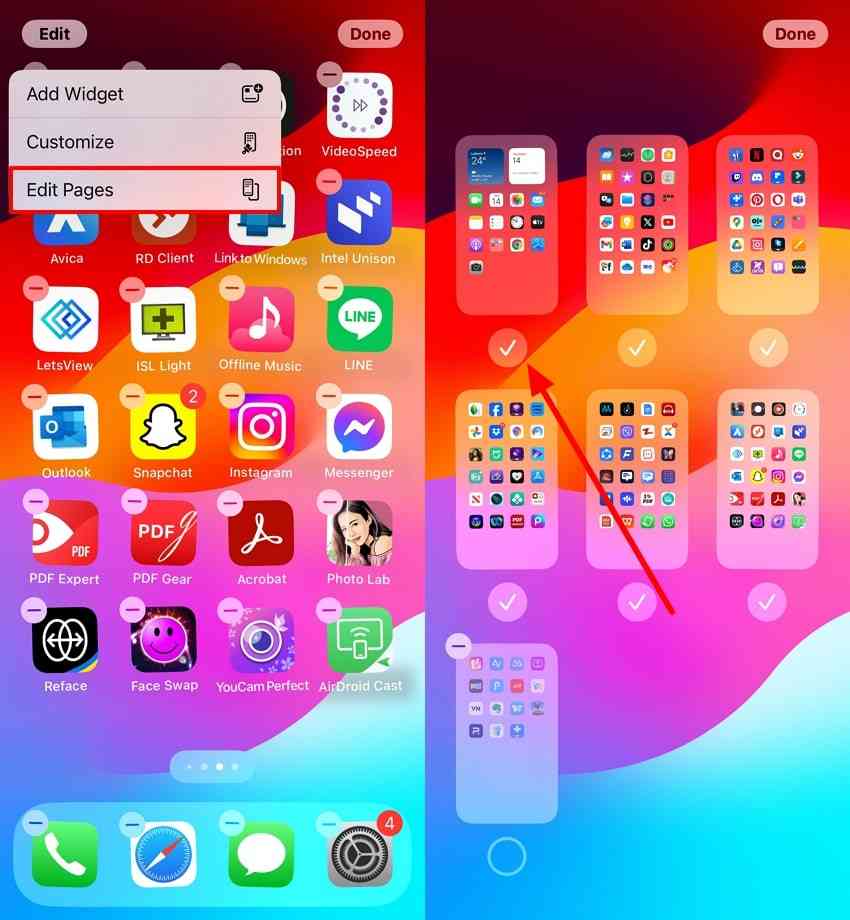
Solution 6. Reset the Home Screen Layout
If all the above methods don't restore the App Store, resetting the home screen layout may help. This option returns the home screen to its default arrangement by placing all built-in applications in their original positions. Thus, go through the comprehensive steps below to learn how to serest this option and resolve the App Store app missing from the iPhone:
Step 1. Access your phone’s settings and select the “General” option from the main screen. Then, you need to swipe up till the end and tap the “Transfer or Reset iPhone” option.
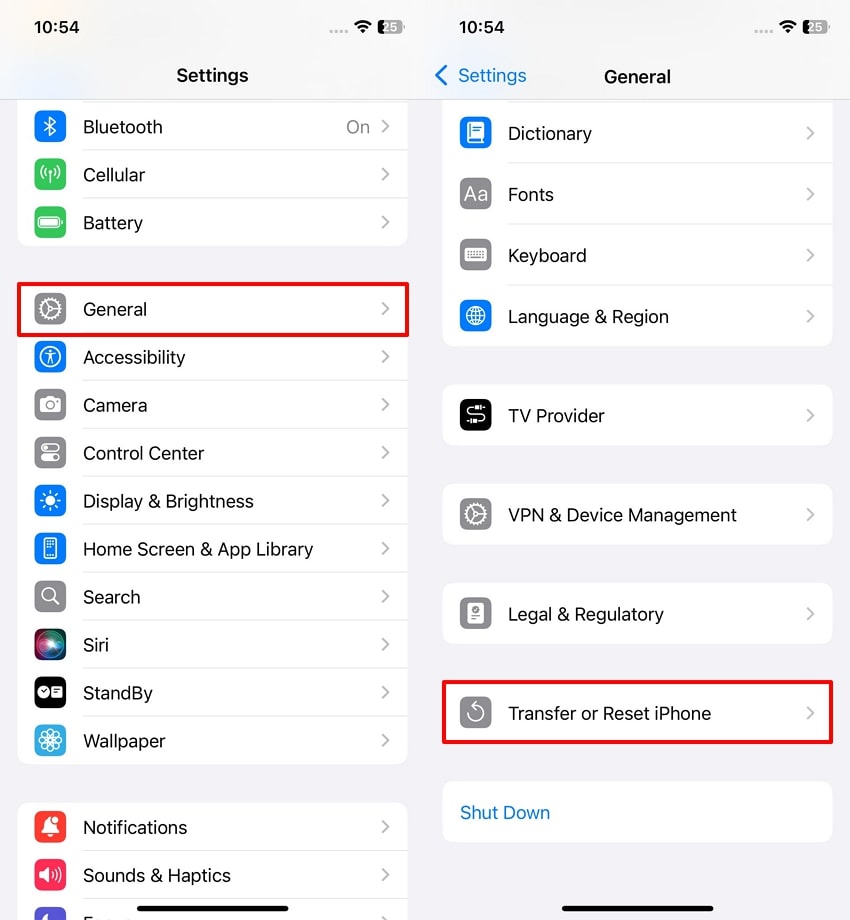
Step 2. Following this, press the “Reset” option from the newly appeared screen and choose the “Reset Home Screen Layout” option afterward. Now, you need to tap the "Reset Home Screen" option to return the home screen to its default arrangement and resolve the App Store missing issue.
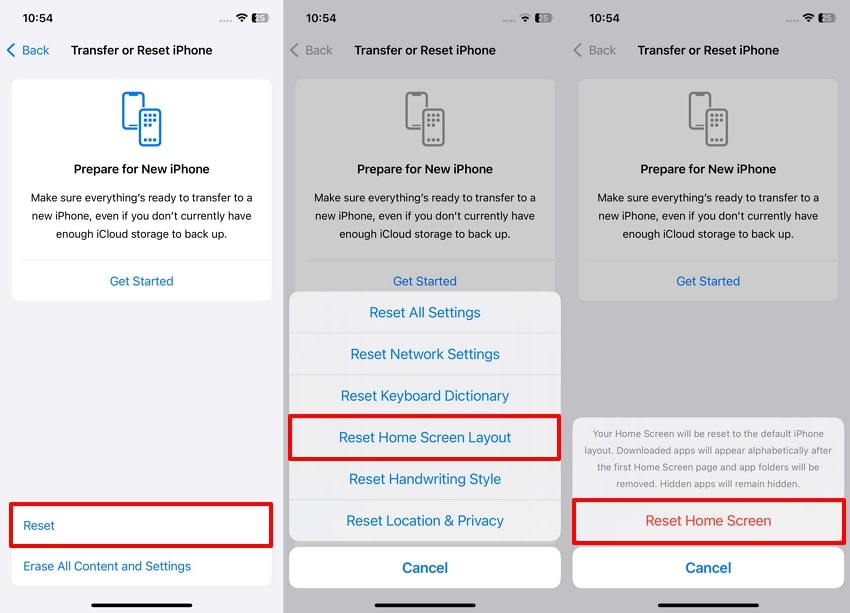
Part 2. The Best One-Click Alternative to Install Applications on Your iPhone
When the App Store disappeared on iPhone and previous solutions haven’t restored it, you might be wondering how to install applications without it. In cases where the App Store remains inaccessible, using a reliable alternative to manage your applications can be invaluable. For this, we recommend you use Wondershare MobileTrans, which offers a simple solution to transfer and import applications directly onto your phone.
Additionally, it helps users transfer their precious data from one device to another without losing any single information. At the same time, they can back up any data or application and restore it to your preferred device. By using Wondershare MobileTrans as a workaround, you regain control over app management on your device without needing to rely on the App Store.
Integral Features of MobileTrans
- Phone-to-Phone Transfer: The platform enables direct data migration between two phones even when you don't have access to an App Store.
- Multi-Platform Data Migrate: Whether you're switching from Android to iPhone or vice versa, this tool makes transferring data between devices of different operating systems easy.
- Playlist Transfer: With this software, you can transfer entire playlists from one streaming service to another by saving your precious time in recreating them
- Instant Messaging App Transfer: Wondershare MobileTrans offers a seamless way to move your texting application chats and other data between different devices.
Wondershare MobileTrans
Transfer Your Apps to Computer Easily
- • Backup applications and data to your computer.
- • Export apps to APK/IPA file with one click.
- • Import APK/IPA file to phone and install the app easily.
- • Compatible with thousands of device types acorss Android and iOS.

 4.5/5 Excellent
4.5/5 ExcellentEasiest Guide to Use Wondershare MobileTrans to Install Applications on Your Phone
Follow the comprehensive instructions below to learn how to install any application on your phone, even if your iPhone is missing the App Store.
Step 1. Access the Import to Phone Feature to Start the Task
Start by downloading this dedicated software on your computer and opening it. After that, navigate to the "Phone Transfer" module from the main interface and choose the "Import to Phone" feature.

Step 2. Select the Application You Want to Install
Before moving forward, you need to connect your mobile device to the computer using a USB cable to ensure a reliable connection. After that, the software will display the phone connected to the PC and show all its data. At this point, navigate to the "App" tab, choose the preferred application, click the "Install" button, and access the application on your phone.
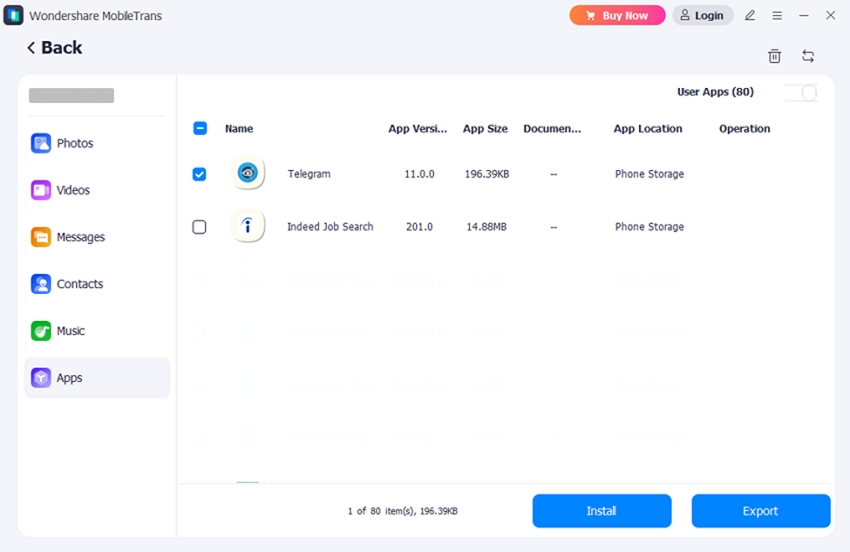
Conclusion
To sum up, encountering the issue of the App Store disappearing on iPhone can be frustrating, but it’s possible to restore the app and regain access to your favorite applications. From force restarting the phone to resetting the home screen layout, the steps mentioned above can help resolve the issue effectively.
However, we have a solution for you if any method doesn't work or the App Store continues to be inaccessible. You can still manage your apps and install new ones using reliable software like Wondershare MobileTrans.






