On your phones, the contacts are undoubtedly the most important type of data. There are people who change contacts from time to time and we might have deleted some numbers by chance or lost our Android phone, what if we require that number urgently. Yes, that we need to know how to backup contacts from Android to Mac? However, there are some users who are familiar with the digital devices and software which are user-friendly and easy to use. Here we have the tutorial on how to backup Android contacts to Mac easily with using this two ways below.
Part 1. How to Backup Android Contacts to Mac in Batch
MobileTrans -Backup is a powerful app which can quickly resolve your problem of how to backup Android contacts to Mac within one single click. MobileTrans is a reliable tool which can transfer your contacts within few minutes. It has the capability to work on different platforms and can transfer not only contacts but also music, videos, calendar, photos and other types of files. This app is 100% safe and comes with zero data loss.
Steps for how to backup contacts from Android to Mac
Step 1. Download and install MobileTrans for Mac
Simply you need to download the MobileTrans tool and run the trail version. You’ll see four different modes which include phone transfer, WhatsApp Transfer, backup and restore. Select the "backup" mode on the home screen and then go to the backup screen.

Step 2. Connect your device to Mac
Connect your Android phone to a mac via USB cable.

Step 3. Select the contacts and backup contacts from Android to your Mac
Once your Android phone is connected, select the contacts in the contents list and then click on Start Transfer. This app will start transferring the backing up of files which are stored under the MobileTrans folder.

Note: Make sure you do not remove the connected device before the transfer is completed.
MobileTrans is a best backup Android phone contacts recovery app which can work with all kinds of Android models and comes with extremely easy and simple steps.
Part 2. How to Backup Android Contacts to Mac Manually
Do you want to backup contacts from Android to Mac Manually? Then here we have the best way to backup contacts from your Samsung Galaxy phone, Samsung Note, Google phone on Mac. When you have lost all your contacts on your Android device due to these situations such as restore factory settings, flashing ROM or rooting your Android mobile phone. For this, you need to take care of the certain situation and take regular backup of your contacts, but how to backup contacts from Android to Mac is the main question.
There are certain methods used to backup Android contacts to Mac. The first simply method is you can sync your contacts with your Google account. For that, you have to make sure that you have syncing is enabled. Go to the settings> Accounts > Google and tap on your email address. But confirm that you have checked mark on Sync contacts box. The next thing you’ll do is to open Address Book app on your Mac. Go to the Address Book> preferences> Accounts and choose on My Mac. Check the Synchronize to google box and then press Accept to enter your Gmail address and password when prompted. Now simply choose sync option from the drop-down menu. To transfer it to your Mac you need to connect with the internet on your PC and open browser and download the file manually from the Gmail account.
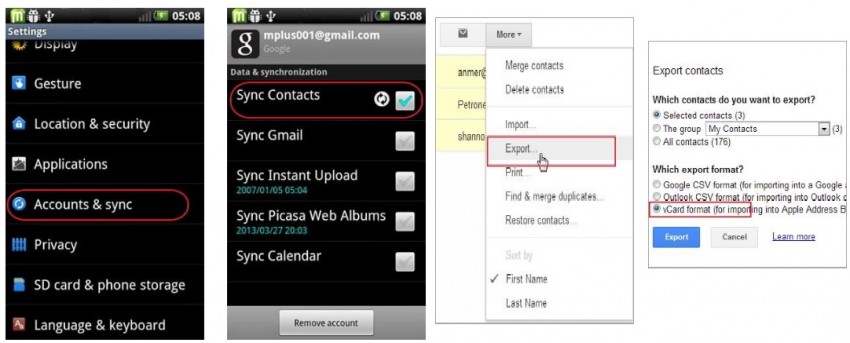
The second way to backup contacts from Android to Mac manually is directly importing contacts to your SD card. Tap on the contacts app on your Android phone and as the menu will show the list, choose the import/export from the list. Tap on the Export to USB storage which let you backup Android contacts to SD card. Your contacts will be saved in a vCard, simply plug-in a USB cable to connect your Android phone. Now drop the vCard file to your Mac PC.
How to Backup and Restore Windows Phone with MobileTrans - Backup in 1 Click!
- Transfer content between Android, iOS and WinPhone in 1 click.
- Transfer at most contacts, photos, messages, music, video, apps, calendar and call logs.
- Backup Android, iDevice, WinPhone phone data to computer.
- Extract backups created by MobileTrans and iTunes and transfer to your phone.
- Supports various networks, like AT&T, Sprint, Verizon, T-Mobile.
- Support 6000+ phones running Android, Windows and iOS.
New Trendings
Top Stories
All Categories










Nicola Massimo
staff Editor