With so many images, videos, personal data, and files stored on Android, having a reliable backup is necessary to keep data safe. A reliable backup ensures that even if your phone is lost or damaged, your essential data is secure and can be easily accessed anytime. However, do you know about any reputable backup applications or desktop solutions for Android devices?
If not, this guide has got you covered by offering the best backup apps for Android that you can easily choose from according to your needs and preferences. Upon choosing the right app, you will get a seamless experience that offers security, ease of use, and peace of mind, knowing that your data is always protected.
In this article
Part 1. Top 10 Secure and Best Backup Apps for Android
When it comes to choosing the backup and data restore app for Android, know that you can't choose any, as most platforms are prone to data loss during backup. Therefore, to make the finest decision, this section covers the 10 best options that ensure ease of use and safe and secure backup without data loss.
1.Wondershare MobileTrans
Best For: People requiring an all-in-one solution for seamless data backup, transfer, and restoration across devices without data loss.
Starting with the most reliable and best backup app, Wondershare MobileTrans offers you the facility to back up your data on a PC or Mac without any data loss. The best part about this platform is that it is easy and simple to use and does not require a learning curve to back up. Regarding its compatibility, users can share any type of data from Android or iPhone to PC.
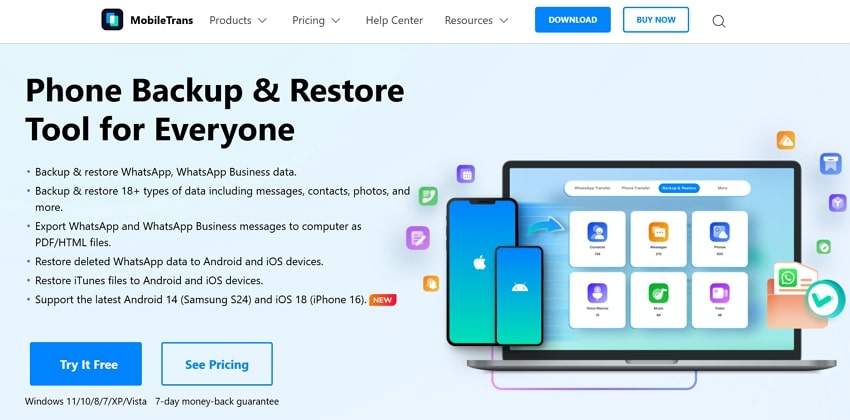
Moreover, while using MobileTrans, you won't have to use iTunes or iCloud as it ensures you do not overwrite your previous backup. Hence, choose from any kind of data on Android devices and seamlessly back up it, as this platform's backup won't be deleted automatically like cloud backups.
2.SyncDroid Free Android Sync Manager
Best For: One-click data backup with Wi-Fi/USB syncing on Windows and Mac.
Among the many best backup apps for Android, this desktop solution offers a one-click syncing facility for all types of data. Not just that, for backup, users can either choose from Wi-Fi or USB methods to ensure safe and secure backup. Regarding compatibility, one can create a backup on both Windows 11/10/8/7 Vista and OS X 10.9 or above.
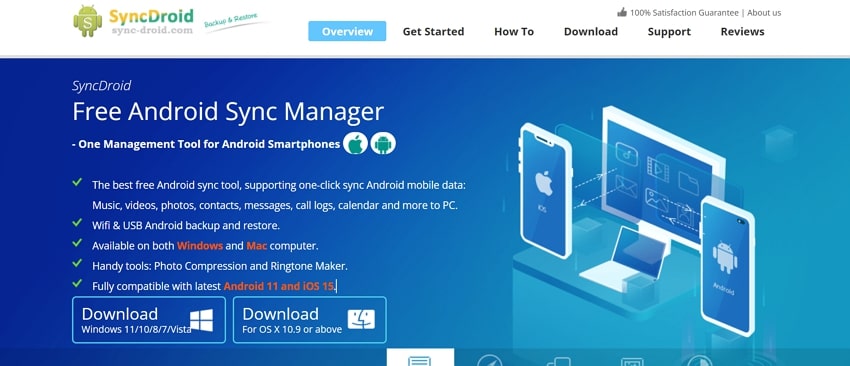
3.Syncios Phone Manager
Best For: Backup and data transfer between Android and iOS devices.
Certain Android backup apps are limited to specific Android models; however, with Syncios Phone Manager, users can now backup data on any Android model. Besides backup, this platform can easily transfer data from Android to iOS devices with just one click. Regardless of the option you choose, you can transfer any data, back up it, and restore it without losing any detail.
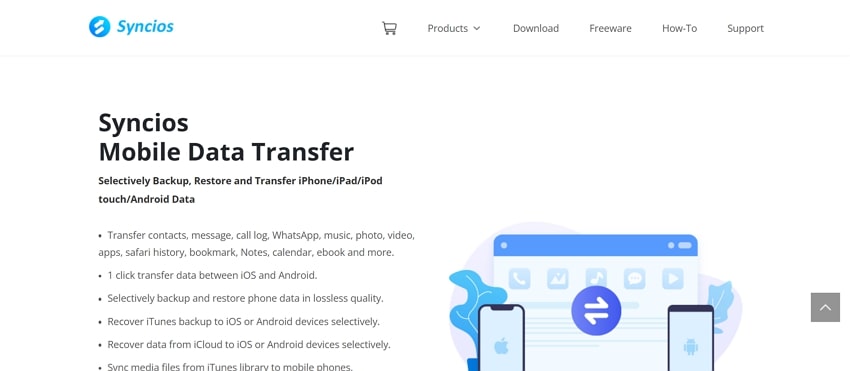
4.Amazon Photos (Android | iOS)
Best For: Easy image and video backup with secure sharing options and affordable storage upgrades.
Using up to 5 GB of free storage, this application offers you the versatility to store images and videos while maintaining their resolution. For backup, auto-save settings allow you to preserve the data in just one click. Furthermore, this best backup app will enable you to share photos and videos with friends and family. Through this app, users can even view their photos on Fire TV and the Echo Show.
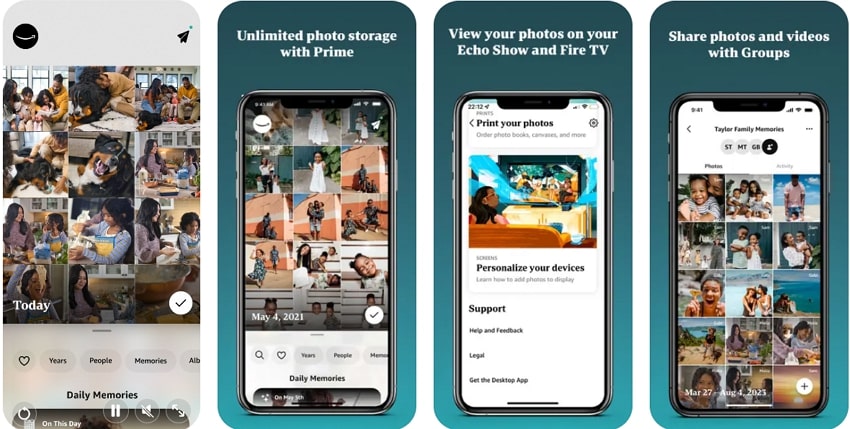
5.G Cloud Backup (Android | iOS)
Best For: Automatic and secure data backup across multiple devices with easy setup.
If you are tired of manually backing up the data, G Cloud Backup offers you the ease of automatically backing up. Using these advanced features, you can set a certain type, choosing any media to create a backup automatically. With this high military-grade security, this Android backup app guarantees zero data loss and data security.

6.Google Drive (Android | iOS)
Best For: Cost-effective file storage and sharing with easy retrieval and backup options.
Whether you are storing data on a MacBook, PC, iPhone, or Android, Google Drive is a compatible platform that offers you up to 15 GB of free storage. Using this, users can share files in bulk in any format in the form of folders. Once they are shared, you can download and access them without requiring technical expertise. By accessing the same account on any device, you will be able to restore the data.
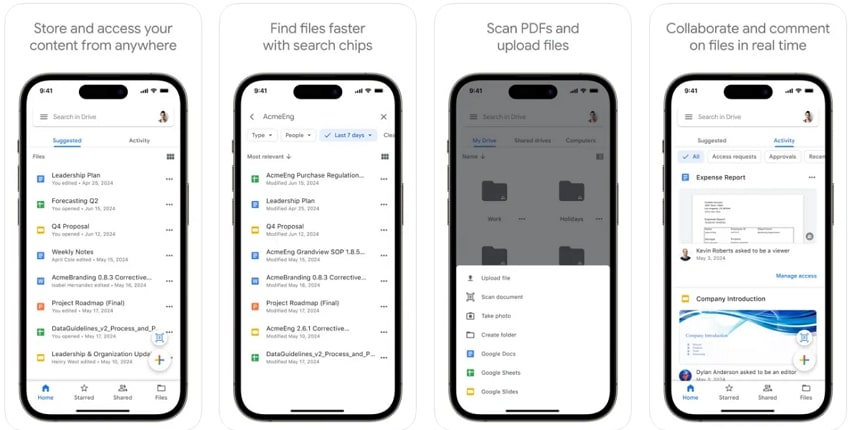
7.Dropbox (Android | iOS)
Best For: Secure file storage, sharing, and offline access with easy scanning and backup.
Leveraging up to 15 TB storage with premium plans, users can share files of any format with this best backup app for Android. Once the data is backed up, you can share its access to certain individuals by using its invite to file option. Besides invitations, you can also share the link of certain files across any platform to make them accessible to other users.
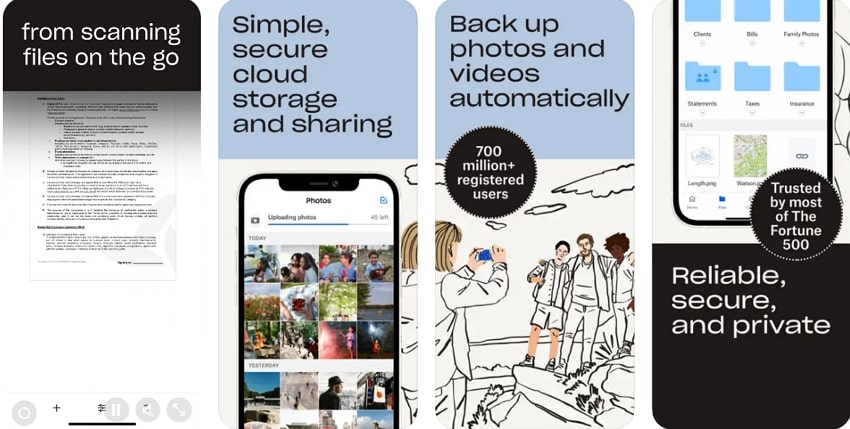
8.pCloud (Android | iOS)
Best For: Automatic data backup with extended storage options and seamless music streaming.
Offering the capability of automatic upload, this Android backup app allows users to use its 10GB storage to back up data. If you seek to preserve files in massive amounts, you can extend the storage to 2TB for better backup. Once you save the data, pCloud client-side encryption technology ensures it is preserved from unauthorized access.
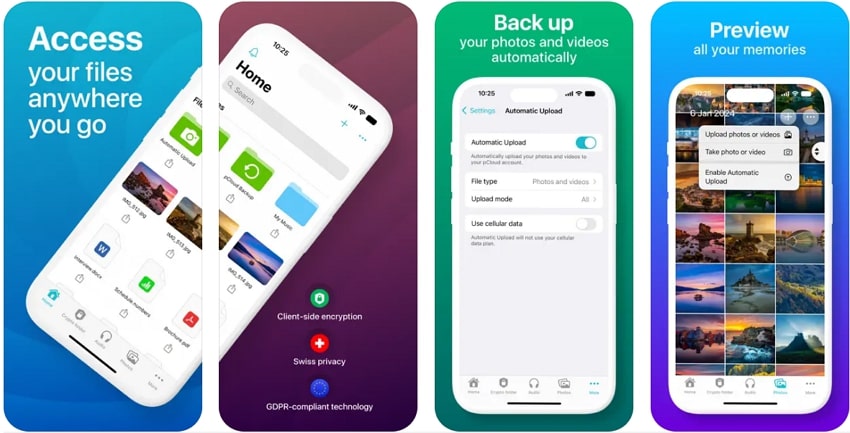
9.Icedrive (Android | iOS)
Best For: Secure data backup with 2FA, file encryption, and media streaming features.
While creating a backup and saving the data, if you are concerned about data breaching, Icedrive features 2FA security to preserve the data. Moreover, for more safety, you can add passwords to certain files while sharing. While creating backups or sharing them, one can also preview them to determine their authenticity.
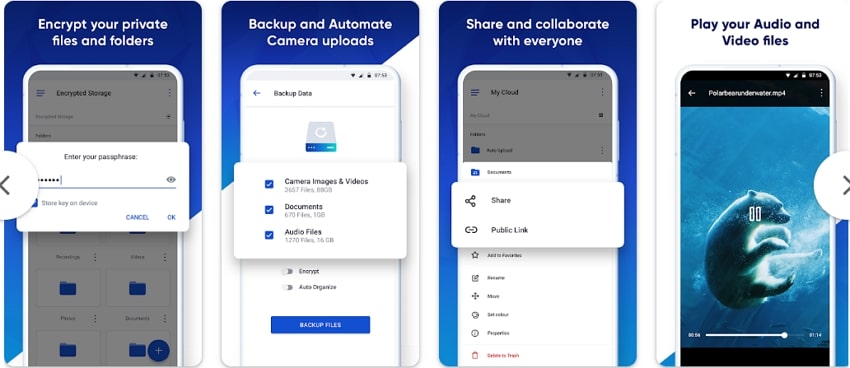
10.Swift Backup (Android)
Best For: Users who are seeking bulk data backup, scheduling, and easy cloud integration for Android.
Lastly, this data restore app for Android emerges also as a one-stop shop solution to save your precious files. In addition, users can save any type of data with this app, including apps, call logs, and messages. To make backup easier, you can also schedule them for a certain time to save the manual effort.
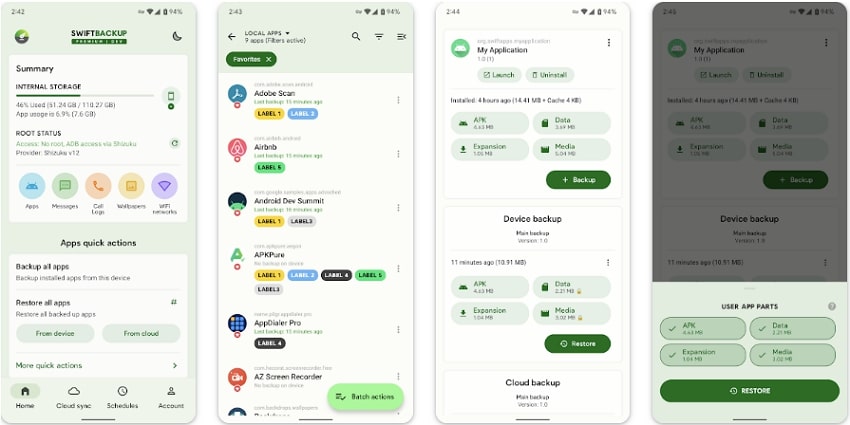
Part 2. How to Use the Best Backup App for Android to Create Seamless Backups?
Before you know how to use the above-mentioned Android backup apps, have you chosen the right one? If not, the following comparison table highlights the main points of these apps. By reviewing these details, you can select the reliable and secure option to safely back up the data on Android devices.
| Tools | Security | Storage Capacity | Backup for Apps | Restore iTunes |
| Wondershare MobileTrans | Highest security, no data loss | No Limit | Yes | Yes |
| SyncDroid Free | Moderate security | No Limit | No | No |
| Syncios Phone Manager | Moderate security | No Limit | Yes | Yes |
| Amazon Photos | Moderate Security | 5 GB free, extendable | No | No |
| G Cloud Backup | Moderate security | 5 GB free, extendable | No | No |
| Google Drive | High security | 15 GB free, extendable | Yes | No |
| Dropbox | Moderate security | 2 GB storage free, 15 TB premium plan | Yes | No |
| pCloud | 2FA, file encryption | 10GB free, expandable to 2TB | Yes | No |
| Icedrive | Moderate security, 2FA | Dependent on plan | Yes | No |
| Swift Backup | Moderate security | Dependent on the cloud storage | Yes | No |
From the above table, it is evident that Wondershare MobileTrans offers the facility to back up any type of data without any limitations. Therefore, to know how this data restore app for Android works, here is a detailed stepwise guide for you.
Step 1. Install the Wondershare MobileTrans and Connect the Devices
Launch Wondershare MobileTrans on your device and connect your phone to the computer with the official USB cable. As it's connected, enter the “Backup & Restore” tab from the main interface. Now, simply tap the “Backup” button within the “Phone Backup & Restore” section to proceed.

Step 2. Select the Type of Data You Desire to Backup
Now, on the new screen, choose the data type you desire to back up from your Android smartphone and hit the "Start" option to initiate the data backup process.

Conclusion
Summing up, selecting the best backup app for Android is crucial to ensure your data remains safe and easily recoverable. Therefore, in this guide, we have covered the 10 best applications, including desktop software, for better understanding.
Among the many options available, Wondershare MobileTrans stands out as the best due to its seamless data transfer, backup, and restoration capabilities. With its high security, compatibility with multiple devices, and easy-to-use interface, MobileTrans offers users peace of mind, knowing their data is securely backed up and can be restored with minimal effort.






