Have you ever wondered how to install WhatsApp on an Apple Watch to stay connected without pulling out your phone? If so, know that WhatsApp does not have an app for the Apple Watch, but companion apps can allow you to receive and send messages directly. However, many users need to learn that such alternate options exist.
Therefore, we have gathered essential details in this article to guide you in downloading WhatsApp and enabling notifications. Upon reviewing the information, you'll learn about three foremost alternates that will let you know how to send and receive messages.
In this article
Part 1. Is the Official WhatsApp Available for Apple Watch?
Before you know how to download WhatsApp to Apple Watch, remember that currently, there is no official WhatsApp app available. This means that users can't directly send or receive messages on the Apple Watch, just like from iPhones. However, many alternative options offer this ability, such as quick replies, Siri, or substitute apps like WatchChat 2.
No matter the method you choose, ensure that your Apple Watch supports WatchOS 2 or a newer model and has WhatsApp version 2.12.9 or later. Once you meet these requirements, you can easily install WhatsApp via substitutes and send or receive messages instantly.
Part 2. Top 3 Third-Party Apps to Use WhatsApp on Apple Watch
As mentioned, there are many companion apps that one can consider to use WhatsApp on their devices. Hence, if you are wondering how to install WhatsApp on my Apple watch using this app, we’ve got you covered. In this section, we have mentioned 3 foremost alternatives that can be easily set up on iWatch to use WhatsApp.
1. WatchChat 2: Chat on Watch
If you are looking for an app that can be easily set up, WatchChat 2 is the foremost choice, as it can be easily linked on iWatch via the QR code method. The best part about this application is that it supports a wide range of keyboard layouts, ranging from FlickType to AZERTY. Additionally, you can use a keyboard, quick replies, dictation, or scribble method to reply to messages.
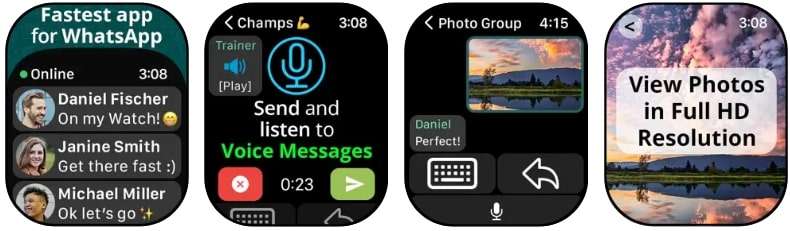
What sets this platform apart from others is that it allows you to watch video messages easily, in addition to pictures or stickers. Moreover, you can start a new chat from the watch or customize the quick replies per your preferences with WatchChat 2.
2. WatchApp+ for Watch
When you want to access the chat history but don't have a mobile device, WatchApp+ allows you to locate chat history, whether for groups or individuals. This app will enable users to send voice messages and see stickers, pictures, and videos in HD. Mainly known for its fast speed and ease of use, this app ensures a hindrance-free user experience.
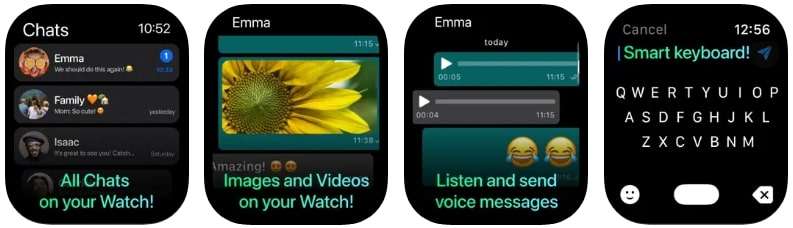
Furthermore, with WatchApp+, you won't have to worry about data security since none of the data is collected in this app. As far as customization is concerned, you can easily personalize your quick reply list to send tailored messages.
3. WatchsApp-Chat for Watch
Sending location from Apple Watch, WatchsApp supports location-sharing features to let your loved one know about your safety. Besides location, you can view the quoted messages and the person who quotes them with this app. If you are wondering "how to install WhatsApp on an Apple Watch," know that this application is simple to use and easily set up in iWatches for seamless communication.
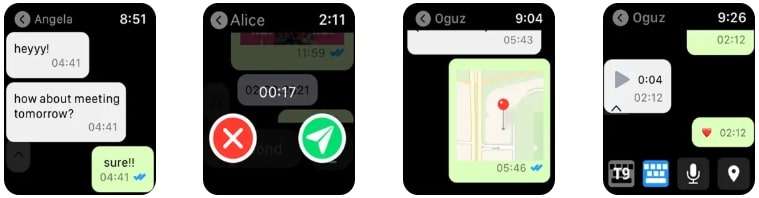
In addition, this app claims that everything is in HD, meaning you can view pictures and videos in HD quality without any distortion. The application colors all the messages, names, and phone numbers to make chats visible.
Part 3. Pro Tip. How to Track WhatsApp Activity of Your iPhone Friends in Real-Time
Moving on to the debate of how to install WhatsApp on Apple Watch, users can also track someone’s WhatsApp activity on their iOS devices by using a reputable tool. WeLastseen Online is recommended, as this tool quickly determines the online and offline status of any person on WhatsApp to determine how frequently they are active.
A fascinating aspect of this platform is that you can customize tabs for more than one period to analyze the activity for specific intervals. While setting the intervals, you can easily access the status information from its intuitive interface.
Key Features
- Military-grade Security: With WaLasteen, all user data is encrypted end-to-end to preserve it from unauthorized access.
- Lag-free Using Experience: This platform lets you get instant online activity status from users without lag issues since it's a fast and reliable solution.
- Easy Operations: This platform features an intuitive interface that makes tool navigation and usage more manageable for all users without requiring a learning curve.
Detailed Guide on How to Track Someone’s Activity with WeLastseen Online
As mentioned, tracking the WhatsApp online or offline activity of any contact with WeLastseen Online is simpler than ever. Hence, the steps below will explain how to determine when they are online or offline.
Step 1. Access the WeLastseen Online Version and Insert Contact Details
Start by searching the WeLastseen Online version on Safari and insert the mobile number of a particular person in the "Enter the Tracked Contact" section. Upon adding the number, click the "Track Now" option to proceed.
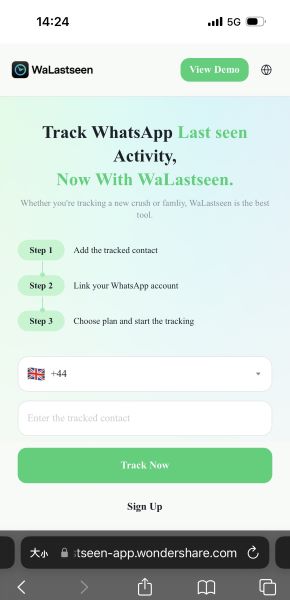
Step 2. Link the WhatsApp by Sharing the QR Code or Link
Moving to the next screen, you can quickly start the tracking process by tapping the “Link WhatsApp” option. It will fetch a bottom-up menu to share the link to another phone by pressing the “Share” option. Then, scan the QR code through your phone containing this messaging platform to establish a connection.
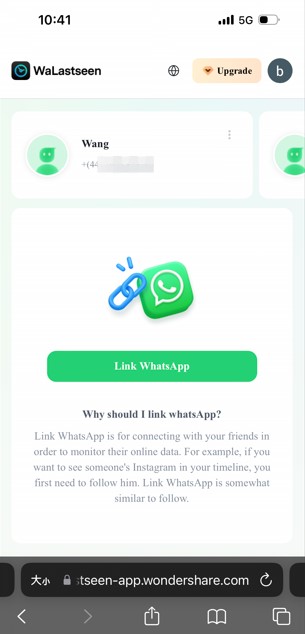
Step 3. Set the Desired Time to Monitor the Activity
As you link with WhatsApp, you can access the contact's online and offline status on the next screen. By tapping the "Calendar" icon, you can easily set a certain time interval to personalize the activity monitoring of certain contacts.
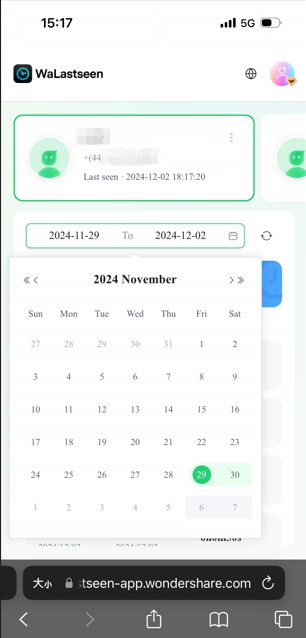
Part 4. How to Enable WhatsApp Notifications on Apple Watch?
Now that you have learned if you can install WhatsApp on an iWatch, let's move ahead and see how to enable notifications on the Apple Watch. Once you activate the notifications, you can easily review and reply to the messages without missing any essential details. Hence, here is how you can enable notifications on iWatch with just a few steps:
Step 1. To begin with, enable Bluetooth on your iOS and ensure the Apple Watch is also connected to Bluetooth. Once you ensure connectivity, go to iPhone settings and select the “Notifications” option. On the new screen, scroll down to “WhatsApp” and turn on the “Allow Notifications” option.
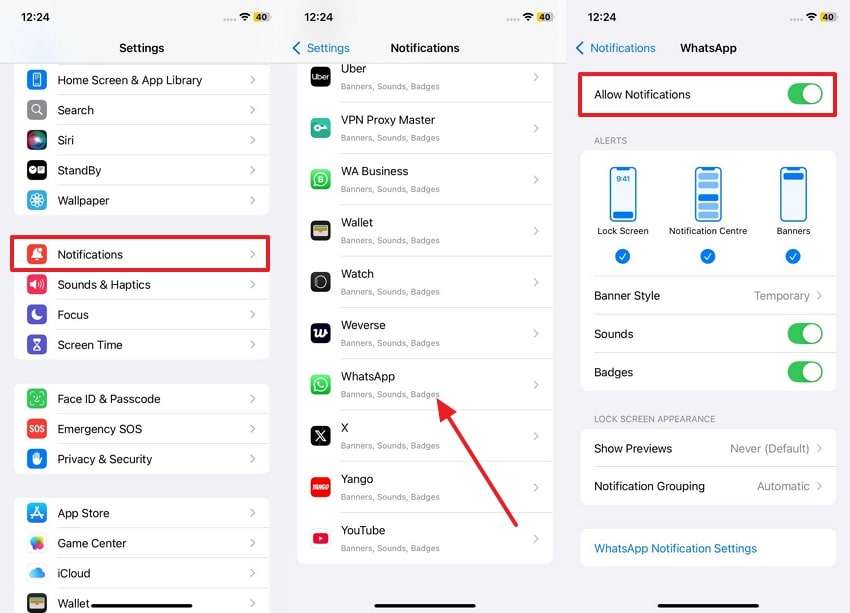
Step 2. On the same screen, locate the “WhatsApp Notifications Settings” option from the bottom and toggle the “Show Notifications” option from WhatsApp.
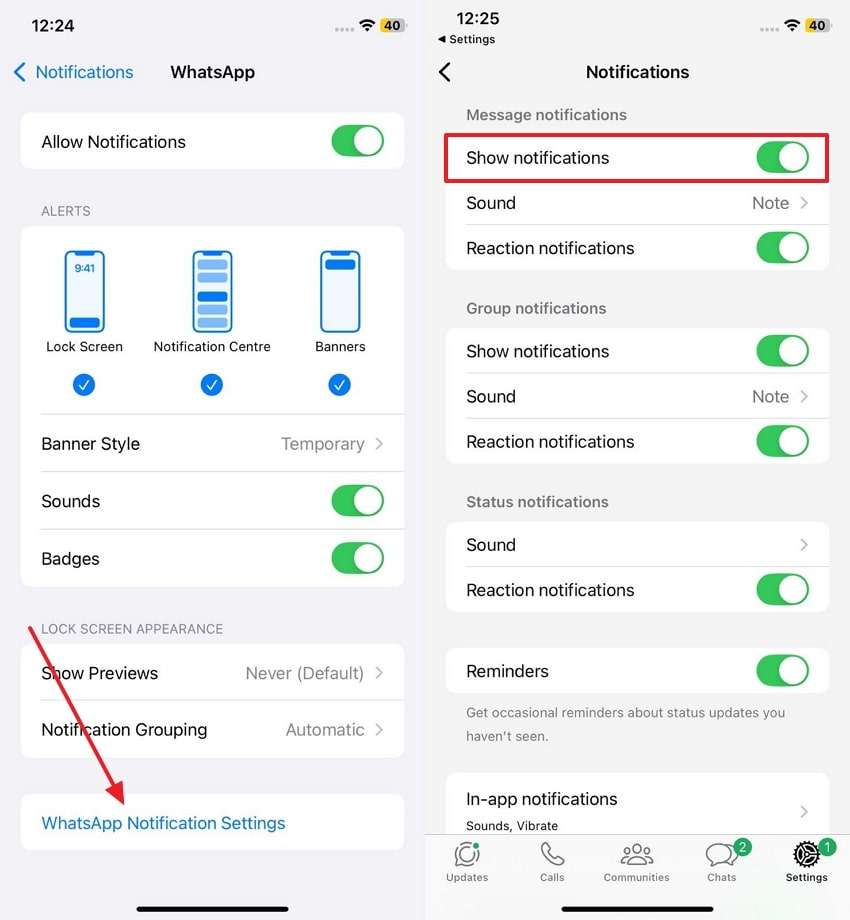
Step 3. Open the Apple Watch app, tap "Notifications," and scroll down to the "WhatsApp" option, enabling it to receive real-time notifications.
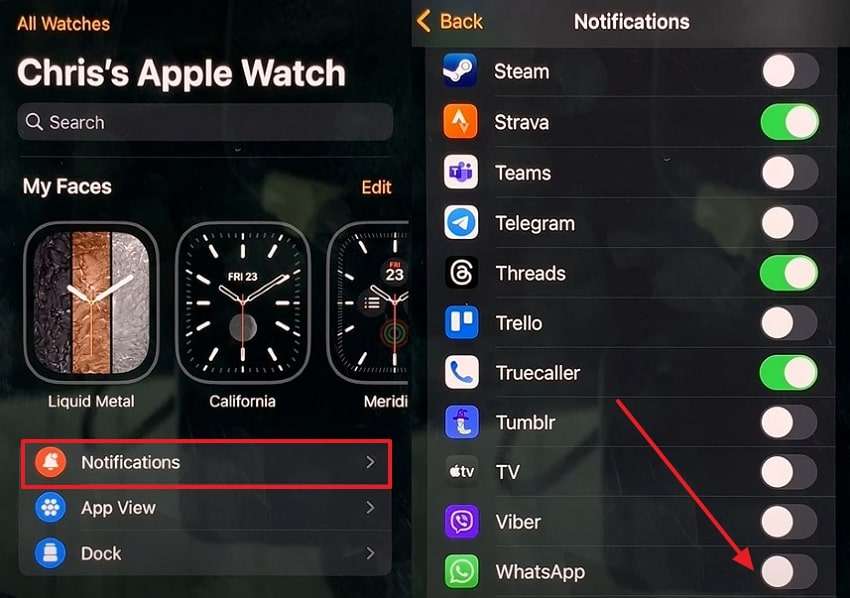
Part 5. How to Review and Reply to WhatsApp Notifications on Apple Watch
Since you have enabled notifications on WhatsApp, you can easily receive notifications on Apple Watch in the form of popups. Hence, after discovering "how to download WhatsApp for Apple Watch," here is how you can review and reply to the notifications:
Instructions: Start by locating the messages you receive from the popup or swipe down the screen. Upon reviewing the message, you will get the reply or dismiss option; hit the "Reply" option and choose to reply from the "Suggestions" section or type them manually in the textbox. If you've sent a message with suggestions, it will be delivered automatically, but if typed manually, you must press the "Send" button to reply.
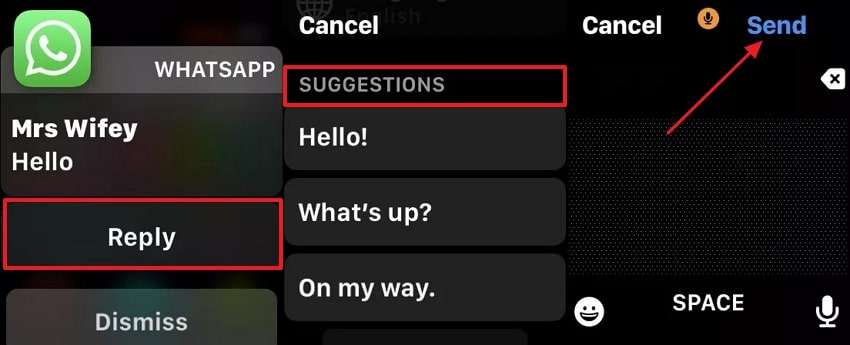
Conclusion
In summary, many users wonder how to install WhatsApp on iWatch; hence, this guide has all the details to answer this query. From enabling notifications to receiving messages, users can learn all the information in detail. Since the Apple Watch doesn't support WhatsApp, various substitute options are also discussed that one can choose according to one's preferences.
However, if they seek to view someone's WhatsApp activity, WeLastseen is recommended on the devices. Using this app, you can monitor the online or offline status of more than one chat, which can also be compared.
FAQs
-
Q1. Do I need to have my iPhone nearby to use WhatsApp on my Apple Watch?
If you have a cellular model, you don't have to keep your iPhone near the Apple Watch to receive or send messages. When your mobile phone is out of range, your watch will use the Wi-Fi network to send and receive texts. -
Q2. Can I make WhatsApp calls on my Apple Watch?
No, you can't make a direct call through your Apple Watch since it does not support this functionality. However, if the call is missed, you will get instant notifications about the call on your watch. -
Q3. Can I view media files like photos or videos from WhatsApp on my Apple Watch?
No, users can only view notifications of images and videos on their Apple Watch. Hence, it is recommended to use third-party apps like WatchChat 2 or WatchApp+ when viewing media.














