Many individuals want to use two different accounts on WhatsApp to keep their professional and personal lives separate. While the idea sounds convenient, switching between accounts can sometimes feel tricky if you are unfamiliar with the process. Using the wrong account can lead to sending messages to the wrong group, which can be frustrating.
This article will show you how to switch accounts on WhatsApp to stay organized in your life. Learning this skill will save time, avoid confusion, and remain connected to everyone without interruptions. You can quickly move from one to the other without losing track of what you must do.
In this article
Part 1. How to Switch WhatsApp Account on the Same Phone? [Official Solution]
Once we understand the importance of switching accounts, let's focus on how to do it quickly. If you use one phone and need to manage two accounts, WhatsApp provides a simple way to do it. By doing this, you can enjoy each account's usual features. Each account allows you to set unique preferences, such as profile pictures and status updates.
Whether managing work and personal chats, switching accounts ensures you stay updated without missing anything important. Let’s explore the guide to how to switch WhatsApp accounts on the same phone and make managing two accounts efficient:
Step 1. Hold your phone to open the messaging app and tap the "Three Dots" to initiate the process. Upon accessing the drop-down menu, choose the "Settings" option to access the new screen. Afterward, press the "+" icon after your account name. It will give you a bottom-up menu where you must touch the "Add Account" button to move further.
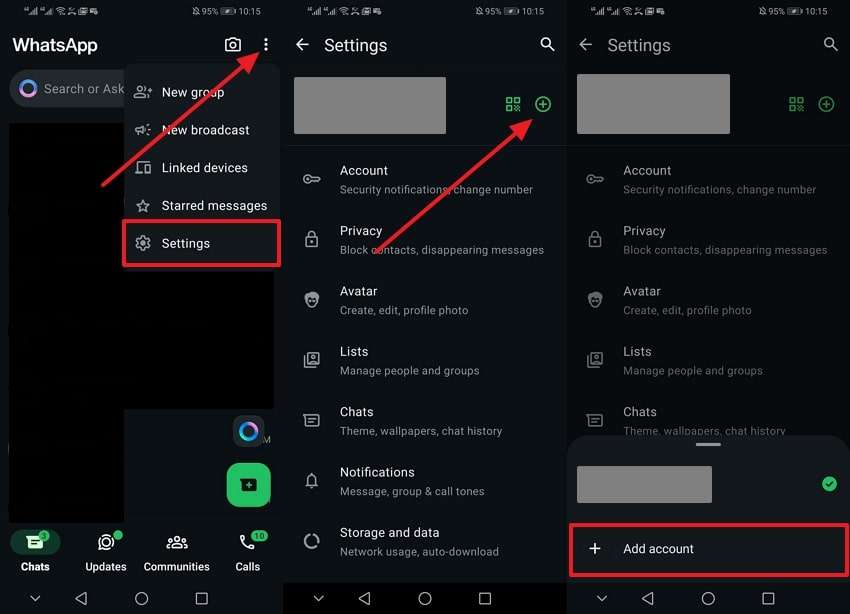
Step 2. Tap the “Agree and Continue” button to add another account. Upon accessing the new screen, select the “Country Code” and type the number on which you want to create an account. After that, hit the “Next” button and add your profile picture or name from the next screen. Now, use the “Next” button again to create two accounts in one application successfully.
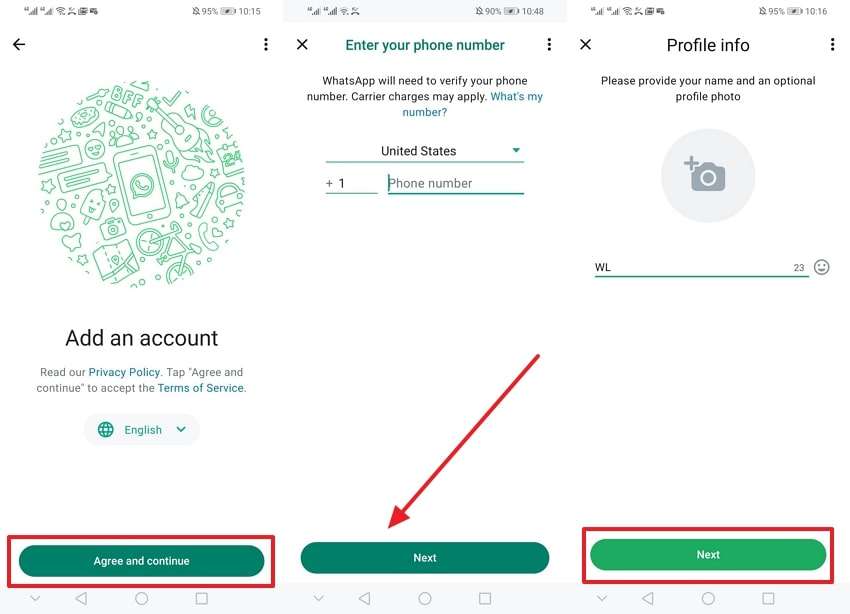
Step 3. After adding two accounts to WhatsApp, you can switch these accounts easily anytime. To do this, access the app's main screen and tap the "Three Dots" icon. Afterward, choose the "Switch Accounts" option to move from one account to another successfully.
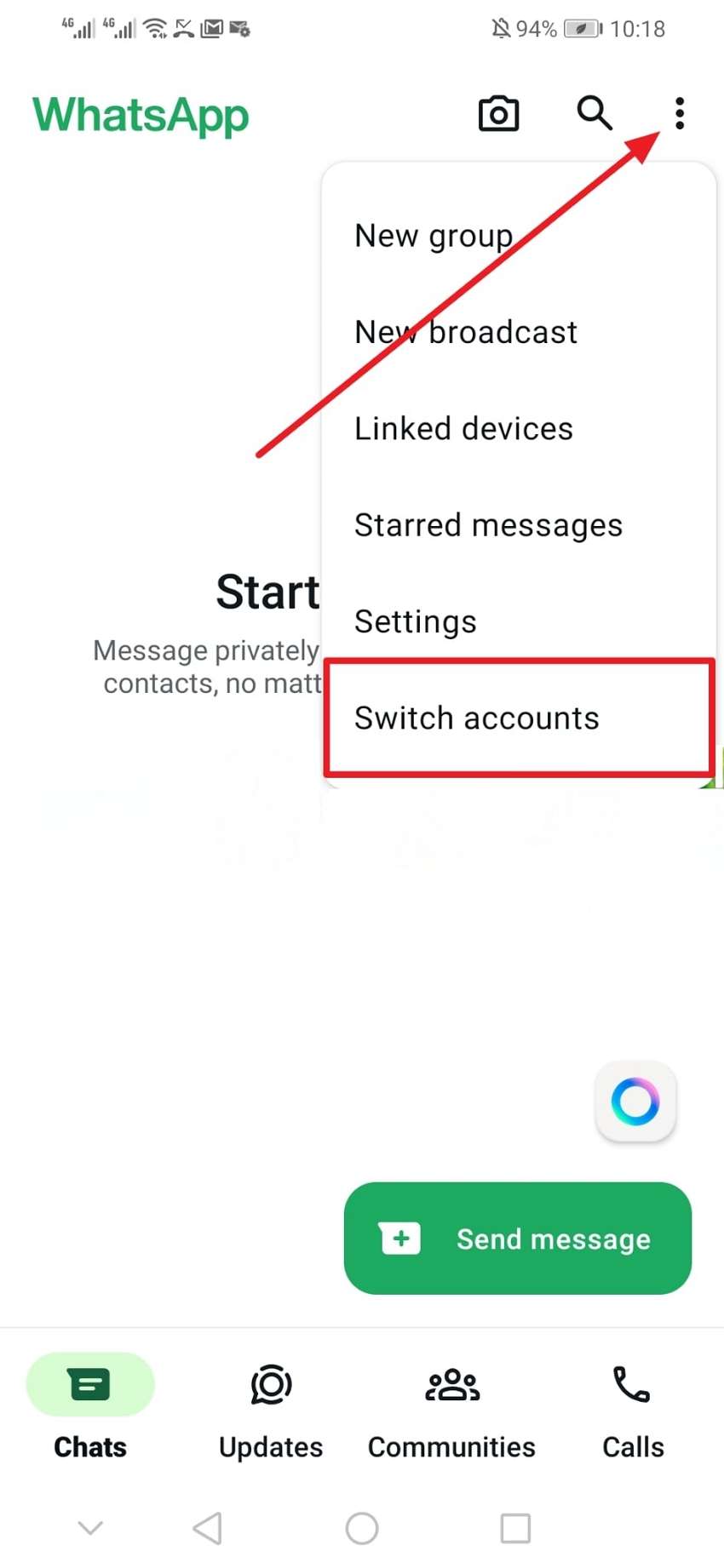
Part 2. Explore WeLastseen - The Best Dual WhatsApp App to Handle Multiple WhatsApp Accounts
While the official method allows you to manage two accounts on one device, it has limits. What if you need more than two accounts for different purposes? This is where WeLastseen comes in as a perfect solution. It’s a powerful application that lets you handle multiple accounts seamlessly, going beyond the basic two-account restriction.
With WeLastseen, you can add over two accounts and manage them all in one place. This feature is beneficial when you have separate family, work, or hobby accounts. The app makes switching between accounts smooth and hassle-free, ensuring you stay organized no matter how many accounts you have. Its user-friendly interface makes it easier to understand how to switch between WhatsApp accounts without confusion.
Other Features- Online Tracking: Besides handling multiple accounts, users can monitor someone’s online and offline activity on WhatsApp.
- Quick Notification: During tracking, you will receive instant alerts whenever your selected individual comes online or goes offline.
- Add Multiple Accounts: This dedicated application lets you monitor multiple people's online activity and compare them with other activity trends.
- Status Saver Functionality: You can save or share someone's WhatsApp statuses without sacrificing quality.
After exploring its exceptional features and capabilities, it's time to learn the usage process to handle multiple accounts on one phone. Thus, follow the comprehensive instructions below to understand how to switch to another WhatsApp account using this app:
Step 1. Access the WeLastseen to Initiate the Process
Upon opening the application, navigate to the "Toolbox" section for different options. When accessing these options for the first time, you must provide the required permissions. Tap the "Authorize" button on the Android 11 permission guide page.

Step 2. Select Your Preferred Location of Your Second Account
Afterward, you will be directed to your phone's file manager app, where you have to choose a different folder for the data of the second WhatsApp account. Upon selecting a folder, tap the "Use This Folder" button and confirm by selecting the “Allow” option on the prompt that appears.

Step 3. Continue the Process to Use Two or More Accounts
Once you reach the “Toolbox” options page, continue using the “Dual WhatsApp” feature. You should have access to a second WhatsApp on your device to use two or more accounts.

Step 4. Complete Additional Steps to Move Further
Afterward, the following screen will display additional details about the feature. Once you can access this feature, hit "Let's Go" to connect to your second WhatsApp account. Finally, you need to scan the QR code given to connect your WhatsApp account with the app. If you can't utilize the scanning feature, the app provides an alternative link with your phone number.

Pro Tip. How to Remove the Second WhatsApp Account on the Same Phone?
Although managing multiple accounts is helpful, sometimes you might need to remove one for better organization. Clearing an extra account can make switching easier and reduce unnecessary notifications. Before removing an account, ensure you have backed up important chats or data.
After learning how to switch between two WhatsApp accounts, follow the steps below to remove the second account and distraction:
Step 1. Upon accessing the WhatsApp main screen, navigate to the "Three Dots" icon. Afterward, tap the "Settings" option to access the new interface. Now, select the "Account" option from the newly appeared screen to move further.
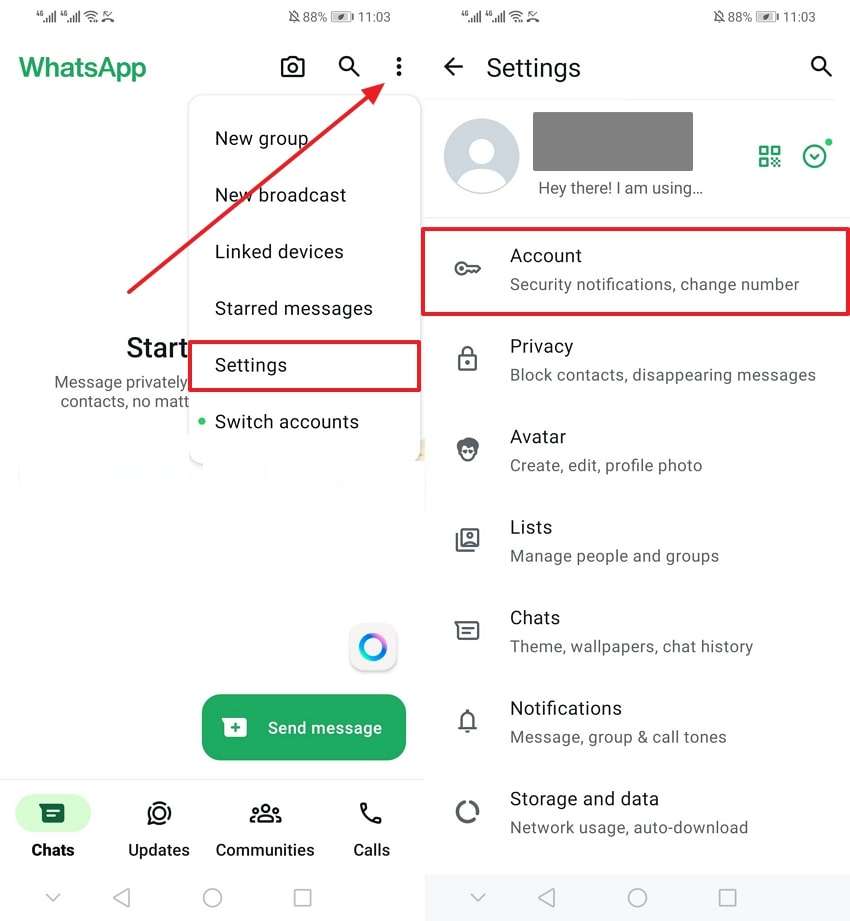
Step 2. Moving forward, choose the “Remove Account” option from the “Account” section. Upon accessing the next screen, hit the “Remove Account” again and confirm by tapping the “Remove” option.
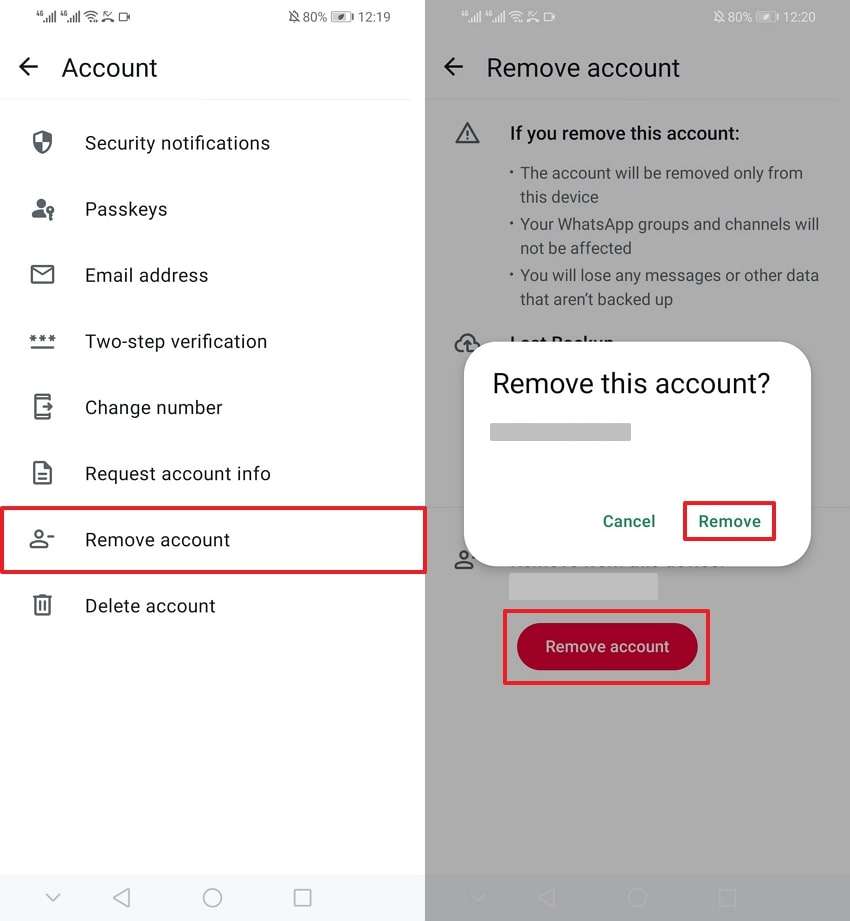
Conclusion
Managing multiple accounts on the same phone can make your life much easier. Knowing how to switch accounts on WhatsApp is essential for personal or other purposes. The official method allows you to use two accounts but has limitations. If you need to handle more than one account, we recommend using the WeLastseen application.
This app makes it easy to manage multiple profiles and ensures you never miss critical updates. It also allows you to track someone's online activity and download the statuses of the WhatsApp application. So, download WeLastseen today and enjoy a seamless multi-account handling experience.
FAQs
-
Q1. What happens if I delete one of my WhatsApp accounts?
You can no longer access the account or its data, so you must back up any critical information before deleting it. Only the deleted account will be affected when you use multiple accounts, and the other account will remain active. -
Q2. Do I need to log out to switch accounts on WhatsApp?
The app allows you to toggle between active accounts directly. If you’re using two accounts, select the one you wish to use from the app’s settings or menu. You can switch back and forth without closing the app or logging out of either account. -
Q3. How many accounts can I use on WhatsApp?
You can officially use two accounts on WhatsApp by using the dual SIM feature on Android devices. This allows you to have two separate phone numbers and switch between them easily. For more than two accounts, third-party apps like WeLastseen allow you to add and manage additional accounts.













