Sometimes, background clatter makes it nearly impossible to hear the voice message. In such a scenario, what would you do when an important message from your team shows up? The only possible solution is to transcribe those voice messages to text, making it easy to read and stay updated without hassle. Whether work-related or personal tasks, transcribing audio guarantees you never miss anything.
Remember, learning to transcribe WhatsApp audio-to-text is much more convenient whether you opt for the app's built-in feature or online tools. When listening isn't an option, you need to go through the following article to get sorted. It contains a complete guide on transcribing through WhatsApp's built-in capabilities and other apps.
In this article
Part 1. Can You Transcribe WhatsApp Voice Notes to Text?
With its new integrated feature for voice message transcripts, you can transcribe WhatsApp voice notes to text. It does not automatically convert every voice note; users must turn it on from settings. However, this feature has limitations; for instance, it supports limited languages.
For this reason, many people opt for other third-party apps and online tools. These platforms provide convenience with multiple accents, making them handy for international users.
Part 2. How to Transcribe WhatsApp Voice Notes Using the Built-in Transcription Feature
Sometimes, listening to voice notes on WhatsApp isn't ideal, especially when you're in a quiet meeting room without headphones. To deal with such situations, you should toggle the voice message transcript option from WhatsApp's settings.
It allows users to choose their desired language and transcribe voice messages by holding them. Thus, transcribe WhatsApp audio to text by following the provided stepwise guide for Android and iPhone:
1. For Android
Step 1. To begin, open your WhatsApp settings and navigate to the "Chats" option. Then, scroll down and toggle on the "Voice Message Transcript" option.
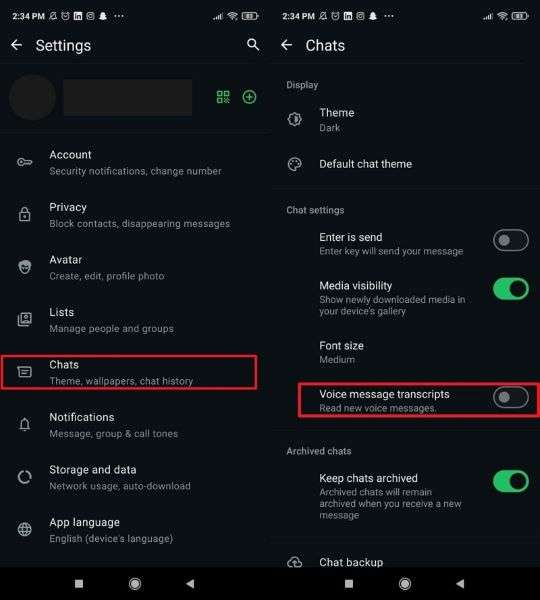
Step 2. Press the "Choose Language" button from the bottom-up menu and select any language from the given options. Afterward, tap the "Set Up Now (136MB)" button to add this feature and transcribe your notes by holding them.
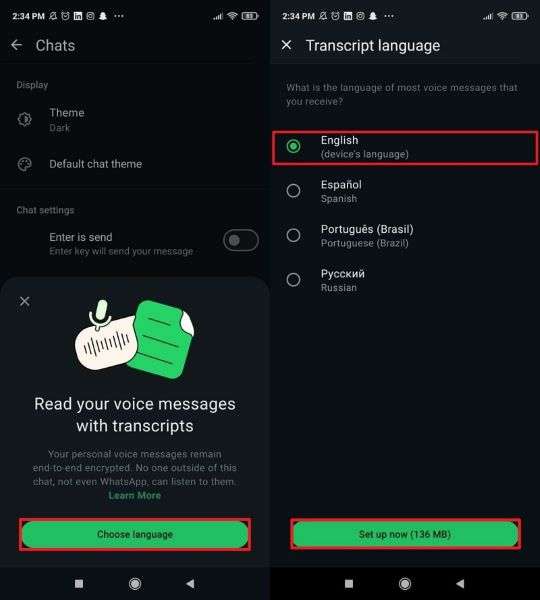
2. For iPhone
Step 1. First, access your WhatsApp settings on iPhone and press the "Chats" option. Now, switch on the "Voice Message Transcript" option to choose a language later.
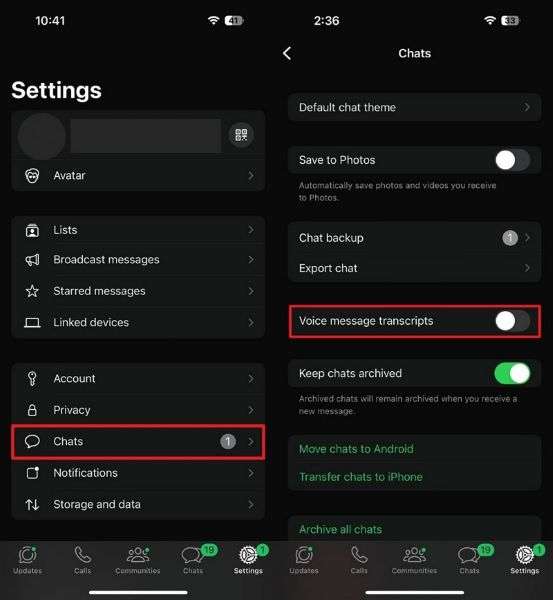
Step 2. Afterward, press the "Choose Language" button from the bottom-up menu and select any language from the list. Any voice note received can be transcribed into the chosen language by simply holding it.
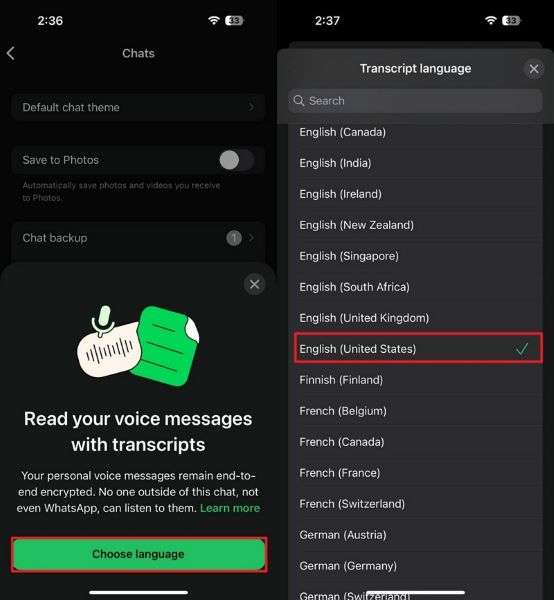
Part 3. How to Transcribe WhatsApp Audio to Text via Third-Party Applications
While WhatsApp's built-in feature can handle basic transcription tasks, it might not always offer the accuracy you want. For this, explore the listed apps for Android and iOS to understand the WhatsApp voice notes transcription process thoroughly:
1. Transcriber for WhatsApp (Android)
This transcriber allows users to transcribe their voice messages into text with precision. It functions by holding the recording and choosing the language for translation after sharing it with the app. The platform automatically saves the transcripts generated in the history section.
Moreover, it allows choosing a different language before every conversion. To start, read the given instructions and make communication easier with this app:
Instructions: Open WhatsApp chat on Android and hold the voice note you want to transcribe. Afterward, head to the "Three Dots" option at the top right and select "Share" from the drop-down menu. Now, tap the "Transcriber" app option from the bottom menu and choose "English" language from the options. Finally, press the "Translate" button to generate text for your voice note.
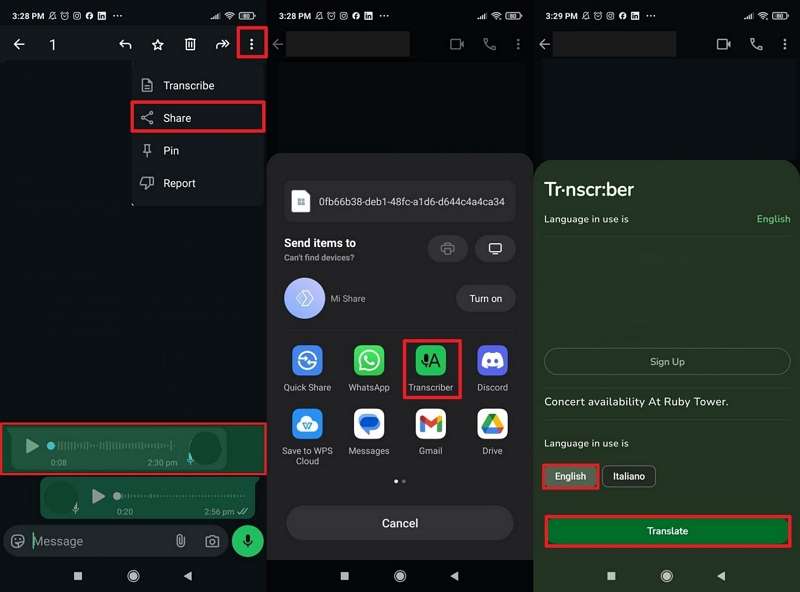
2. Audio to Text for WhatsApp (iPhone)
This app contains advanced technology that converts audio into readable text to transcribe WhatsApp voice notes. It supports more than 50 languages and even lets you transcribe voice notes and videos without an internet connection.
Additionally, if users prefer quick listening, they can speed up the playback and save time. Anyhow, dive into the instructions and make communication accessible:
Instructions: First, long-press a specific voice note in WhatsApp and tap the "Forward" option from the appearing menu. Press the "Share" icon in the right corner and choose the "Transcribe" app from the provided options. Lastly, hit the "Transcribe Audio" button to generate text for the audio in English.
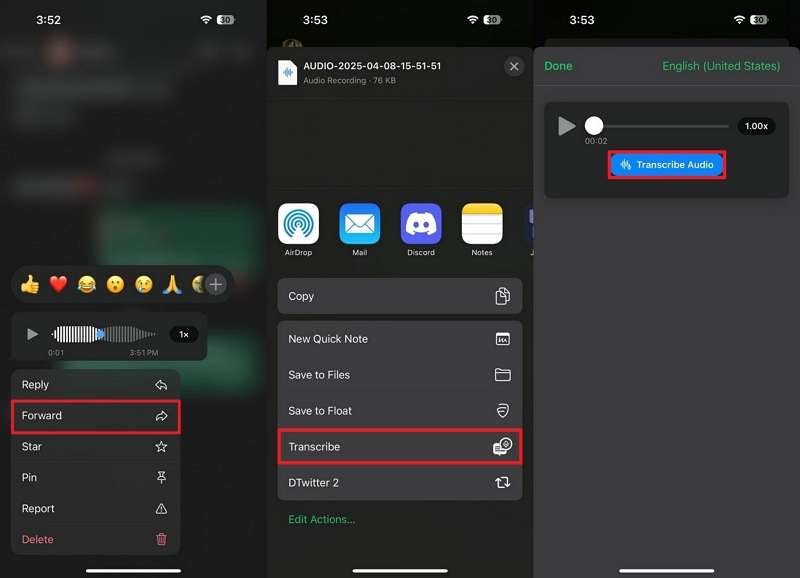
Part 4. How to Transcribe WhatsApp Voice Notes Online
Another method to learn how to transcribe WhatsApp voice messages is to use an online platform like Media.io. Its WhatsApp voice-to-text feature is the most convenient way to convert audio into text directly from your browser.
However, you may need to download your voice note from the messaging app and later upload it to the tool for transcribing. Now, follow the tutorial provided and transcribe any voice message into your preferred language:
Step 1. Search for Media.io in your browser and press the “Click to Upload” button from the main interface.
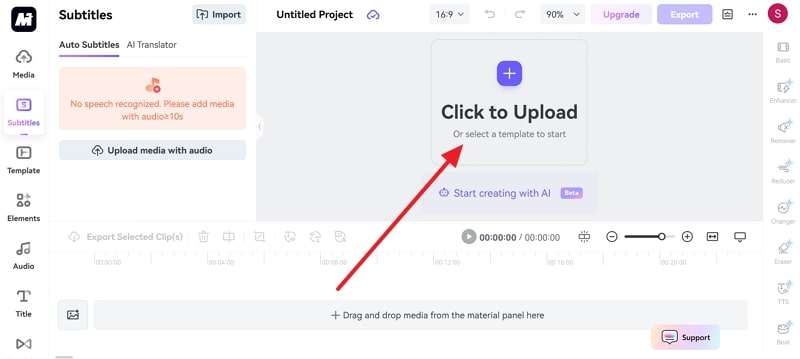
Step 2. Once your downloaded audio is uploaded, extend the menu for language under the “Auto Subtitles” section. From the given options, choose the one you prefer for transcription.
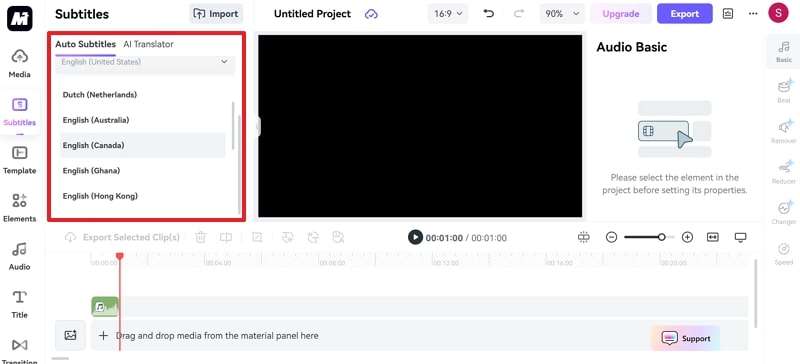
Step 3. Now, press the “Generate” button and let the tool generate text for uploaded voice notes.
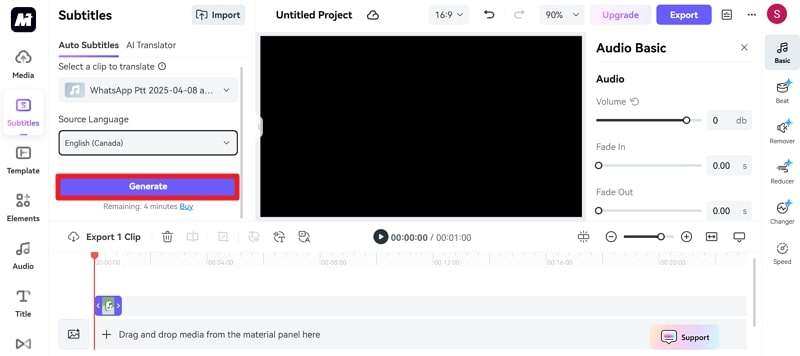
Pro Tip. Monitor Hidden Online Activity of Your WhatsApp Friends: Best Solution
Suppose you're waiting for a vital voice note from a colleague requiring a WhatsApp transcription process for better understanding. Although you can check WhatsApp, their last-seen is hidden with no sign of new messages. In moments like this, knowing their last activity can give you peace of mind or help you plan your next step. Therefore, WeLastseen is the most recommended app for revealing hidden last-seen statuses.
It facilitates users with instant notifications when their targeted contact comes online or goes offline. Apart from this, its high rate of successful tracking ensures you receive all the activities of the specific contact. This consistent choice of many users helps to monitor contacts in separate timelines with detail. The platform also allows individuals to track multiple contacts at once without letting them know.
Key Features- Find Chat Probability: This tool analyzes the WhatsApp activity of two contacts and displays the probability of their chats in graphs.
- Customize WhatsApp Tracker: It allows one to set customized tabs for one or more periods and observe activity at one's convenience.
- Deeply Analyze Statuses: The tool analyzes hidden last-seen or online activities of specific contacts with charts.
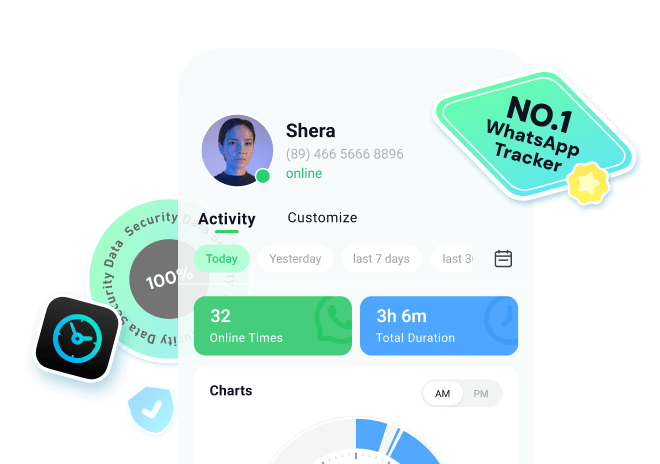
The long wait to receive a message and later transcribe WhatsApp audio to text can be shortened by monitoring your targets' online activities. Dive into the provided tutorial and reveal hidden last-seen activities for smarter communication:
Step 1. Launch the Application and Add Your Contact ListInitiate the process by launching WeLastseen and hitting the “Add Contacts” button to grant permission to access your phone book.

Once you permit access to your contacts, the system will automatically import your contact list. Now, hit the "Add" button beside the contact you want to track. Lastly, press the "Start Tracking" button on the next screen to complete this task.

Then, choose your desired pricing plan and tap the "Buy Now" button to confirm the selection. After adding a contact, tap the newly integrated number and access the "Activity" tab. In the "Timeline" section, monitor online activity charts for your targeted contact.
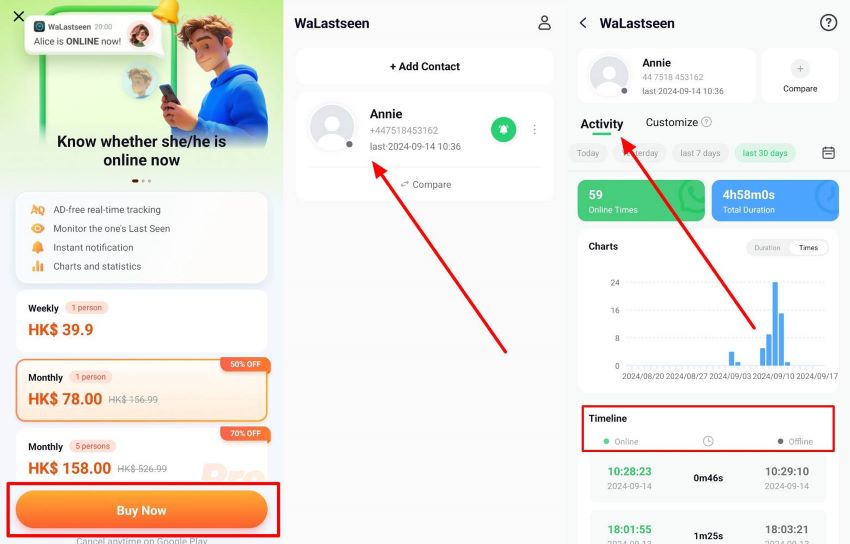
Conclusion
In conclusion, transcribing audio to text can be carried out through WhatsApp's built-in feature or the apps discussed above. Third-party apps and online tools like Media.io can help you learn how to transcribe WhatsApp audio-to-text in multiple languages. In addition, WeLastseen can be a helpful asset when you need to track someone's activity to avoid long waits for important voice recordings.
- Track WhatsApp contacts' last seen status.
- Get instant online and offline notifications of them.
- Analyze their WhatsApp daily usage.
- Compare chat probabilities of two contacts.
FAQs
Q1. Is it safe to use these apps with my private voice messages?
Many reputable apps, like Transcriber for WhatsApp, prioritize privacy and use secure methods to process your data. When learning how to transcribe WhatsApp voice notes, always check the app's privacy policy and avoid uploading controversial content.Q2. Can I save or share the transcribed text from the audio on WhatsApp?
Apps like Audio to Text for WhatsApp and the online tool Media.io allow users to copy or save the generated text. Users can further share this text with colleagues while saving time when listening to the whole recording.Q3. Do transcription apps handle background noise in voice notes?
While transcription tools generally excel at picking up speech, background noises can reduce the accuracy. Yet, some advanced apps have a noise-cancellation or noise-reduction feature to filter out unwanted sounds for improved quality.












