A common challenge with WhatsApp that occasionally occurs is its verification code problem. This problem arises when the verification code fails to arrive, or the provided code is incorrect. Numerous other causes are associated with this issue, resulting in the inability to access the account. Without successful verification, you may also be unable to restore chat history or use important messaging features.
To address this issue, read the comprehensive guide to help you solve the WhatsApp verification code problem effectively. It provides detailed steps to deal with these common causes, including re-checking your phone number or clearing your WhatsApp cache. Following these recommended fixes, you can regain access to your account and continue chatting while monitoring your online activity with the finest solution.
In this article
Part 1. Primary Reasons for WhatsApp Verification Code Problem
Determining the reason behind the WhatsApp verification number problem will help apply the proper fix to ensure a smooth process. Below, we've shortlisted some significant reasons why the verification code may fail to arrive or work:
- Incorrect Number: When you enter the wrong phone number or select the incorrect country code, the code is prevented from being sent.
- Poor Network Connectivity: An unstable or poor internet connection may delay or block the delivery of the verification code.
- Former WhatsApp Version: An outdated version of the app can cause compatibility problems with the latest network protocols or security measures.
- Multiple Failed Attempts: Asking for a verification code on repeat within a short period may lead to temporary restrictions from the app. In such scenarios, wait at least 24 hours before trying again to avoid a longer locked period.
- Device or App Permission Issues: WhatsApp needs permission to access SMS messages and phone features to finish the verification process.
Part 2. How to Fix the WhatsApp Verification Code Problem
WhatsApp cannot receive verification codes, so a systematic approach is required to identify and address the root cause. Explore the following fixes and assist yourself in regaining access to your account without any further delays:
Fix 1. Waiting for SMS or Call
After making numerous attempts, the best solution is to wait for at least 10 to 15 minutes before trying again. Allowing some time before attempting again helps restart the request limit and increases the chances of receiving the code.
If the SMS does not arrive, use an alternative option to receive the code via phone. This approach is helpful when there are network issues affecting SMS delivery.
Fix 2. Re-Check Your Phone Number
Another common reason the WhatsApp verification is not working is an incorrect phone number. Even a minor mistake, such as missing a digit or selecting the wrong country code, can prevent the code from being received.
To solve this, always double-check the phone number you entered and make sure it's correct. Once the proper phone number is entered, ask for the verification code again using the option you opted for.
Fix 3. Restart Your Phone
Rebooting your phone is a simple yet effective technique to fix this verification code WhatsApp problem. When your phone runs for an extended period, the background apps and system processes can cause conflicts.
Therefore, restarting your phone refreshes and clears out temporary errors affecting the phone’s ability to receive code. Follow the instructions for both iPhone and Android to eliminate any interferences in the app performance:
For iPhone
Instructions. To restart the iOS device, hold and release the "Power" and "Volume Up" buttons together. After this, move the slider for "Slide to Power Off" to shut down your iPhone and restart it later.
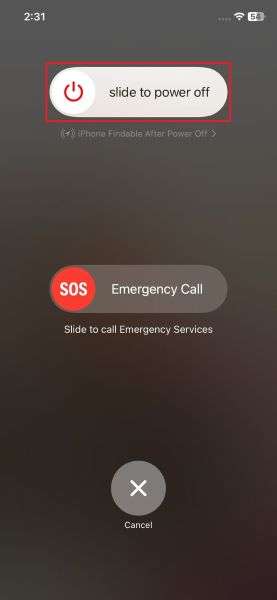
For Android
Instructions. For Android, hold and release the "Power" button together until the "Reboot" option appears, then select it to restart the device.
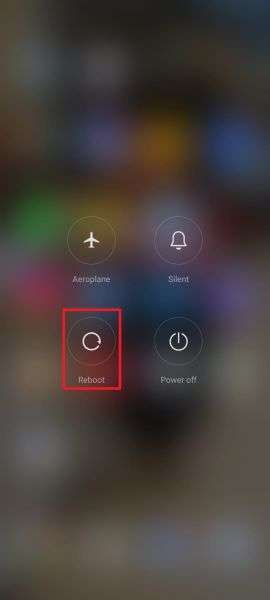
Fix 4. Clear the WhatsApp Cache [Only Android]
Over time, app cache files can accumulate and become corrupted, resulting in the WhatsApp verification code problem. Clearing the cache does not delete your chats or settings; it only removes temporary files that might be causing conflicts.
Once these files are deleted, reopen the app and request the verification code to check if this resolves the problem. Perform the following tutorial on Android and regain the app's ability to receive code:
Step 1. Access your Android’s settings and then scroll down to locate the "Apps" option. Afterward, in the search bar, look for "WhatsApp" to access the App Info screen.
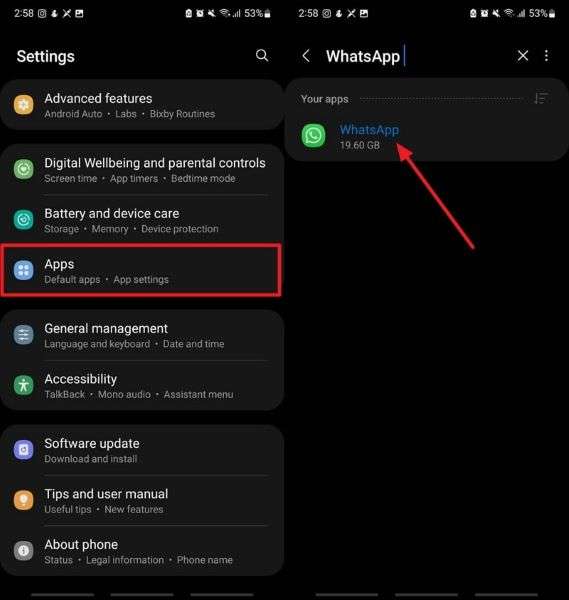
Step 2. Press the "Storage" button in the App Info interface and check the "Cache" used space. Now, press the "Clear Cache" button at the bottom to remove unwanted files from the storage.
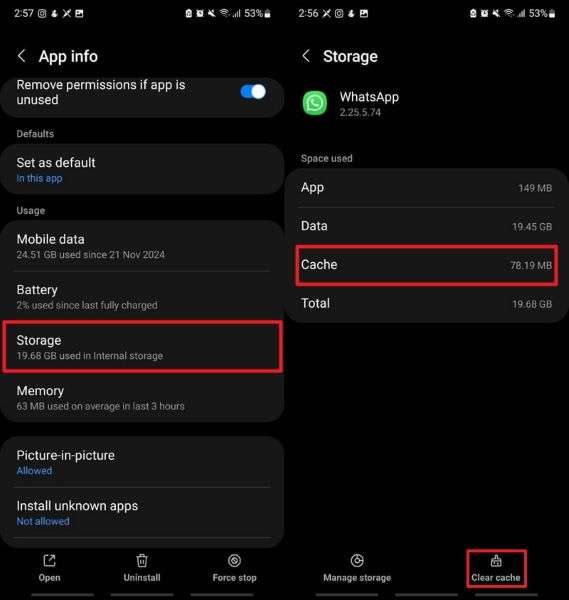
Fix 5. Update Your WhatsApp App
An old app version can lead to compatibility issues with the latest network protocols, causing the WhatsApp verification number problem. The app often releases updates to improve performance, fix bugs, and address security measures.
Hence, running an outdated version may prevent you from receiving the verification code due to connectivity issues or security settings. Dive into the instructions below to perform these tasks on both iPhone and Android:
For iPhone
Instructions. Open the "App Store" on your iPhone and tap on your profile. Afterward, locate the "WhatsApp" app under the personalized recommendation section. Now, press the "Update" button beside the application to install the updated version of the app.
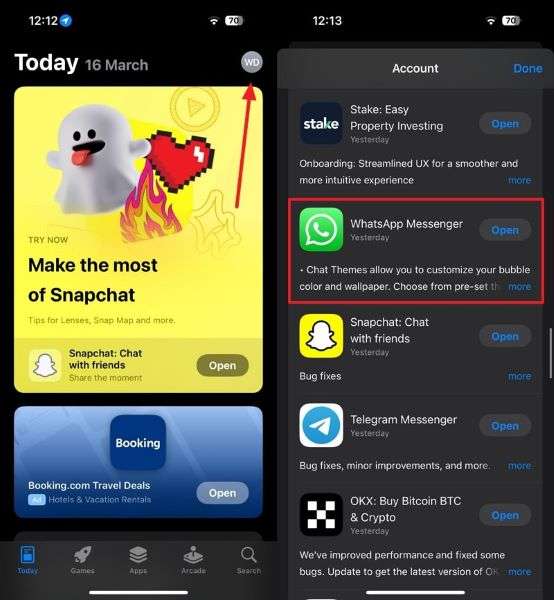
For Android
Instructions. Open the Play Store from your smartphone's home screen and search for "WhatsApp" in the search bar. If a new version of the app is available, hit the "Update" button.
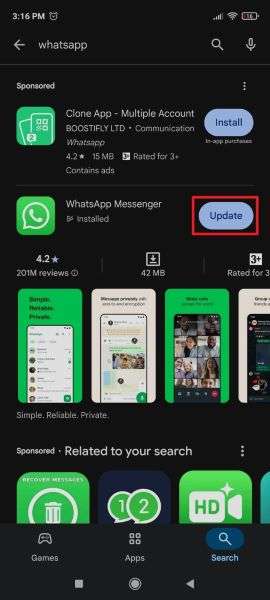
Fix 6. Contact WhatsApp Support
After trying all the above-mentioned fixes, if the verification code WhatsApp problem persists, the issue might be from the app side. In this situation, the best solution is to access Contact WhatsApp on your device.
There, select assistive technology support from the options and head to the "Contact Account Help" option. This will enable you to add all the required information, including the phone number and the issue, to get sorted with support.
Pro Tip. Uncover the Most Popular WhatsApp Real-Time Activity Tracker
Once WhatsApp cannot receive the verification code, the issue is resolved. You can now easily track someone on WhatsApp. For this purpose, it is suggested that WeLastseen be used to allow users to track multiple contacts simultaneously. This platform helps understand usage habits and check whether someone is available without directly messaging. Moreover, its high rate of successful tracking ensures you get all the WhatsApp activities of the target contact.
It facilitates users' receiving instant online and offline notifications even without an internet connection. Plus, there is no limitation to accessing your contacts' activity, even if they are offline. While tracking, the app system directly imports your contact list after you give permission. It also allows one to add new contacts for monitoring activities.
Key Features
- Deep Analysis of Activities: This tool analyzes your contacts' WhatsApp activities and provides usage patterns in charts or graphs.
- Personalized WhatsApp Tracker: You can set a customized tab for one or more periods and monitor activities according to your preference.
- Compare Online Statuses: It facilitates users in examining the online activities of any two contacts and finding their probability of chatting.
A Stepwise Guide to Track Contacts to Uncover Hidden Activities with WeLastseen
Adhere to the tutorial below and monitor your target’s activities after resolving the WhatsApp verification code problem:
Step 1. Install the WeLastseen and Access the Contact List
Install this robust WhatsApp monitoring application and tap the "Add Contacts" button from the main interface. The app will then ask for permission to access your contact list and add contacts for tracking.

Step 2. Add a New Contact for Tracking
Upon granting permission, the system will import your contacts directly and simply hit the "Add" button to track the target. If you don't see your desired contact in the list, press the "+ Add New" button to enter it manually. Finally, tap the "Start Tracking" button to finish adding the contact for tracking.

Step 3. Purchase the Desired Plan and Monitor the Activity
Choose your desired plan and hit the "Buy Now" button to finalize tracking your contact. After adding the contact, press the WhatsApp number and access the "Activity" tab on the upcoming screen. Next, under the "Timeline" section, observe the online activity charts of the selected number.
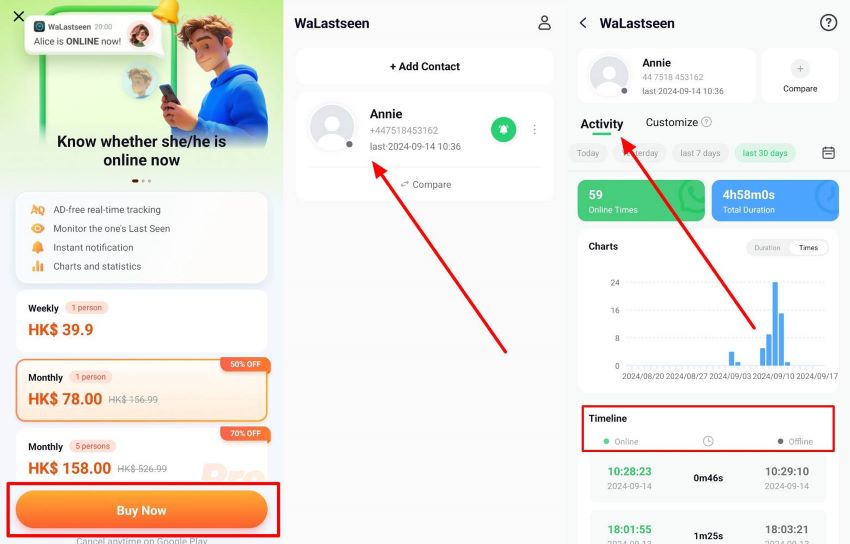
Conclusion
To conclude, the verification code WhatsApp problem is common; many users face this during the setup process. By exploring the reasons and trying out the fixes mentioned in this article, you can resolve this issue quickly.
If you want to track someone's WhatsApp activity and last-seen statuses, try WeLastseen. This innovative platform reveals hidden last-seen statuses even without the internet to help you check them out later.
- Track WhatsApp contacts' last seen status.
- Get instant online and offline notifications of them.
- Analyze their WhatsApp daily usage.
- Compare chat probabilities of two contacts.
FAQs
-
Q1. Why is the WhatsApp verification code being sent to my old phone?
The WhatsApp verification code may have been sent to your old phone, so you may be facing a WhatsApp verification not working issue. Besides, ensure that the SIM card is activated on your new phone when setting up this instant messaging app. -
Q2. Why am I receiving the message about the verification code being expired?
Verification codes are time-sensitive and expire after a short period for security measures. If you receive an expired code message, request a new code and enter it correctly. -
Q3. Can I use WhatsApp Web without verifying my phone number?
No, having a verified phone number is essential, and it should be linked to your WhatsApp account so you can use its web version. In short, verification through SMS or call is required to activate your WhatsApp account before accessing the Web.











