Upgrading to a new Android phone is exciting, but transferring essential data can be challenging. Ensuring a smooth transition is crucial whether it's contacts, messages, photos, apps, or settings.
Fortunately, multiple phone transfer apps and methods can help transfer data seamlessly between Android devices. This guide'll explore the best apps to transfer data from Android to Android, highlighting their features, pros, and cons.
To find the best app for transferring data between Android devices, we tested each app by transferring a 2GB folder containing photos, videos, contacts, and a 500MB application file between a Samsung S23 and a Google Pixel 8. We timed each transfer and evaluated the user interface for ease of use and noted any failures or quirks.
| App | Best For | Transfer Method | Cross-Platform | Speed |
|---|---|---|---|---|
| MobileTrans | Overall Performance & All Data Types | Wi-Fi, QR Code, USB (Desktop) | ✔ Yes (iOS, PC, Mac) | Very Fast |
| Samsung Smart Switche | Samsung Galaxy Users | Wi-Fi Direct, USB Cable | ✔ Limited (to iOS) | Moderate |
| Xendere | Fast, Ad-supported Sharing | Wi-Fi Hotspot | ✔ Yes (iOS, PC) | Fast |
| Send Anywheree | Security & Large Files | Wi-Fi Direct, 6-digit key, QR | ✔ Yes (iOS, PC, Mac) | Moderate-Fast |
| SHAREite | Popularity & Wide Use | Wi-Fi Hotspot | ✔ Yes (iOS, PC) | Fast |
| Zapyae | Group Sharing & Chat | Wi-Fi Hotspot, QR Code | ✔ Yes (iOS, PC, Mac) | Fast |
| Bluetooth File Transfere | Small Files & No App Install | Bluetooth | ✔ Universal | Very Slow |
| Google Backupe | Basic System & App Settings | Cloud (Google Drive) | ✖ No (Android Only) | Slow (Internet Dependant) |
| Clone Phone | OPPO/OnePlus/Realme Users | Wi-Fi Hotspot, QR Code | ✔ Limited (to Android) |
1. MobileTrans App
MobileTrans App is one of the best apps to transfer data from Android to Android without a PC. You can try using MobileTrans App to transfer up to 10 types of phone data between devices, including photos, videos, music, documents, contacts, apps, calendar, messages, WhatsApp messages, call log. You can share files from Android to Android effortlessly and wirelessly.

Step 1: Download MobileTrans App on your phone and choose Phone to Phone transfer.

Step 2: Tab Android to Android as your transfer direction. Tab Send in your old phone and Receive in your new phone.

Step 3: Choose the data you want to transfer.

Step 4: Within a few minutes, the data will be transferred to your new Android soon.
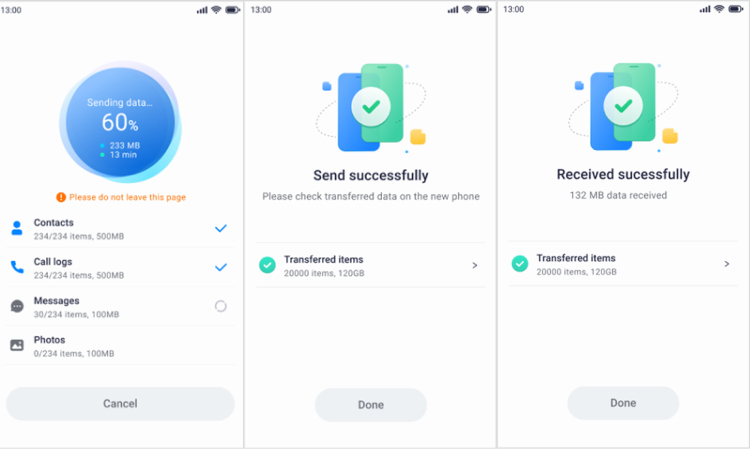
Pros
- Transfer up to 10 types of phone data between devices.
- No cellular data usage & no cable is required.
- Safe and fast.
Cons
- Free version has limited features.
Transferring data via apps is quite easy. No cable is needed. But if you prefer stable and fast transfer, you'd better switch to desktop software. And we suggest giving MobileTrans a try.
Let's find out how to transfer files between Android phones with MobileTrans
Step 1: Launch MobileTrans
Install MobileTrans on your computer from its official website. Launch it and select the Phone Transfer module.

Step 2: Transfer data from Android to Android
Connect both your Android phones to your computer and choose the Phone to Phone features. All data support to be transferred are listed in the middle, you can select the files you want to transfer and then click on the Start button.

Step 3: Transfer process completed
That's it! When the transfer process is completed, you can disconnect your phones and view the data from your old Android on the new one.

2. Samsung Smart Switch

Another free app that transfers data from old Android device to new Android wirelessly or via cable is the Samsung Smart Switch. It primarily supports the latest Samsung Galaxy devices, including the Galaxy S25/S243/S232 series, Galaxy Z Fold 6, Z Flip 6, Galaxy A series, and Note 20 series, and comes preloaded in most modern Samsung smartphones.
While optimized for Samsung-to-Samsung transfers, Smart Switch also allows data migration between any two Android devices from brands like Google Pixel, Lenovo, HTC, Motorola, OnePlus, Xiaomi, and more. The app offers multiple transfer methods: wireless transfer via Wi-Fi Direct, USB-C cable connection, or SD card, giving users flexibility based on their needs.
You can transfer a wide range of data types, including contacts, calendars, photos, videos, music, text messages, call logs, app data, device settings, home screen layout, and even alarms. Another main advantage of using Samsung Smart Switch is its cross-platform compatibility—it allows devices to connect with iOS, Windows, and macOS for transferring useful files and folders.
Notably, Smart Switch now supports WhatsApp and WhatsApp Business transfer from iOS to Samsung, addressing one of the biggest pain points for users switching ecosystems. However, users should be aware that some advanced features and optimal performance are reserved for Samsung-to-Samsung transfers, and compatibility with older or non-mainstream Android devices may be limited.
Pros
- Optimized for Samsung devices, seamless UI.
- No internet connection.
Cons
- Limited compatibility with non-Samsung phones.
- May encounter mid-transfer glitches.
- Slow data transfer.
3. Xender

Xender is another user-friendly app for Android users to transfer data from Android to Android. It allows its users to transfer pictures, videos, messages, games, contacts, and much more, making it a versatile data-sharing app. You can even use it to transfer apps from Android to Android, although app data might not always carry over perfectly. All you need is to connect the devices through a hotspot, and it doesn’t require any wires, cables, or data connection to transfer files of all types. It allows its users to transfer pictures, videos, messages, games, contacts, and much more.
Not only this, but Xender also allows its users to connect four different devices at the same time to transfer data. You can even transfer the data across different platforms like iOS and Windows, and even to a PC without any PC-side software installation. Xender can share files at a speed of 40 MB/ second without any restrictions in transferring large files.
Pros
- No internet required.
- Cross-platform support.
- Transfers all types of files.
Cons
- Some devices may face connection issues.
- Ask for too many App permissions.
- Contains ads.
4. Send Anywhere
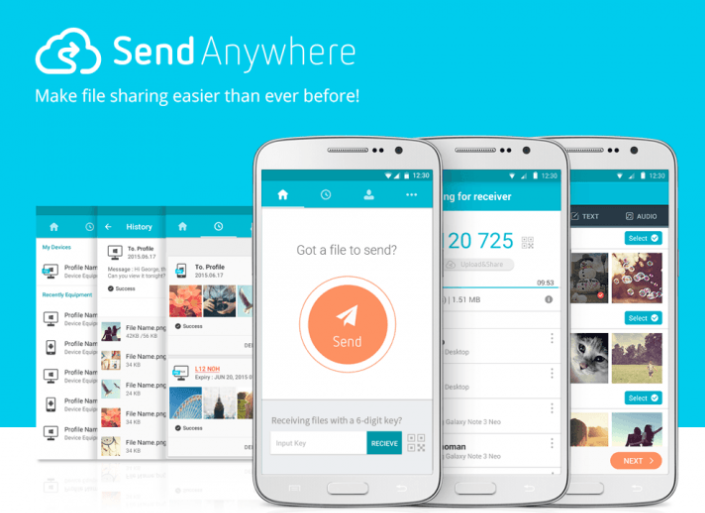
Send Anywhere lets its users transfer content from Android to Android with maximum protection with b 256-bit encryption, which is why it is the favorite of most users. The app comes for free with in-app purchases but contains ads. It is a cross-platform and secure Android data transfer app that lets you transfer data by entering a special 6-digit code or by scanning the QR code to connect. You can share the data without the help of the internet and mobile data. The data can be shared with multiple people using a custom link.
The app also has cloud storage where the data or files can be stored and then shared with any device. The transferred data is not on any server and can send any number of files and other data. One can also go for Send Anywhere Plus using which data of up to 50 GB can be shared at a single time.
Pros
- No internet connection needed.
- Versatile with multi-device support.
Cons
- Too many Ads.
- Free version has limited features.
5. SHAREit

One of the most popular and favorite apps to migrate data from Android to Android on the list is SHAREit. All you need is the downloaded app on both the devices between which the data will be transferred. The devices need to be connected via Wi-Fi and once that is done, you can see the files you can transfer.
Files of any type like movies, songs, documents, pictures, apps, and much more can be transferred using SHAREit. The receivers can select the files and apps they want to receive without bothering the sender. With SHAREit, you can transfer files with a speed of up to 20 Mb/second. Not only this but with its CLONEit feature, you can also copy important data from the sender's device within a few minutes.
Pros
- Fast file transfer without the internet.
- Supports videos, photos, and documents.
Cons
- Contains ads and unnecessary features.
- May be stuck in the middle of a data transfer.
6. Zapya

Another best high-speed file-sharing app on the list is Zapya. It is a cross-platform app that allows data transfer between Android, iOS, Windows Phone, MAC, etc. Using Zapya, you can connect four devices and transfer files of all formats among them using a QR code.
Zapya comes with an instant messenger feature that allows its users to chat and share streaming content with a nearby group of friends. With Zapya’s phone replication option, you can also backup and transfer files and folders from old phone to new phone. Zapya is free of cost with no display ads and in-app purchases.
Pros
- Multi-language support.
Cons
- Contains ads and unnecessary features.
7. Bluetooth File Transfer
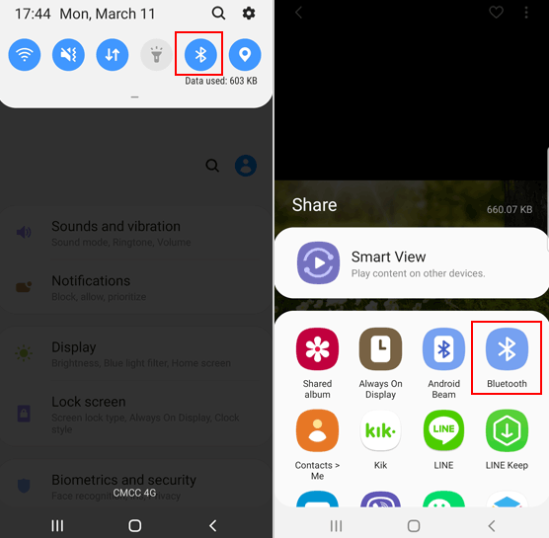
Bluetooth File Transfer is one of the most underestimated free data transfer apps but in reality, it comes with a fast inbuilt file browser and a clean User Interface. You can share files over a Bluetooth connection using the Android Bluetooth File Transfer App. All the files are transferred using a secure connection as authorization of incoming connections is mandatory while using this app. You can also use the integrated browser to move, copy, cut, and delete items you want to and even zip and unzip files with encryption.
Pros
- Pre-installed and works offline.
Cons
- Slow for large files.
8. Google Backup and Restore
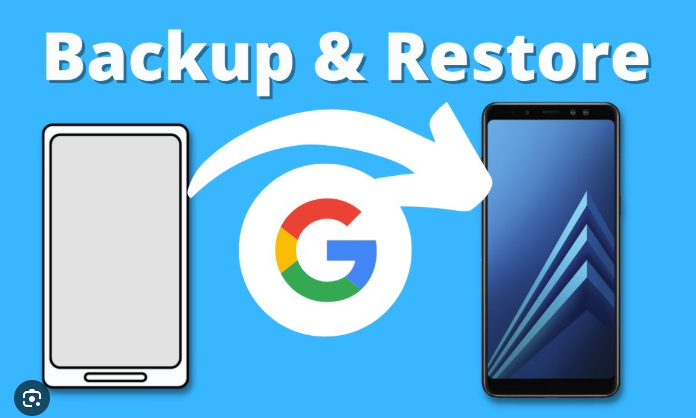
Google Backup and Restore is an Android feature that automatically backs up your data to Google Drive, including contacts, calendar events, app data, call history, and settings. It ensures your information is safe and easy to restore when switching to a new device. The backup happens over Wi-Fi and when the device is charging, so your data remains up to date. During device setup, Google Backup simplifies the transfer process by restoring your backed-up data seamlessly. Additionally, photos can be stored and synced with Google Photos, providing cloud-based storage and protection for your images.
Pros
- Free and built into all Android devices.
- Transfers contacts, apps, call logs, and settings.
Cons
- Doesn’t transfer app data or media files.
9. Clone Phone
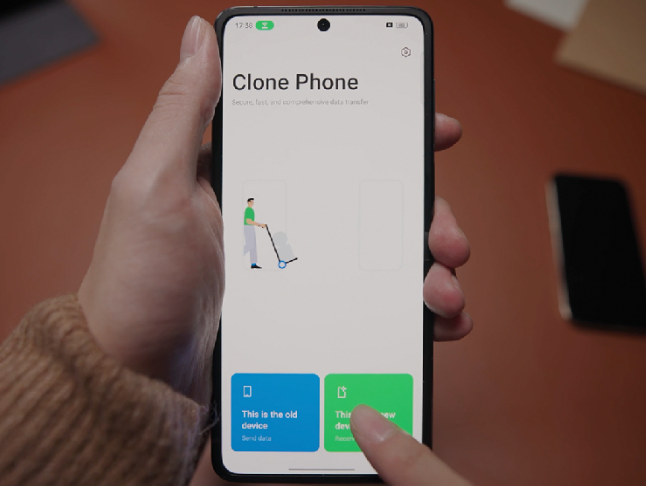
Clone Phone is an efficient and user-friendly data transfer app developed by OPPO. It allows users to seamlessly transfer data from one Android device to another without the need for an internet connection.
Pros
- No PC needed.
- Fast and simple.
Cons
- Best for OPPO & OnePlus devices.
FAQs About Android To Android Transfer
1. Do you put SIM card in new phone before transferring data?
Regardless of the device you are switching from, it's important not to switch your SIM card until the entire transfer process is complete. Before beginning the transfer, ensure that both your old and new devices have a minimum battery life of 20%.
2. Do I have to deactivate my old phone to activate a new one?
If you are activating a new phone, make sure to power off the old phone and allow several minutes for the deactivation process to complete.
3. How long does it take to transfer data from one phone to another?
The transfer process can take anywhere from several minutes to several hours, especially if you have a large number of photos, videos, or other large files to transfer.
Conclusion
Many apps in the market transfer data from Android to Android but from a plethora of apps, the 9 apps mentioned above are the most efficient and secure apps to transfer data. The final decision to select the best-fit app depends on your requirements.
If you want to enjoy smooth and fast data transfer, we recommend using one of the best file transfer software - MobileTrans. Besides direct phone-to-phone transfer, it also supports backing up your important data to the computer to avoid data loss. Download now and give it a try.
New Trendings
Top Stories
All Categories












Axel Nash
staff Editor