Xiaomi is an affordable smartphone brand with a range of decent features. That’s why it is no surprise that more and more users prefer using a smartphone developed by Xiaomi. If you have recently got a new Xiaomi Mi 13 pro, the first thing you encounter is data transfer from your old phone to this new one. Isn’t it right? Fortunately, transferring data from one Android phone to another has become no more hassle, thanks to advanced technology.
If your concern is how to perform Huawei to Xiaomi data transfer, then you have come to the right place. In this post, we’ll list all the popular and easy methods to help you migrate data from your old Huawei phone to the new Xiaomi phone.
Part 1: Transfer Data from Huawei to Xiaomi via MobileTrans - Phone Transfer
If you want a one-click solution to clone Huawei data to Xiaomi, look no further from MobileTrans - Phone Transfer. The software comes in handy to transfer data from one phone to another with guaranteed success. You can use this software to effectively transfer photos, videos, documents, music, notes, and a lot more from Huawei to Xiaomi. Most significantly, it can help you perform selective data transfer.

To learn how to perform Huawei to Xiaomi transfer using MobileTrans - Phone Transfer, download it on your computer and follow the below steps-
Step 1: Choose Phone Transfer
After you download and install it, run it, select the “Phone Transfer” module from the software's main window, and choose the "Phone to Phone" feature.

Step 2: Select source and destination
Connect both Huawei and Xiaomi phones to the computer using digital cables. And ensure Huawei is chosen as a source phone and Xiaomi is chosen as the destination phone.

Step 3: Select file types
Select the target file types you would like to transfer from Huawei to Xiaomi and click on the “Start” button to begin the transfer process.

Step 4: Start the data transfer
Wait for a while and let the software finishes the data transfer process. Once completed, you can check your Xiaomi to see if the selected Huawei data is transferred successfully.

Try the software and get important data like messages, photos, and music from your old phone to the new one in no time.
Part 2: Transfer Data from Huawei to Xiaomi via Bluetooth
Are you interested in wireless data transfer from Huawei to Xiaomi? If so, take the assistance of a Bluetooth feature in-built on every Android device. So, it means that the method can save you from the hassle of downloading any 3rd-party program. But, this method is suitable for those who want to transfer only limited data like photos, videos, and documents.
Here’s a simple guide to help you transfer data from Huawei to Xiaomi via Bluetooth:
Step 1: To commence the process, go to “Settings”>” Enable Bluetooth” on both phones. Keep your Huawei and Xiaomi phones close and let your Xiaomi device appear on your Huawei phone.

Step 2: Once your Xiaomi phone appears, choose it and enter a code to pair both devices.
Step 3: You can initiate the transfer process after successfully connecting devices. For instance, if you want to transfer pictures, go to Huawei’s Gallery, select the target pictures and tap on the Share icon.

Step 4: Now, select “Bluetooth” and let the transfer process complete.

Transferring data via Bluetooth requires patience. Plus, the method is unsuitable for transferring files like messages, call logs, etc.
You may also be interested in Transfer Contacts from Android to iPhone 17
Part 3: Transfer Data from Huawei to Xiaomi Without PC
MobileTrans is an app that allows you to easily transfer your contacts from iCloud to your Android device without any hassle. With just a few clicks, you can import all of your contacts to your new Android phone. No need to manually enter each contact one by one. This app makes the process quick and easy.
Step 1: Download MobileTrans App on your phone. And tap the Phone to Phone button.

Step 2: Choose the direction of the transfer process.

Step 3: Select the data you need to transfer.

Step 4: The process is to be completed within seconds.
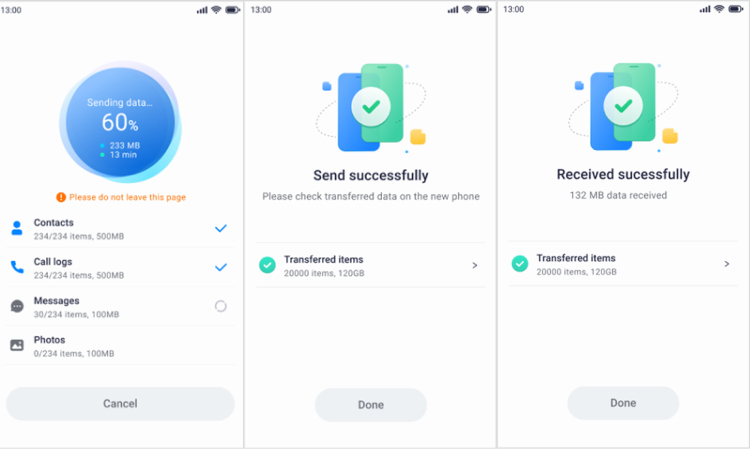
Part 4: Transfer Data from Huawei to Xiaomi via ShareMe
ShareMe, previously called Mi Drop, comes in handy to perform Huawei to Xiaomi transfer. The strongest point of the Android Switch app is that it can help you get the job done wirelessly without needing an internet connection. The method offers 200 times fast speed than Bluetooth and lets you share files from your old device to the new phone in one click. In addition, it allows for transferring videos, music, photos, apps, and a lot more between two mobile phones.
Here’s the simple guide to learning how to use ShareMe for data transfer:
Step 1: On your Xiaomi phone, open the ShareMe app and tap “Receive.”
Step 2: On your Huawei phone, download the ShareMe app from the Google App Store. Select the target files you want to transfer and tap “Send.”
Step 3: If devices fail to connect via hotspot, then you get the choice to scan a QR code from your old phone to make the connection. So, click “Scan QR code” on the old phone and scan the code created on your new Xiaomi phone to start the data transfer.

Data transfer via ShareMe will consume time, depending on how much data you are migrating, so be patient to let the process complete. However, if the transfer gets disrupted due to any issue, you can resume the process with a click without starting over the whole process.
Conclusion:
That’s all how to perform data transfer from Huawei to Xiaomi. Considering all the things mentioned here, it is fair to say that MobileTrans - Phone Transfer is the ultimate solution in every aspect of transferring data from one Android phone to another. It helps get the job done quickly, securely, securely and effectively. On top of all, it lets you transfer almost everything from your old Android phone to a new one.
New Trendings
Top Stories
All Categories















Axel Nash
staff Editor