Transfer Data from Samsung to Samsung S24: 3 Smart Solutions

Written By Axel Nash |

“I have got a new Samsung S24 and would like to transfer data from my existing S8 to it, but I can’t find any reliable solution. Can someone tell me how to transfer files from Samsung to Samsung?”
If you have also got a new Samsung smartphone, then you might encounter an issue like this as well. Ideally, moving from one smartphone to another can be a tedious job if you don’t use the right tool. The good news is that there are several applications out there that can help you transfer data from Samsung to Samsung S24 in minutes.
To help you do the same, I have come up with three different solutions in this guide. Without any ado, let’s proceed and learn how to transfer files from Samsung to Samsung in an effortless way.

Part 1: How to Transfer Data from Samsung to Samsung S24 via Samsung Smart Switch
Smart Switch is the official solution developed by Samsung to help us move to a new Samsung phone from an existing Android or iOS. Since both the Samsung phones would be running on the same platform (Android), you can easily transfer info from Samsung to Samsung.
This Samsung to Samsung transfer app is available for free and can help you move your photos, music/videos (DRM free files), contacts, messages, call logs, email data, applications, and so on.
While Smart Switch can transfer most of our data, it does have some pitfalls. For instance, you can’t move music and videos that are restricted with DRM. Also, the data for most of the apps would be lost during the process.
If you use WhatsApp, then you need to separately take its backup and later restore your data. Though, if you want to give it a try, then follow these steps to transfer data from Samsung to Samsung S24.
- Firstly, install Samsung Smart Switch on your existing phone and while setting up your S20, choose to restore data from an existing device.
- Select Android as a source phone and further mark which phone is the sender and receiver.

- Make sure that both the devices are in close proximity with their WiFi enabled.
- Simply wait for a while as the sending device would look for the target S20 phone’s availability. Once it is detected, you can enter the one-time generated code to connect both the phones securely.

- Once the devices are connected, you can just select the type of data that you wish to transfer from Samsung to Samsung.
- Accept the incoming data on your S20 and simply wait for the Samsung to Samsung data transfer app to complete the process.

Part 2: How to Transfer Game Data from Samsung to Samsung S24?
While moving from one smartphone to another, we often end up losing our game data. This is because a lot of Samsung to Samsung transfer apps do not support the direct transfer of app data. The good news is that Google provides the Play Games service that would let you sync your game data and progress. Apart from that, you can also use a backup app to transfer your game data.
Method 1: Use the Google Play Games Service
This is the simplest method to learn how to transfer game data from Samsung to Samsung. All you got to do is create your Google Play Games profile and sync your data with it. Later, you can use the same Google account on your S20 to sync your game data.
- If you don’t have the Google Play Games service enabled on your phone, then visit the Play Store and install it. You would have to create your account and sync your games with it.

- Furthermore, you can also go to your phone’s Play Games settings to select how you wish to sync your data.

- Go to your phone’s Google Account settings and enable the option to sync the Play Games data. Later, you can use the same Google account to set up your S20 and enable the Play Games data sync option on it as well.

Method 2: Backup and Restore App Data
If you have a rooted device, then you can also use Helium to backup your app data and later restore it. Since the process to backup app data is only provided for rooted phones, it is ideally not recommended to go with this approach. Nevertheless, if your phone is rooted, then you can just use Helium to backup your data. You can select the gaming app that you wish to save.

Later, you can install Helium on your S20 as well and select a backup to extract. In this way, you can easily learn how to transfer game data from Samsung to Samsung without any loss.
Part 3: How to Transfer Data from Samsung to Samsung S24 without any effort?
As you can see, both the above-listed ways to transfer data from Samsung to Samsung S24 can be tiresome. If you are looking for a direct device to device transfer solution, then simply give MobileTrans a try. Developed by Wondershare, it is an entire toolkit that provides several solutions to backup, restore, and transfer data. It offers a dedicated Samsung to Samsung data transfer app that would move the entire data from one phone to another with a single click.
Here are some features of MobileTrans:
- • Users can move their photos, videos, music, contacts, call logs, messages, bookmarks, apps, reminders, calendar, and even app data from one phone to another.
- • Since MobileTrans supports more than 6000 different devices, you would not encounter any compatibility issue. Apart from Samsung to Samsung, it also supports data transfer between different phone models of iPhone, LG, HTC, Nokia, Lenovo, Huawei, and more.
- • The interface is extremely easy to use and there is a provision to select the category of data that we wish to transfer.
- • All the data transfer can be completed within minutes since both the devices would be connected to the system (wired transfer).
- • Besides that, it also lets us backup our data and restore it to any device. There are also features to transfer, backup and restore WhatsApp data as well.
To learn how to transfer files from Samsung to Samsung using MobileTrans, the following steps can be taken:
- Launch the MobileTrans Phone Transfer tool on your computer.
- To begin with, connect both the Samsung phones to your computer using working USB cables and launch MobileTrans. From its home, you can just launch the “Phone Transfer” application.

- In no time, both the devices would be detected by the application and their snapshot will be provided. Make sure that the new phone (Samsung S24) is marked as the destination device. If not, use the “Flip” button to correct the phone’s position. Here, you can also see a wide range of data categories that you wish to transfer. You can just select the data types you want to move from here.

- After selecting what you wish to transfer (like contacts, messages, photos, and so on), simply click on the “Start” button. You can also enable the “Clear data before copy” option to clear the data on your S20 before the transfer process.

- That’s it! Now you can just wait for the next few minutes as the Samsung to Samsung transfer app would move the selected data. When the process is completed, you will be notified so that you can safely remove your devices.

That’s a wrap, everyone! Now when you know three different ways to transfer data from Samsung to Samsung S24, you can easily move to your new S20 with no data loss.
As you can see, MobileTrans is one of the best ways to transfer info from Samsung to Samsung in minutes. The application is extremely easy to use and supports all kinds of data types with zero compatibility issues. You can also use it on your Windows or Mac to backup, restore, or transfer your data like a pro!
New Trendings
Top Stories
All Categories
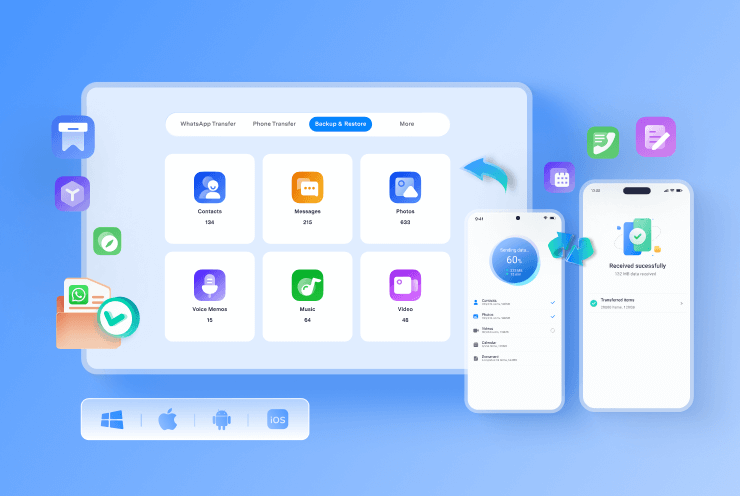








Axel Nash
staff Editor